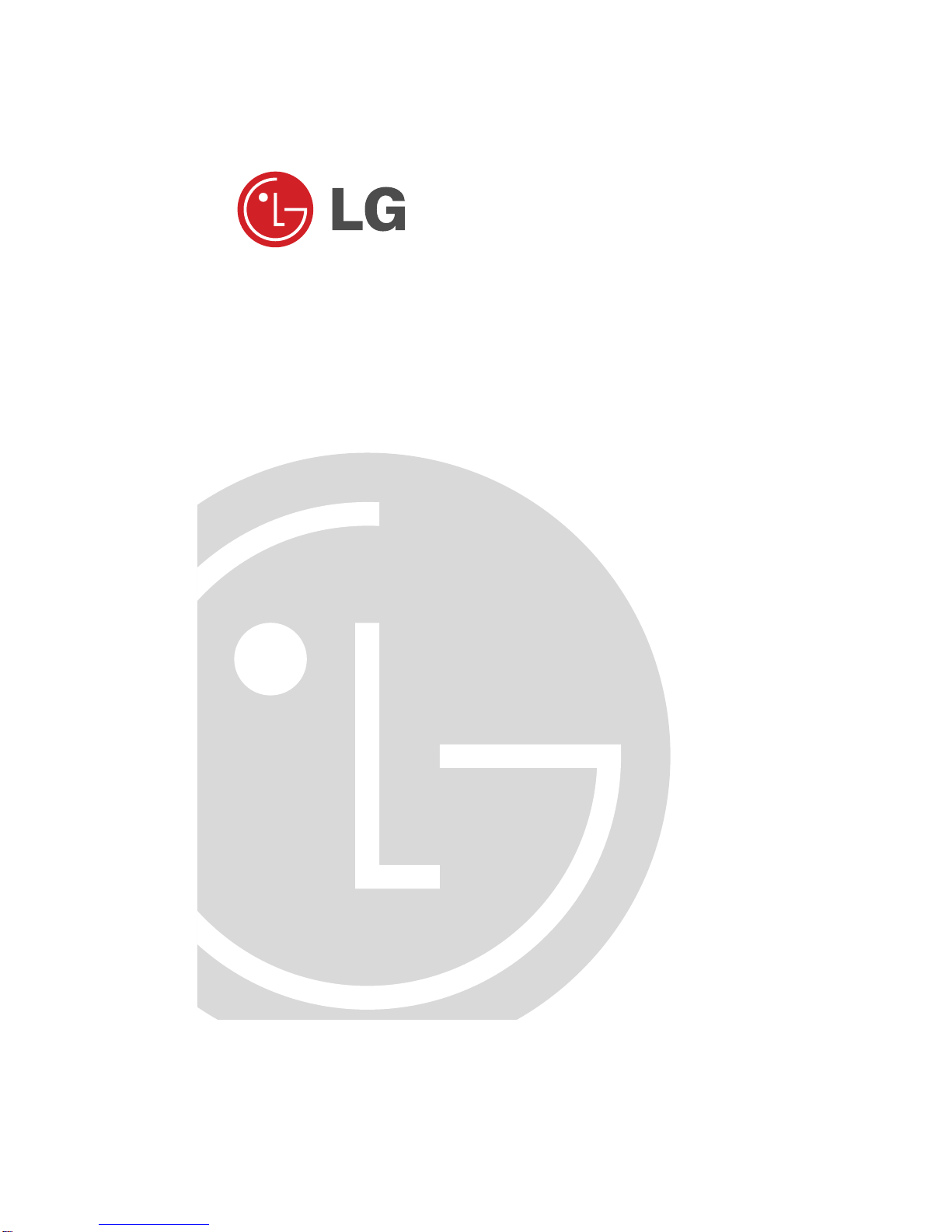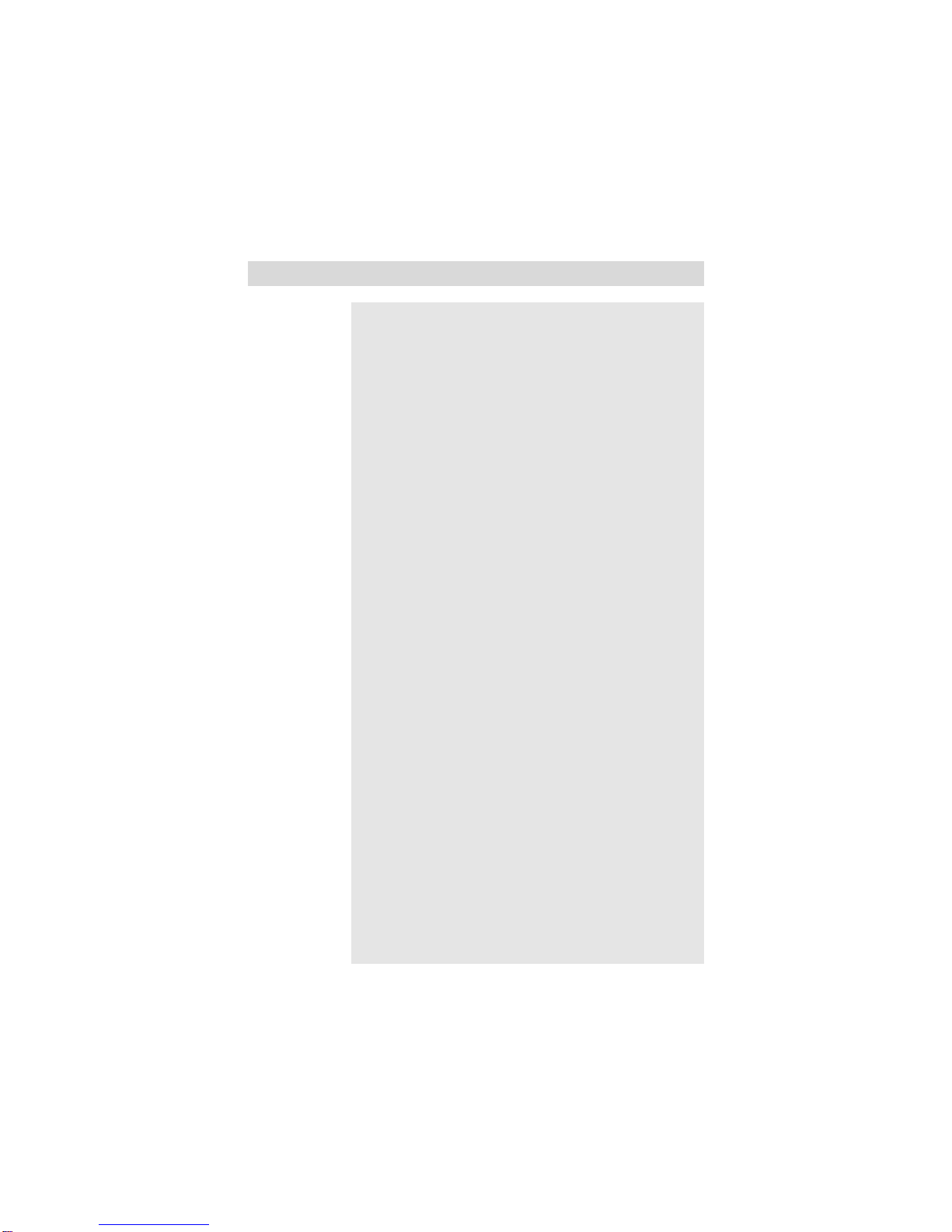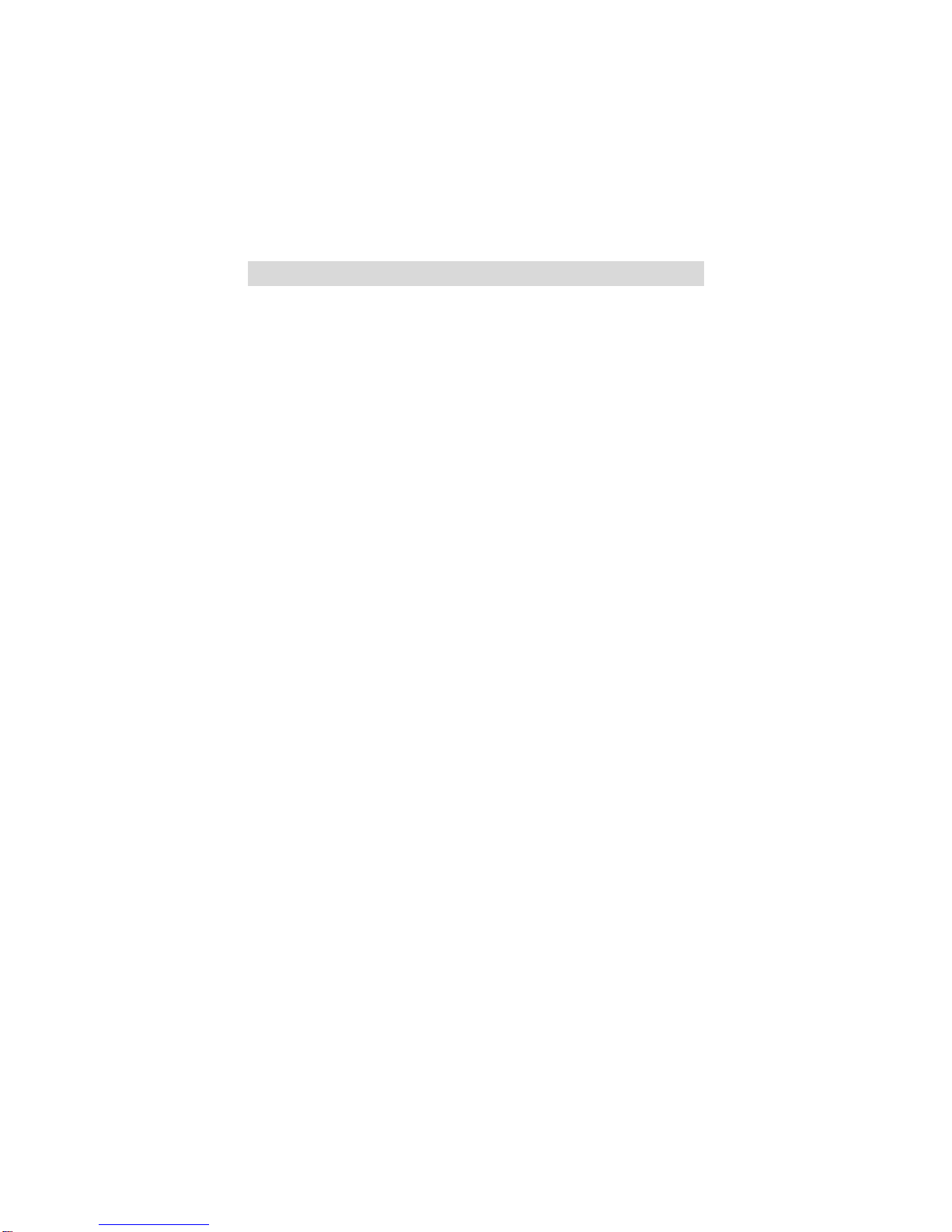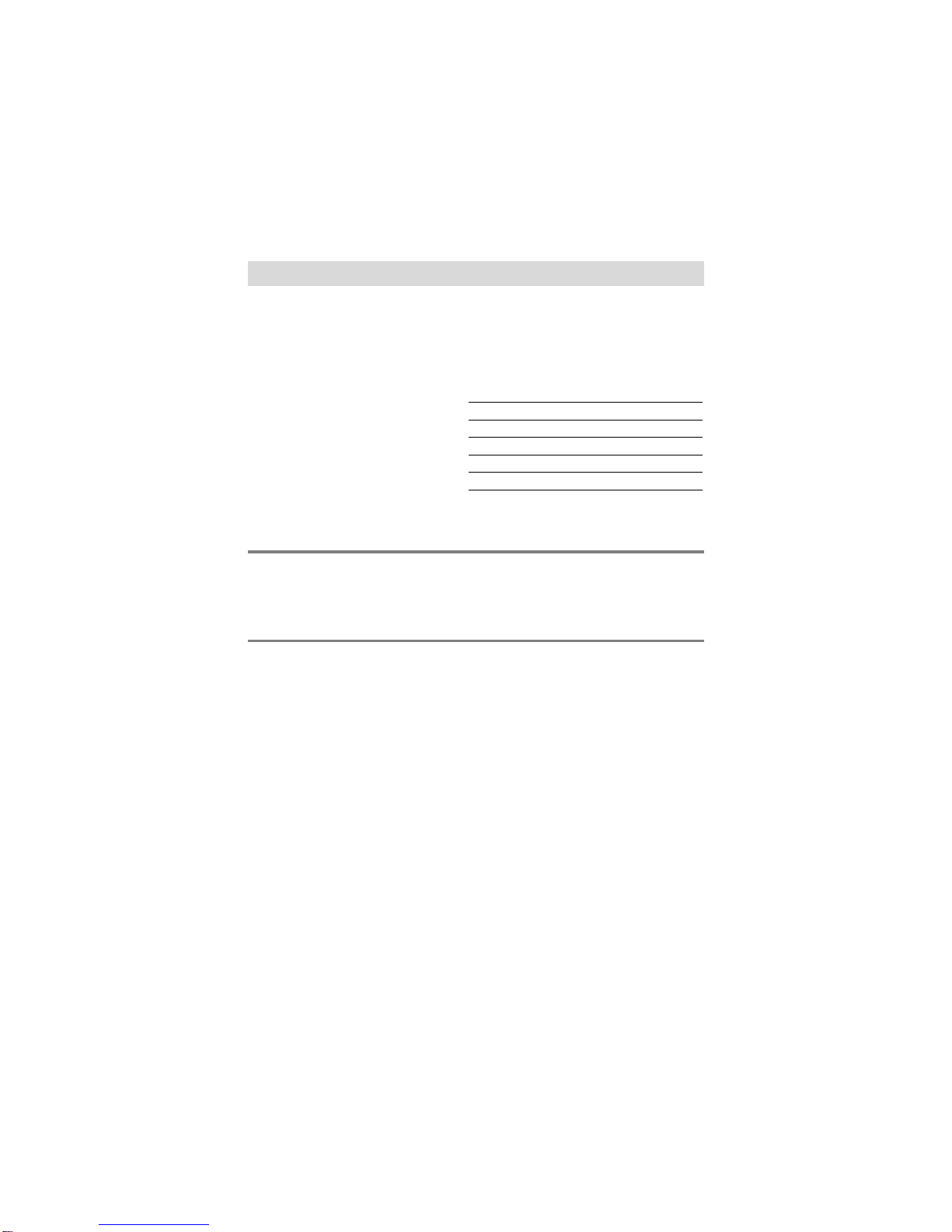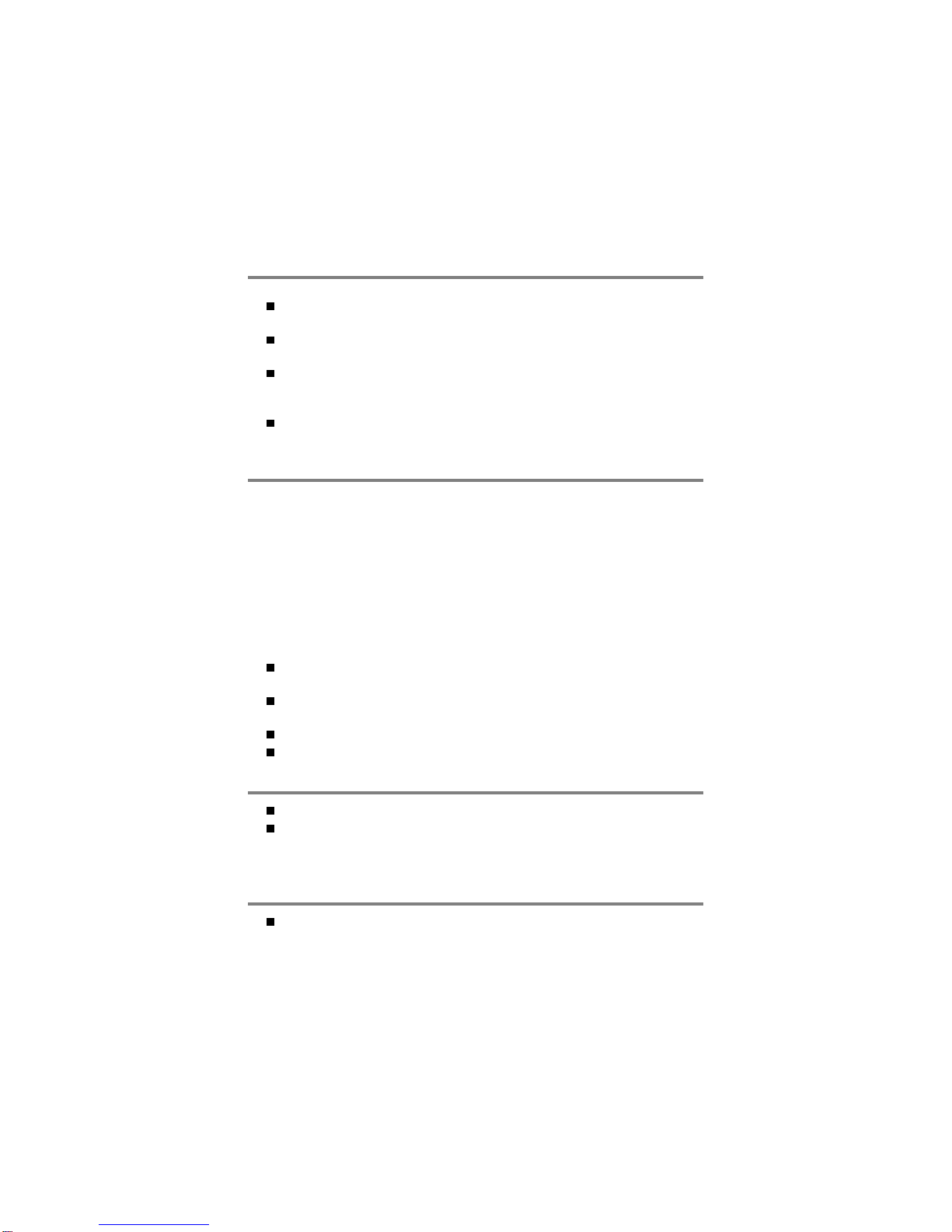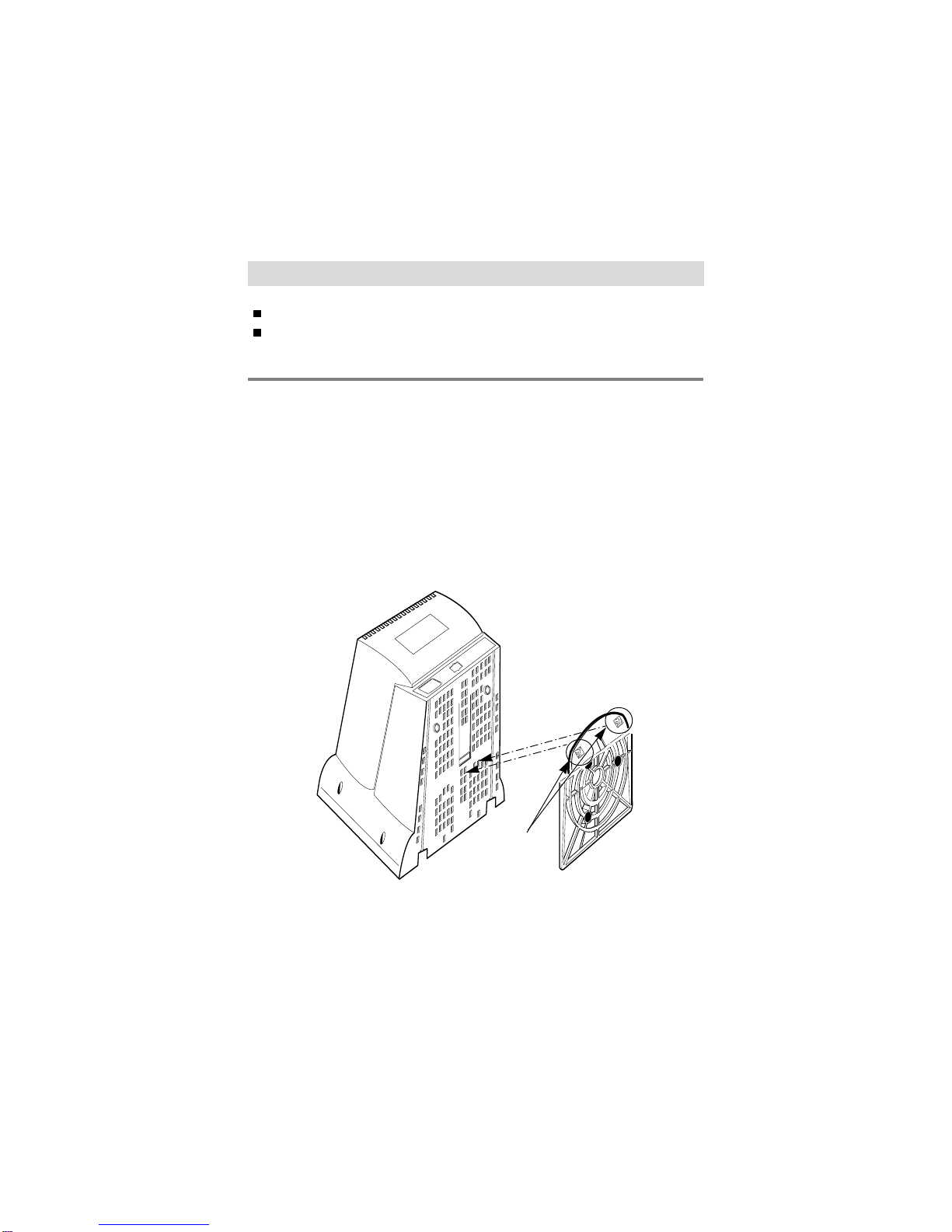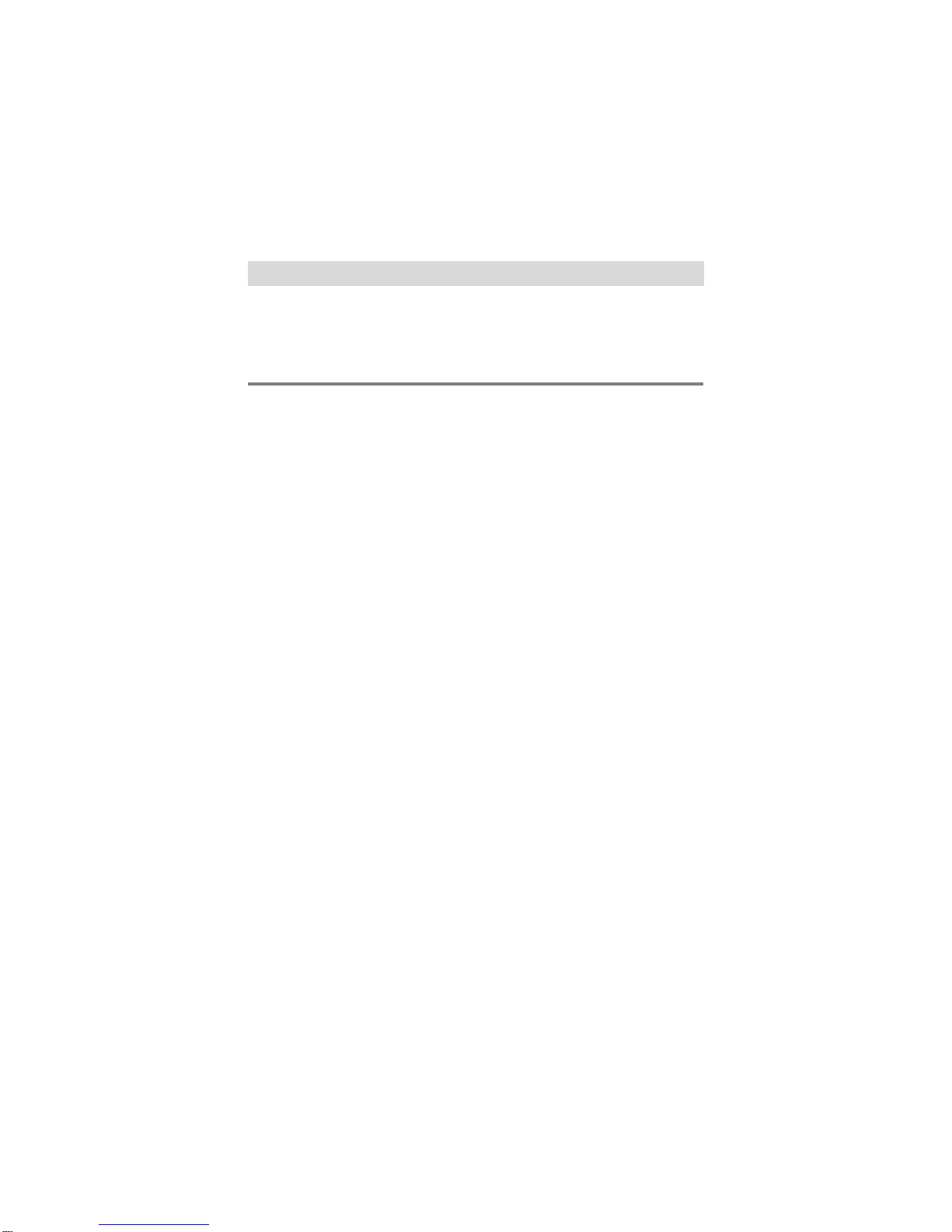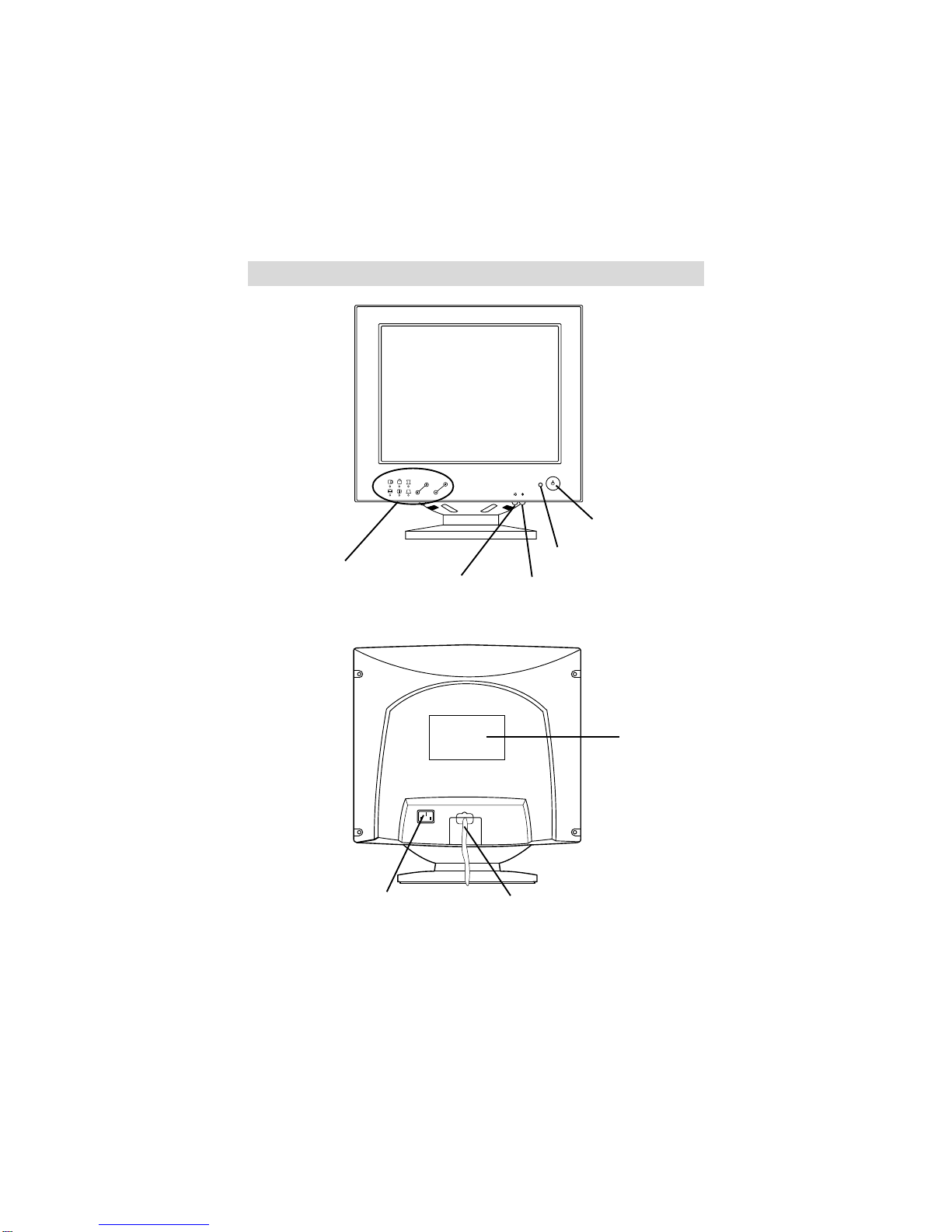i
AGENCY REGULATORY NOTICE
FCC
Compliance
Statement
This equipment has been tested and found to
comply with the limits for a Class B digital device
pursuant to Part 15 of the FCC Rules. These limits
are designed to provide reasonable protection
against harmful interference in a residential
installation.
This equipment generates, uses, and can radiate
radio frequency energy and if not installed and used
in accordance with the instructions, may cause
harmful interference to radio communications.
However, there is no guarantee that interference will
not occur in a particular installation.
If this equipment does cause harmful interference to
radio or television reception (which can be
determined by turning the equipment off and on),
the user is encouraged to try to correct the
interference by using one or more of the following
measures:
- Reorient or relocate the receiving antenna.
- Increase the separation between the equipment
and the receiver.
- Connect the equipment into an outlet on a circuit
different from that to which the receiver is
connected.
- Consult the dealer or an experienced radio/TV
technician for help.
Caution: Changes or modifications not expressly
approved by LG Electronics Inc. for compliance
could void the user's (or your) authority to operate
the equipment. Only peripherals (digital input/output
devices, terminals, printers, etc.) certified to comply
with the Class B limits may be attached to this
monitor. Operation with non-certified peripherals is
likely to result in interference to radio and TV
reception.
Only shielded Signal Cables may be used with this
System.