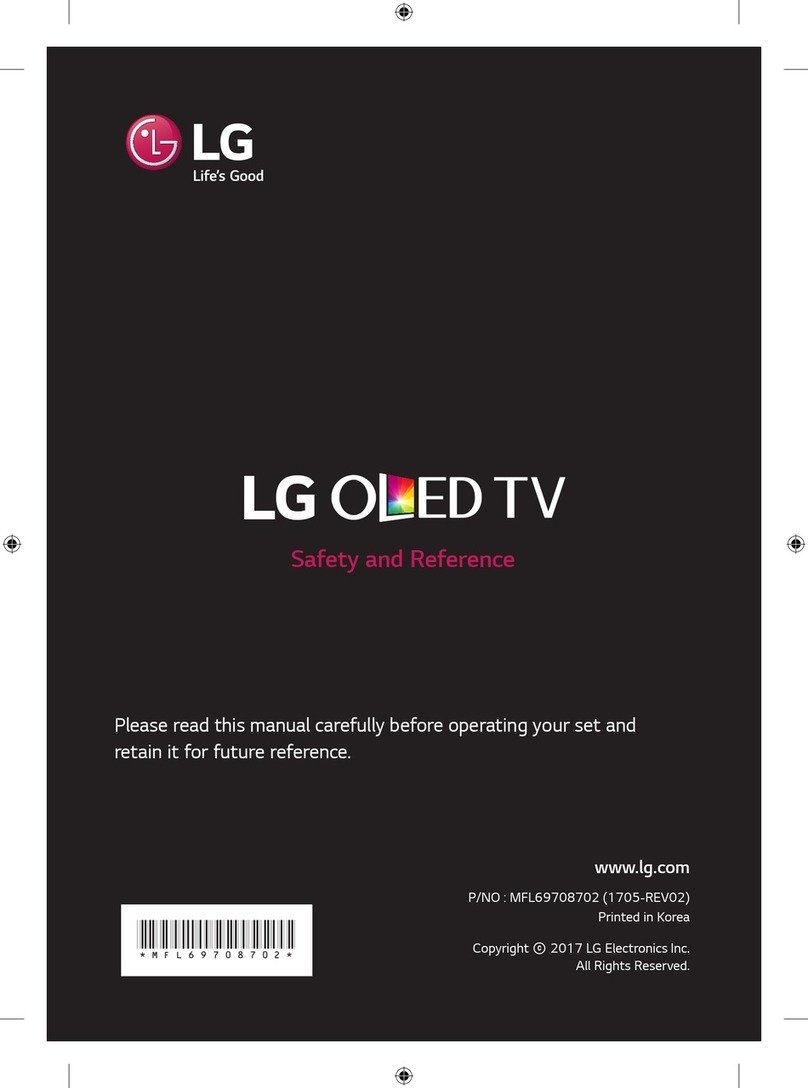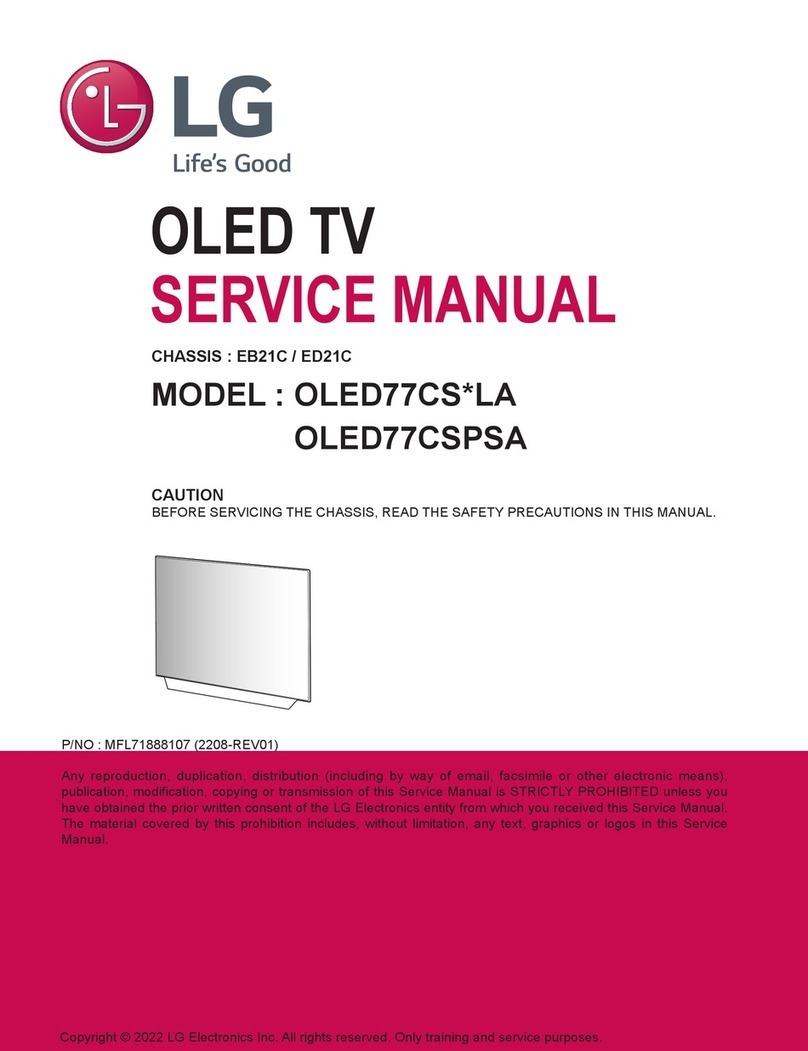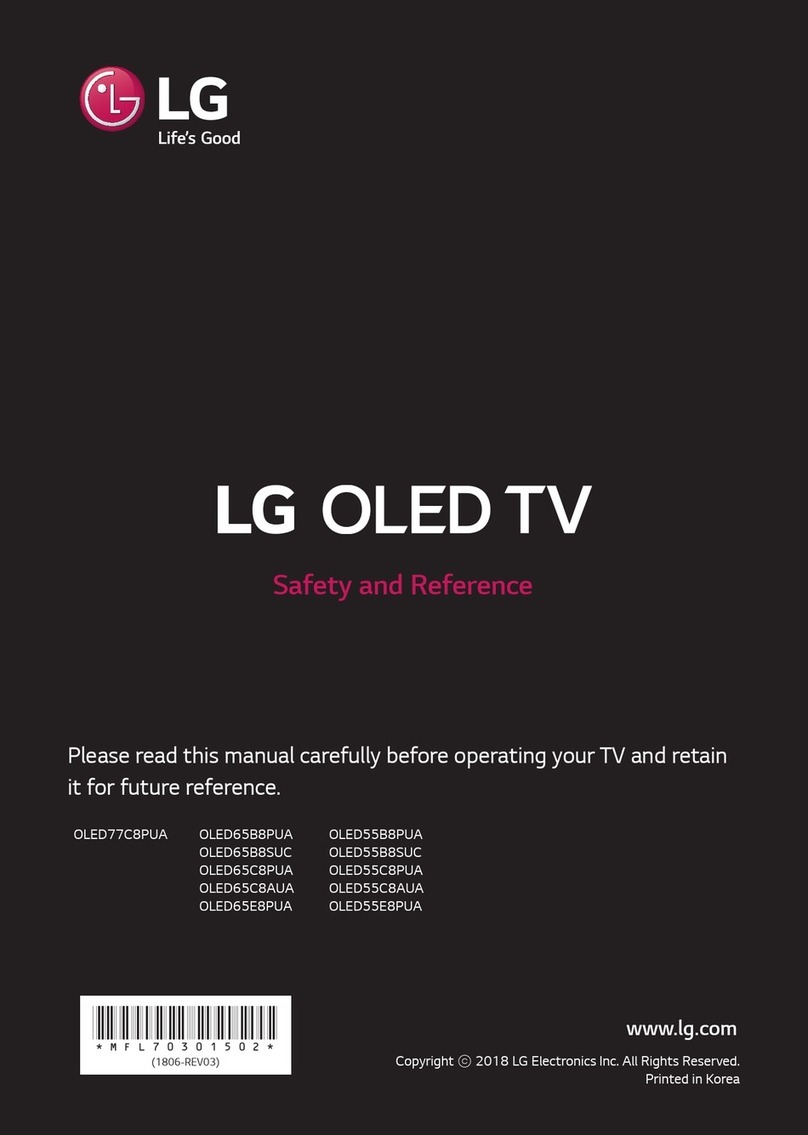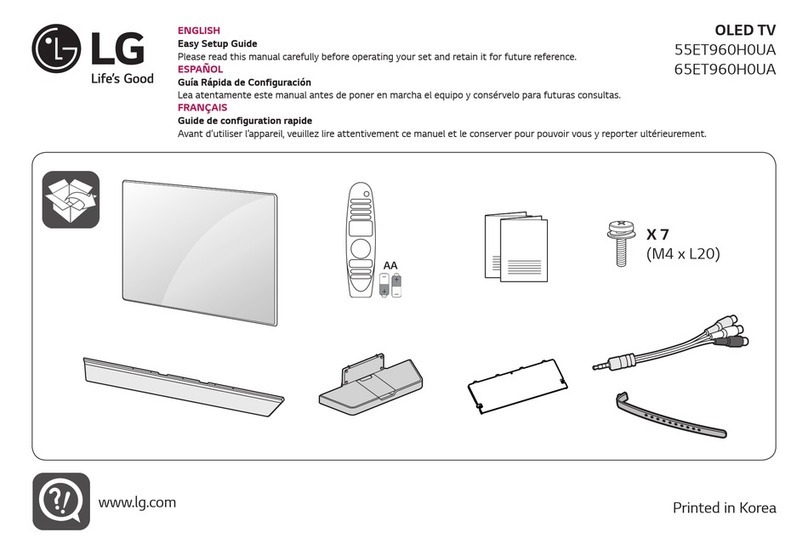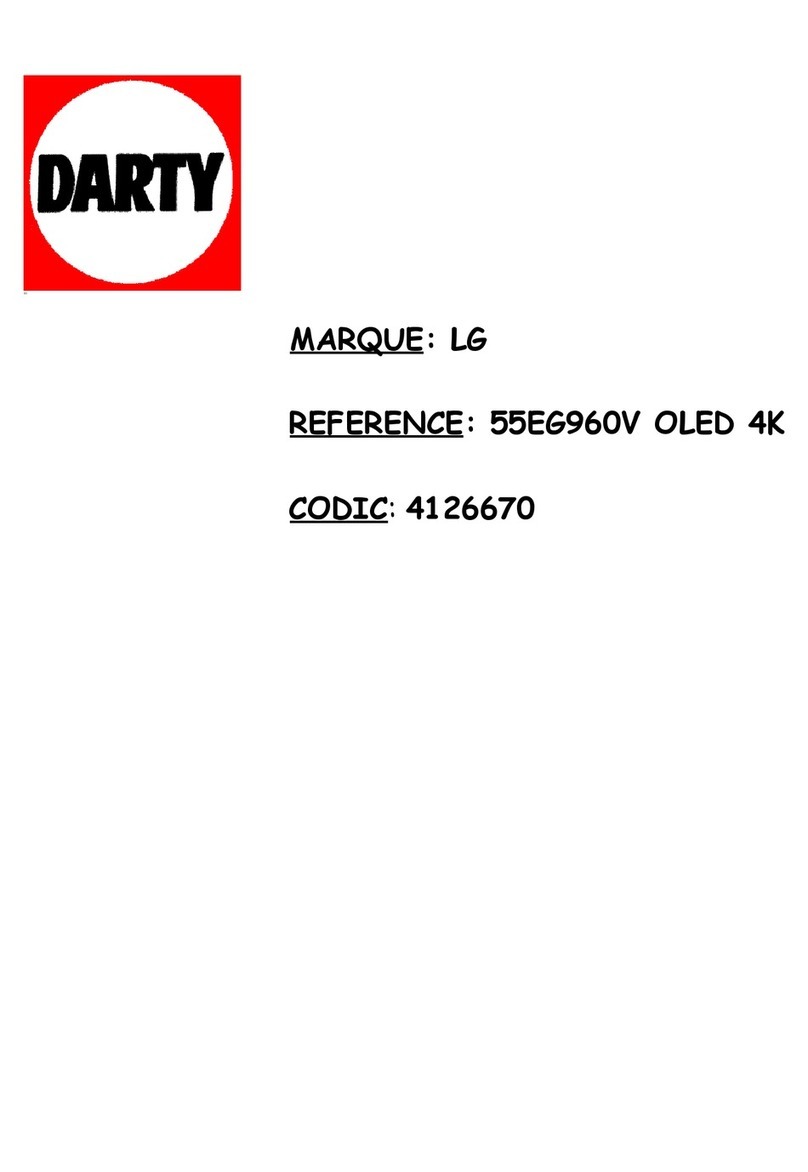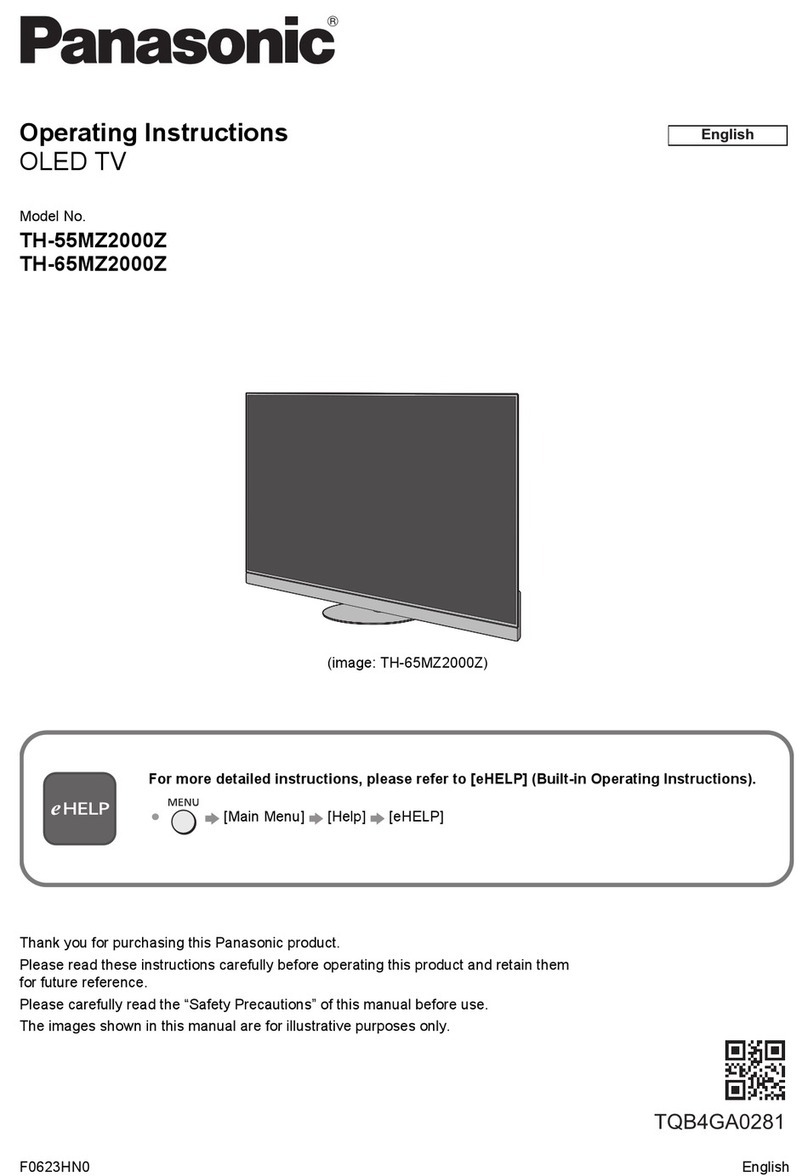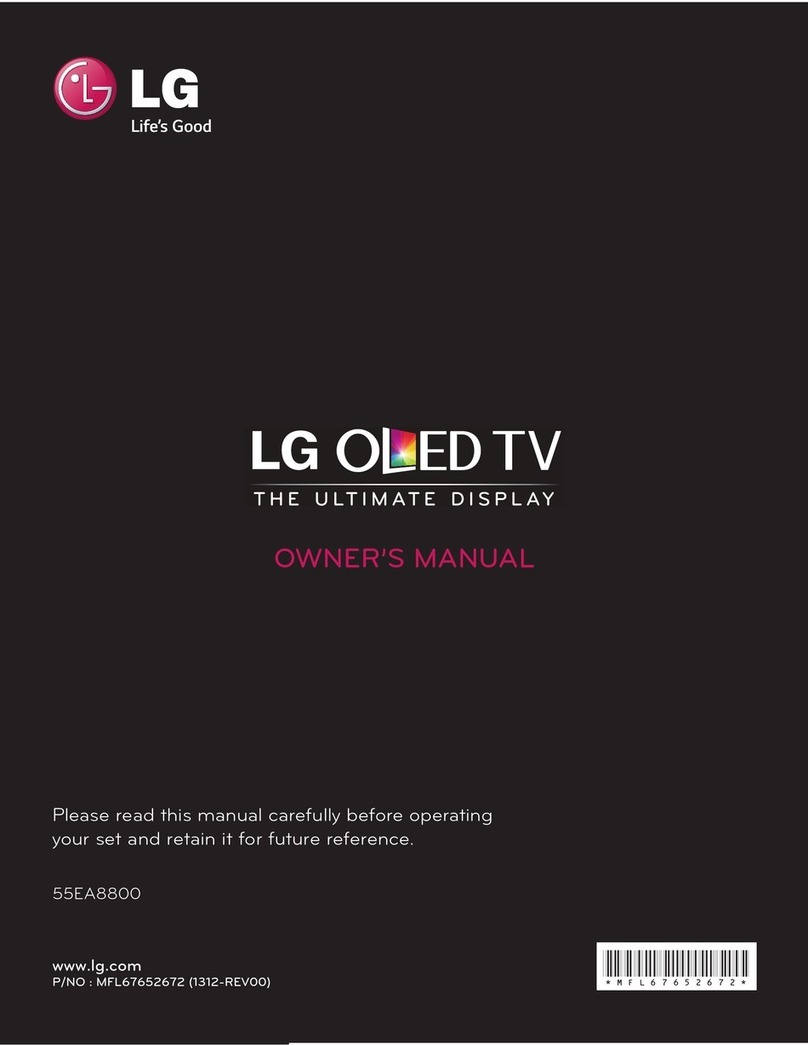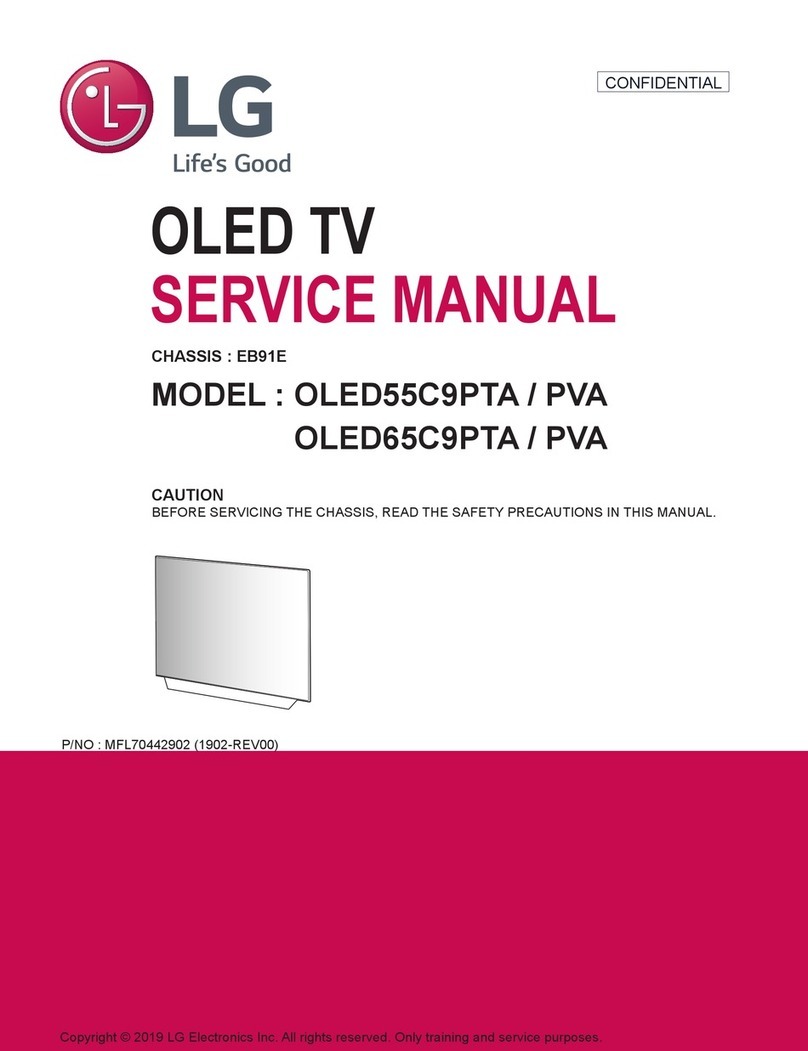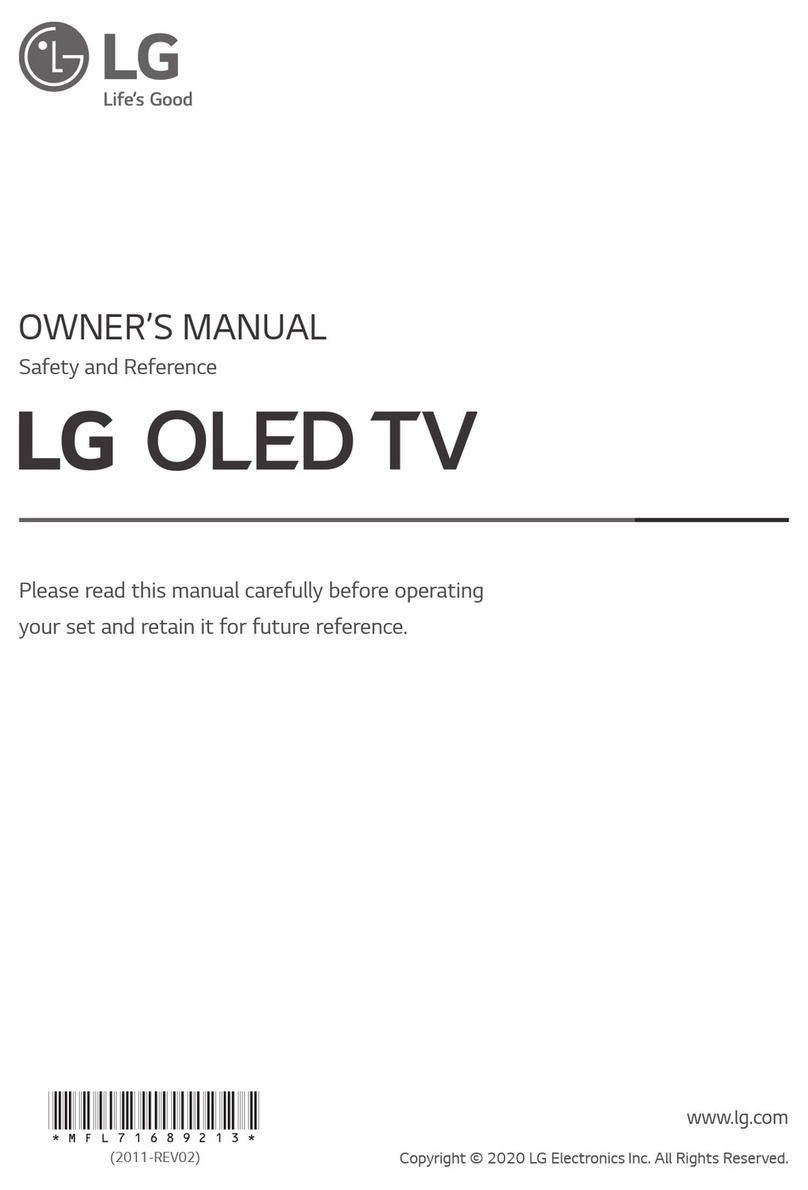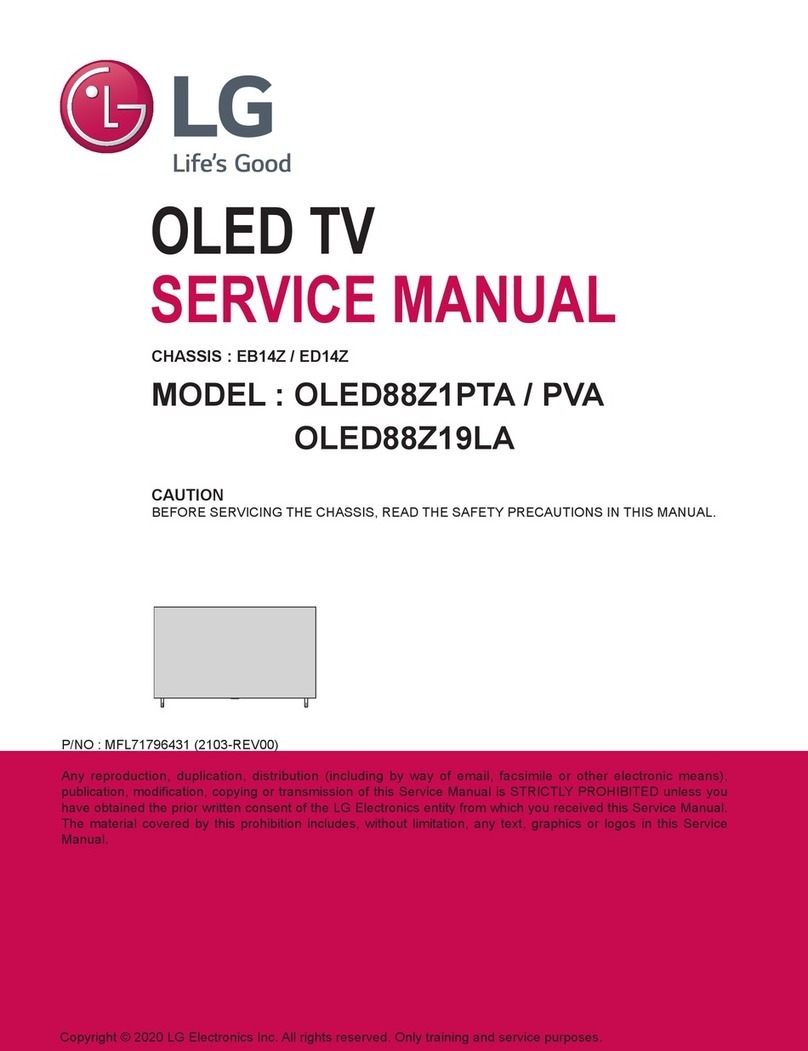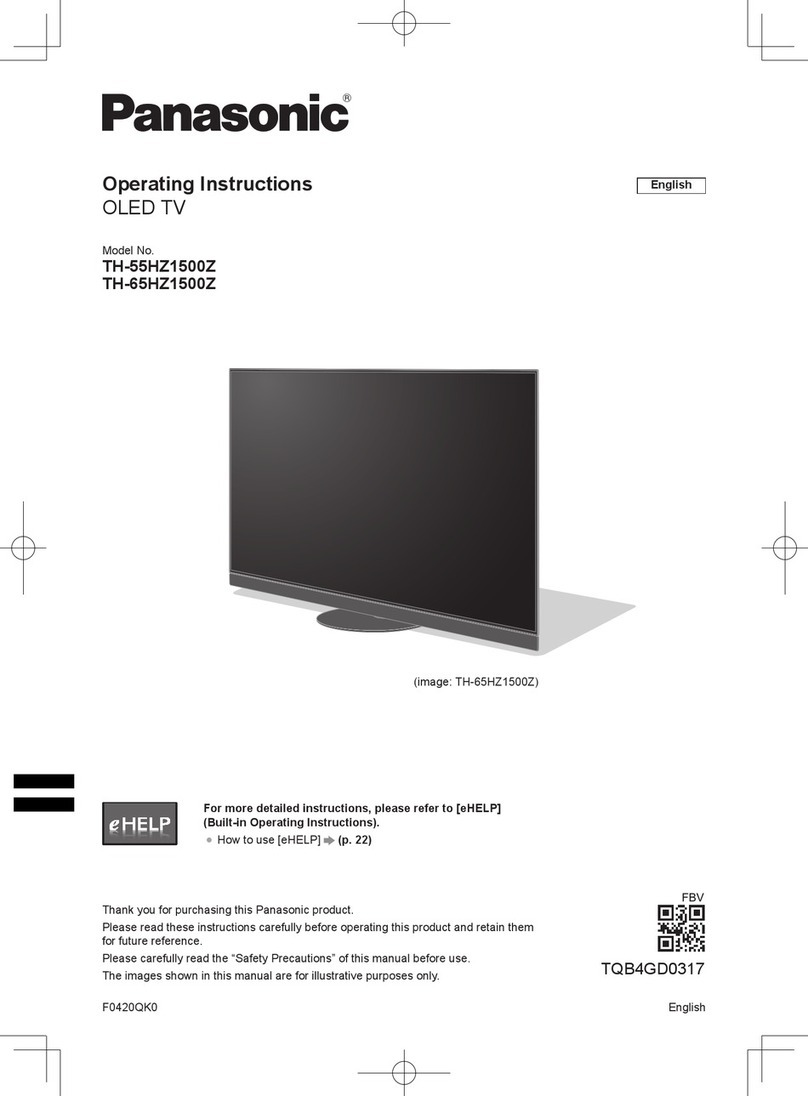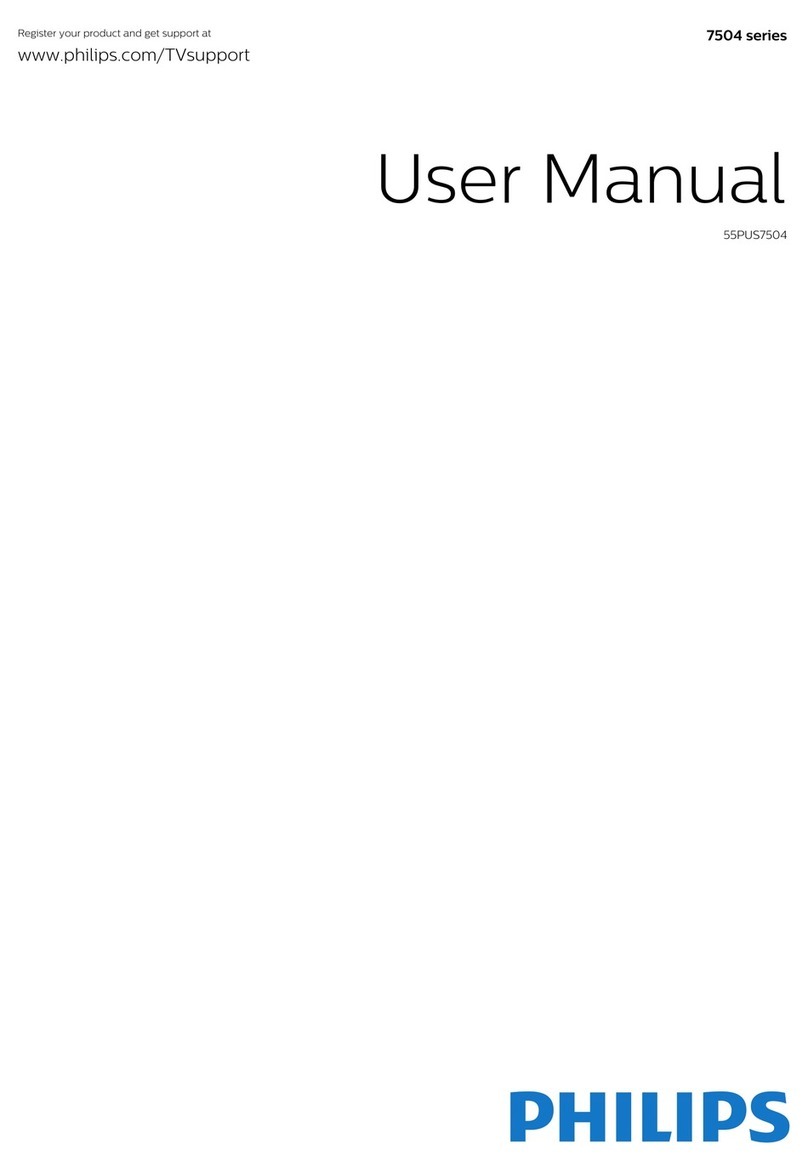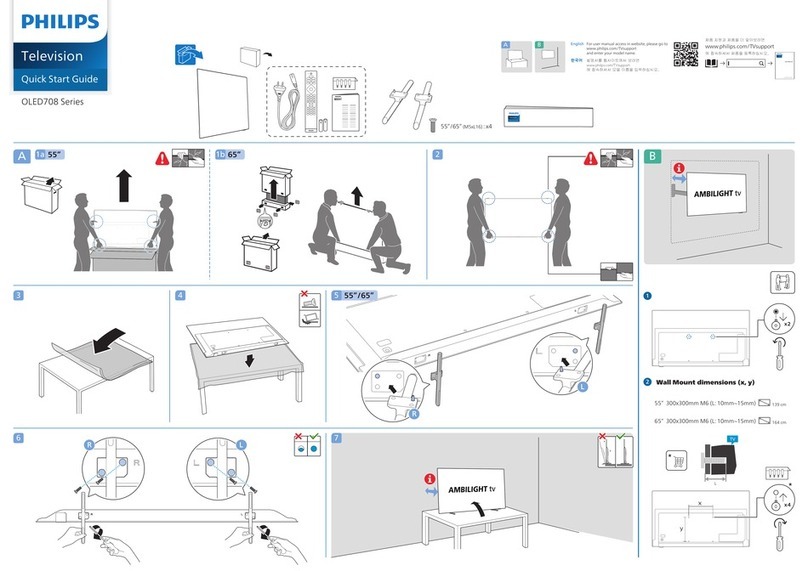3
Warning! Safety instructions
CAUTION
RISK OF ELECTRIC SHOCK
DO NOT OPEN
CAUTION :TO REDUCETHE RISK OF ELECTRIC SHOCK, DO NOT REMOVE COVER (OR BACK). NO USER-SERVICEABLE PARTS INSIDE. REFER TO QUALIFIED SERVICE
PERSONNEL.
This symbol is intended to alert the user to the presence of uninsulated“dangerous voltage”within the product’s enclosure that may be of sufficient
magnitude to constitute a risk of electric shock to persons.
This symbol is intended to alert the user to the presence of important operating and maintenance (servicing) instructions in the literature
accompanying this apparatus.
WARNING : TO REDUCE THE RISK OF FIRE AND ELECTRIC SHOCK, DO NOT EXPOSE THIS PRODUCTTO RAIN OR MOISTURE.
•TO PREVENTTHE SPREAD OF FIRE, KEEP CANDLES OR OTHER ITEMS WITH
OPEN FLAMES AWAY FROMTHIS PRODUCT AT ALLTIMES.
•Do not place the product and/or remote control in the following
environments:
-Keep the product away from direct sunlight.
-An area with high humidity such as a bathroom.
-Near any heat source such as stoves and other devices that produce
heat.
-Near kitchen counters or humidifiers where they can easily be exposed
to steam or oil.
-An area exposed to rain or wind.
-Do not expose to dripping or splashing and do not place objects filled
with liquids, such as vases, cups, etc. on or over the apparatus (e.g., on
shelves above the unit).
-Near flammable objects such as gasoline or candles, or expose the
product to direct air conditioning.
-Do not install in excessively dusty places.
-On unsecured or high furniture, such as shelves or bookshelves.
Otherwise, this may result in fire, electric shock, combustion/explosion,
malfunction or product deformation.
•Ventilation
-Install your product where there is proper ventilation. Do not install in
a confined space such as a bookcase.
-Do not install the product on a carpet or cushion.
-Do not block or cover the product with cloth or other materials while
unit is plugged in.
•Take care not to touch the ventilation openings.When watching the
product for a long period, the ventilation openings may become hot.
•Keep a distance of at least 10 cm (3.9 inches) away from other objects so
that the vents of the Zero Connect Box are not blocked.
-An increase in the internal temperature of the product may result in
fire and product failure.
•Protect the power cord from physical or mechanical abuse, such as being
twisted, kinked, pinched, closed in a door, or walked upon. Pay particular
attention to plugs, wall outlets, and the point where the cord exits the
device.
•Do not move the product whilst the Power cord is plugged in.
•Do not use a damaged or loosely fitting power cord.
•Be sure to grasp the plug when unplugging the power cord. Do not pull
on the power cord to unplug the product.
•Do not connect too many devices to the same AC power outlet as this
could result in fire or electric shock.
•Disconnecting the Device from the Main Power
-The power plug is the disconnecting device. In case of an emergency,
the power plug must remain readily accessible.
•Do not let your children climb or cling onto the product. Otherwise, the
product may fall over, which may cause serious injury.
•Outdoor Antenna Grounding (Can differ by country):
-If an outdoor antenna is installed, follow the precautions below.
An outdoor antenna system should not be located in the vicinity of
overhead power lines or other electric light or power circuits, or where
it can come in contact with such power lines or circuits as death or
serious injury can occur.
Be sure the antenna system is grounded to provide some protection
against voltage surges and built-up static charges.
Section 810 of the National Electrical Code (NEC) in the U.S.A. provides
information with respect to proper grounding of the mast and
supporting structure, grounding of the lead-in wire to an antenna
discharge unit, size of grounding conductors, location of antenna
discharge unit, connection to grounding electrodes and requirements
for the grounding electrode.
Antenna grounding according to the National Electrical Code, ANSI/
NFPA 70
•Never touch this apparatus or antenna during a lightning storm.You may
be electrocuted.
•Make sure the power cord is connected securely to the product and wall
socket if not secured damage to the Plug and socket may occur and in
extreme cases a fire may break out.
Value Electronics - LG's Prestigious Pinnical Dealer