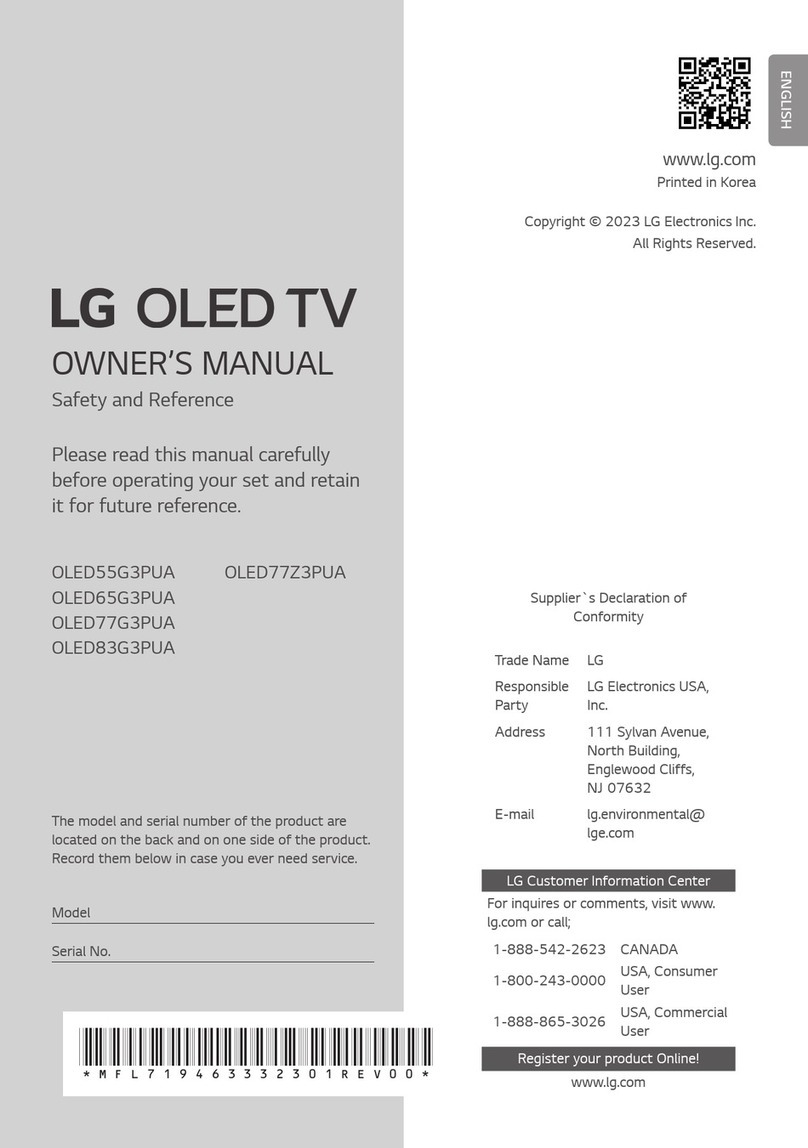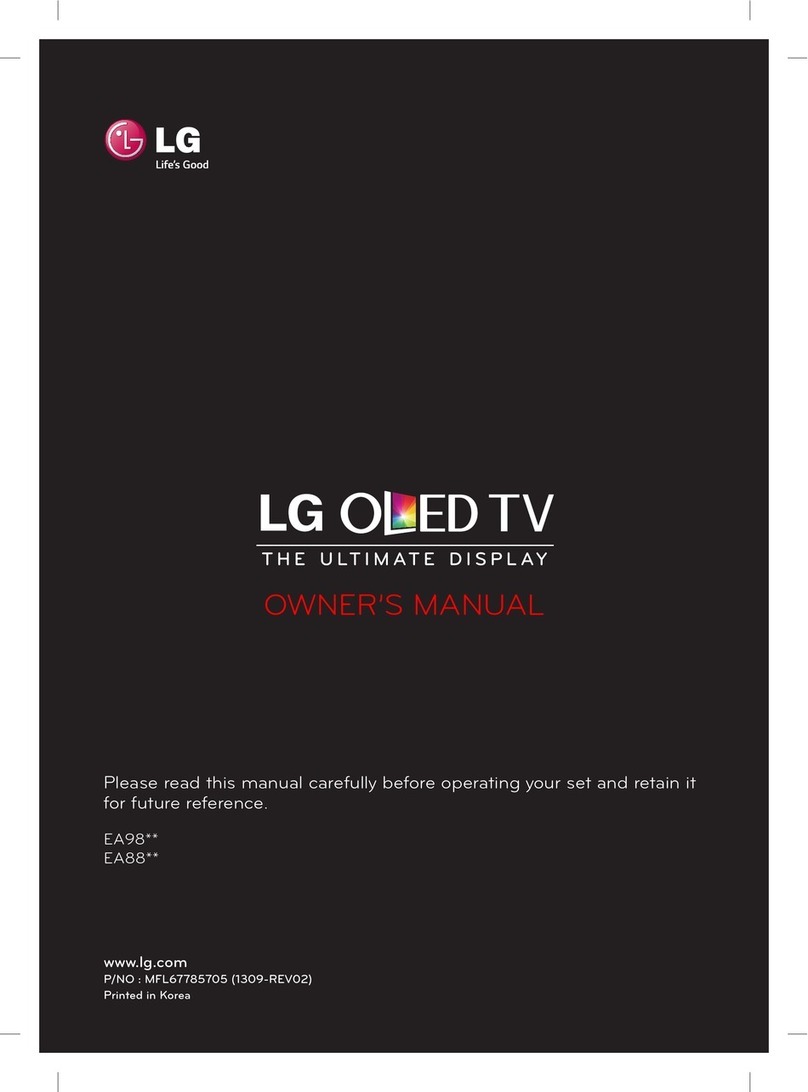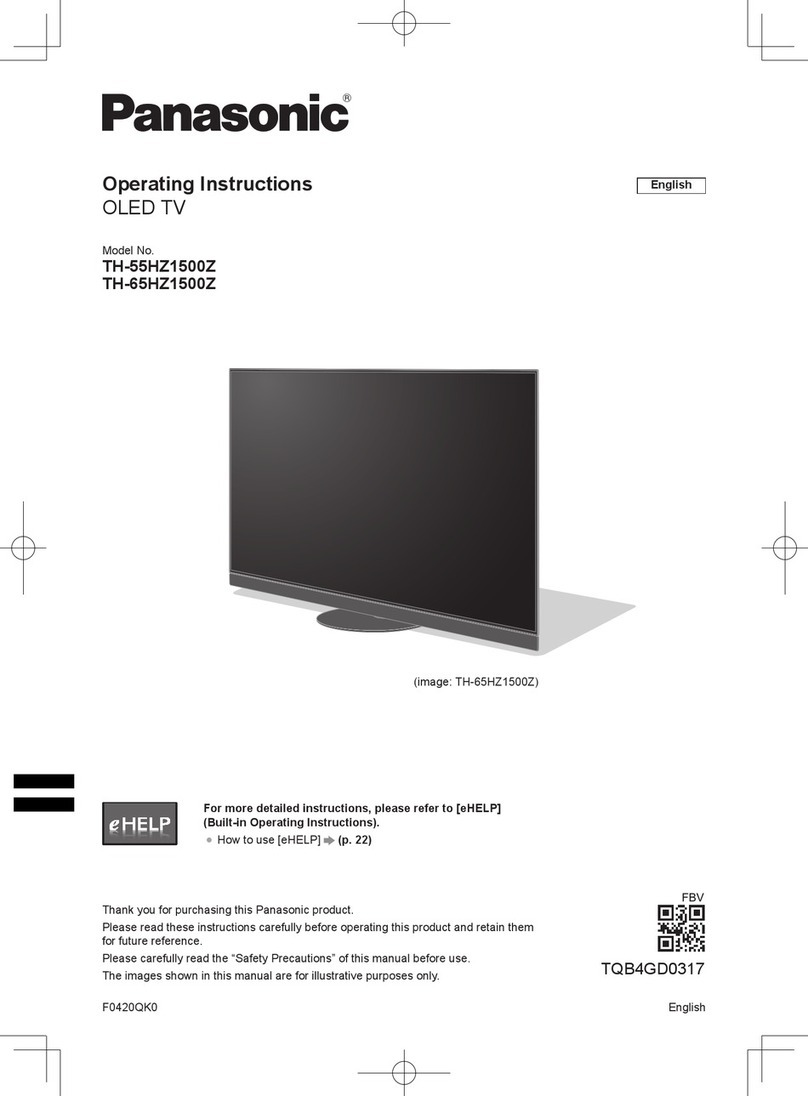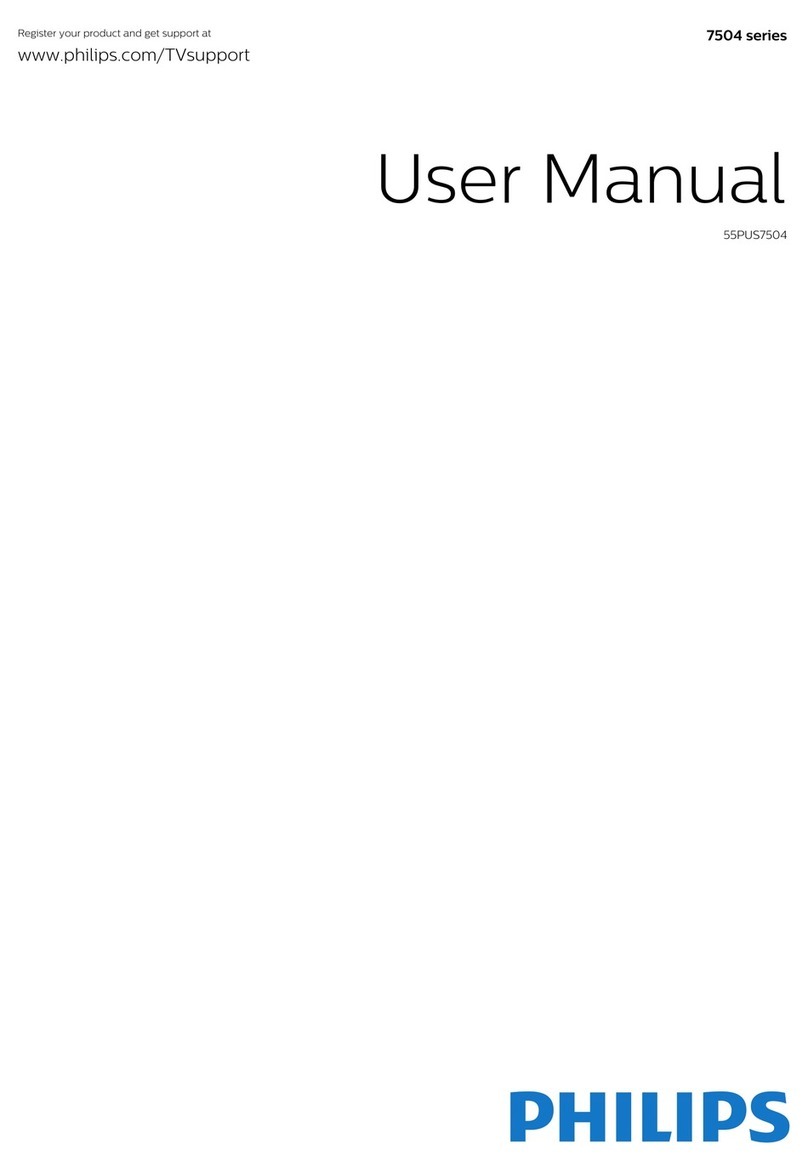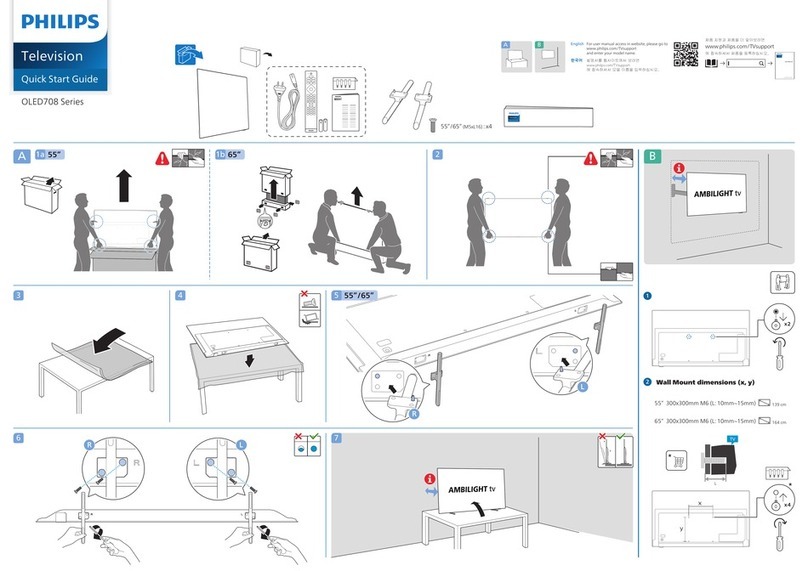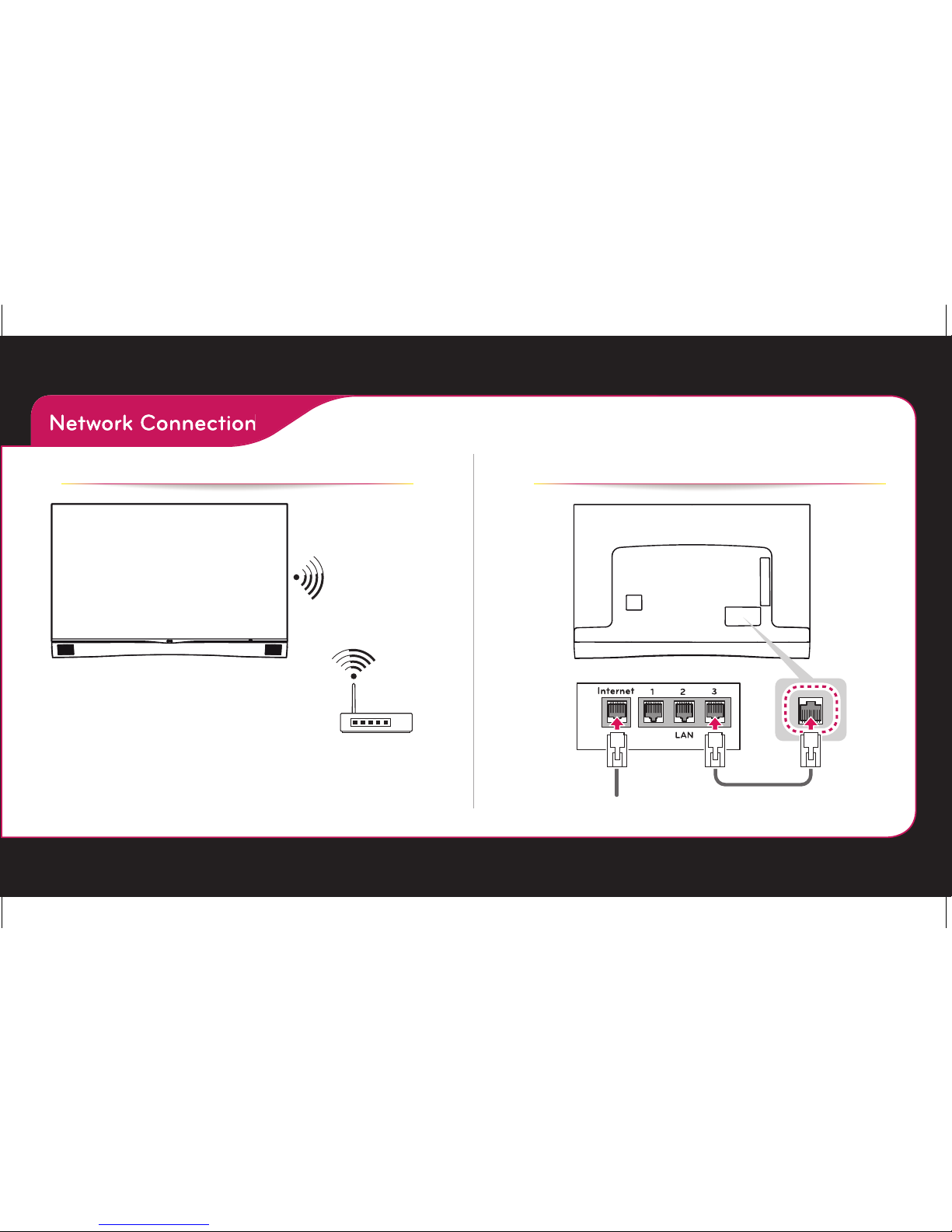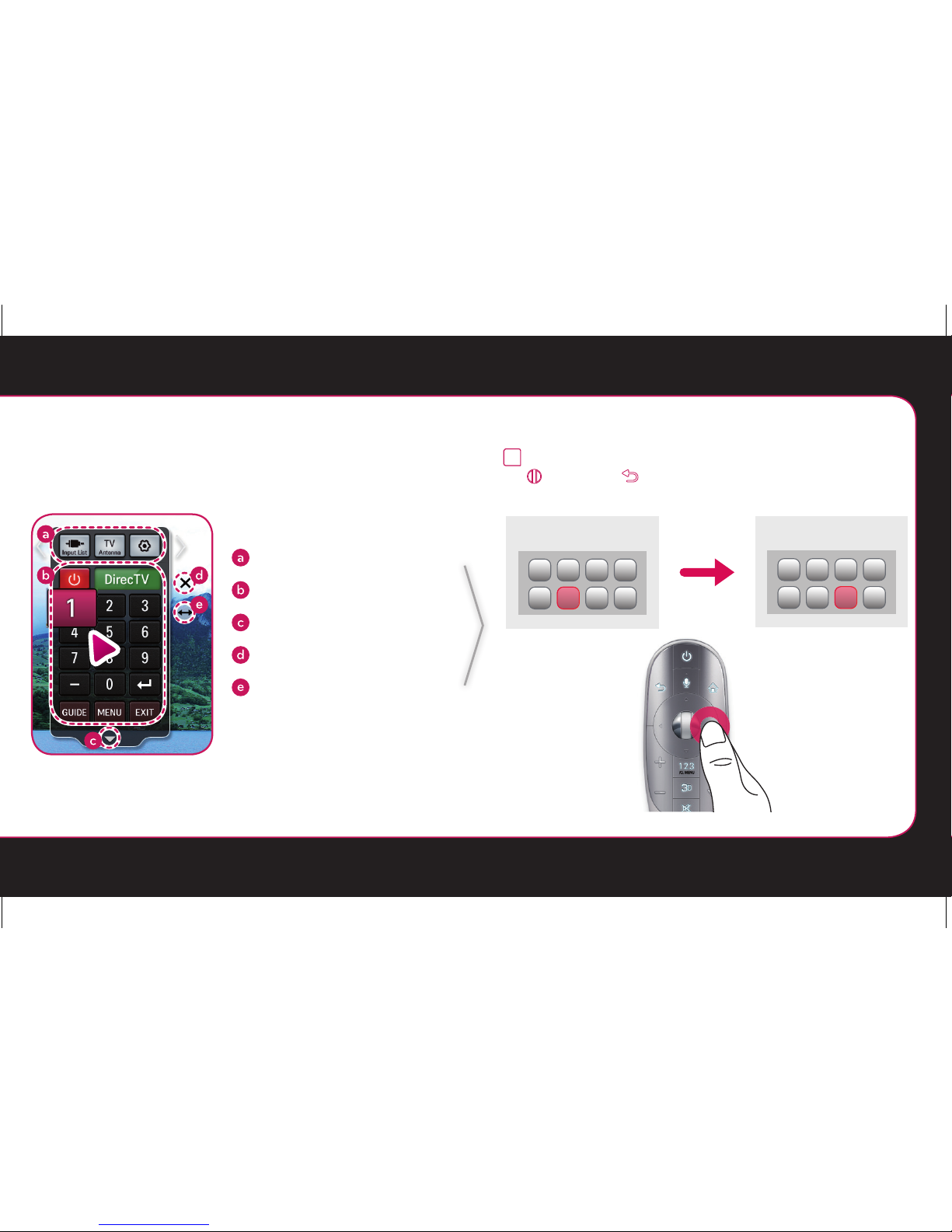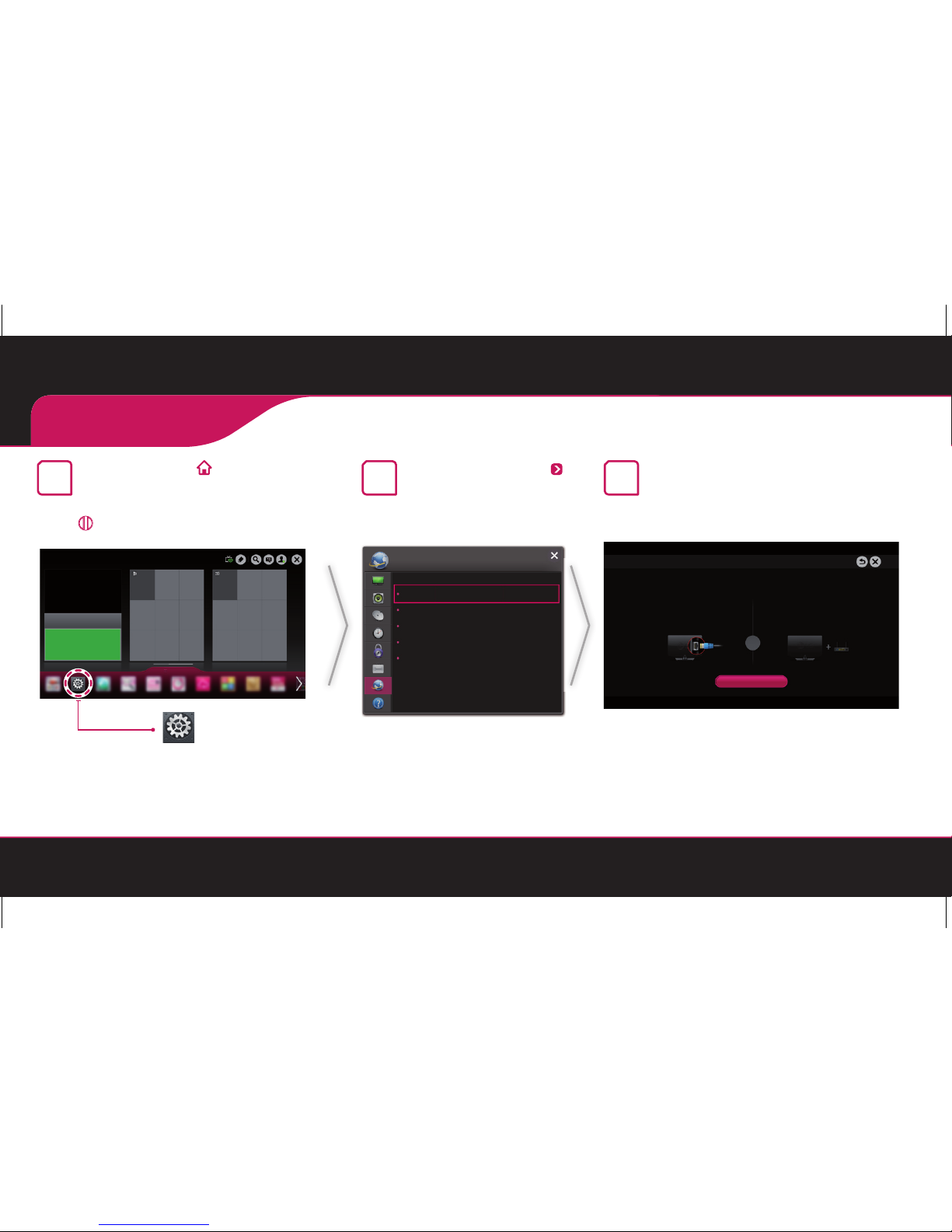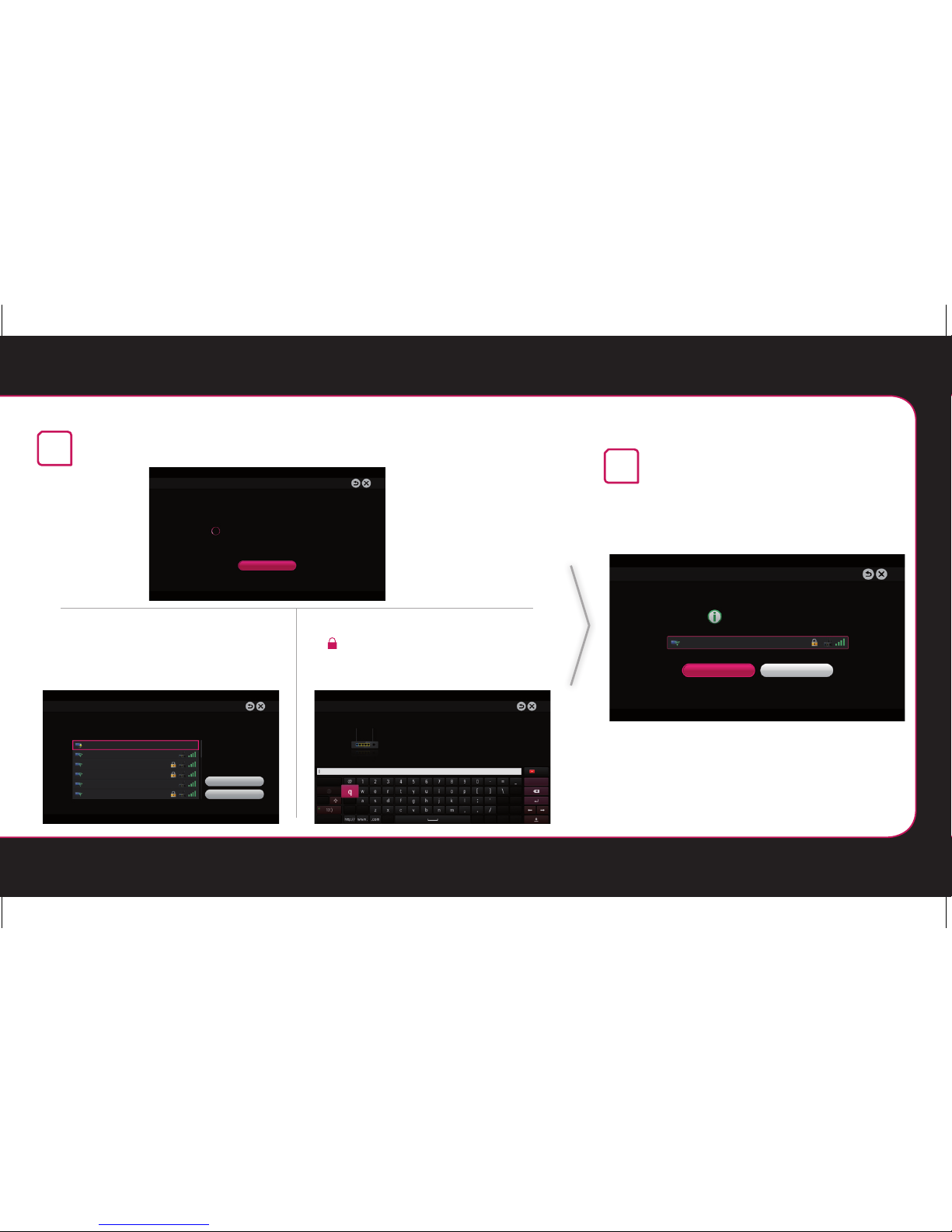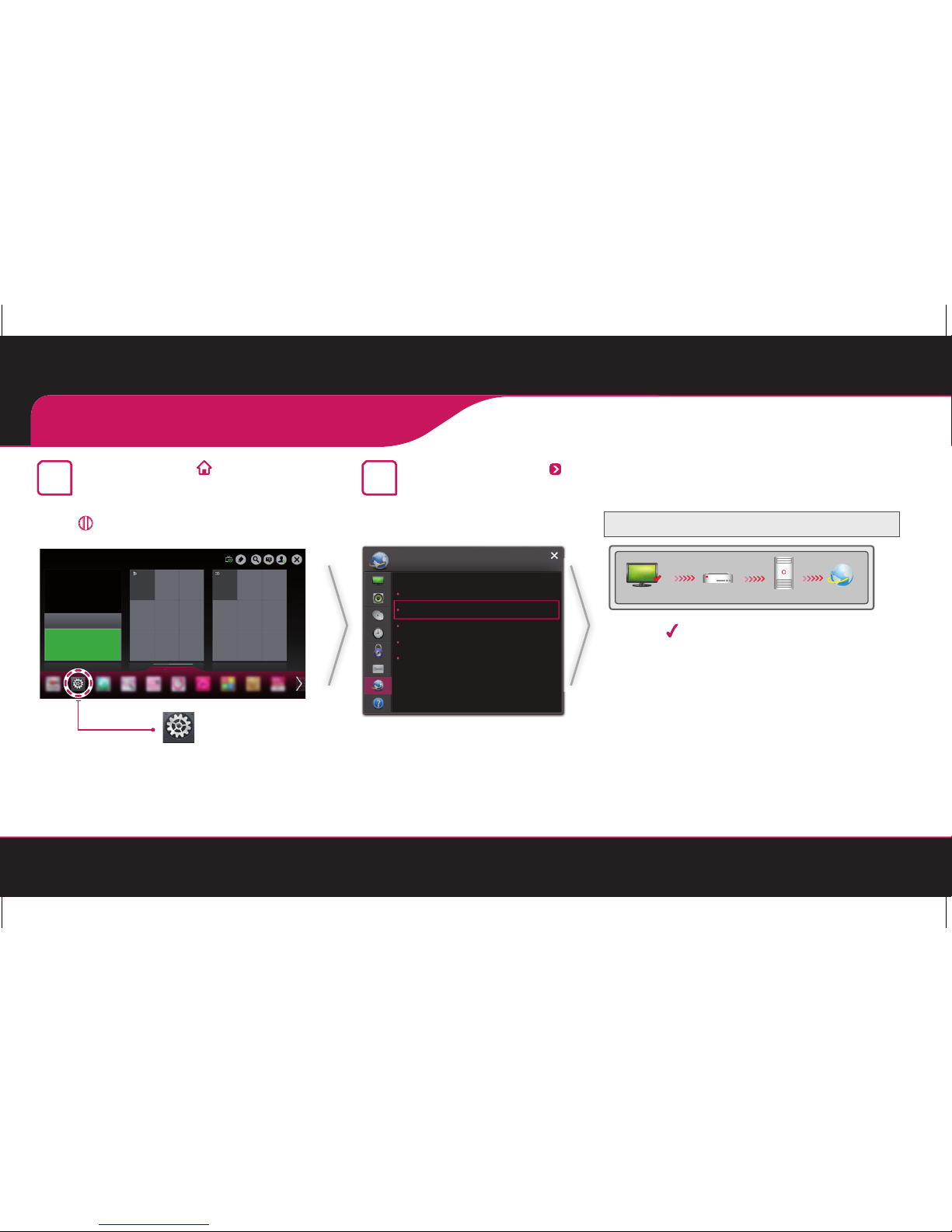LG SMART TV User manual
Other LG OLED TV manuals

LG
LG OLED48A1 Series User manual
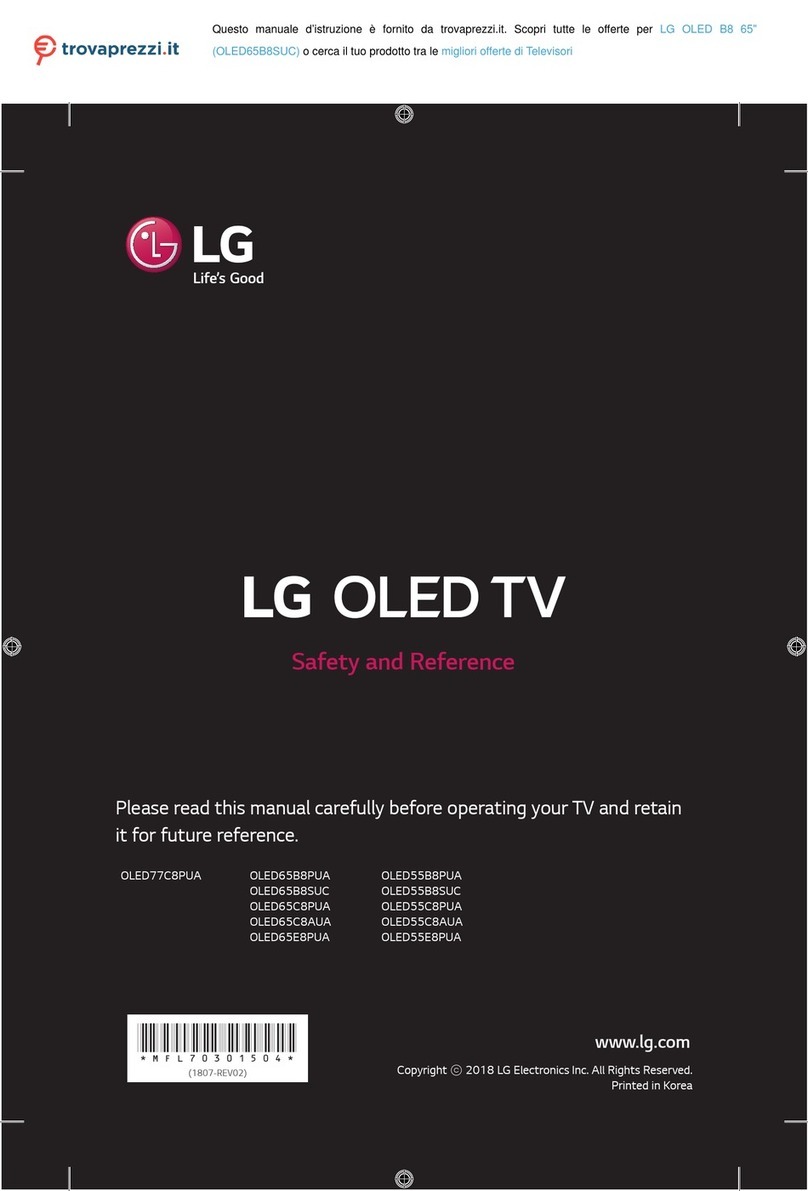
LG
LG OLED65C8PUA Parts list manual
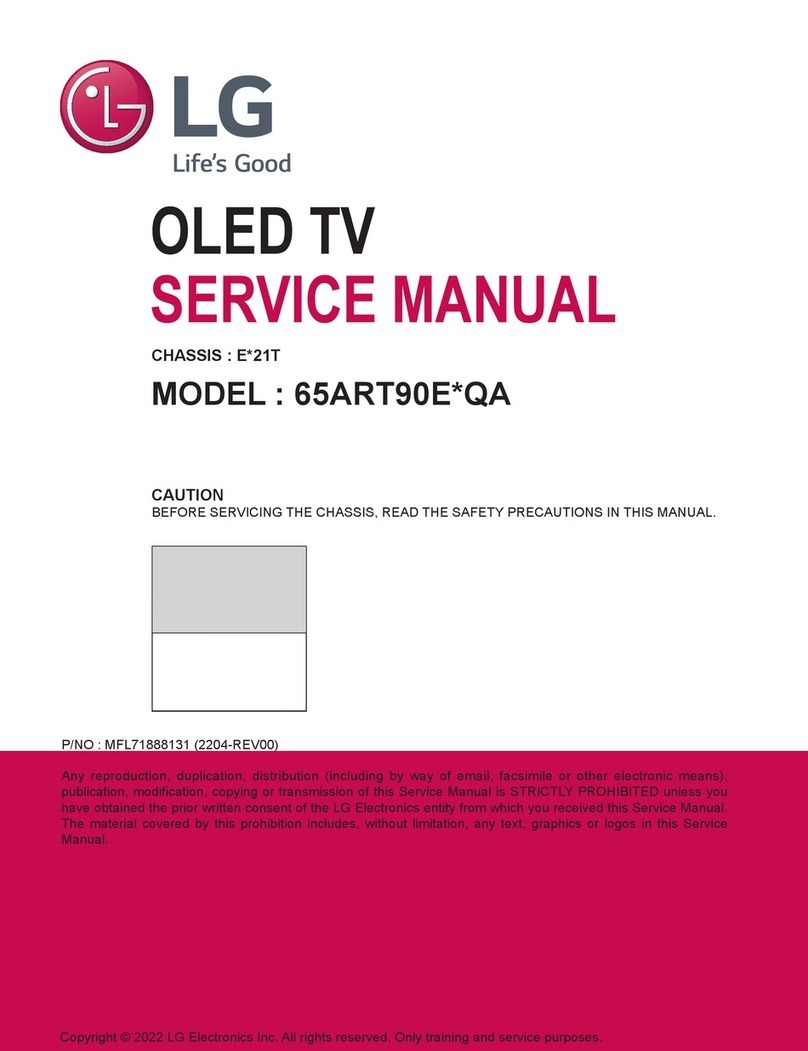
LG
LG 65ART90E QA Series User manual
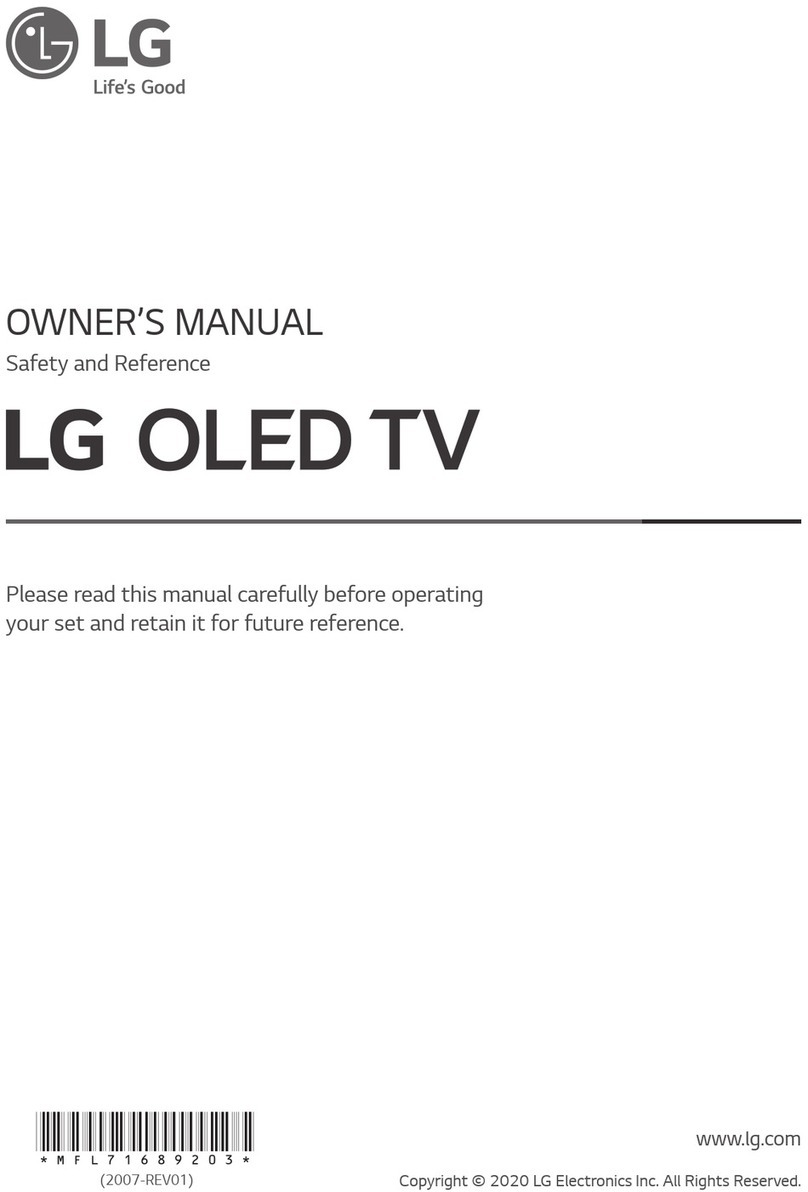
LG
LG OLED77GX6LA.AEK User manual
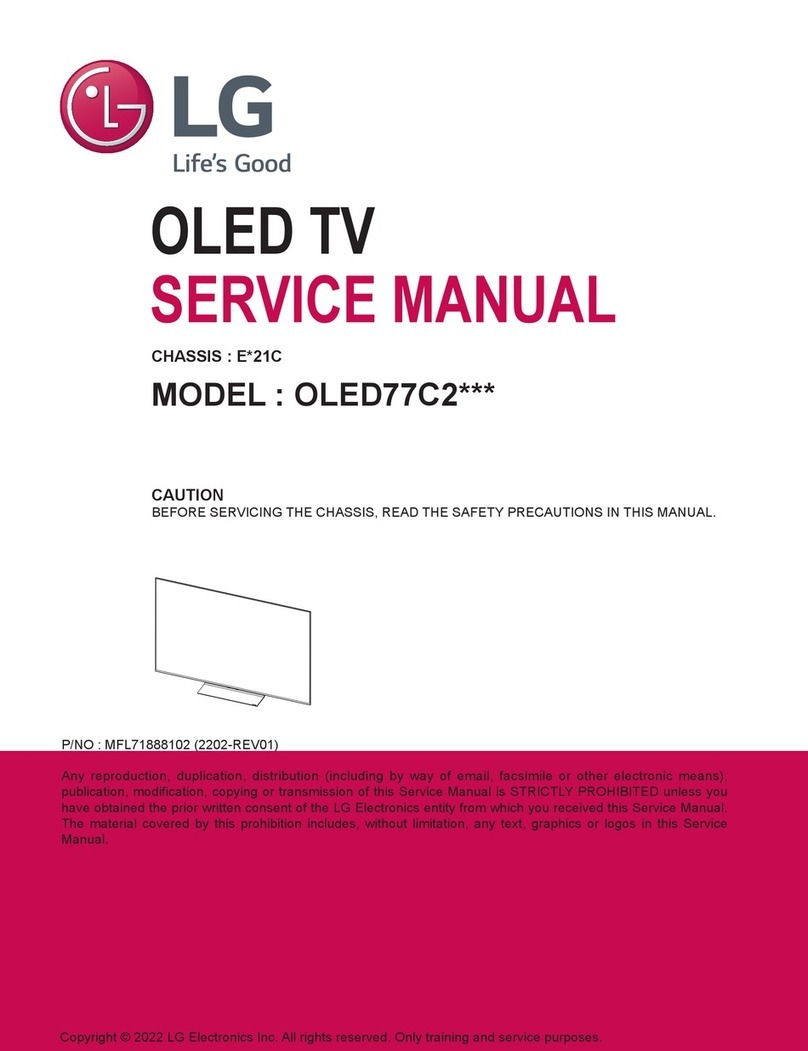
LG
LG OLED77C2 Series User manual

LG
LG GX Series User manual

LG
LG OLED48C1PTB.AAU User manual

LG
LG OLED77C8PDA User manual

LG
LG OLED55C9PSA User manual
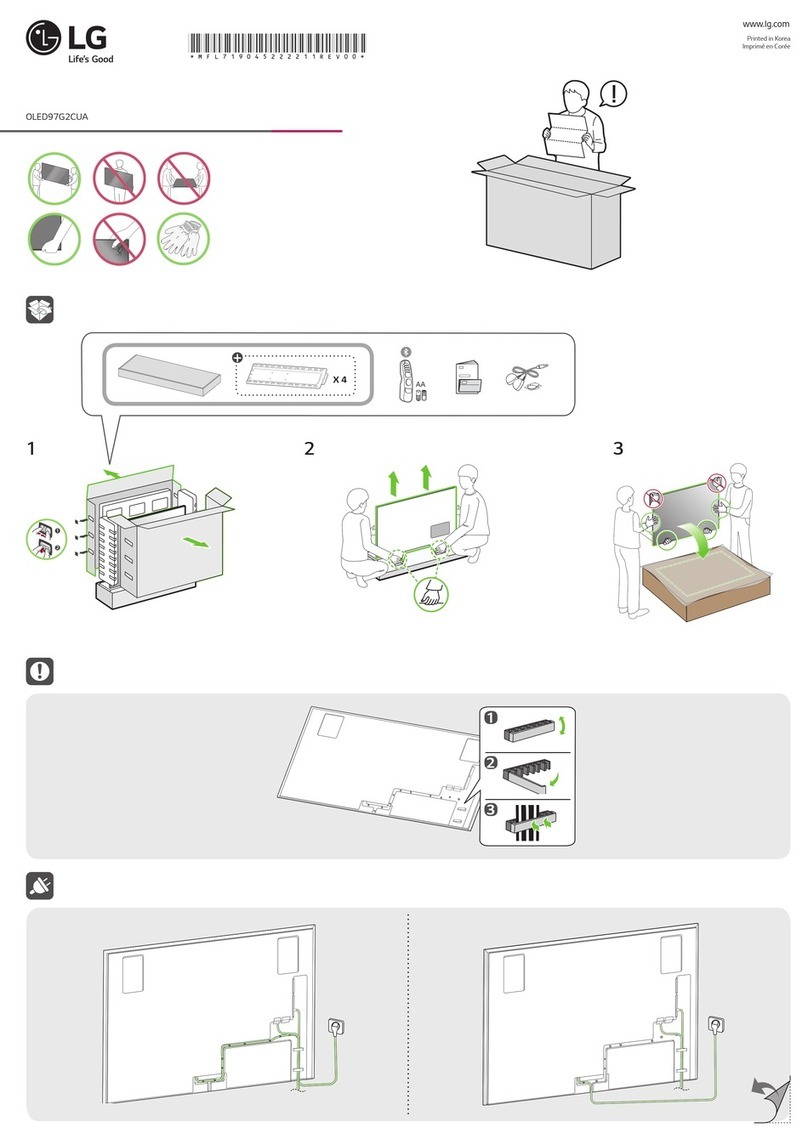
LG
LG OLED97G2CUA User manual

LG
LG OLED48CX Series User manual

LG
LG OLED55CX6LA.APD User manual

LG
LG OLED55B6T User manual

LG
LG OLED55CXPCA User manual
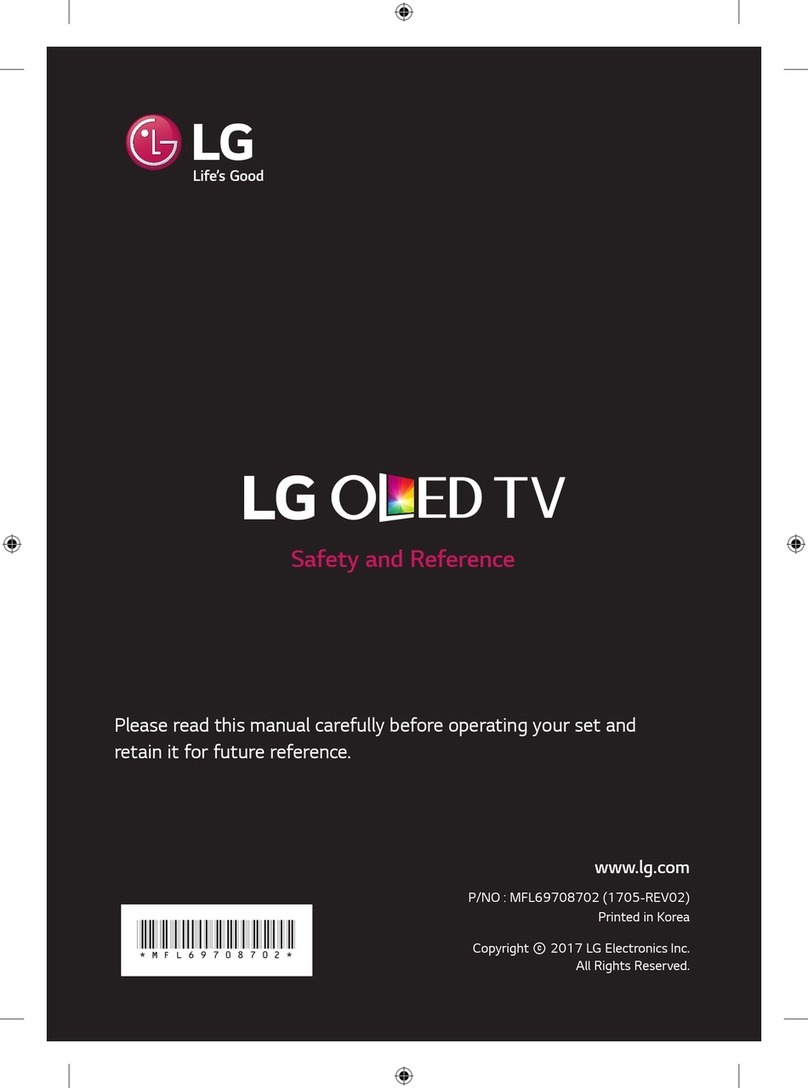
LG
LG OLED55E7T Parts list manual

LG
LG EC93 User manual
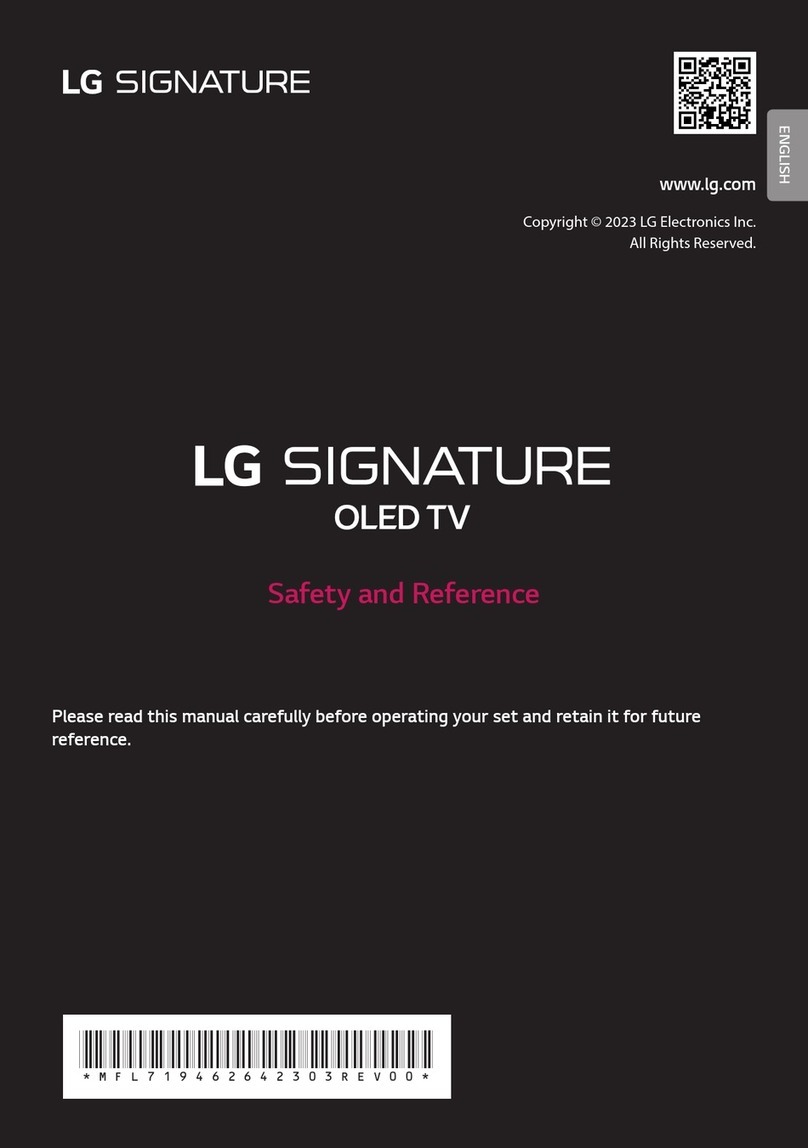
LG
LG SIGNATURE OLED88Z3PSA Parts list manual
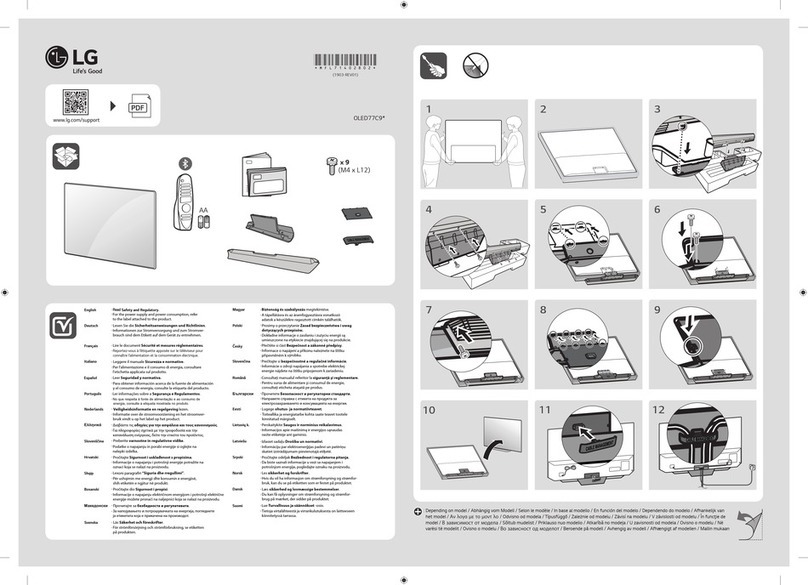
LG
LG OLED77C9 Series User manual
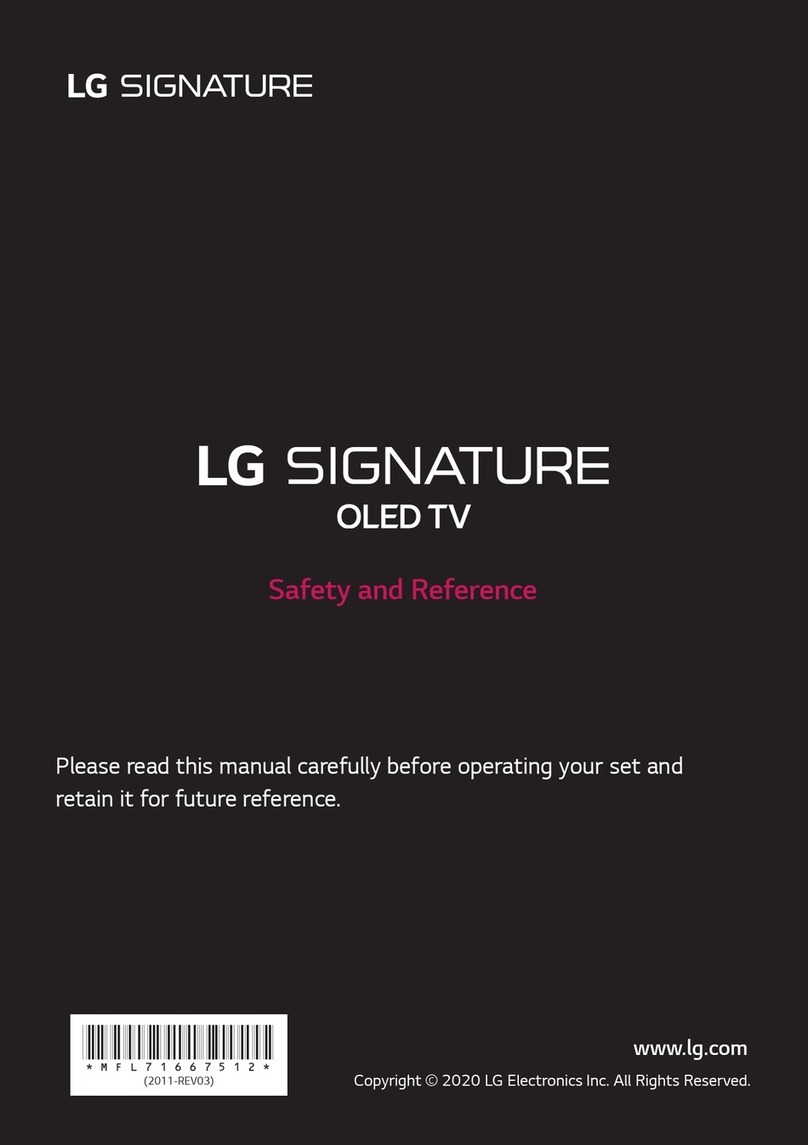
LG
LG SIGNATURE OLED77ZXPTA.ATRZ Parts list manual

LG
LG OLED65E7P-C User manual
Popular OLED TV manuals by other brands

LG SIGNATURE
LG SIGNATURE OLED77W8PDA owner's manual

Panasonic
Panasonic HZ1000H Series operating instructions

Sony
Sony XEL-1 - 11" OLED TV operating instructions
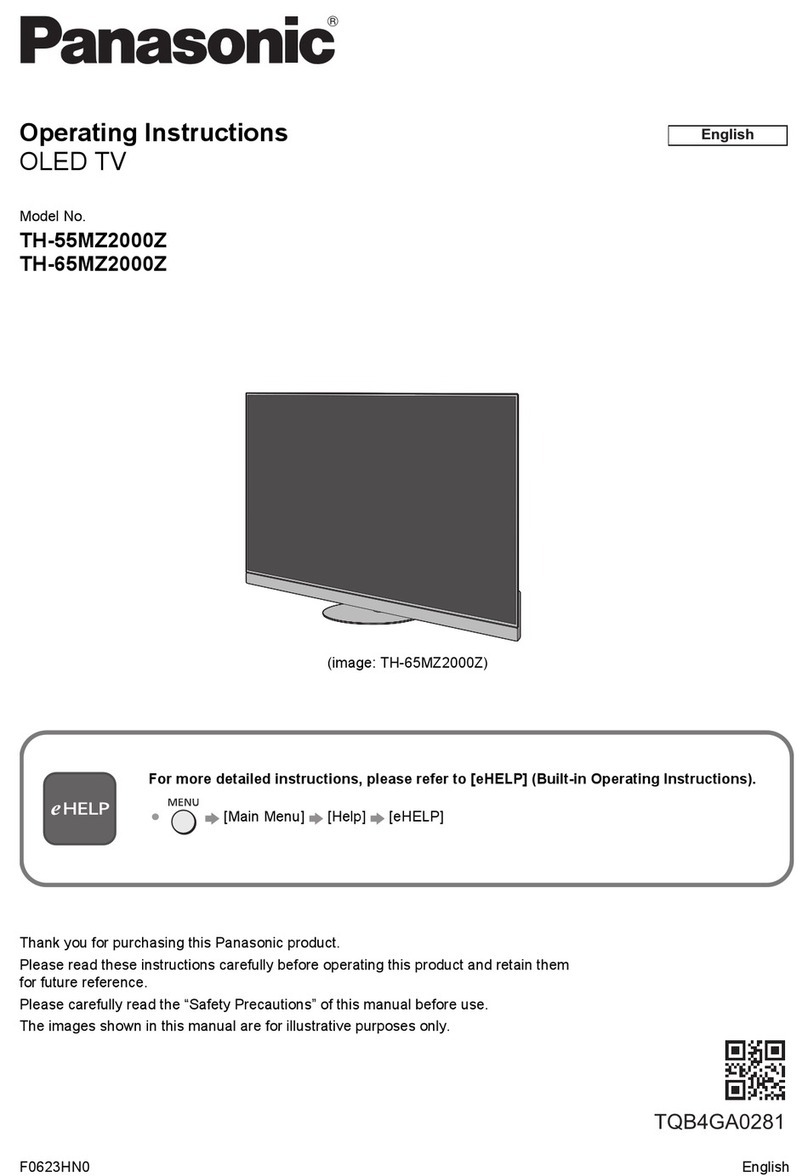
Panasonic
Panasonic TH-55MZ2000Z operating instructions

Panasonic
Panasonic TH-55FZ950H operating instructions

Panasonic
Panasonic TH-48LZ980Z operating instructions