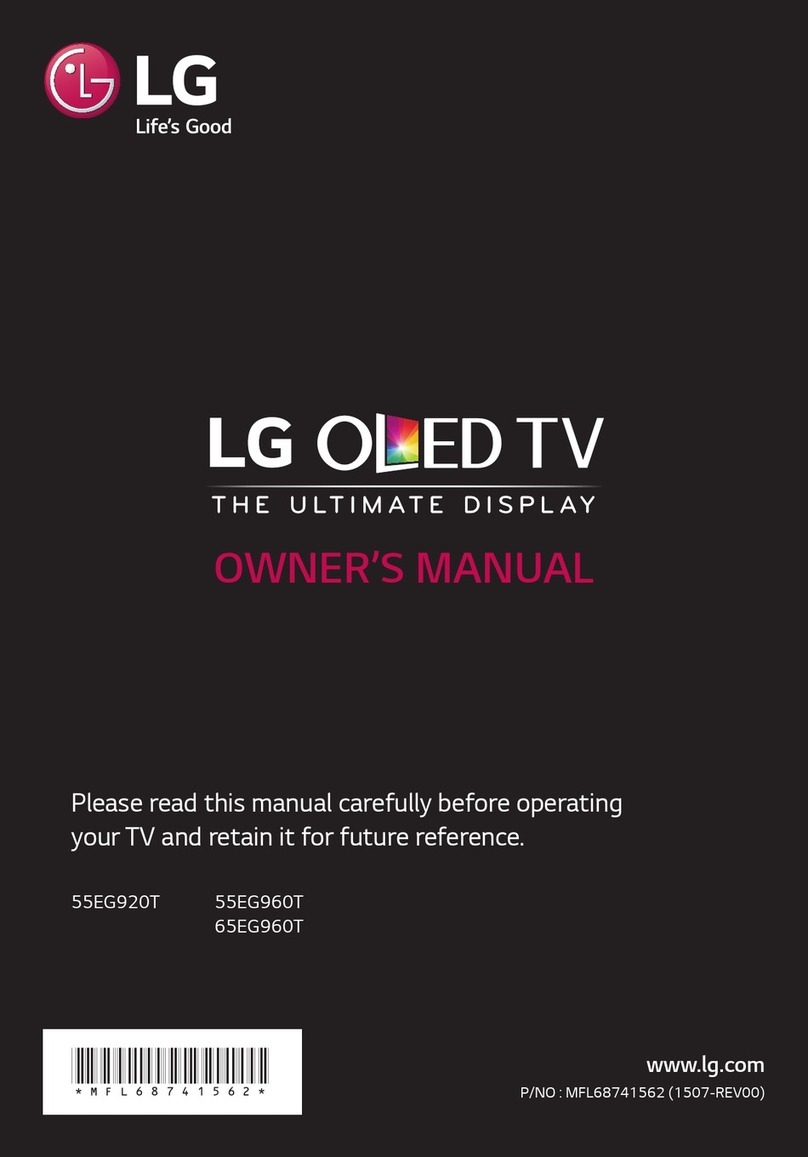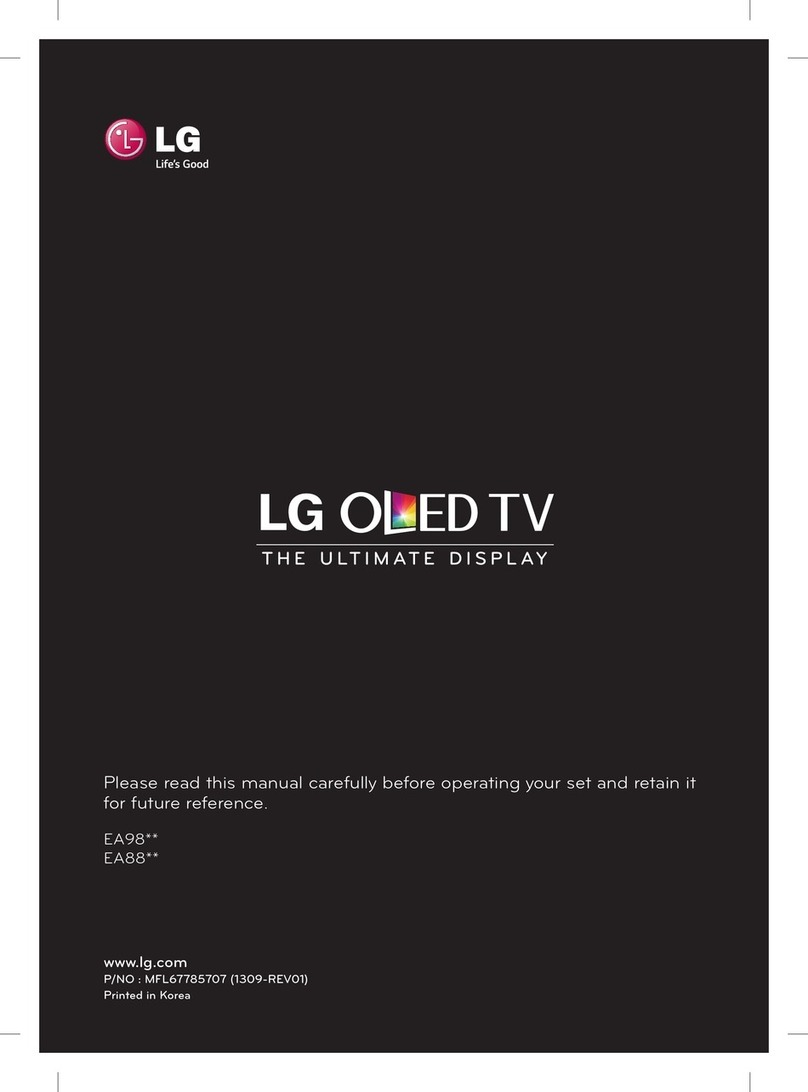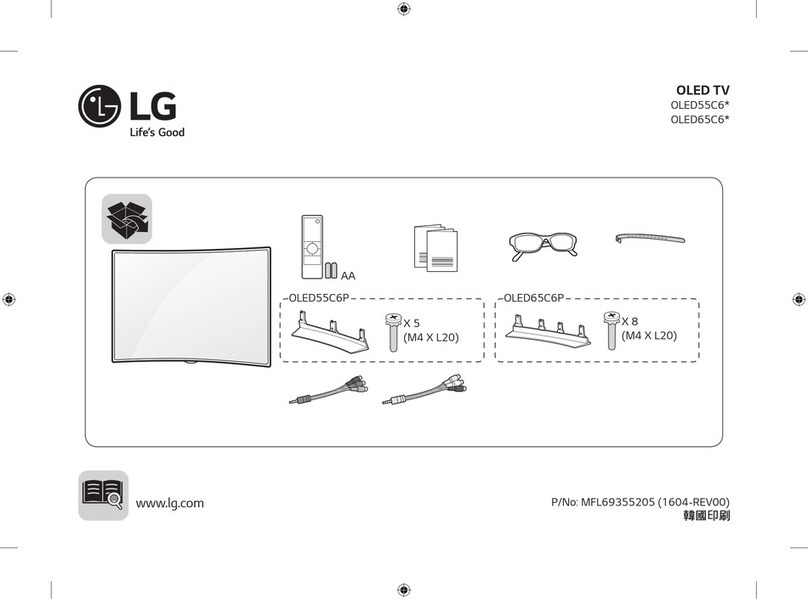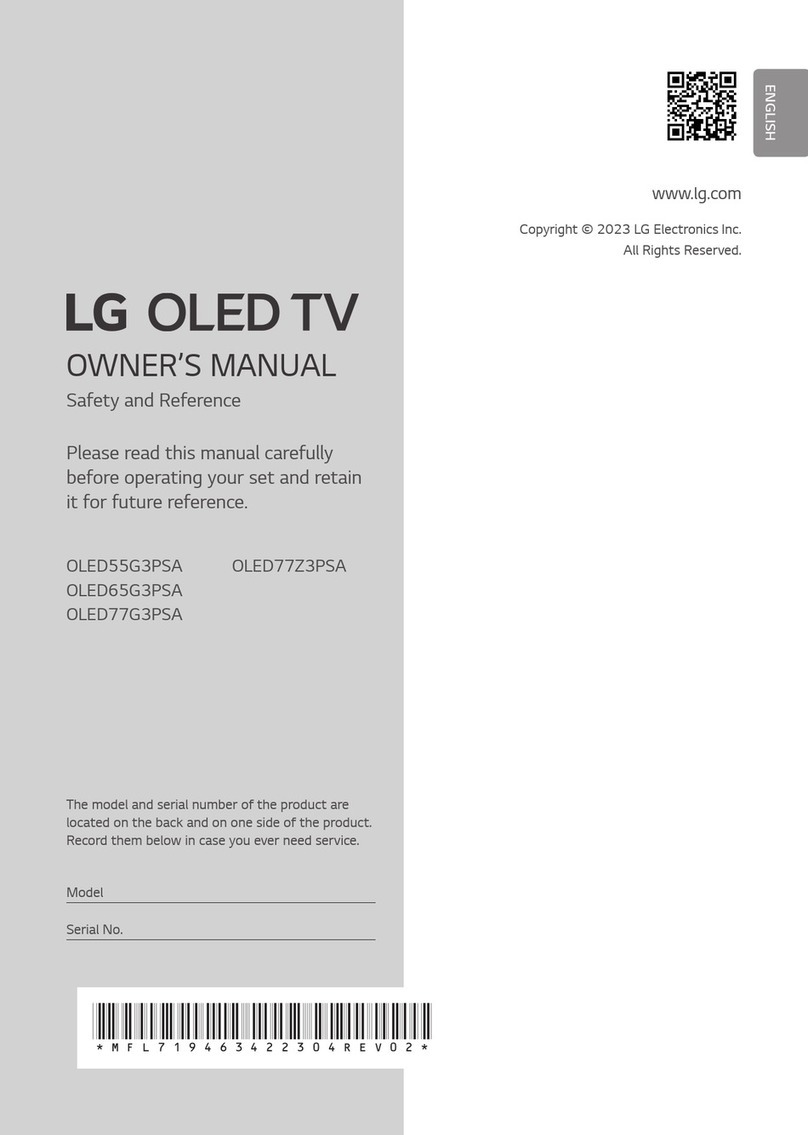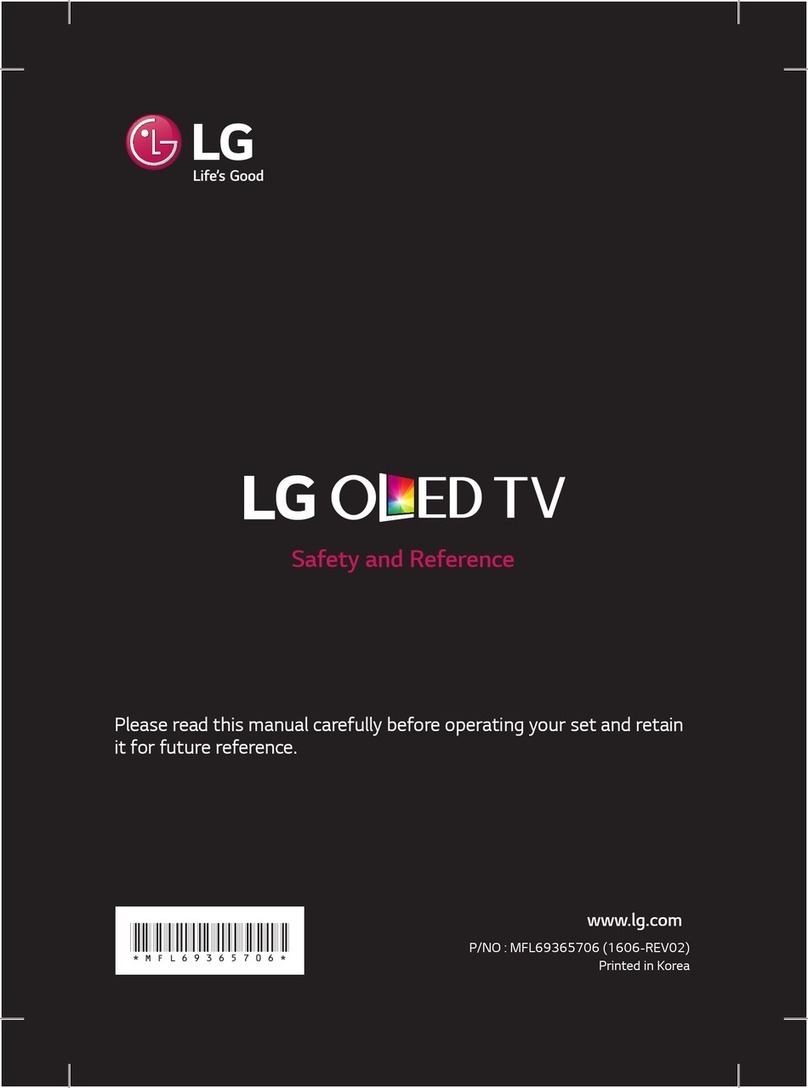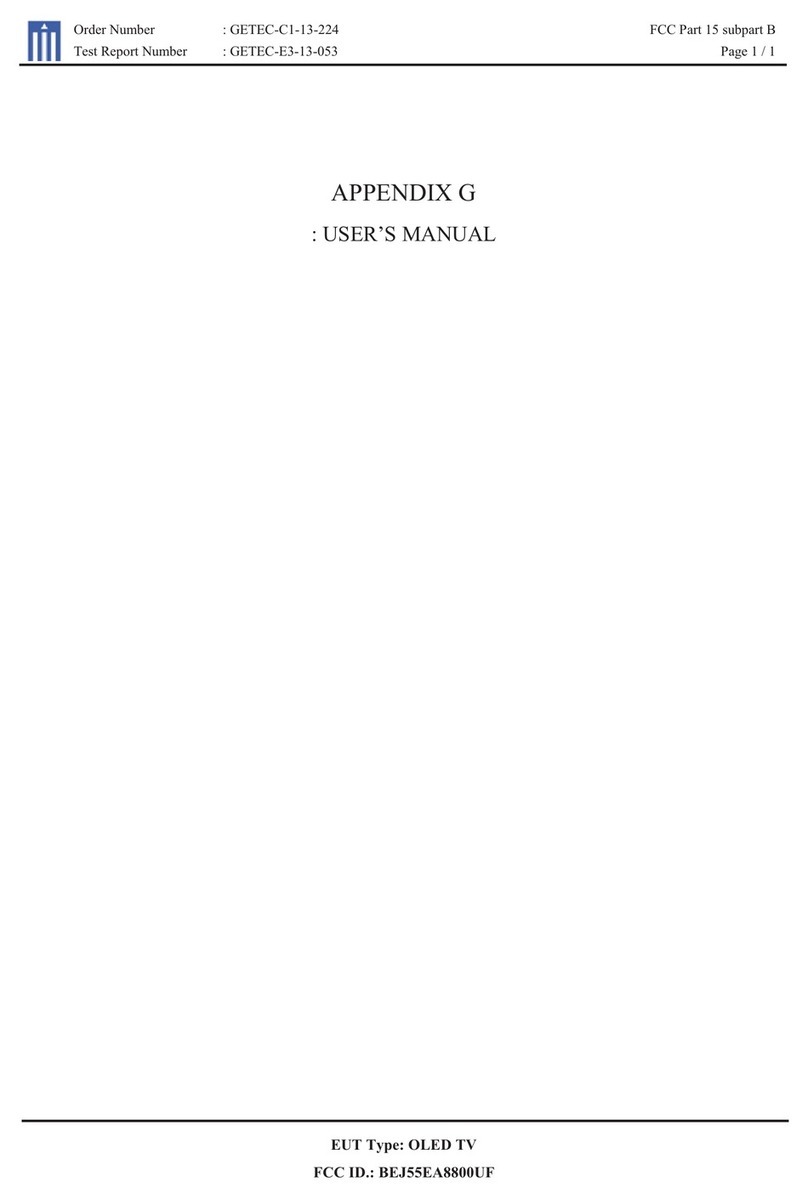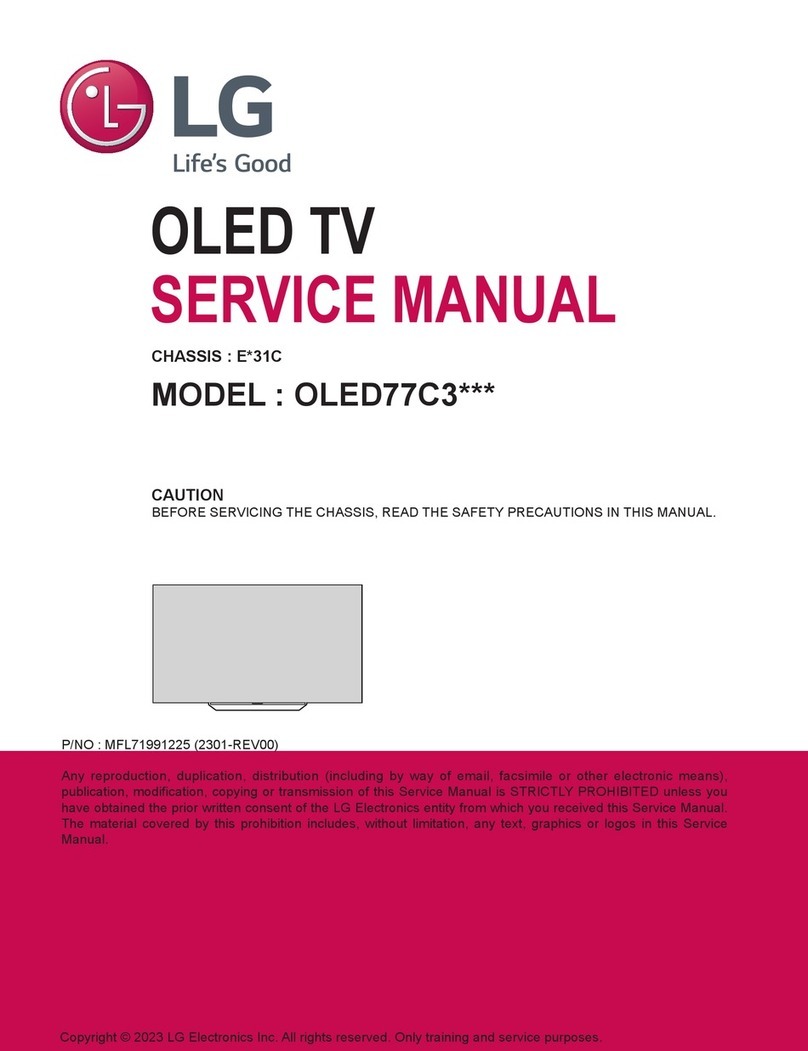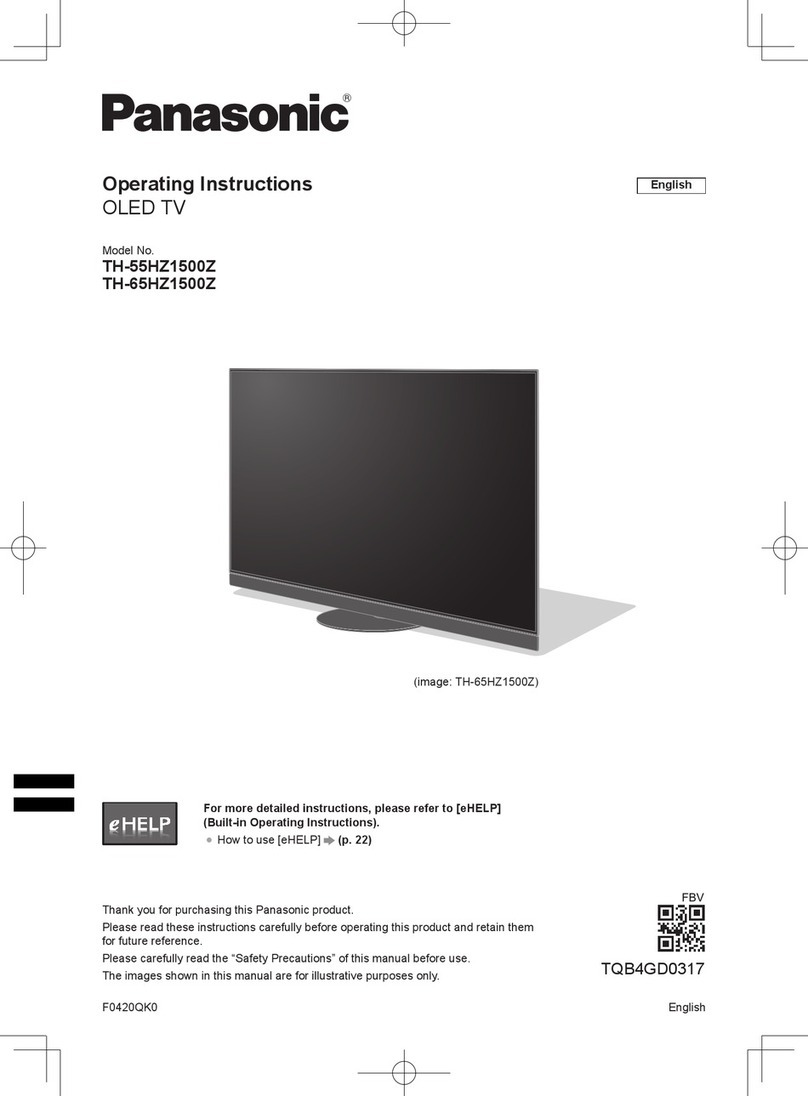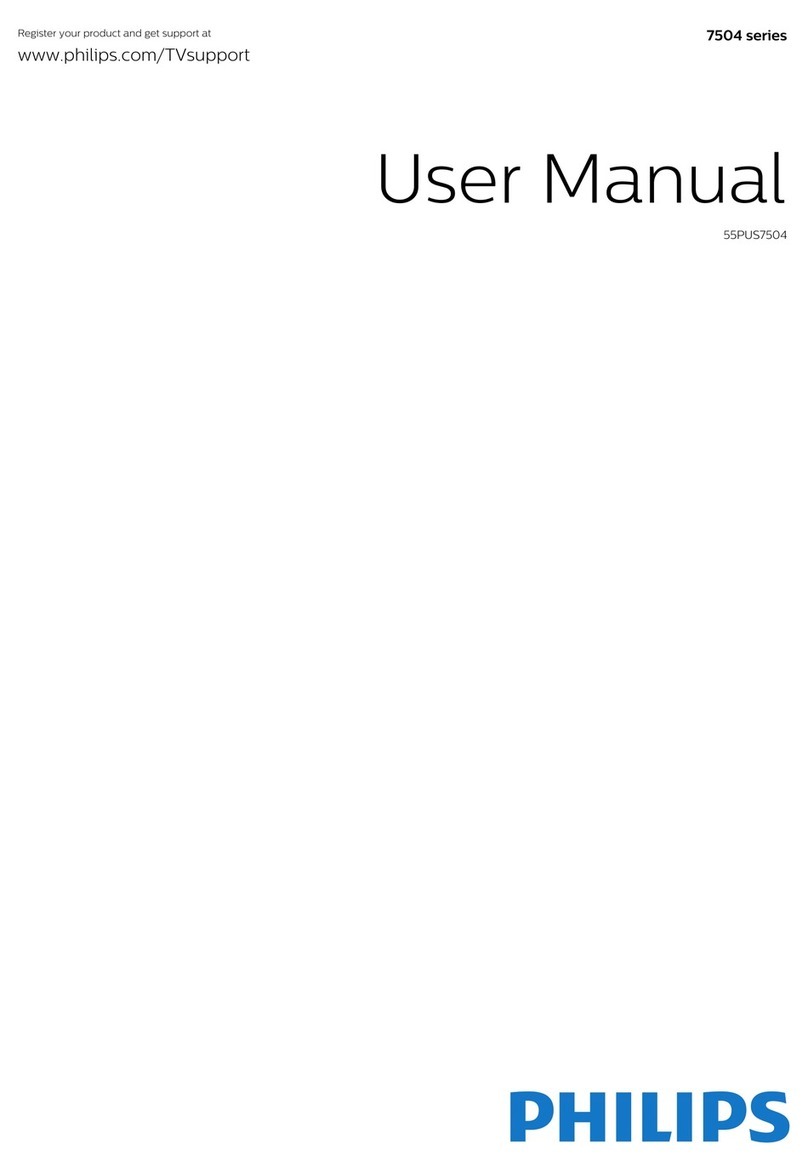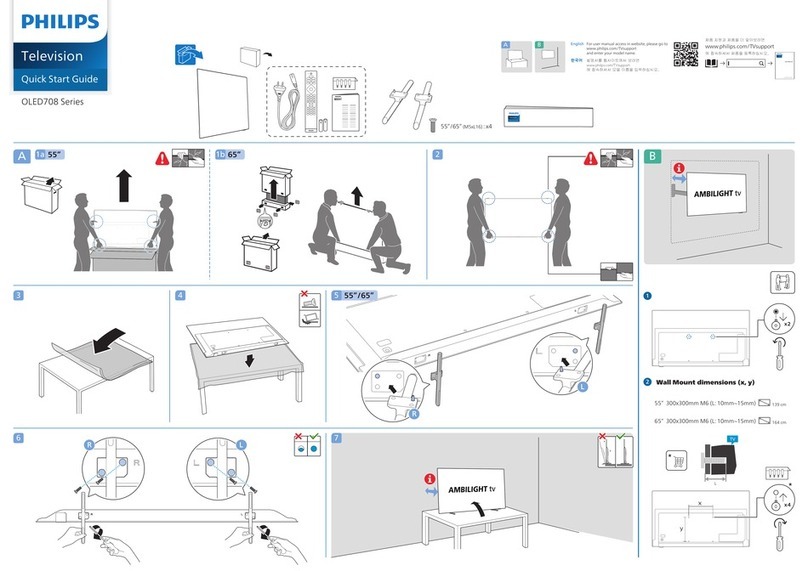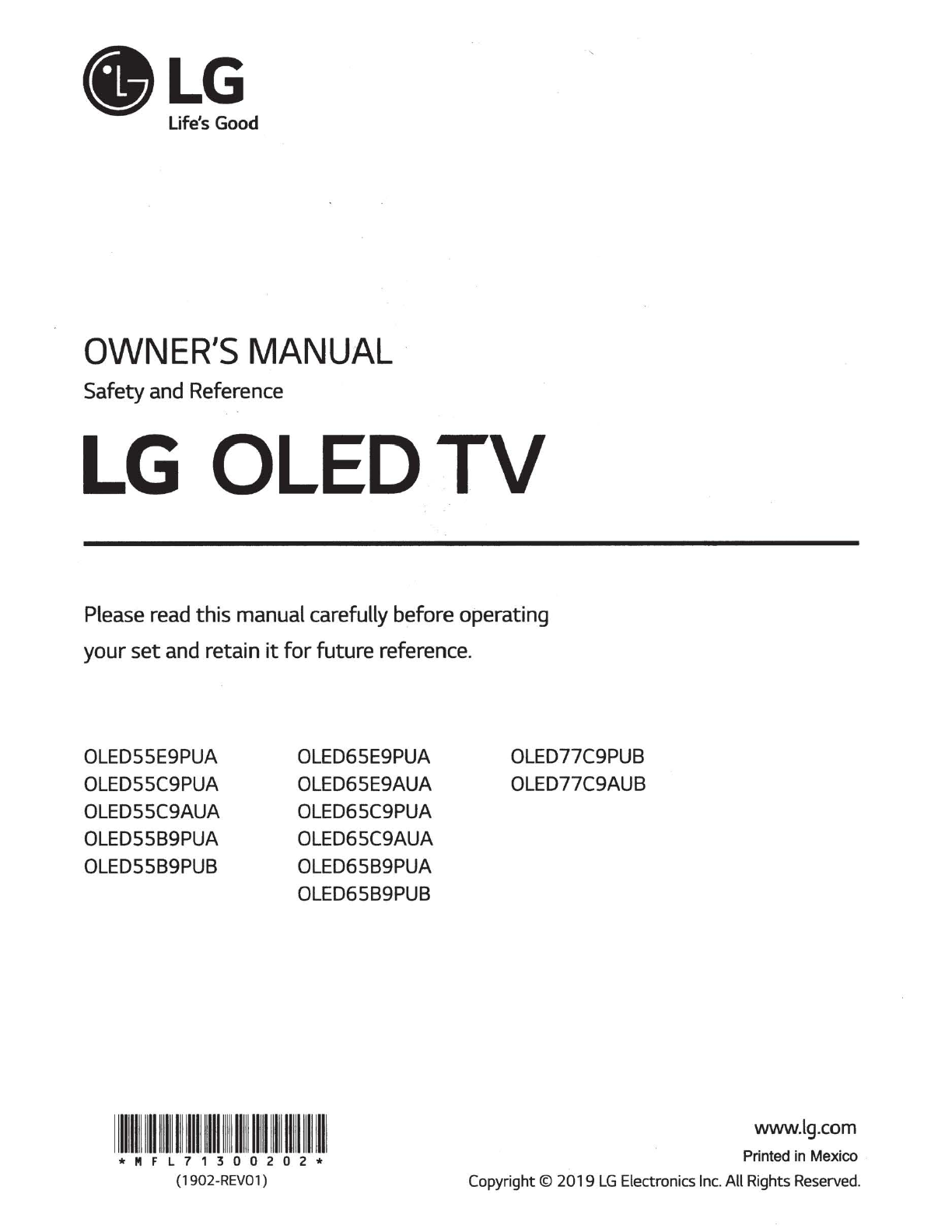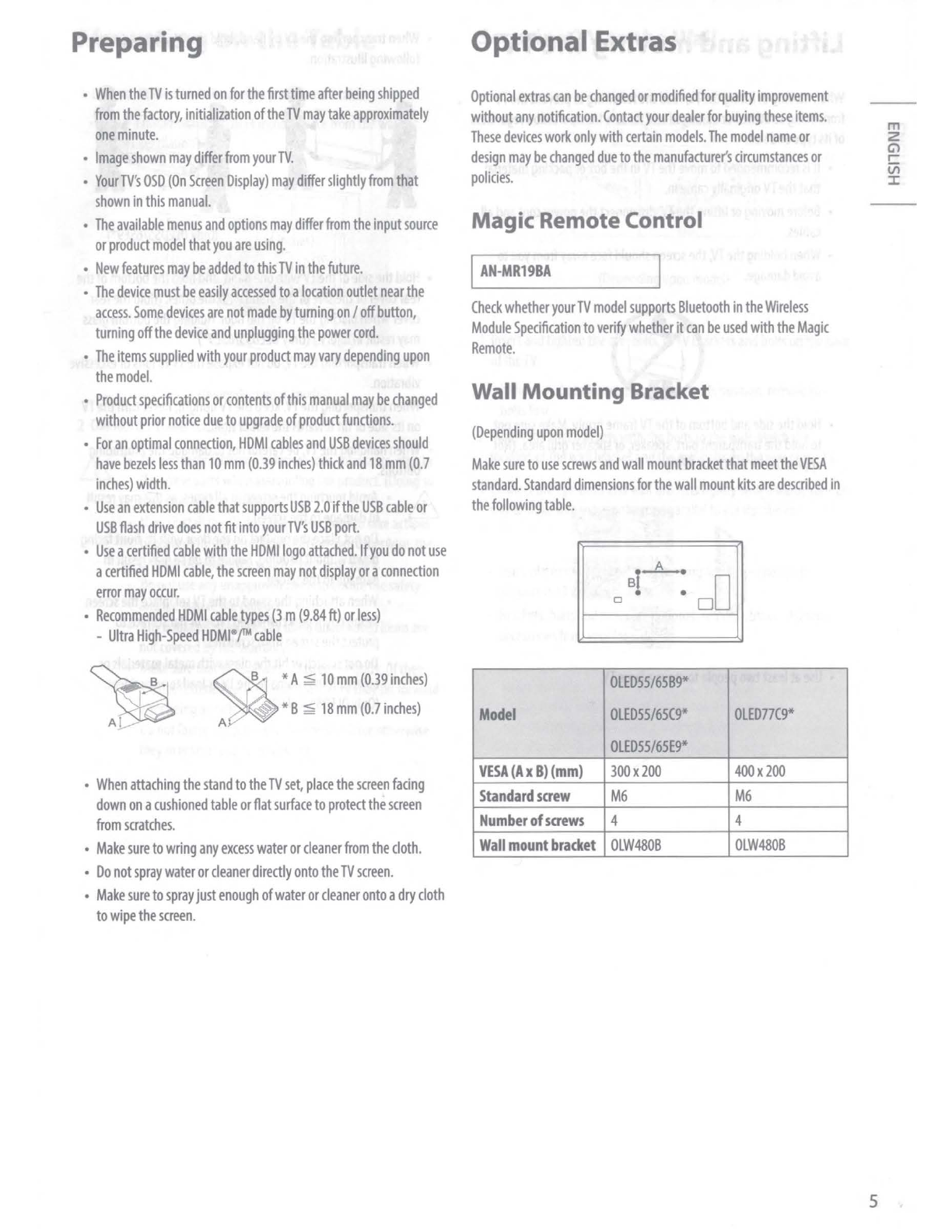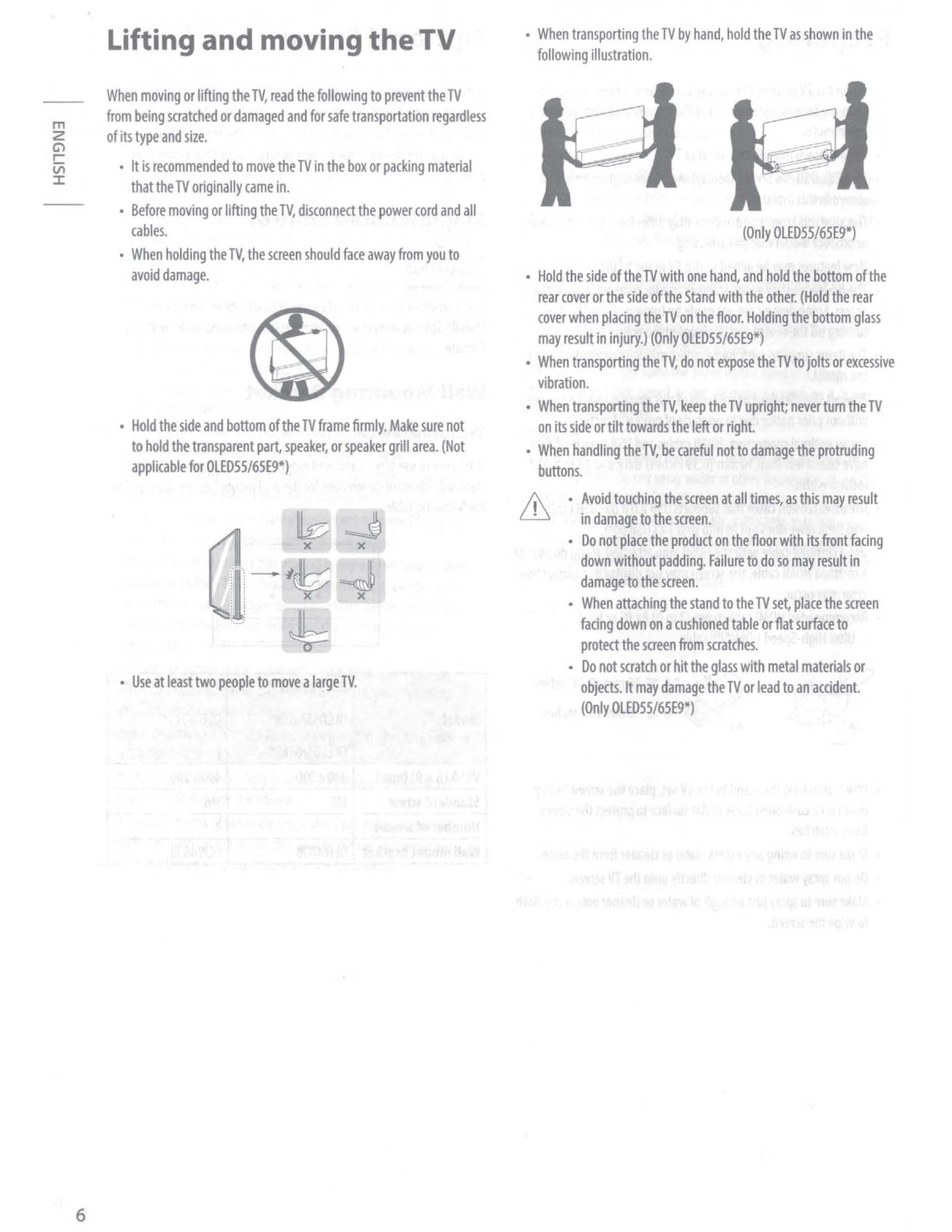LG OLEDSSE9PUA Parts list manual
Other LG OLED TV manuals
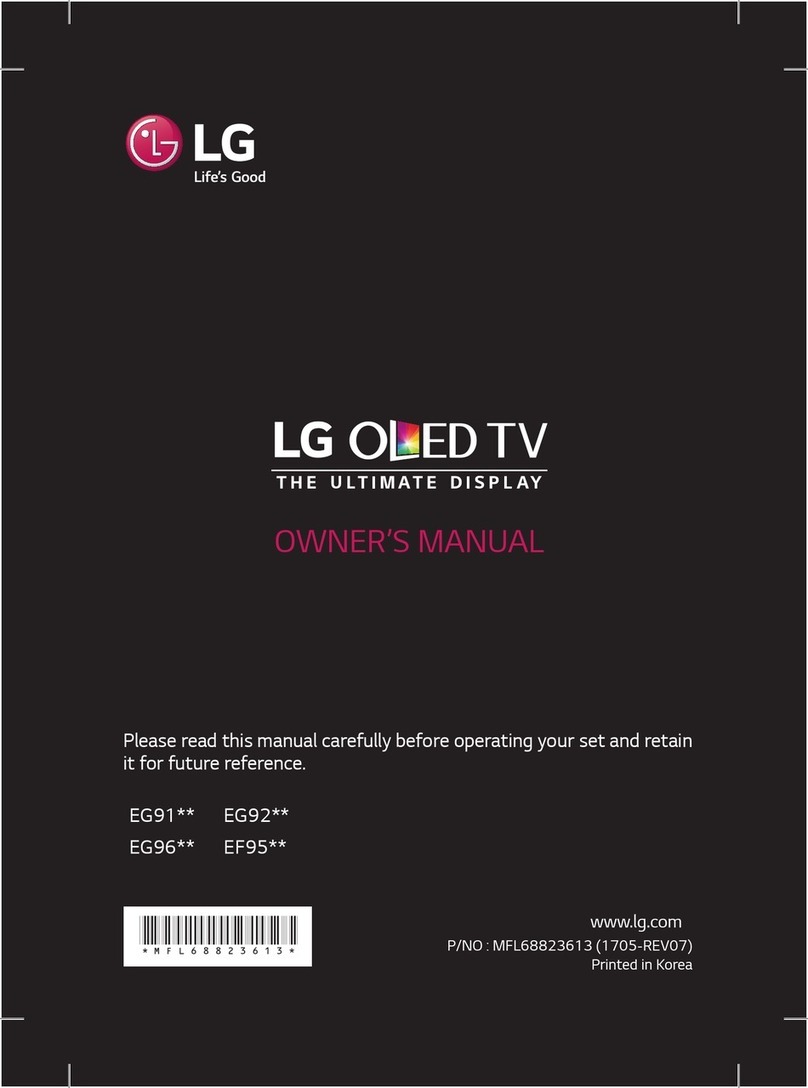
LG
LG 65EF950V.AEE User manual

LG
LG 55EA980W.AEK User manual
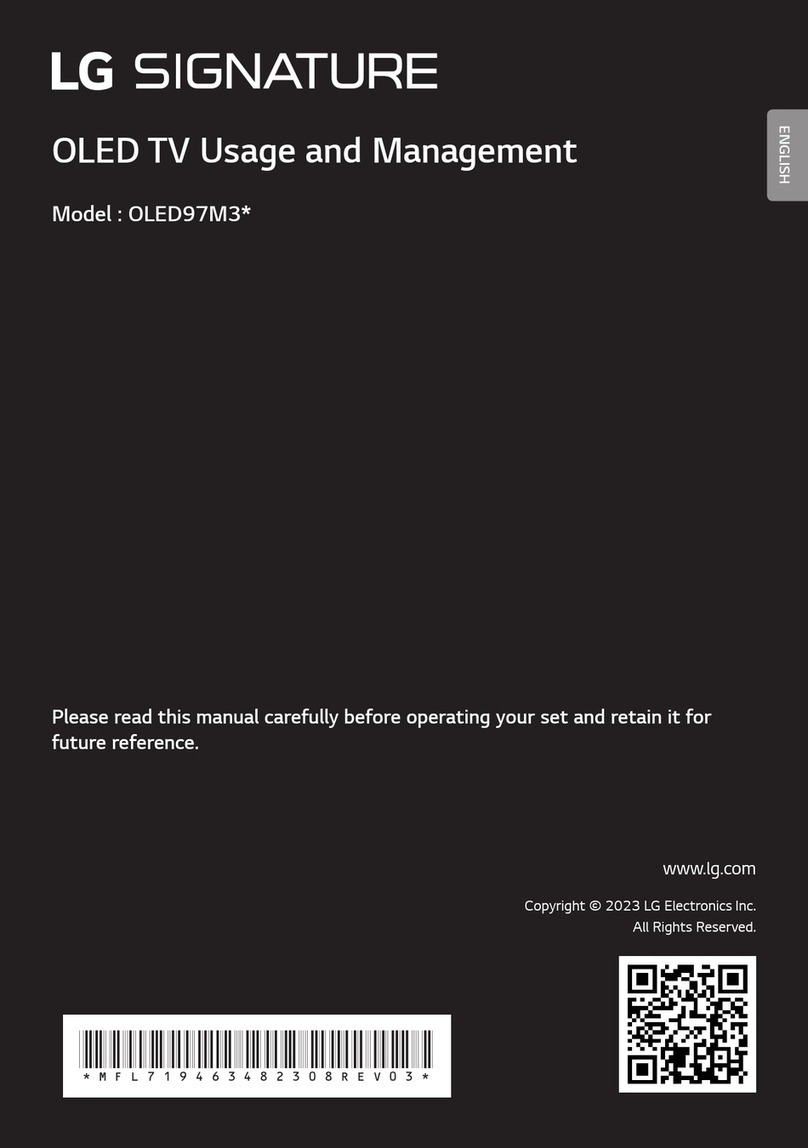
LG
LG OLED97M3 Series Programming manual
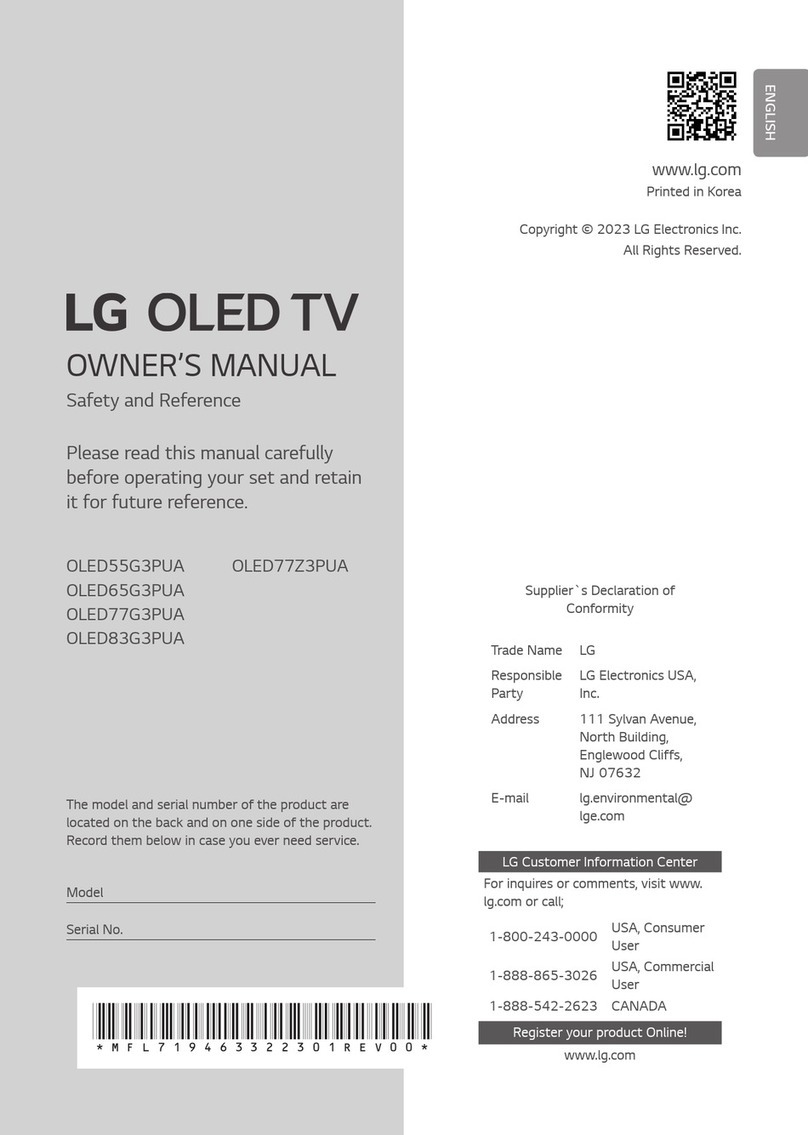
LG
LG OLED55G3PUA User manual

LG
LG OLED65G6P Quick start guide
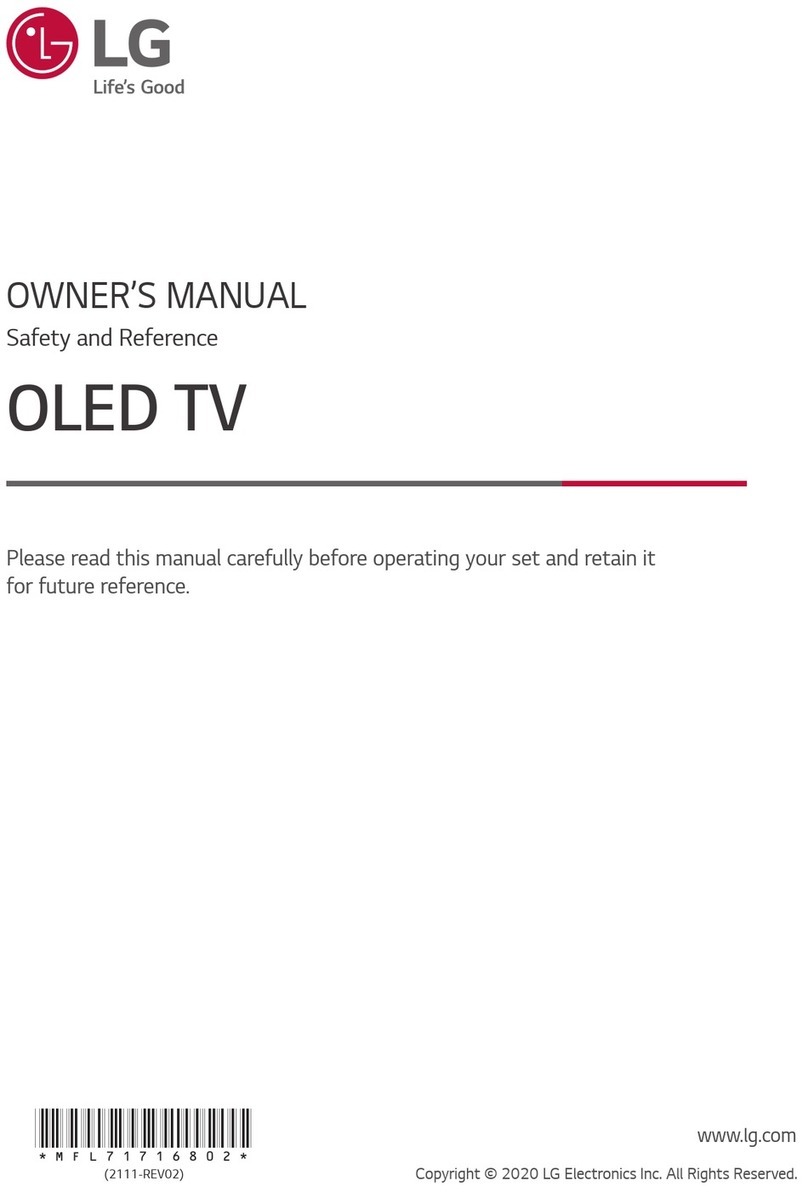
LG
LG WS960H Series User manual

LG
LG 55EM970V User manual
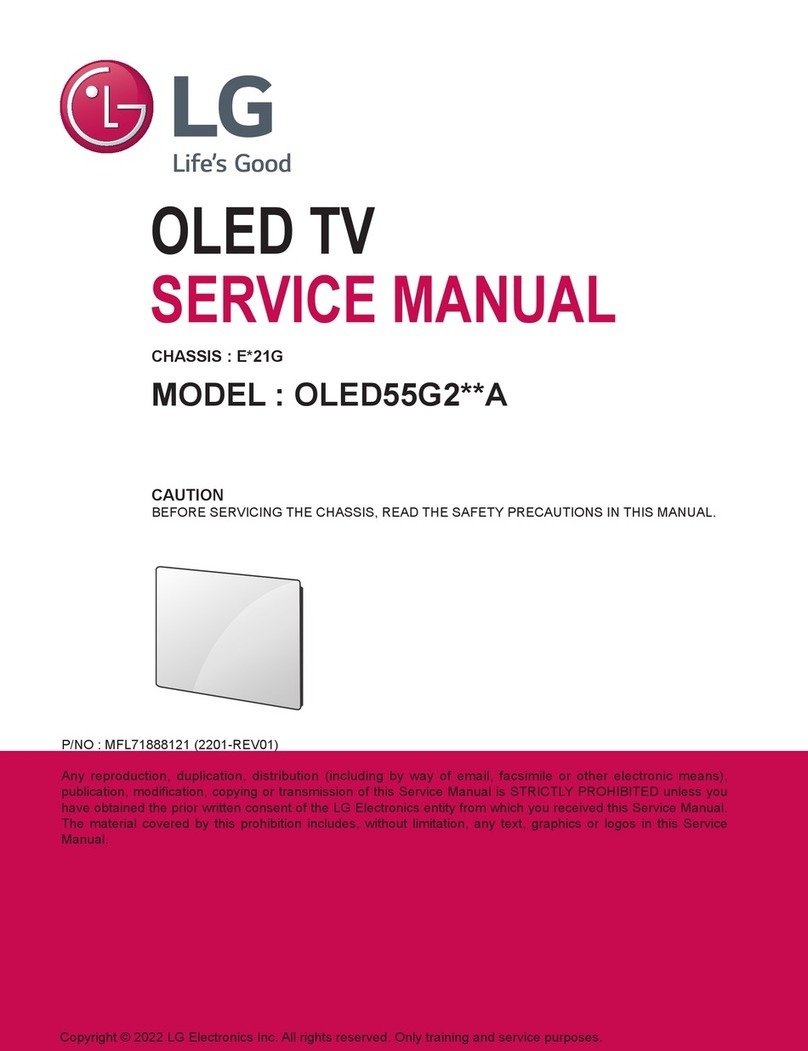
LG
LG OLED55G2 Series User manual

LG
LG OLED77CXPVA.AMF User manual

LG
LG OLED55C7BOU Quick start guide
Popular OLED TV manuals by other brands

LG SIGNATURE
LG SIGNATURE OLED77W8PDA owner's manual

Panasonic
Panasonic HZ1000H Series operating instructions

Sony
Sony XEL-1 - 11" OLED TV operating instructions
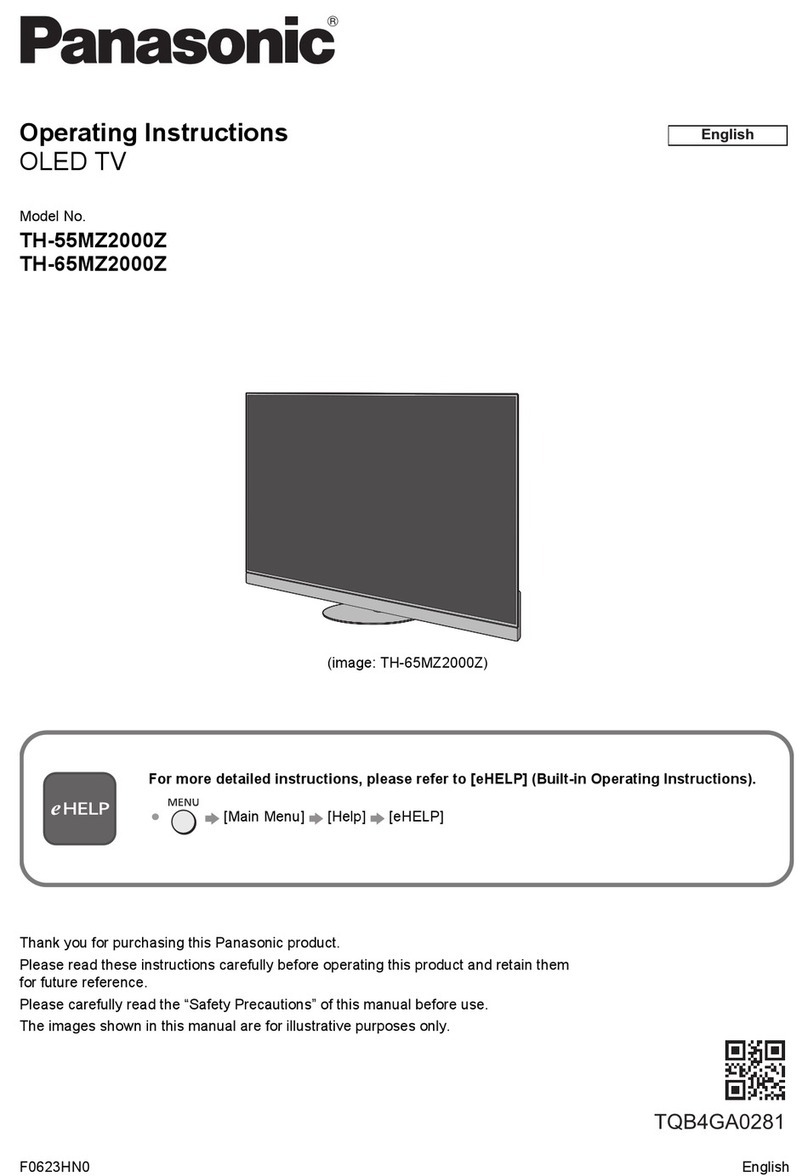
Panasonic
Panasonic TH-55MZ2000Z operating instructions

Panasonic
Panasonic TH-55FZ950H operating instructions

Panasonic
Panasonic TH-48LZ980Z operating instructions