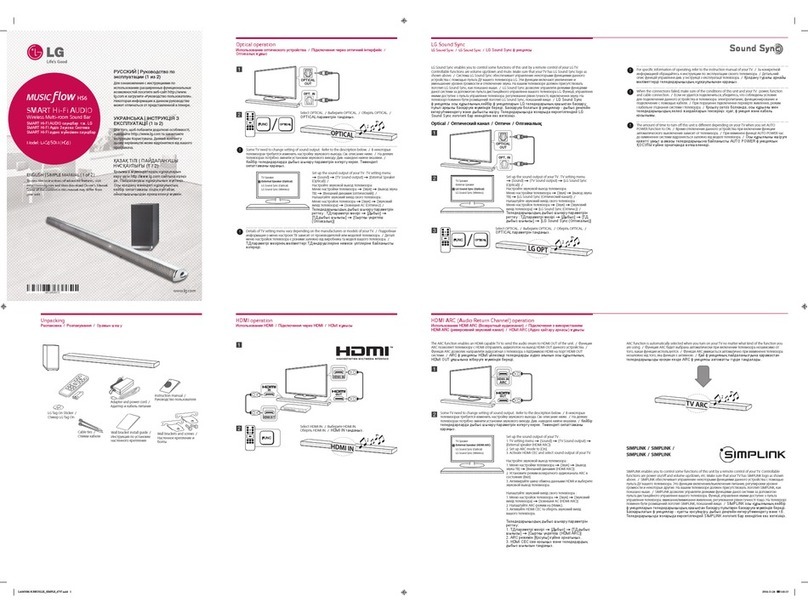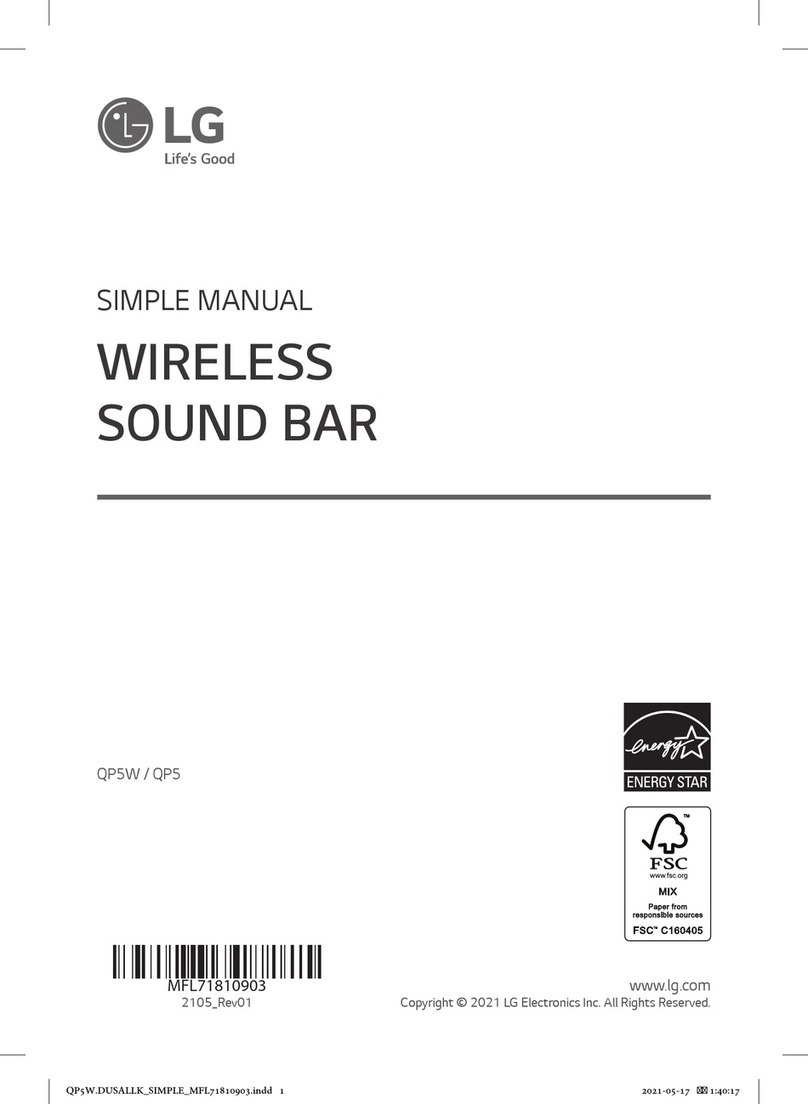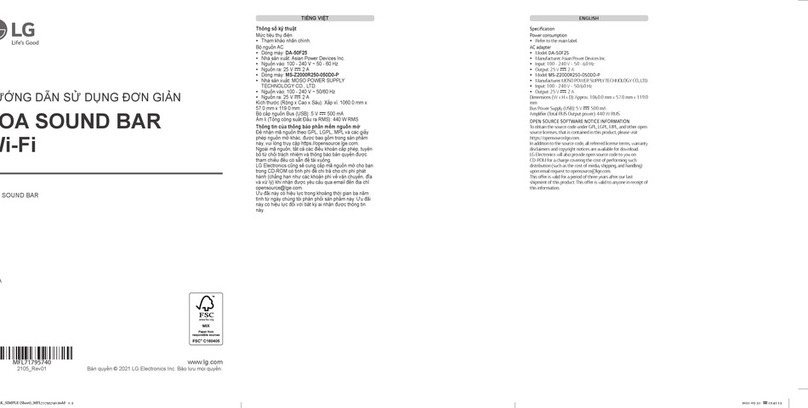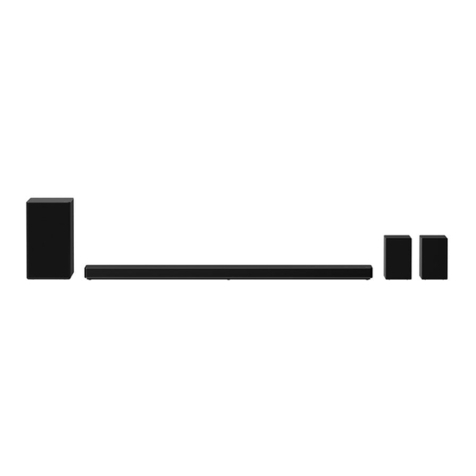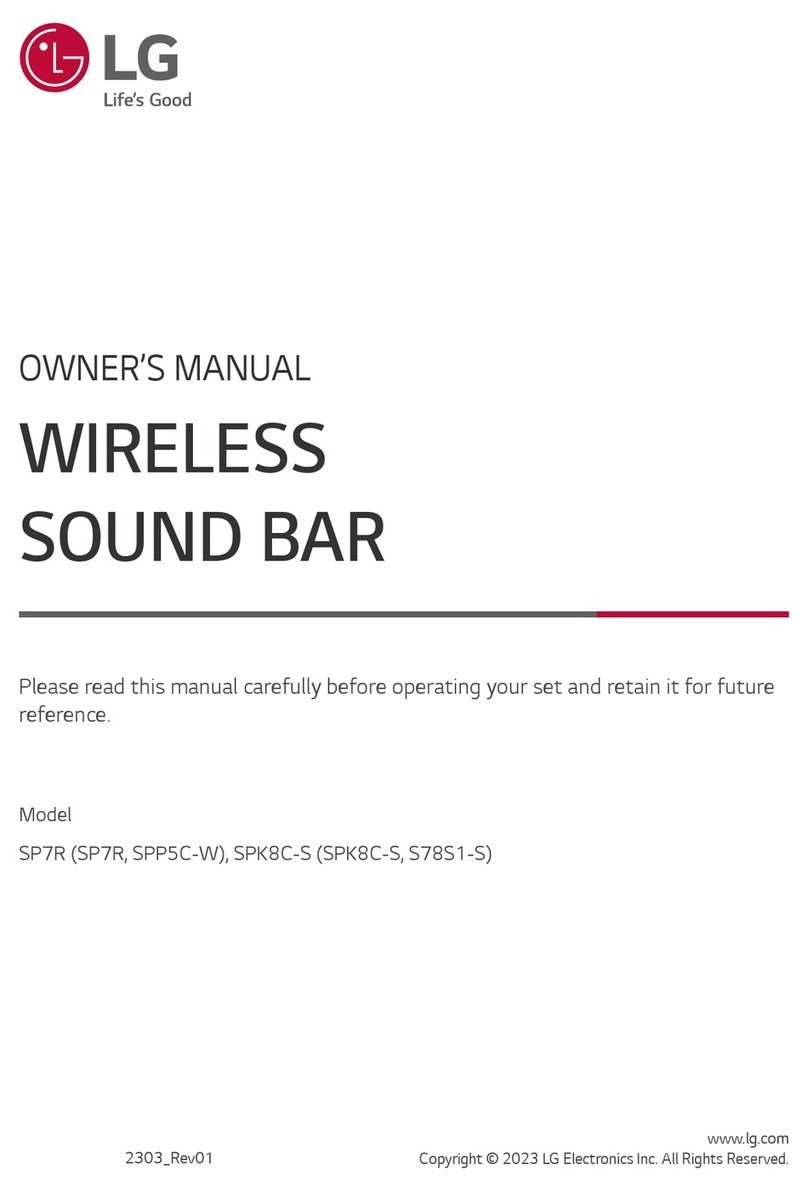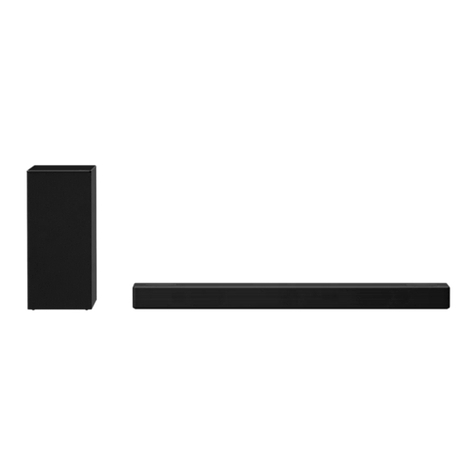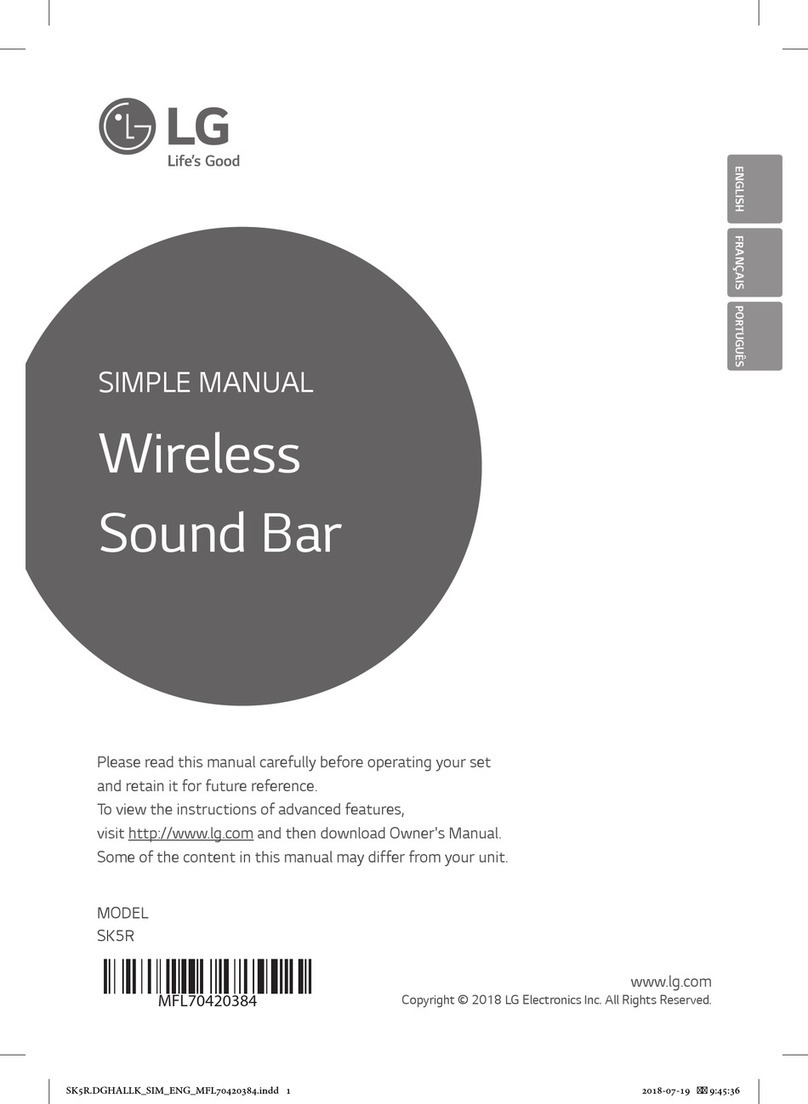3
b If you are using an external device (ex. Blu-ray player, game console, etc.), connect it to the sound bar via an
HDMI cable.
c Connect to power in the following order: wireless subwoofer [sound bar. Then, turn on the sound bar.
When the connection is automatically established with the sound bar, the LED on the wireless subwoofer will
light up green. ([See “Connecting the Product” on page 6.)
d Using the product with your TV ([See “Connecting with an
Optical Cable”, “Connecting with LG Sound Sync (Wireless)”,
“Connecting with an HDMI Cable” on page 22, 24, 25.)
A Press the Function button repeatedly until “OPT/HDMI ARC” appears on the status display.
B On your TV's settings, set the output speaker to [HDMI ARC], [Optical], or [External Speaker].
C When the TV is properly connected to the product, “OPT”, “ ARC”, or “E-ARC” will appear on the status display
with a sound.
e Connecting the product to your smartphone via Bluetooth ([
See “Connecting via Bluetooth” on page 30.)
A Tap the Settings button on your smartphone and select Bluetooth. Turn on the Bluetooth function. (
Off > On)
B Press the Bluetooth pair button. After a moment, you will see “BT READY” on the status display.
C Find and tap the product on your smartphone. The product appears as “LG DS75Q (XX).”
D When the product is connected to your smartphone via Bluetooth, you can see the status display change
from “PAIRED” [“Connected Bluetooth device name” [“BT”.
f Connecting to the LG Sound Bar app ([See “Connecting with a
Smartphone via LG Sound Bar app” on page 33.)
A Find and install the LG Sound Bar app on Google Play or App Store from your smartphone.
B You can get more information regarding its use by selecting [Help] in [Setting].