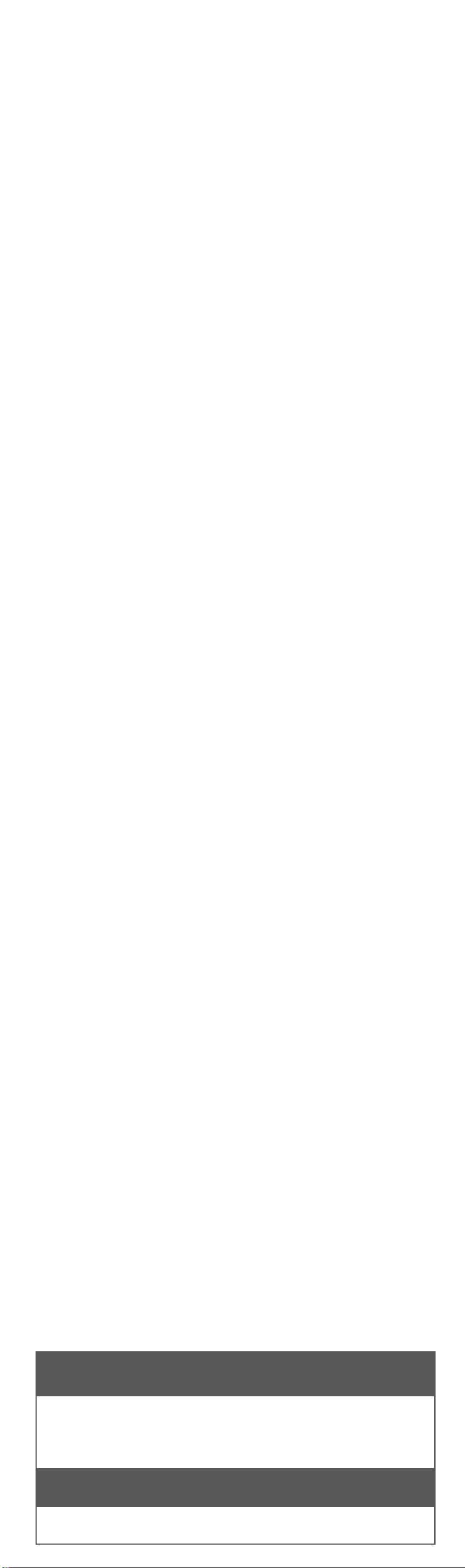Front Panel
Rear Panel
DC IN ·····················Connect to AC Adapter.
OPTICAL IN ···········Connect to an optical device
PORTABLE IN ············Connect portable device.
HDMI IN ······· Connect to device with HDMI OUT.
HDMI OUT (TV ARC) ·············Connect to a TV.
LAN···························· Connect to router.
HDMI OUT
(TV ARC)
HDMI IN LAN
Subwoofer Connection
Place the wireless subwoofer near the speaker and
follow steps below.
aConnect the power cord of wireless subwoofer to
the outlet.
bTurn on the main unit. :
The sound bar and wireless subwoofer will be
automatically connected. The subwoofer's green
LED turns on.
Subwoofer Connection Manually
aReset the Subwoofer
If the green LED on the subwoofer blinks quickly,
skip this step and go to b
• Press and hold Paring button for 5 seconds.
• The LED blinks alternately in red and green.
• Plug out the power cord. After the LED turns
off completely, plug in the power cord again.
When the reset is completed, the subwoofer's green
LED blinks quickly.
bReset the sound bar
• Adjust volume to minimum. "MIN" appears on
display window.
• Press and hold (Mute) button on the
remote control for 5 seconds. "SUB - WF
RESET" appears on display window.
• Turn the sound bar’s power off and on while
the subwoofer’s green LED blinks.
When the connection is completed, you can see the
green LED on the subwoofer.
Keep the sound bar and the subwoofer away
from the device (ex. wireless router, microwave
oven, etc.) over 1m to prevent wireless
interference.
>1m
The buttons are located on the rear.
1/! ·······························Standby / On
F································Selects function
-/+ ·······························Adjusts volume
····················Connects wireless network.
···· Adds the additional MUSICow product to
your network. (In case that one or more MUSICow
product is connected.)
LED indicator: Shows connection status.
• White (blinking): waiting for network connection
• White (solid): network connection is completed.
• White (Dimmed): standby mode with network
connection.
• Green (solid): the rst group was set.
• Red (solid): standby mode without network
connection
LED indicator
a
b
c
d
a Check network condition. A router connected to
network should be installed.
b Connect your smart device to your home network.
c Connect the speaker to the power supply.
d Connect the media server to your home network in
order to enjoy music.
All devices should be connected to same router.
• Download LG Music Flow Application
Download “Music Flow Player” on the Apps Store or
Google Play Store.
• Launch Music Flow Player App
Follow the steps for wired or wireless connection
displayed on the screen.
Addtional Device Connection
aConnect to the external device like as follow.
TV
(Set-top Box,
Player etc.)
OR
bSet the input source by pressing Fon the remote
control or unit repeatedly.
Network ConnectionTV Connection
Connect the speaker and TV using Optical ( ) or
HDMI ARC ( ).
Optical
aConnect the speaker to the TV using Optical
cable.
bSet up [External Speaker (Optical)] on your
TV setting menu.
TV
HDMI(ARC) Connection
aConnect the speaker to the TV using HDMI
cable.
bSet up [External Speaker (HDMI ARC)] on
your TV setting menu.
TV
HDMI connection is unavailable if your TV does
not support HDMI ARC.
Remote control
Replacement of battery
SOUND EFFECT: Selects a sound effect mode.
F: Selects the function and the input source.
8: Turns down the volume at night.
:
Adjusts sound level of Treble, Bass and Sub-woofer.
DRC: Turns on or off DRC function.
AV SYNC: Synchronizes the audio and video.
SLEEP: Sets the system to turn off automatically at a specied
time.
AUTO VOL: Adjusts the volume level appropriately.
AUTO POWER: Automatically turns on by an input source.
Additional Information
Specication
Power
consumption Refer to the main label.
AC adapter
yModel : DA-38A25
yManufacturer : Asian Power Devices Inc.
yInput : 100 - 240 V ~ 50 - 60 HZ
yOutput : 25 V 01.52 A
Dimensions
(W x H x D)
Approx. 1060 mm x 53 mm x 85 mm
(41.7 inch x 2 inch x 3.3 inch)
Net Weight Approx. 2.8 kg (6.2 lb)
Amplier
(Total RMS
Output power)
360 W RMS
Design and specications are subject to change without notice.
OPEN SOURCE SOFTWARE NOTICE
INFORMATION
To obtain the source code under GPL, LGPL, MPL, and other open
source licenses, that is contained in this product, please visit
http://opensource.lge.com.
In addition to the source code, all referred license terms, warranty
disclaimers and copyright notices are available for download.
LG Electronics will also provide open source code to you on CD-
ROM for a charge covering the cost of performing such distribution
(such as the cost of media, shipping and handling) upon email
years from the date on which you purchased the product.
How to disconnect the wireless network
connection or the wireless device
Press and hold the “ (Add)” button until you hear the beep
sound twice.
SH7B.DUSALLU_Smart Simple (Sheet)_ENG_MFL70460183.indd 5-8 2018-05-24 12:58:48
Front Panel
Rear Panel
DC IN ·····················Connect to AC Adapter.
OPTICAL IN ···········Connect to an optical device
PORTABLE IN ············Connect portable device.
HDMI IN ······· Connect to device with HDMI OUT.
HDMI OUT (TV ARC) ·············Connect to a TV.
LAN···························· Connect to router.
HDMI OUT
(TV ARC)
HDMI IN LAN
Subwoofer Connection
Place the wireless subwoofer near the speaker and
follow steps below.
aConnect the power cord of wireless subwoofer to
the outlet.
bTurn on the main unit. :
The sound bar and wireless subwoofer will be
automatically connected. The subwoofer's green
LED turns on.
Subwoofer Connection Manually
aReset the Subwoofer
If the green LED on the subwoofer blinks quickly,
skip this step and go to b
• Press and hold Paring button for 5 seconds.
• The LED blinks alternately in red and green.
• Plug out the power cord. After the LED turns
off completely, plug in the power cord again.
When the reset is completed, the subwoofer's green
LED blinks quickly.
bReset the sound bar
• Adjust volume to minimum. "MIN" appears on
display window.
• Press and hold (Mute) button on the
remote control for 5 seconds. "SUB - WF
RESET" appears on display window.
• Turn the sound bar’s power off and on while
the subwoofer’s green LED blinks.
When the connection is completed, you can see the
green LED on the subwoofer.
Keep the sound bar and the subwoofer away
from the device (ex. wireless router, microwave
oven, etc.) over 1m to prevent wireless
interference.
>1m
The buttons are located on the rear.
1/! ·······························Standby / On
F································Selects function
-/+ ·······························Adjusts volume
····················Connects wireless network.
···· Adds the additional MUSICow product to
your network. (In case that one or more MUSICow
product is connected.)
LED indicator: Shows connection status.
• White (blinking): waiting for network connection
• White (solid): network connection is completed.
• White (Dimmed): standby mode with network
connection.
• Green (solid): the rst group was set.
• Red (solid): standby mode without network
connection
LED indicator
a
b
c
d
a Check network condition. A router connected to
network should be installed.
b Connect your smart device to your home network.
c Connect the speaker to the power supply.
d Connect the media server to your home network in
order to enjoy music.
All devices should be connected to same router.
• Download LG Music Flow Application
Download “Music Flow Player” on the Apps Store or
Google Play Store.
• Launch Music Flow Player App
Follow the steps for wired or wireless connection
displayed on the screen.
Addtional Device Connection
aConnect to the external device like as follow.
TV
(Set-top Box,
Player etc.)
OR
bSet the input source by pressing Fon the remote
control or unit repeatedly.
Network ConnectionTV Connection
Connect the speaker and TV using Optical ( ) or
HDMI ARC ( ).
Optical
aConnect the speaker to the TV using Optical
cable.
bSet up [External Speaker (Optical)] on your
TV setting menu.
TV
HDMI(ARC) Connection
aConnect the speaker to the TV using HDMI
cable.
bSet up [External Speaker (HDMI ARC)] on
your TV setting menu.
TV
HDMI connection is unavailable if your TV does
not support HDMI ARC.
Remote control
Replacement of battery
SOUND EFFECT: Selects a sound effect mode.
F: Selects the function and the input source.
8: Turns down the volume at night.
:
Adjusts sound level of Treble, Bass and Sub-woofer.
DRC: Turns on or off DRC function.
AV SYNC: Synchronizes the audio and video.
SLEEP: Sets the system to turn off automatically at a specied
time.
AUTO VOL: Adjusts the volume level appropriately.
AUTO POWER: Automatically turns on by an input source.
Additional Information
Specication
Power
consumption Refer to the main label.
AC adapter
yModel : DA-38A25
yManufacturer : Asian Power Devices Inc.
yInput : 100 - 240 V ~ 50 - 60 HZ
yOutput : 25 V 01.52 A
Dimensions
(W x H x D)
Approx. 1060 mm x 53 mm x 85 mm
(41.7 inch x 2 inch x 3.3 inch)
Net Weight Approx. 2.8 kg (6.2 lb)
Amplier
(Total RMS
Output power)
360 W RMS
Design and specications are subject to change without notice.
OPEN SOURCE SOFTWARE NOTICE
INFORMATION
To obtain the source code under GPL, LGPL, MPL, and other open
source licenses, that is contained in this product, please visit
http://opensource.lge.com.
In addition to the source code, all referred license terms, warranty
disclaimers and copyright notices are available for download.
LG Electronics will also provide open source code to you on CD-
ROM for a charge covering the cost of performing such distribution
(such as the cost of media, shipping and handling) upon email
years from the date on which you purchased the product.
How to disconnect the wireless network
connection or the wireless device
Press and hold the “ (Add)” button until you hear the beep
sound twice.
SH7B.DUSALLU_Smart Simple (Sheet)_ENG_MFL70460183.indd 5-8 2018-05-24 12:58:48
Front Panel
Rear Panel
DC IN ·····················Connect to AC Adapter.
OPTICAL IN ···········Connect to an optical device
PORTABLE IN ············Connect portable device.
HDMI IN ······· Connect to device with HDMI OUT.
HDMI OUT (TV ARC) ·············Connect to a TV.
LAN···························· Connect to router.
HDMI OUT
(TV ARC)
HDMI IN LAN
Subwoofer Connection
Place the wireless subwoofer near the speaker and
follow steps below.
aConnect the power cord of wireless subwoofer to
the outlet.
bTurn on the main unit. :
The sound bar and wireless subwoofer will be
automatically connected. The subwoofer's green
LED turns on.
Subwoofer Connection Manually
aReset the Subwoofer
If the green LED on the subwoofer blinks quickly,
skip this step and go to b
• Press and hold Paring button for 5 seconds.
• The LED blinks alternately in red and green.
• Plug out the power cord. After the LED turns
off completely, plug in the power cord again.
When the reset is completed, the subwoofer's green
LED blinks quickly.
bReset the sound bar
• Adjust volume to minimum. "MIN" appears on
display window.
• Press and hold (Mute) button on the
remote control for 5 seconds. "SUB - WF
RESET" appears on display window.
• Turn the sound bar’s power off and on while
the subwoofer’s green LED blinks.
When the connection is completed, you can see the
green LED on the subwoofer.
Keep the sound bar and the subwoofer away
from the device (ex. wireless router, microwave
oven, etc.) over 1m to prevent wireless
interference.
>1m
The buttons are located on the rear.
1/! ·······························Standby / On
F································Selects function
-/+ ·······························Adjusts volume
····················Connects wireless network.
···· Adds the additional MUSICow product to
your network. (In case that one or more MUSICow
product is connected.)
LED indicator: Shows connection status.
• White (blinking): waiting for network connection
• White (solid): network connection is completed.
• White (Dimmed): standby mode with network
connection.
• Green (solid): the rst group was set.
• Red (solid): standby mode without network
connection
LED indicator
a
b
c
d
a Check network condition. A router connected to
network should be installed.
b Connect your smart device to your home network.
c Connect the speaker to the power supply.
d Connect the media server to your home network in
order to enjoy music.
All devices should be connected to same router.
• Download LG Music Flow Application
Download “Music Flow Player” on the Apps Store or
Google Play Store.
• Launch Music Flow Player App
Follow the steps for wired or wireless connection
displayed on the screen.
Addtional Device Connection
aConnect to the external device like as follow.
TV
(Set-top Box,
Player etc.)
OR
bSet the input source by pressing Fon the remote
control or unit repeatedly.
Network ConnectionTV Connection
Connect the speaker and TV using Optical ( ) or
HDMI ARC ( ).
Optical
aConnect the speaker to the TV using Optical
cable.
bSet up [External Speaker (Optical)] on your
TV setting menu.
TV
HDMI(ARC) Connection
aConnect the speaker to the TV using HDMI
cable.
bSet up [External Speaker (HDMI ARC)] on
your TV setting menu.
TV
HDMI connection is unavailable if your TV does
not support HDMI ARC.
Remote control
Replacement of battery
SOUND EFFECT: Selects a sound effect mode.
F: Selects the function and the input source.
8: Turns down the volume at night.
:
Adjusts sound level of Treble, Bass and Sub-woofer.
DRC: Turns on or off DRC function.
AV SYNC: Synchronizes the audio and video.
SLEEP: Sets the system to turn off automatically at a specied
time.
AUTO VOL: Adjusts the volume level appropriately.
AUTO POWER: Automatically turns on by an input source.
Additional Information
Specication
Power
consumption Refer to the main label.
AC adapter
yModel : DA-38A25
yManufacturer : Asian Power Devices Inc.
yInput : 100 - 240 V ~ 50 - 60 HZ
yOutput : 25 V 01.52 A
Dimensions
(W x H x D)
Approx. 1060 mm x 53 mm x 85 mm
(41.7 inch x 2 inch x 3.3 inch)
Net Weight Approx. 2.8 kg (6.2 lb)
Amplier
(Total RMS
Output power)
360 W RMS
Design and specications are subject to change without notice.
OPEN SOURCE SOFTWARE NOTICE
INFORMATION
To obtain the source code under GPL, LGPL, MPL, and other open
source licenses, that is contained in this product, please visit
http://opensource.lge.com.
In addition to the source code, all referred license terms, warranty
disclaimers and copyright notices are available for download.
LG Electronics will also provide open source code to you on CD-
ROM for a charge covering the cost of performing such distribution
(such as the cost of media, shipping and handling) upon email
years from the date on which you purchased the product.
How to disconnect the wireless network
connection or the wireless device
Press and hold the “ (Add)” button until you hear the beep
sound twice.
SH7B.DUSALLU_Smart Simple (Sheet)_ENG_MFL70460183.indd 5-8 2018-05-24 12:58:48