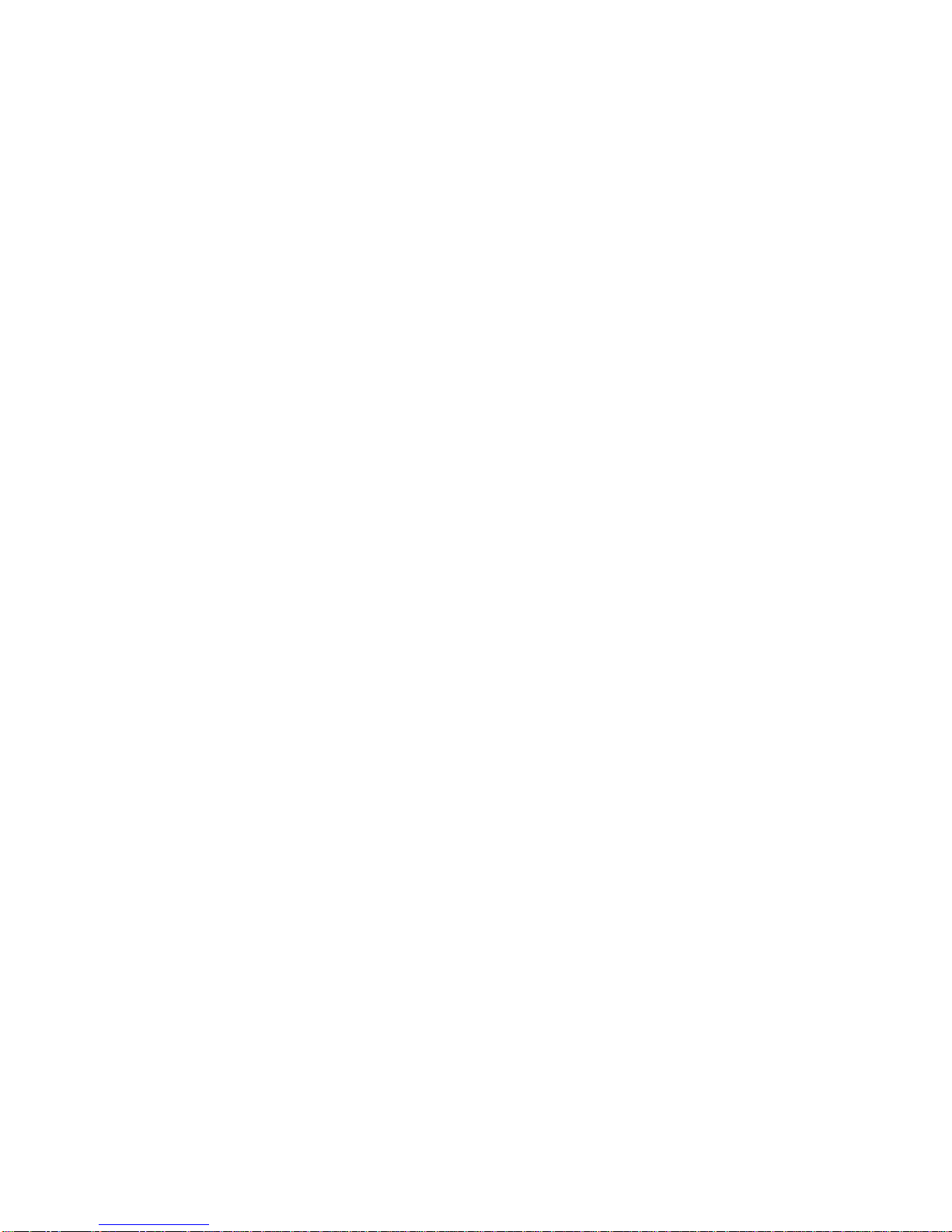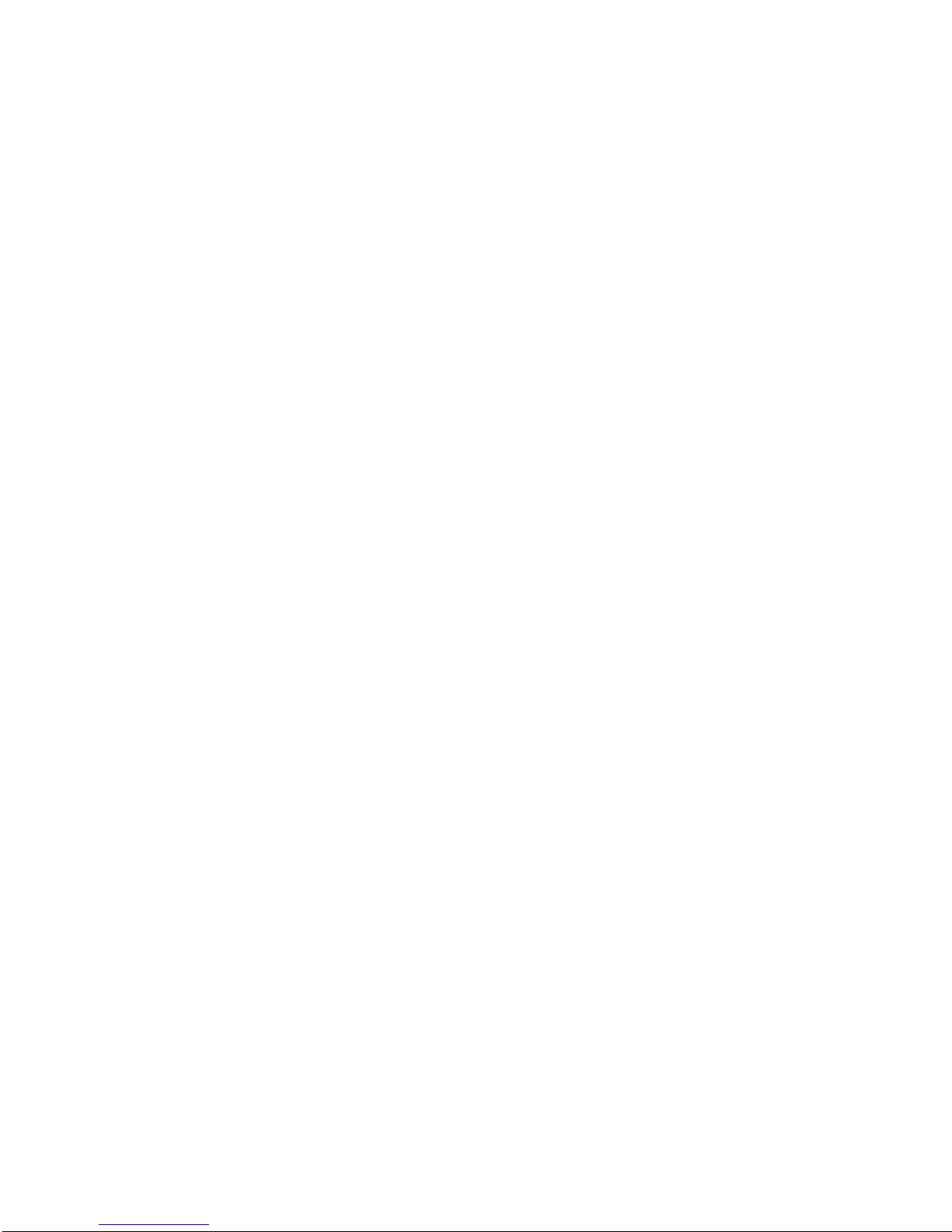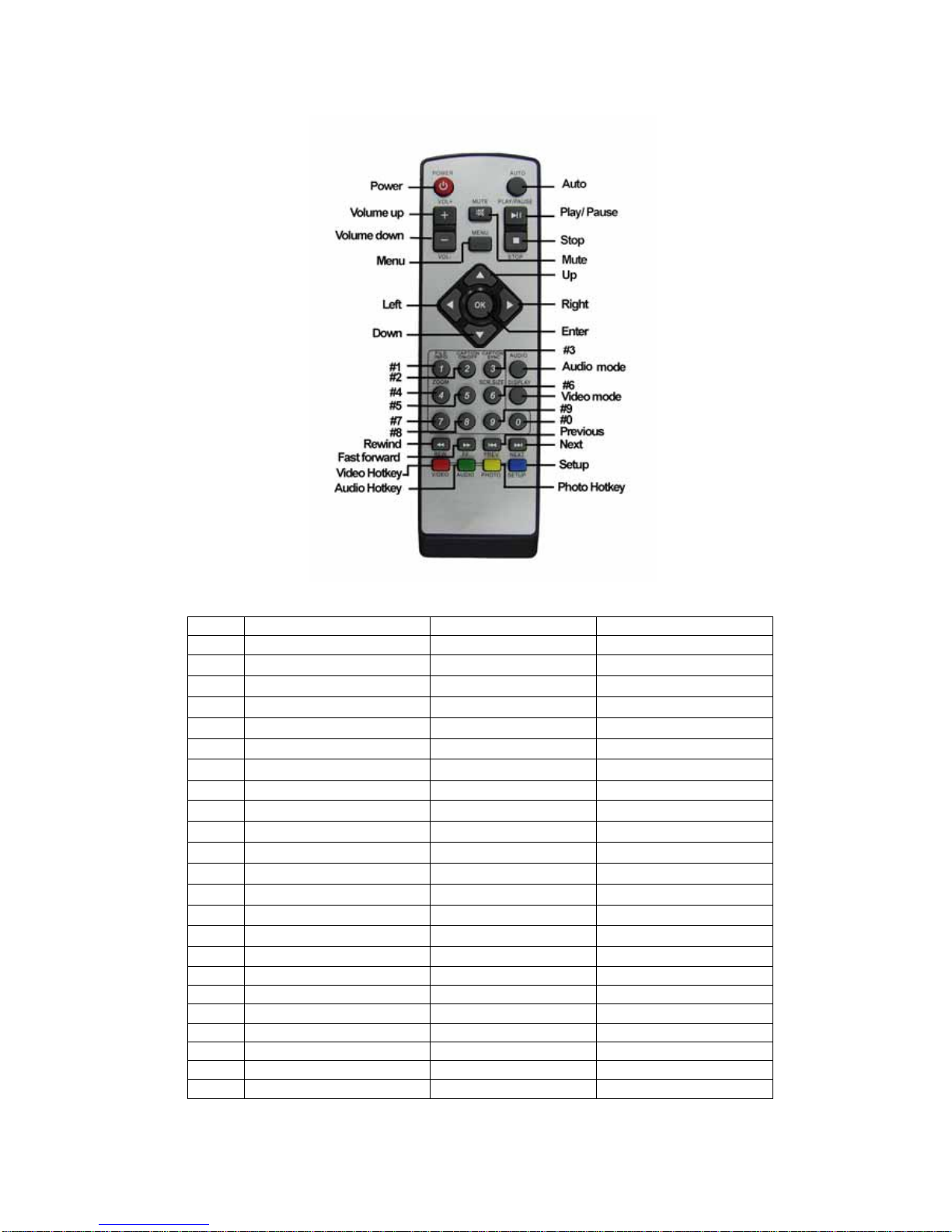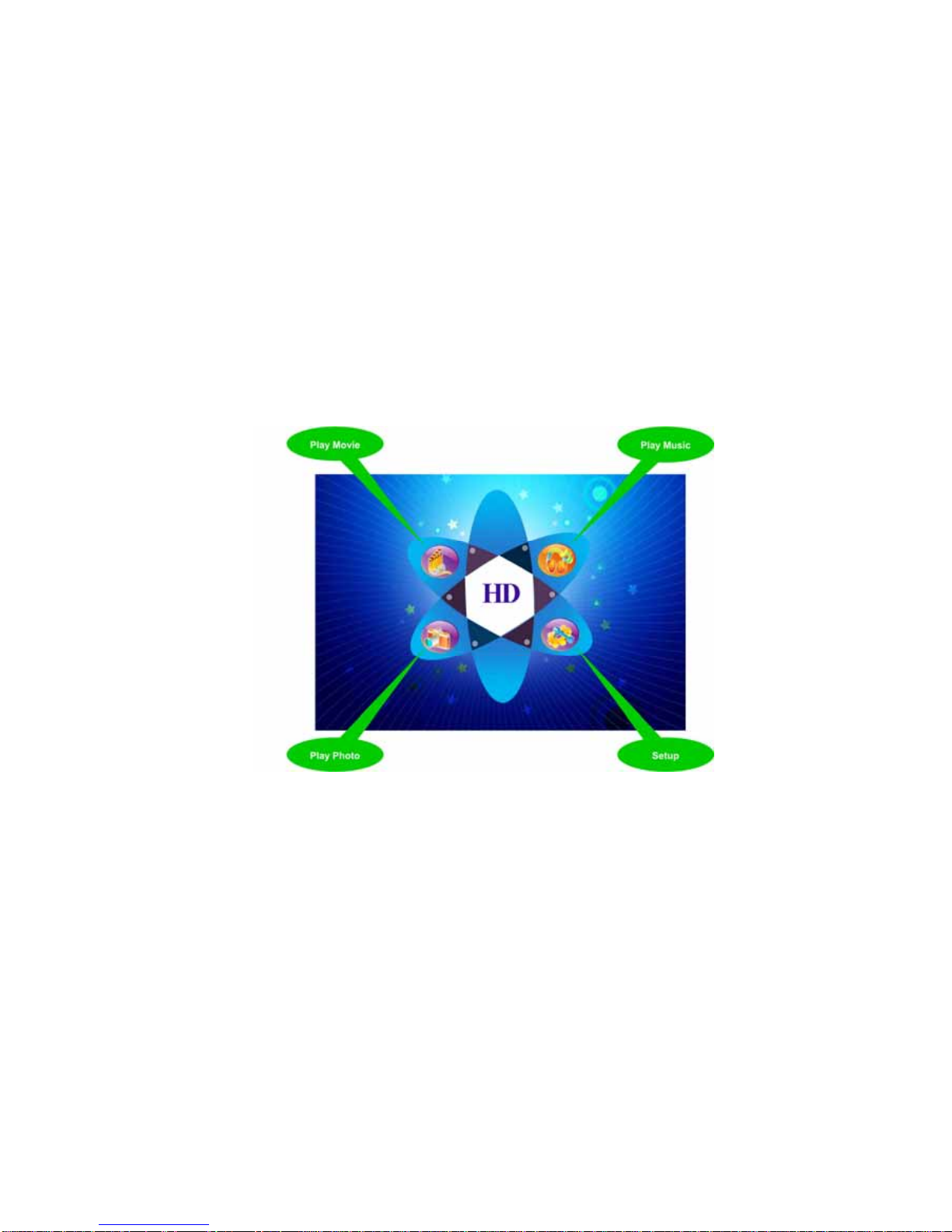1
Draft Version :200804
DMA series User’s Guide.........................................................................................................2
The Important Notice........................................................................................................2
Chapter 1: Introduction ............................................................................................................3
1-1. Product Overview......................................................................................................3
1-2. Features....................................................................................................................3
1-3. Product overview.......................................................................................................4
1-4. Navigation Browser ...................................................................................................7
1-5. Inventory: (packing checking list)...............................................................................7
1-6. Getting Start ..............................................................................................................8
Chapter 2 How to Use..............................................................................................................9
2-1. DMA system installation provide two operation type .................................................9
2-2. The requirement of operation system........................................................................9
2-3. Real-time streaming with local server PC................................................................10
2-4. Wide area advertising with internet server...............................................................11
2-5. Operation Mode.......................................................................................................13
2-6 Handling play list and remote command...................................................................13
Chapter3. System Configuration............................................................................................16
3-1 Video & Audio...........................................................................................................16
3.2 Network Server........................................................................................................17
3-3 Wired Network Connection.......................................................................................19
3.4 Wireless Network Connection..................................................................................20
3.5 Screen Setting..........................................................................................................21
3.6 Time..........................................................................................................................22
3.7. Advanced Setup ......................................................................................................23
Chapter 4. Interactive Mode Operation..................................................................................25
4.1. Play Movie...............................................................................................................25
4.2 Play Picture ..............................................................................................................25
4.3 Play Music ................................................................................................................26
Chapter 5. FAQ......................................................................................................................26
Appendix A. Trees of Setup Page ..................................................................................28