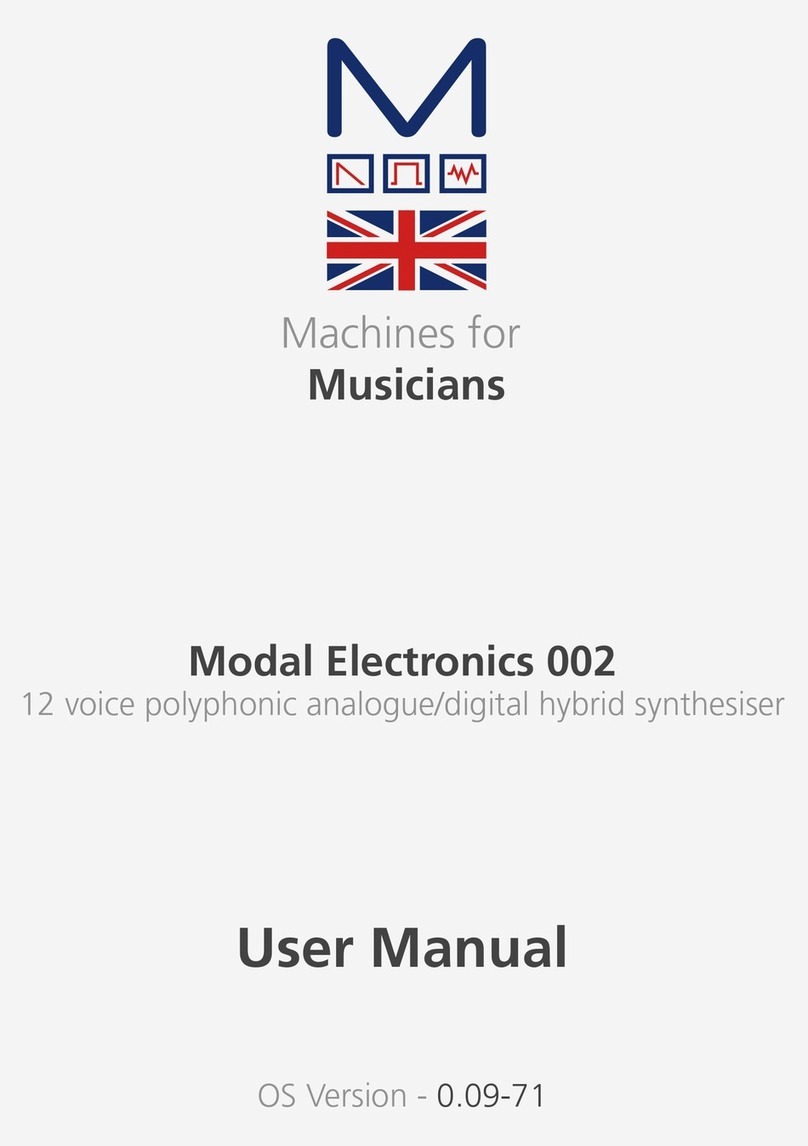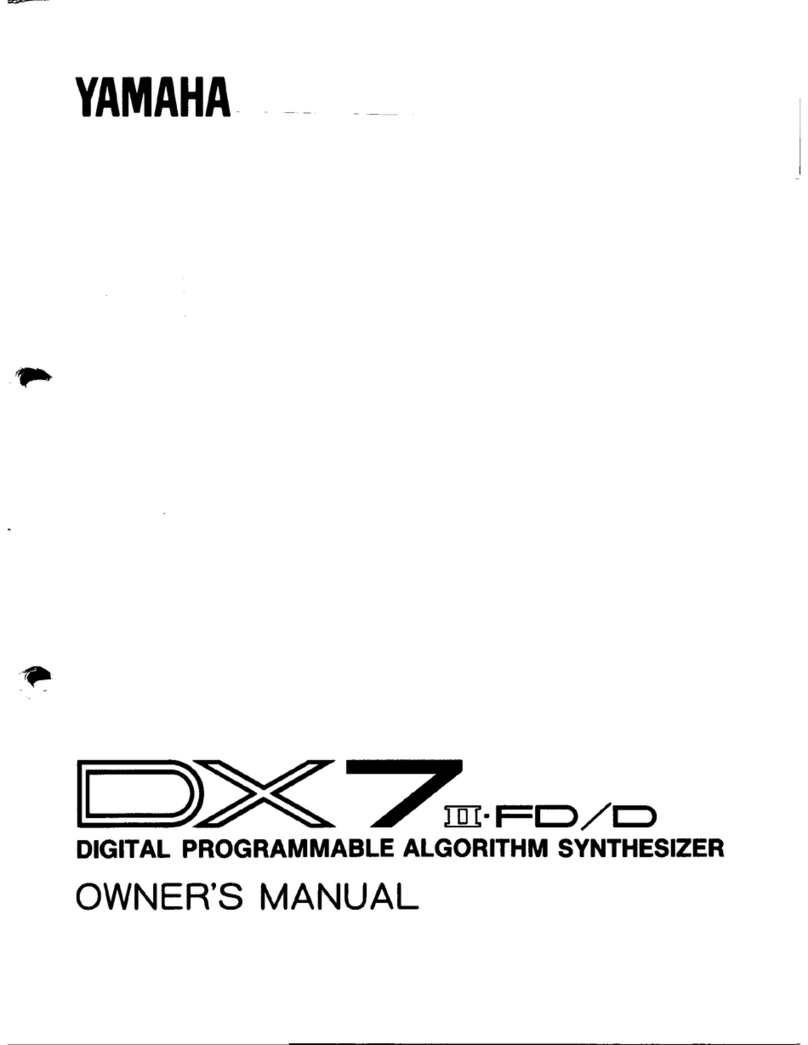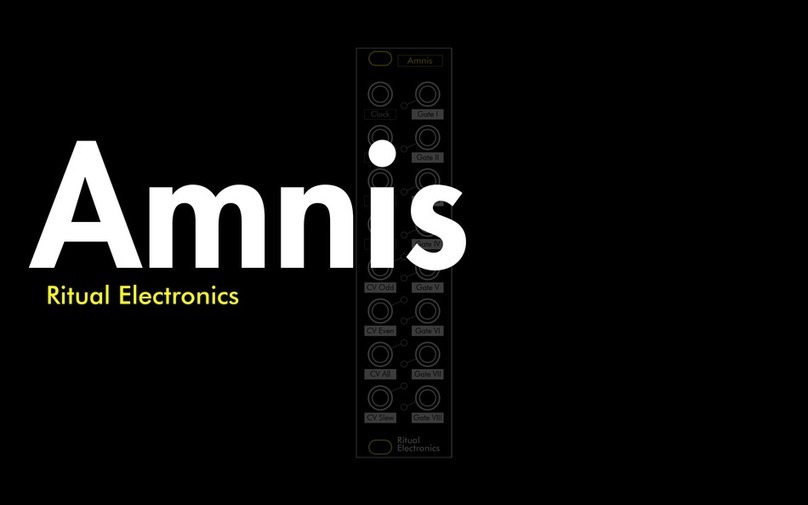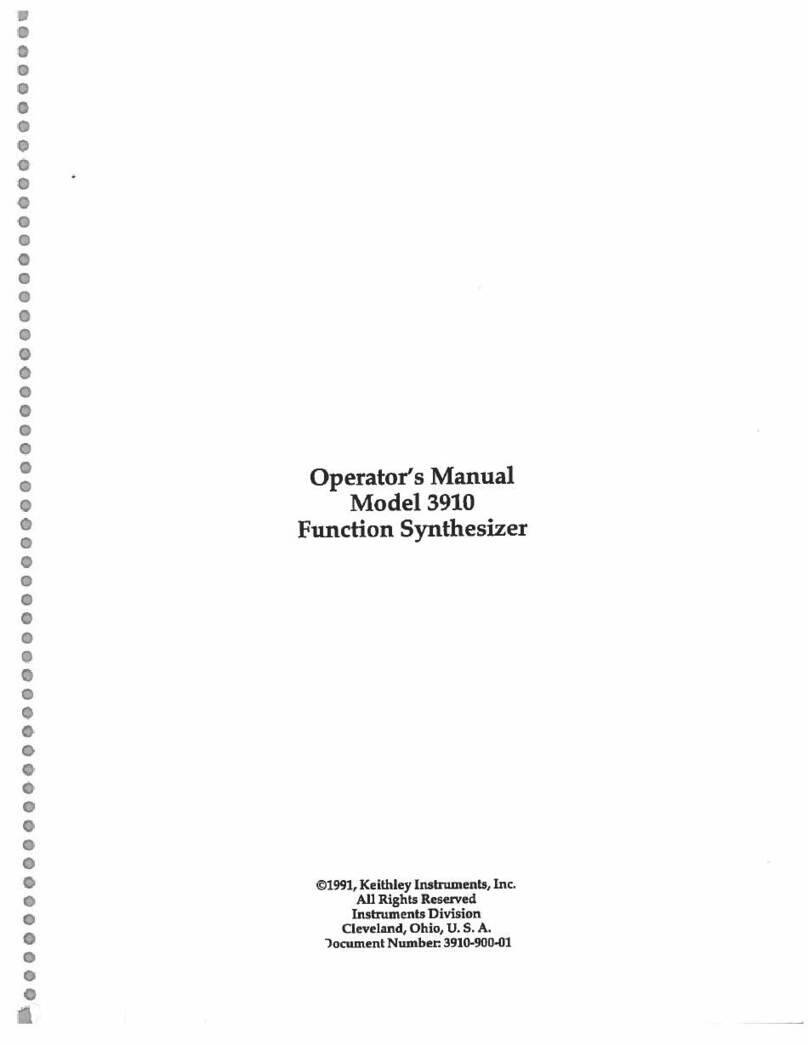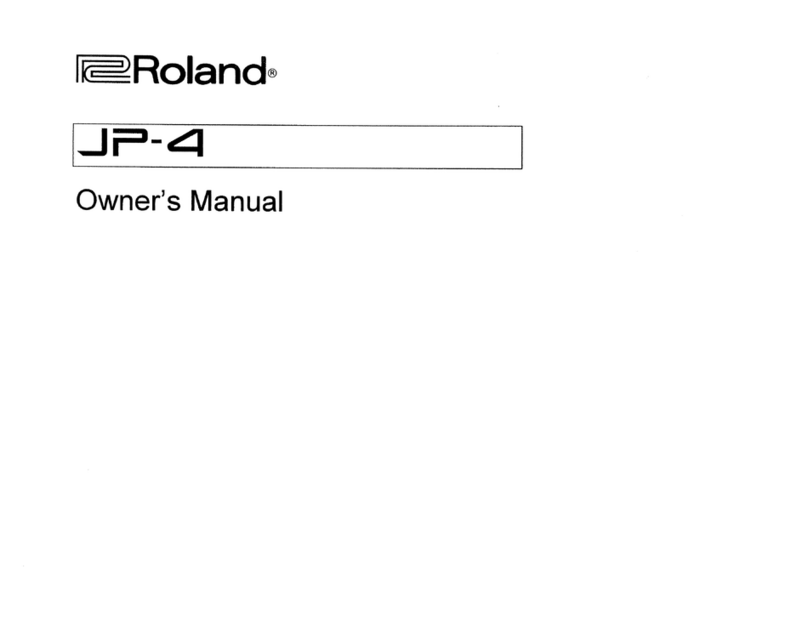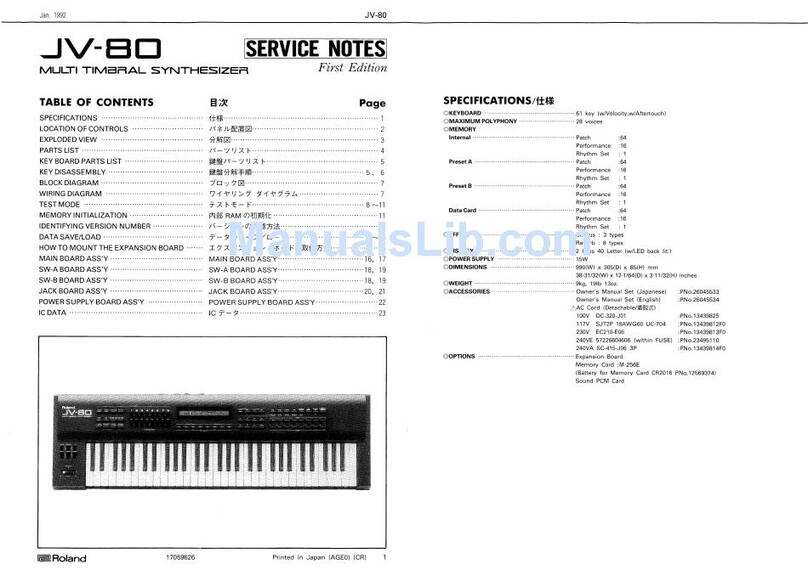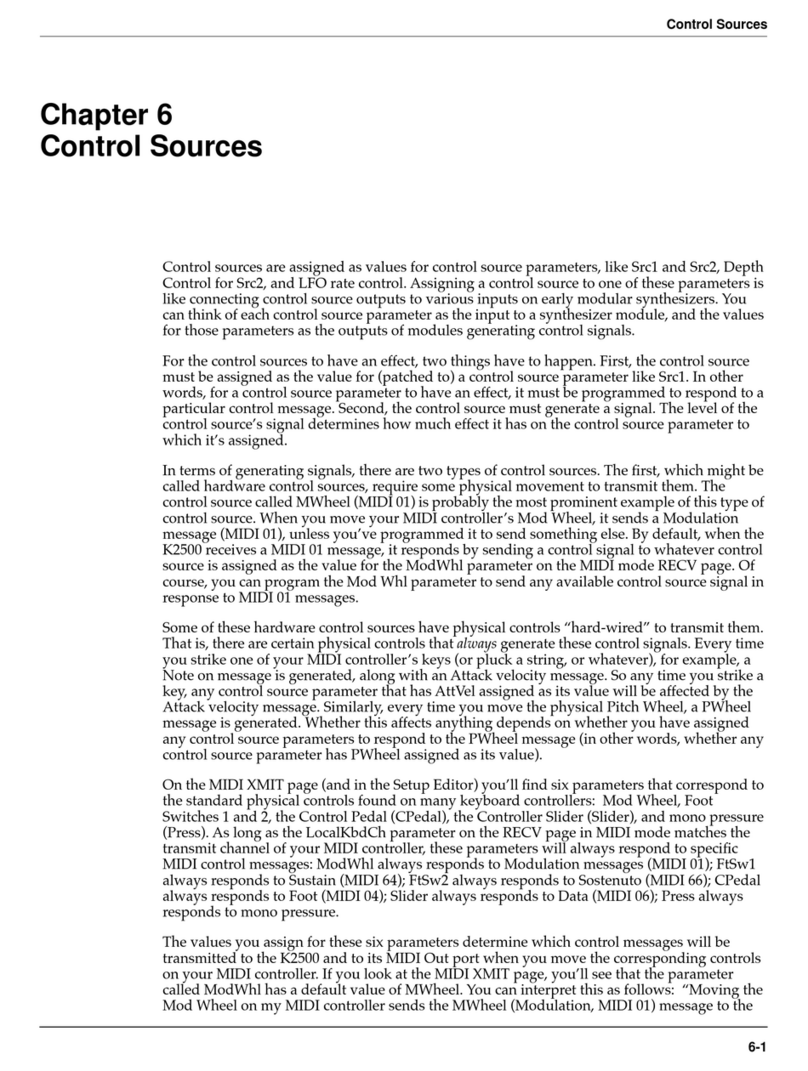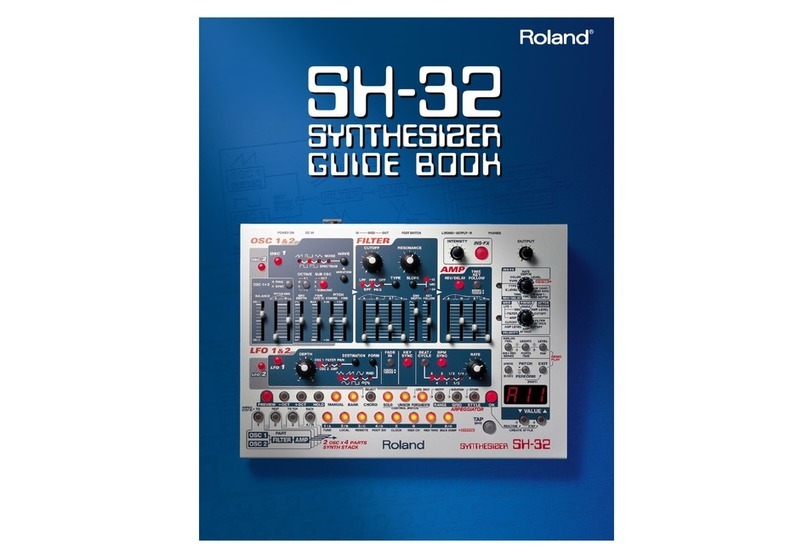LinPlug RM IV User manual

percussion synthesizer and sampler
user manual
copyright LinPlug Virtual Instruments GmbH
all rights reserved

virtual drum machine
percussion synthesizer and percussion sampler
user manual
copyright LinPlug Virtual Instruments GmbH
all rights reserved
c
oncept Peter Linsener
p
rogramming Peter Linsener : Bo Johansen
g
raphics decoderdesign.com
d
rum kits The Electronic Garden : Groove Criminals : Kohlekeller Studio : Manytone
Music : kenfen.com : dubhad
m
anual Chris Share
we say thanks to our beta test team, to all who helped with their comments to build
the RMIV and to all customers for supporting us over the years
LinPlug : Bo Johansen : Chris Share : Ken Fennell : Peter Linsener
RM IV user manual : version 1.1
page
2

Welcome
Thank you for buying the RM IV.
The RM IV is a fully professional, highly-flexible, easy-to-use, fourth-generation virtual
drum machine designed for creating music on your personal computer.
The RM IV
combines analog-style percussion synthesis with a fully-featured percussion
sampler. The instrument
combines many of the features found on the LinPlug RM III and
CM-505, however it also includes several new and innovative features not found on either
of these instruments.
The RM IV's key features include 18 velocity-sensitive Drum Pads, each which can be
used to trigger any one of a range of high quality audio generator modules (a selection of
percussion synthesis modules
and
a sophisticated percussion sampler module), an
AHDSR-controlled multi-mode filte
r,
a fully-featured Compressor designed specifically for
percussion sounds,
a flexible "Varizer" and 2 effects processors (Distortion and
BitCrusher) all of which can be set on a per-Pad basis. The RM IV also features a 6 x 6
Modulation Matrix, 32-voice polyphony (selectable per Pad), as well as separate Volume,
Output, Tune, Pan, Choke, Mute and Solo controls for each Pad.
This manual describes all aspects of the RM IV
drum machine
and is designed so that
your use of this software is as efficient and as pleasurable as possible.
We feel that the RM IV is exceptional because of its audio quality, its wide range of
features and its sonic potential.
We hope you get a lot of pleasure using the RM IV
drum
machine
and that it becomes an important part of your music-making.
July 2003
LinPlug : Bo Johansen : Chris Share : Ken Fennell : Peter Linsener
All technical specifications of the products specified in this manual may be subject to change without notice.
The documents may not be changed, especially copyright notices may not be removed or changed. LinPlug
and all LinPlug product names are trademarks of LinPlug Virtual Instruments GmbH. Cubase and VST are
registered trademarks of Steinberg Media Technologies AG. All other trademarks are the property of their
respective owners.
RM IV user manual : version 1.1
page
3

Table of Contents
INSTALLATION
.........................................................................................................
6
FEATURES/SPECIFICATIONS
.................................................................................
8
WHAT'S NEW IN THE RM IV
....................................................................................
9
QUICKSTART
..........................................................................................................
10
OVERVIEW
.............................................................................................................
13
CONTROLS
.............................................................................................................
14
DRUM PADS
...........................................................................................................
15
AUDIO GENERATOR MODULES
...........................................................................
18
PERCUSSION SYNTHESIS MODULE
...................................................................
18
KICK 1
...........................................................................................................
19
KICK 2
...........................................................................................................
20
SNARE 1
.......................................................................................................
21
SNARE 2
.......................................................................................................
22
TOM
..............................................................................................................
23
OPEN/CLOSED(HI)HAT
...............................................................................
24
RIDE CYMB(AL)
...........................................................................................
25
CYMBAL 2
....................................................................................................
26
CLAPS
..........................................................................................................
27
PLOP
............................................................................................................
28
SAMPLER MODULE
..............................................................................................
29
SAMPLE DISPLAY
.......................................................................................
30
PITCH ENVELOPE
.......................................................................................
34
AMPLITUDE ENVELOPE
.............................................................................
35
FILTER
....................................................................................................................
36
COMPRESSOR
.......................................................................................................
38
VARIZER
.................................................................................................................
39
EFFECTS
................................................................................................................
40
MODULATION MATRIX
..........................................................................................
41
KIT BROWSER
........................................................................................................
42
THE RM IV KITS
......................................................................................................
44
MIDI BROWSER
......................................................................................................
45
ECS (EASY CONTROLLER SETUP)
......................................................................
47
REAR PANEL
..........................................................................................................
48
RM IV user manual : version 1.1
page
4

GET THE FULL VERSION
......................................................................................
51
APPENDIX A: MODULATION SOURCES AND DESTINATIONS
...........................
52
MODULATION SOURCES
...........................................................................
52
MODULATION DESTINATIONS
...................................................................
53
GLOSSARY
.............................................................................................................
55
MIDI IMPLEMENTATION CHART
...........................................................................
57
RM IV user manual : version 1.1
page
5

Installation
Installation on PC
The RM IV comes with its own Installer. On the RM IV CD you will find a file named
"RMIVInstaller.exe". Double-click on this program to begin the installation process. The
Installer will guide you through the installation process. Make sure you choose the right
directory, so you host software finds the RM IV
VSTi.
Refer to your host software's manual if you are unsure about where the host software plug-
in directory is located.
The instrument file "RM IV.dll" will be placed in the chosen directory. The next time you
start your host software the RM IV will be listed in the VST Instrument list.
To install the RM IV Kits open the RMIVKits.zip archive by double clicking it. Uncompress
it to the same folder where you installed the RM IV instrument. Be aware you are installing
around one gigabyte of data now, so this may take some time.
You can install the RM IV Kits to a different location of course, this only means RM IV will
not automatically load the first kit when a new RM IV is opened in your host. Once you
load the first kit manually, you will be able to browse the RM IV Kits as usual no matter
where they are located.
To install the RM IV Grooves open the RMIVGrooves.zip archive by double clicking it.
Uncompress it to the same folder where you installed the RM IV instrument.
You can install the RM IV Grooves to a different location of course, this only means RM IV
will not automatically load the first groove when a new RM IV is opened in your host. Once
you load the first groove manually, you will be able to browse the RM IV Grooves as usual
no matter where they are located.
Installation on Mac
The RM IV comes with its own Installer. On the RM IV CD you will find a file named "RM IV
Installer.dmg"
. Double-click this file to decompress and open the image, then double-click
the installer program to begin the installation process.
You will be guided through the installation process. The RM IV instrument files will now be
placed in the right directory for virtual instruments (VST and AU) on your Mac. The next
time you start your host software the RM IV will be available in the instrument list.
To install the RM IV Kits open the RMIVKits.zip archive by double clicking it. Uncompress
it to /Library/Application Support/LinPlug. Be aware you are installing around one gigabyte
of data now, so this may take some time.
You can install the RM IV Kits to a different location of course, this only means RM IV will
not automatically load the first kit when a new RM IV is opened in your host. Once you
load the first kit manually, you will be able to browse the RM IV Kits as usual no matter
where they are located.
To install the RM IV Grooves open the RMIVGrooves.zip archive by double clicking it.
Uncompress it to /Library/Application Support/LinPlug.
You can install the RM IV Grooves to a different location of course, this only means RM IV
will not automatically load the first groove when a new RM IV is opened in your host. Once
you load the first groove manually, you will be able to browse the RM IV Grooves as usual
no matter where they are located.
RM IV user manual : version 1.1
page
6

Common to Mac and PC
After you've installed and opened the full version of the RM IV, go to the instrument's rear
panel. The S/N edit box should read "Enter here". Enter the serial number you have
received into the S/N edit box. If the serial number has not been entered or it has been
entered incorrectly, the full version of the RM IV will not play any notes.
To switch back to
the main edit screen click the LinPlug or RM IV logos on the rear panel.
After entering the serial number return to the RM IV's front panel. Now send the RM IV a
few note-on messages. After the RM IV receives the first few note-on messages it
automatically becomes registered. After registration, the S/N field is no longer editable.
You can confirm this by looking at the S/N field on the instrument's rear panel.
If you have any questions regarding the installation of RM IV please contact our support
team at
www.linplug.com/support/support.htm
.
RM IV user manual : version 1.1
page
7

Features/Specifications
The RM IV contains a range of features designed to make your music-making more
efficient and enjoyable. These features are described below:
drum synthesis and sample plugin for Mac OSX and PC.
Designed for drums but can be used for pitched samples as well.
The instrument is Multitimbral with each pad having its own MIDI channel.
True stereo sample playback and processing (all filters and effects are mono and
stereo).
Professional user interface providing direct access to controls with the minimum
number of mouse-clicks.
18 polyphonic Drum Pads.
Up to
32-voice polyphony (selectable per Drum Pad).
Multiple instances of the instrument can be opened.
A wide range of different Audio Generator modules which include:
An extensive selection of percussion synthesis modules.
A sophisticated percussion sampler module.
2 different Kick drum modules.
2 different Snare drum modules.
Open and Closed HiHat module
Tom module.
Clap module.
2 Cymbal modules
Plop Percussion module.
Each Drum Pad includes its own controls for Output Destination, Vol(ume)
, Pan,
(only if routed to a Stereo output), Tune (+- 24 semitones in 10 cent intervals),
Choke Group (
5 groups are available including prev/next and self-mute)
,
Polyphony (mono...8, full), Mute and Solo and
a
MIDI activity display
.
For each Drum Pad the user has access to a multi-mode AHDSR-controlled filter,
a Compressor with controls for Ratio, Threshold and Release, a "Varizer" with
controls for Style, Precision and Spectrum, a 6 x 6 Modulation Matrix and two
separate effects processors (Distortion and BitCrusher).
Drum Pad Displays automatically switch upon editing allowing exact adjustment of
level, pan and tuning and other parameters.
Each Sampler module can hold up to 30 samples that can be individually triggered.
Samples on each Drum Pad can have individual volume settings and can be
layered or velocity-switched or velocity-crossfaded.
Samples can be played forwards or backwards
.
Waveform Display which shows
Waveform, the effect of the Pitch Envelope,
Amplitude Envelope and Filter Envelope.
The Amplitude Envelope Release Time can be set to "endless", so that even long
samples won't be cut off.
Samples can be browsed while playing your music.
Kits can be browsed while playing your music.
Supported sample formats: WAV 8-32 bit, mono and stereo, any samplerate, AIF
8-24 bit, mono and stereo, any samplerate, WAV 32 bit float WAV, mono and
stereo, any sample rate.
Supported Kit Formats: RM IV, RM III, CM-505, RM 2, LM 4.
The file path to samples and kits is remembered for the next time you open the file
dialog.
RM IV user manual : version 1.1
page
8

Several parameters are conveniently located on the "Rear Panel" so they are not
changed accidentally during use.
Two pan modes are available: Equal Voltage (mono compliant) and Equal Power.
Optional Drum Pad velocity sensitivity.
Switchable linear or circular dial response.
Display can show either note numbers or note names.
Adjustable velocity response curve.
Freely assignable output configuration up to 18 stereo or mono outputs.
Adjustable voice limit (mono...1...8, full).
All Parameters are MIDI controllable and automateable (VST automation).
Controller hardware (faderbox or synth) settings can be saved and restored using
ECS (Easy Controller Setup).
ECS supports conventional and Alpha Dial controller.
Internal 32/64 bit processing.
Dynamic resource allocation (unused components are switched off automatically)
for minimum CPU usage.
Sample accurate timing.
What's New In The RM IV
In comparison with its predecessors the RM III, the RM IV contains a host of new features
intended to make your music-making more efficient and enjoyable. These new features
are listed below:
Contains over 120 Kits including all RM 2 Kits, all RM III Kits, a whole bunch of
multisampled acoustic kits, new dance kits and many, many synthesized kits.
Loads all CM-505 kits accurately.
Each Drum Pad can use any one of a wide selection of different synthesis
algorithms including percussion synthesis algorithms and an Intelligent Sampler.
Varizer effect with adjustable Style, Accuracy and Spectrum parameters.
6 x 6 Modulation Matrix with Filter and Amplitude envelopes available as
destinations.
Sample Display which shows Waveform, Pitch Envelope, Amplitude Envelope
and Filter Envelope.
Fully-featured, improved Multimode filter with low pass, high pass, band pass
and band reject modes, each with 12 and 24 dB slopes.
Kit Name display.
Enhanced ECS (Easy Controller Setup) featuring Learn, Clear and Clear All
commands.
Improved Pitch Envelope with two successive Pitch and Time phases.
AHDSR Envelope for controlling Amplitude.
Invertable AHDSR Envelope for controlling Filter Cutoff Frequency.
Adjustable polyphony per Drum Pad.
Fully-featured customized drum compressor.
Switchable Velocity-sensitive Drum Pad Trigger buttons.
Waveform Start parameter with optional snap-to-zero-crossing point.
Support for multiple soloing of Drum Pads.
Mouse-wheel support (on PC).
RM IV user manual : version 1.1
page
9

Quickstart
The RM IV has been designed to be very easy to use. Using the procedure outlined below
you should be able to start making music with the RM IV in a few minutes. After you've
installed the RM IV (as detailed in the previous section) and opened the host program
here's what to do:
1.
Create a MIDI drum pattern in the host software. For this example, make a
pattern with just kick and a snare. Alternatively, you can open a pre-existing MIDI
track. If you use the drum editor in Cubase SX it will look like the image below.
2.
Load the RM IV into the host software. Check the host software manual for
instructions on how to do this. For example, in Cubase SX go to the devices
menu ->VST Instruments. Assign the output of the MIDI part that you have just
created to the RM IV. When using Cubase SX, MIDI output assignment is set in
the Inspector section of the Arrange window. This is shown below.
RM IV user manual : version 1.1
page
10

3.
Open the RM IV Edit window. Click on the Trigger Button for Drum
Pad 2. This
enables you to see the synthesis method that this pad is currently using.
To
assign a synthesis algorithm to a Drum Pad use the Module control located
directly above Drum Pad 1. First, select the Drum Pad, and then select one of the
RM IV's Audio Generator modules from the drop down list in the Module control.
The module will now be assigned to the Pad. Using this method, s
et Drum Pad
1's synthesis algorithm to the Kick 1.
4.
Set Drum
Pad 6's
synthesis method to the Sampler. With Drum Pad 6 selected,
click on the "directory" icon in the file section of the Sample Display. The Sample
Display is shown in the top left corner of the RM IV when the selected Pad is set
to the Sampler algorithm. A file dialog will open. Choose the sample you wish to
RM IV user manual : version 1.1
page
11

load. Note that the RM IV can load WAV and AIFF samples. You will find
samples in the RM IV Kits folder by clicking a folder named "... Samples".
5.
For each of the Drum Pads mentioned above, check that the Drum Pad's trigger
key corresponds to the note number for each drum part you entered in step one.
For example, if your MIDI kick drum notes are set to Key 36 (Note C1), make
sure that Drum Pad 1 is triggered by Key 36 (Note C1). You can set this for
synthesized drums on the RM IV's Rear Panel in the Settings Display. To go to
the Rear Panel, click on either the "LinPlug" or "RM IV" logos. To return to the
Front Panel from the Rear Panel, click on either the "LinPlug" or "RM IV" logos.
To change the Trigger note for samples click in the Key column on the Samples
window and drag the mouse up and down.
6.
Start playback of the drum pattern. You should now hear the RM IV playing back
the drum pattern you created in step 1.
Congratulations! You've just created
your first drum loop with the RM IV.
RM IV user manual : version 1.1
page
12

Overview
The RM IV is a 32 note-polyphonic VST drum synthesizer. The instrument is designed
specifically for creating and playing synthetic percussion sounds, as well as playing
sampled percussion sounds.
The synthesis algorithms used in the RM IV have their roots in classic analogue drum
machines like the Roland TR808 and TR909. However, while the RM IV can replicate
many of the sounds of these classic analogue drum machines, it also extends them into
new sonic territory and so has far greater creative potential.
The RM IV consists of 18 Drum Pads, each of which uses one of the instrument's Audio
Generator modules (this can be one of the percussion synthesis modules or the Sampler
module) to generate sound. Each Pad has its own dedicated set of controls which include
Display, Pan, Tune, Volume, Output, Choke Mode, Mute, Solo and Trigger.
Each Drum
Pad also incorporates two insert effects, a compressor, a Varizer and an AHDSR-
controlled multi-mode filter.
The RM IV is divided into 10 sections: Audio Generator Module, Drum Pad, Filter, Filter
Envelope, Compressor, Varizer, Effects, Modulation Matrix, Kit and Rear Panel.
Audio signals are generated by any one of the RM IV's Audio Generator modules (one of
the percussion synthesis modules or the Sampler module) which get trigger information
from the synthesizer's MIDI input or from mouse-clicks on a Drum Pad's Trigger button.
The RM IV receives MIDI on all Channels simultaneously unless you change this on the
rear panel.
The RM IV uses Audio Generator modules to generate sound. These modules use drum
synthesis algorithms, as well as sampling, to generate sound. The various parameters for
the synthesis algorithms, which differ according to the individual algorithm, can be set in
the RM IV's Audio Generator section. The parameters for the Sampler module can also be
set in this part of the RM IV.
The RM IV's Sampler module can be used to load up to 30 samples into an individual
Drum Pad. It can also be used to view the samples once they are loaded. The Sampler
module is made up of three separate components: The Sample Display, The Pitch
Envelope and the Amplitude Envelope. The Sample Display shows various parameters for
the currently-loaded sample/s. It can also be used to show the sample's envelope settings
(Pitch, Amplitude and Filter) which greatly assists in setting their various parameters. The
Sampler module has two envelopes available for each Drum Pad: Pitch and Amplitude. It's
important to note that these envelopes apply to all of the samples currently loaded into the
Drum Pad.
The RM IV features 2 independent effects units: BitCrusher and Distortion. The output of
each Drum Pad is automatically routed to these processors. As mentioned above, all
processors function as "insert" effects. This means that their parameters can be set
independently for each of the RM IV's 18 Drum Pads.
The RM IV also features a
multi-mode AHDSR-controlled filter that can be set uniquely for
each Pad. Also available on a per-Pad basis is a Compressor with controls for Ratio,
Threshold and Release, and a "Varizer" with controls for Style, Precision and Spectrum.
RM IV user manual : version 1.1
page
13

The audio outputs of the RM IV are automatically connected to the input of your host
software's mixer. The number and configuration of the RM IV's audio outputs can be set
on the instrument's Rear Panel (see below for an explanation of the RM IV's Rear Panel)
to any combination of mono and stereo outputs that the user desires.
Finally, the RM IV's Rear Panel allows you to set various global parameters including
Power Pan, Pad Velocity, Dial Mode, Note Names, Choke Mode as well as each Drum
Pad's Polyphony, MIDI Channel, Root Note and Trigger Note.
Hopefully, this chapter has given you a brief overview of how the RM IV works. More
detailed information can be found in the following chapters.
Controls
Users have the option of controlling all RM IV dials in either a circular or a linear manner
depending on the Dial Mode setting on the RM IV's Rear Panel (see the "Rear Panel"
section of this manual for more information).
Holding down the ALT key while clicking on a control changes the selected control's value
a minimum step upwards (when clicking in the upper half of the control) or a minimum step
downwards (when clicking in the lower half of the control).
Holding down the CTRL key while clicking on a control sets the control to its default value
(e.g. for Volume controls it sets the control's value to -3 dB).
When controls are changed, the value of the control is displayed in the corresponding
Drum Pad's Display control. After a short period of time the Display controls revert to
showing the title of the respective Drum Pad. This applies to all RM IV controls except
those found in the Audio Generator Modules.
All controls can be automated and controlled using external MIDI messages. To use
external devices you need to use the RM IV's ECS which is described in detail later in this
manual.
PC users who have a mouse with a wheel can use the mouse-wheel to change RM IV
parameter values provided that the host software supports this (an example of a VST host
program that supports the use of mouse-wheels is Cubase SX).
RM IV user manual : version 1.1
page
14

Drum Pads
The RM IV contains 18 Drum Pads. Each Drum Pad can be used to trigger a particular
Audio Generator module (any one of the drum synthesis modules or the Sampler
module).
The currently selected Drum Pad is shown by a small Indicator Light located next to the
drum's name (see the Ride pad in the bottom row). To change to a different Drum Pad
click on any control or the trigger in the desired Drum Pad section. When you change
Drum Pad, the RM IV's display is updated so that it shows the Audio Generator module of
the currently selected Drum Pad.
The RM IV's 18 Drum Pads can be used to trigger any one of the RM IV's selection of
Audio Generator modules. The modules that use percussion synthesis algorithms to
generate sound are described in more detail in the Percussion Synthesis Module section
of this manual. One of the modules uses sampling to playback sounds. This module is
described in the Sample Module section of this manual.
To assign a synthesis algorithm to a Drum Pad use the Module control located directly
above Drum Pad 1. First, select the Drum Pad, and then select one of the RM IV's Audio
RM IV user manual : version 1.1
page
15

Generator modules. The module is now assigned to the Pad.
Each Drum Pad is identical and consists of 9 controls: Display, Pan,
Out(put), Choke, Tune, Vol(ume), Trigger, Mute and Solo. These
described in detail below.
Display/
Indicator: The current settings for a Drum Pad can be named
using the Display control located at the top of the Pad.
The name of the Pad is saved with the Kit. When
various RM IV controls are used, their value is shown
in the Drum Pad's display. The Indicator (the small
green light on the left of the display) shows which Pad
is currently active. You can select a different Pad by
changing any parameter on another Instrument's Pad.
Pan:
The Pan slider is used to set the stereo positioning of the Drum Pad's output and is
located below the Pad's Display. The control has a range of 1.00 L to 1.00 R.
A setting of "C" places the output in the centre of the stereo field. Note that if
the Drum Pad's output is set to a mono destination the Pan slider has no
effect.
Out(put):
The Out(put) control is used to set the output destination of the Drum Pad.
Available destinations depend upon the current audio output settings on the
RM IV's Rear Panel (for more information about the RM IV's Rear Panel, see
below).
Note that all stereo outputs are listed first, followed by all of the
mono outputs.
Choke:
The Choke control lets you choose between the RM IV's various choke
modes. The available choke modes are:
"-"
No Choke is applied to this Pad.
"me" Whenever this Pad is triggered, it chokes itself.
"prev"
Whenever this Pad is triggered, the Pad to the left of it is muted.
"nxt"
Whenever this Pad is triggered, the Pad to the right of it is muted.
"1"..."5"
The RM IV has five user-definable choke groups. Whenever a Pad
in a particular choke group is triggered all other Pads in that choke
group are muted.
This is typically used to simulate the way that real drums generate sound.
For example, an open hihat is "choked" or muted when the drummer closes it
with the footpedal. As such, open and closed hihats often form a mute group.
Tune:
The Tune control sets the Drum Pad's tuning. The available range is
+- 24
semitones in 10 cent steps.
Vol(ume):
The Vol(ume) control is used to set the output volume of the Drum Pad. The
available range is -oo to +6 dB.
RM IV user manual : version 1.1
page
16

Trigger/
Activity: The Trigger button allows the Drum Pad to be played using the mouse.
Simply click the mouse on the Drum Pad to trigger the sound. If Pad Velocity
is enabled on the RM IV's Rear Panel (see below for
more information about the RM IV's Rear Panel), the
Pad becomes velocity-sensitive. In this case, as the
mouse is moved from left to right over the Trigger
button, the trigger velocity increases. In other words,
clicking on the left of the button triggers the Pad at
lower velocities than clicking on the right of the Pad.
The Activity Indicator shows that the Pad has been
triggered. It stays lit until the Pad has finished playing.
Mute:
The Mute button silences the output of the selected Drum
Pad.
Solo:
The Solo button silences all Drum Pads other than the ones that are selected. This
is useful if you want to listen to particular combinations of drums in isolation.
RM IV user manual : version 1.1
page
17

Audio Generator Modules
The RM IV contains a range of different Audio Generator modules which it uses to create
and play percussion sounds. These include percussion synthesis modules as well as
sampling.
Each percussion synthesis algorithm is tailored to a particular type of percussion sound,
while the Sampler module can be used for playing back any type of sound you wish. The
Audio Generator Module used by the currently selected Drum Pad is shown in the top left
of the RM IV's front panel.
You will notice that some of the dials for the percussion synthesis algorithms have a ring
around them. This indicates that these controls are also found on the CM-505. Controls
without a ring around them are unique to the RM IV.
The RM IV's Audio Generator modules are described in more detail below.
Percussion Synthesis Module
Each percussion synthesis module uses a unique synthesis algorithm to generate sound,
and so has its own unique set of controls. The various synthesis algorithms used in the
RM IV's percussion synthesis modules are described in detail below:
RM IV user manual : version 1.1
page
18

Kick 1
The Kick 1 module contains controls for Pitch Env(elope) Depth, Pitch Env(elope) Decay
(Time),
Pitch Env(elope) Shape,
Osc(illator) Shape,
Osc(illator) Frequency, Osc(illator)
Attack (Time),
Osc(illator) Decay (Time), Noise Volume, Noise Colour and Noise Decay
(Time).
The Pitch Env(elope) Depth
control determines the extent to which the drum's pitch is
controlled by the pitch envelope.
The
Pitch Env(elope) Decay control is used to set the rate at which the
drum's pitch
returns to the fundamental frequency.
The Pitch Env(elope) Shape control is used to set the shape of the drum's pitch envelope.
This can range from linear to extreme exponential.
The
Osc(illator) Shape control is used to set the shape of the oscillator waveform. When
turned fully anti-clockwise the oscillator produces a sine wave, while when turned fully
clockwise the oscillator produces a pulse wave.
The setting of the
Osc(illator) Frequency control determines the drum's fundamental
frequency. The frequency changes from low to high as the dial is turned in a clockwise
direction. This control interacts with the Tune control on the associated Drum Pad.
The Osc(illator) Attack (Time) control is used to set the drum oscillator's attack time.
Setting this control to a high value delays the onset of the drum waveform, creating
damping or muffling effects.
The
Osc(illator) Decay (Time) control determines
how fast the sound decays after it is
triggered.
The decay time changes from short to long as the dial is turned in a clockwise
direction.
The Noise Volume dial is used to set the amount of noise added to the drum sound.
The Noise Colour dial setting determines the frequency spectrum of the noise and the
Noise Decay (Time) dial sets the decay time of the noise component of the drum sound.
RM IV user manual : version 1.1
page
19

Kick 2
The Kick 2 algorithm contains controls for Pitch Env(elope) Depth, Pitch Env(elope) Decay
(Time),
Pitch Env(elope) Shape, Osc(illator) Shape, Osc(illator) Frequency, Osc(illator)
Decay (Time) and
Noise Volume.
The Pitch Env(elope) Depth control determines the extent to which the drum's pitch is
controlled by the pitch envelope.
The Pitch Env(elope) Decay (Time) control is used to set the rate at which the drum's pitch
returns to the fundamental frequency.
The Pitch Env(elope) Shape control is used to set the shape of the drum's pitch envelope.
This can range from linear to extreme exponential.
The Osc(illator) Shape control is used to set the shape of the oscillator waveform. When
turned fully anti-clockwise the oscillator produces a sine wave, while when turned fully
clockwise the oscillator produces a pulse wave.
The setting of the Osc(illator) Frequency control determines the drum's fundamental
frequency. The frequency changes from low to high as the dial is turned in a clockwise
direction. This control interacts with the Tune control on the associated Drum Pad.
The Osc(illator) Decay (Time) control determines how fast the sound decays after it is
triggered. The decay time changes from short to long as the dial is turned in a clockwise
direction.
The Noise Volume dial is used to adjust the amount of noise added to the drum sound.
RM IV user manual : version 1.1
page
20
Table of contents
Other LinPlug Synthesizer manuals