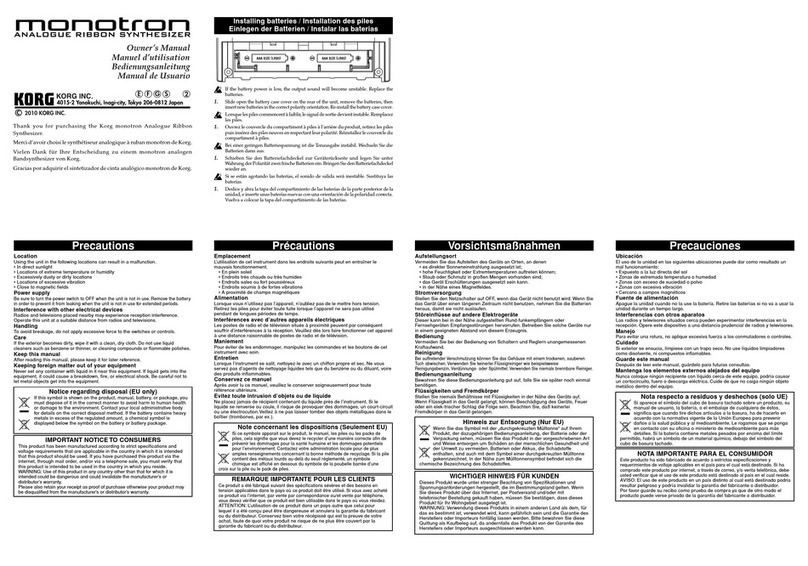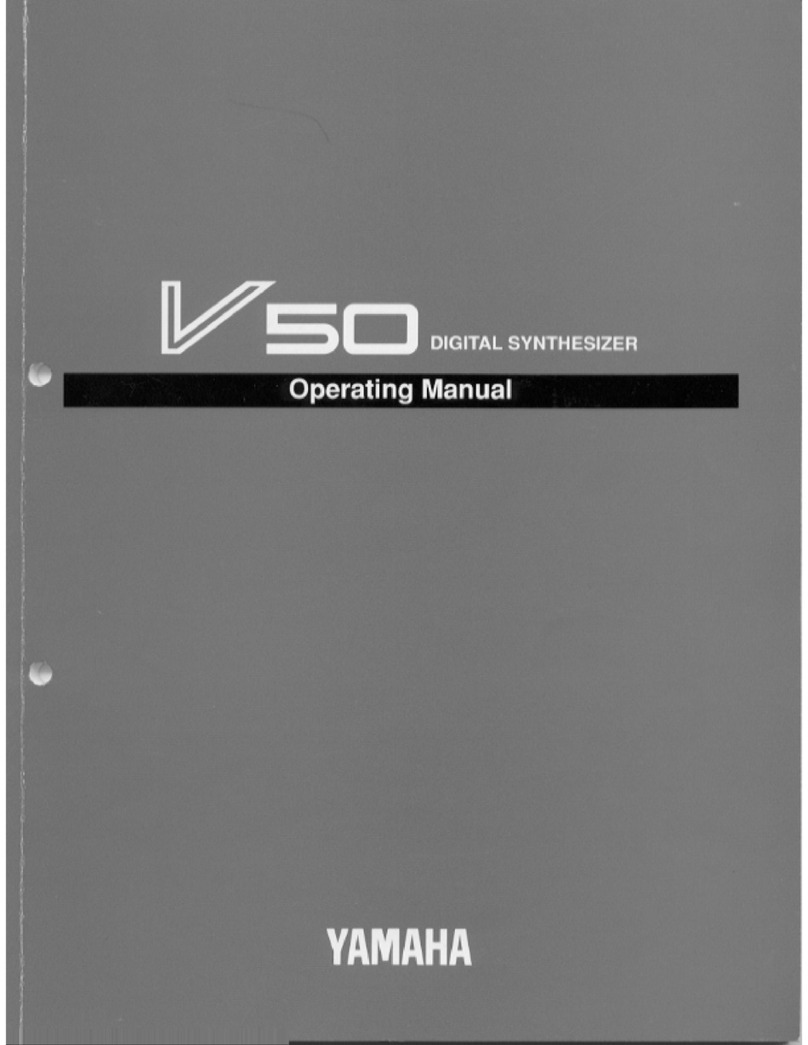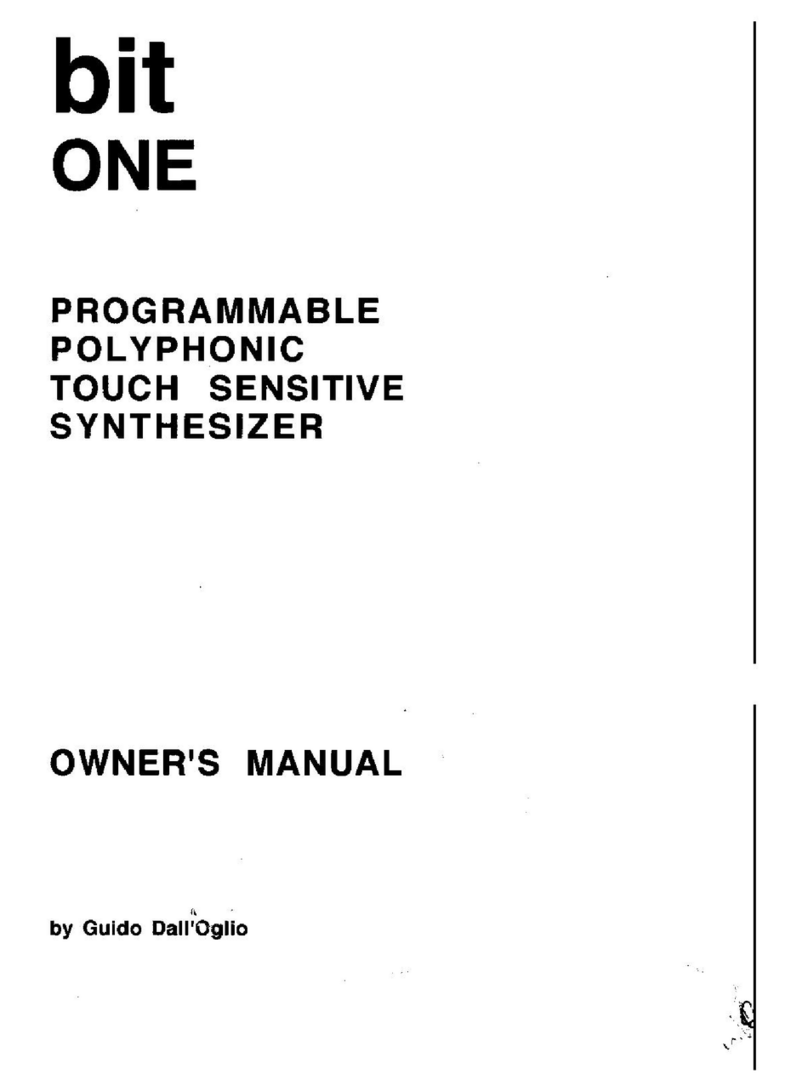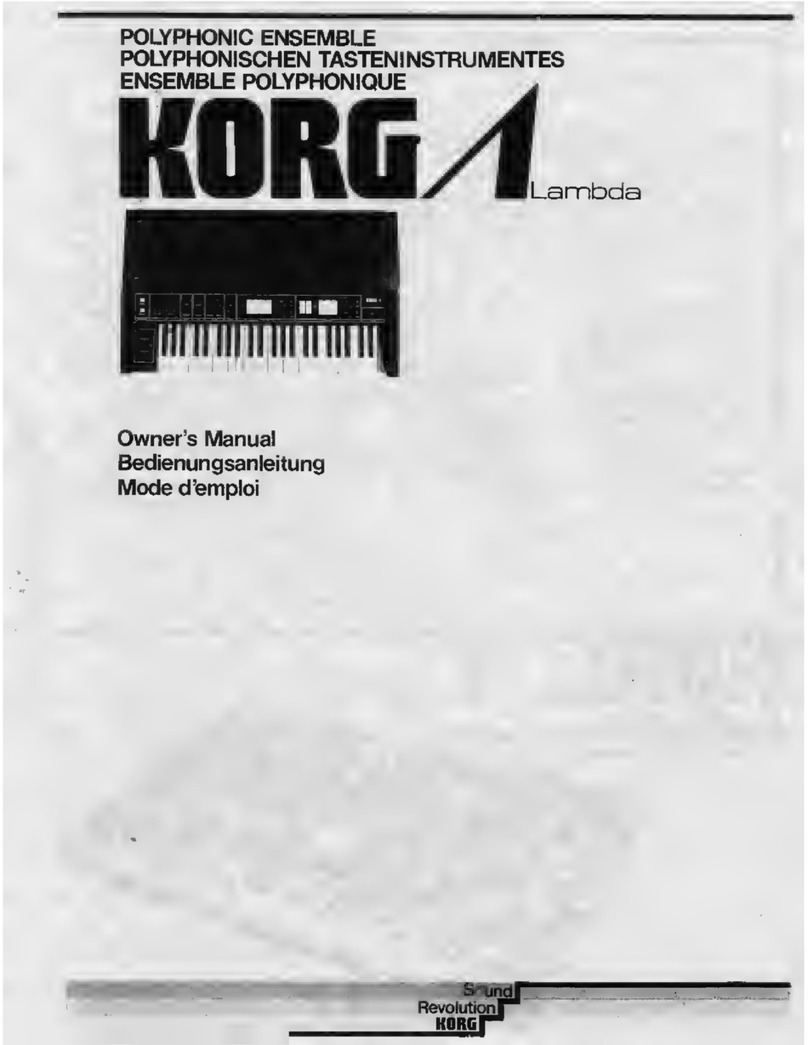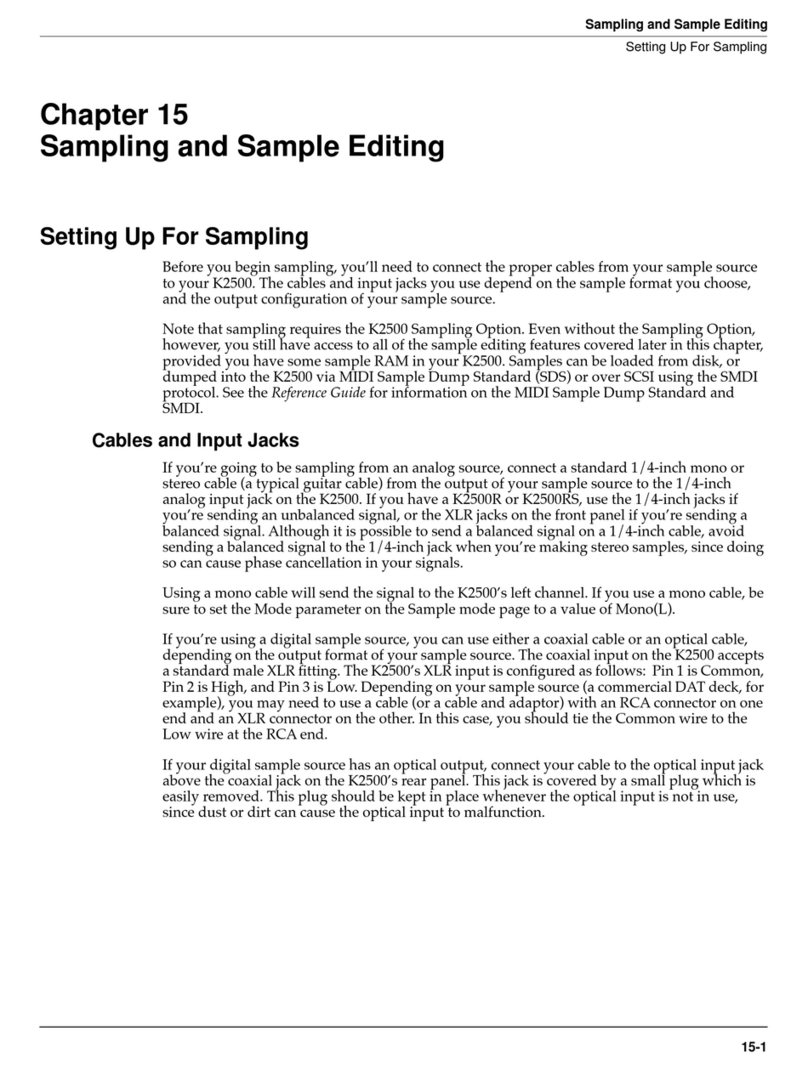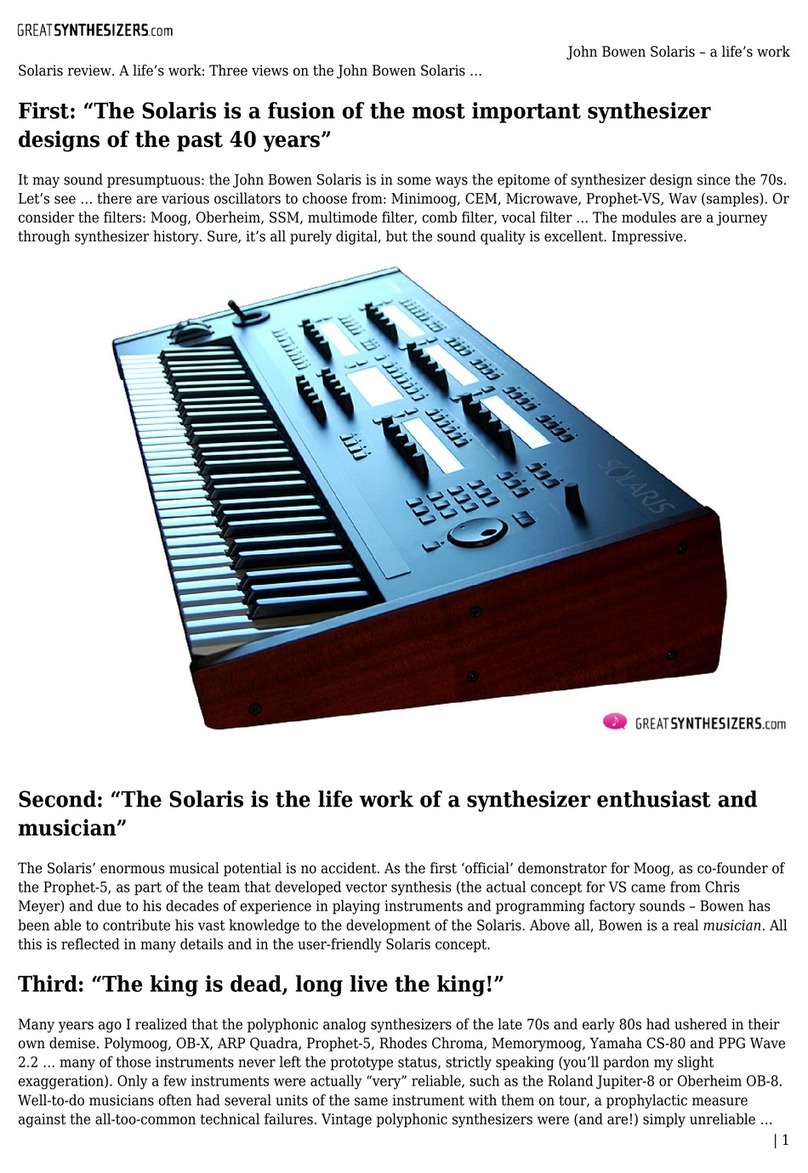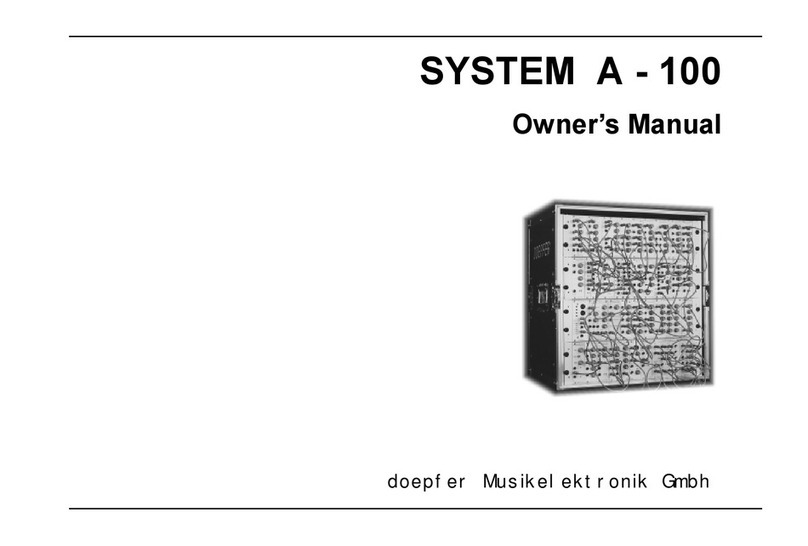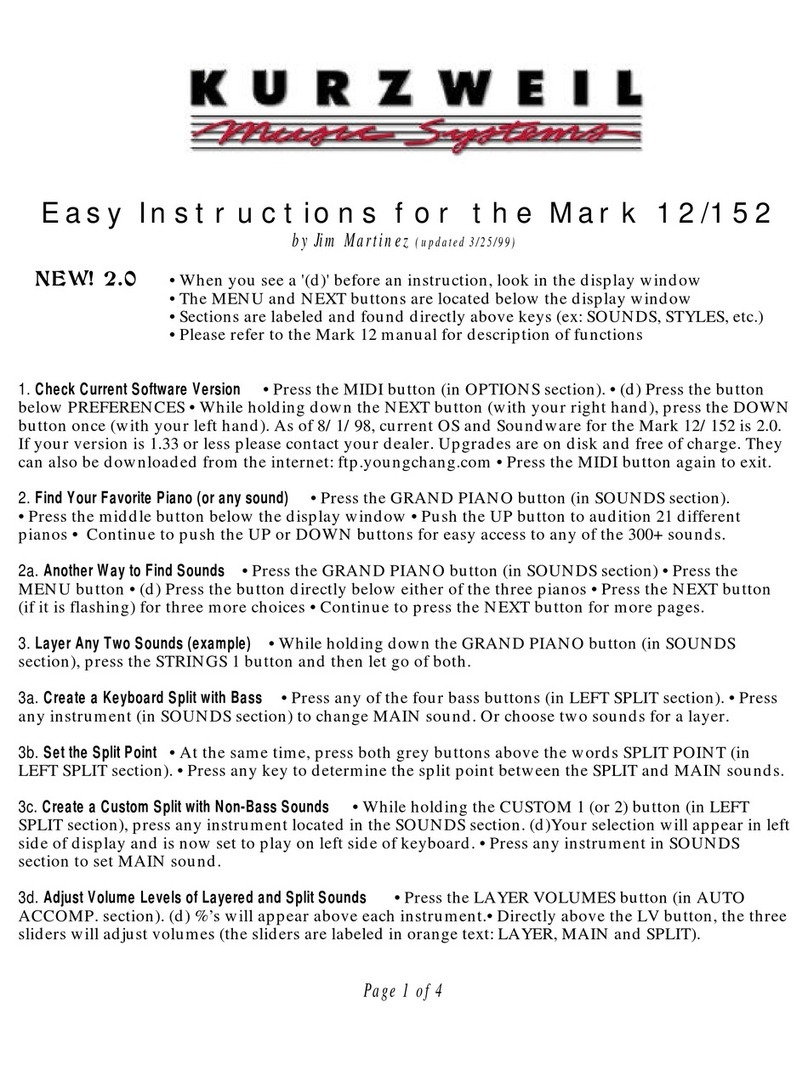LinPlug Element P User manual

Copyright LinPlug Virtual Instruments GmbH,
2002-2010 All rights reserve

LinPlug ElementP
Percussion Synthesizer
Copyright LinPlug Virtual Instruments GmbH, 2002-2010
All rights reserve
Instrument & Manual by Peter Linsener
Presets by Paul Brown an Peter Linsener
All technical specifications an prices of the pro ucts specifie in this manual may be subject to change
without notice. The ocuments may not be change , especially copyright notices may not be remove or
change . LinPlug an all LinPlug pro uct names are tra emarks of LinPlug Virtual Instruments GmbH. Mac
is a tra emark of Apple Inc. registere in the U.S. an other countries. The Au io Units logo an the Au io
Units symbol are tra emarks of Apple inc. Microsoft an Win ows are tra emarks of Microsoft Corp.
registere in the U.S. an other countries. VST plugin technology by Steinberg. All other tra emarks are the
property of their respective owners.

Thank you
for purchasing an ElementP license. ElementP is a “classic” linPlug synthesizer, originally
manufacture in 2002 an re-release in 2010. Its a flexible an easy-to-use percussion
instrument create specifically for percussive soun s of all kin s. This manual escribes
all aspects of ElementP an is esigne to help you learn an use this software as
efficiently as possible. Everyone at LinPlug hope you enjoy working with ElementP an
hope that it becomes an important part of your musical creativity.
Overview
ElementP is a percussion synthesizer. It has been esigne to pro uce a specific range of
soun s. Although you can't create all imaginable percussive soun s, ElementP will allow
you to create a broa range with minimum effort. Typically you can easily create soun s
like real worl percussion instruments, unique bass soun s, any kin of percussive noise,
some interesting kicks an snares an other soun s of this type.
ElementP is capable of playing each part all over the keyboar but some soun s will work
best in the octave they were esigne in (kicks for example). Just au ition the soun in
ifferent octaves until you fin the range where it soun s best an matches your taste.
ElementP's panel is ivi e into several sections. First there is a Timbre section that forms
the variant timbre of the soun . The Base section that gives you control over the basic
soun an the amplitu e shape of the soun . A Pitch section for pitch mo ulation effects
on both the Timbre an the Base. A Noise section to a some noise to your soun s, this
is what often gives the percussion instrument its typical soun . Finally there are some
general settings an the file han ling in the Main section.
If you are familiar with FM synthesis you can think of ElementP as a two operator FM
synth with the Timbre being the operator that mo ulates the Base. This is technically not
absolutely correct, but it gives you a picture what these two sections o.

To enter your serial number or to obtain the version information turn aroun your ElementP
by clicking the ElementP logo in the e it win ow. You'll see the back si e of ElementP with
the copyright notice, the version information an a couple of settings to a just.
Settings:
Dial Mo e
In linear ial mo e the knobs of ElementP gets change by moving the mouse up or own
after clicking on the respective knob. In circular mo e you have to rotate the mouse
aroun the knob for moving it. Choose the one that matches your taste.
Circuit
The original Element P always run in “analog” mo e, which mens its soun is not igitally
clean but varies subtle from note to note over time. Its variation gives the soun the typical
analog imperfection. However, with certain soun s or music you will nee Element P to
respon 100% accurately with each note, to obtain this switch to “ igital” as the precise,
“machine alike” soun .
Serial Number
Has to be entere here to turn the Demo into a full working pro uct without “ emo noise”.
Once the serial has been entere correctly (we recommen copy/paste) you see “vali ”
here as confirmation.
Tuning
Allows you to change the tuning of Element P from the A = 440.0 Hz to any tuning you
require for a particular music piece.
Scale
Here you can loa any alternative Microtonal scale provi e as “TUN” file. Such files can
in example be create with the “Scala” software. Element P ships with many alternative
scalings.

Base
The Base section allows you to form the basic shape of your soun .
RANGE: Hereby the pitch of the basic soun is controlle in the range from -2 to +4
octaves.
ATTACK: The Attack sli er etermines the length of time it takes for the amplitu e
envelope to reach the full volume.
HOLD: The Hol sli er etermines the length of time the amplitu e envelope is hel at the
maximum volume. Note that the maximum value is limite to 100ms (0.1 secon ) as its a
soun shaping parameter for percussive soun s an not inten e to program pa soun s.
DECAY: The Decay sli er etermines the length of time that the amplitu e envelope takes
to return to zero. After the hol time has elapse the amplitu e fa es out uring the Decay
time.
SOUND: The Soun parameter lets you select a basic harmonic spectrum. Below the ial
you can select one of three spectrums:
- P is the classic Element P spectrum (the only spectrum available in the 2002 version)
- A alternative set A, sine to triangle spectrum
- B alternative set B, another new spectrum

TIMBRE
RANGE: Hereby the harmonic content is controlle in a broa range in semitone steps.
This allows you to create harmonic or "clean" an inharmonic soun s.
ATTACK: The Attack sli er etermines the length of time it takes for the timbre envelope to
reach the full effect on the soun .
DECAY: The Decay sli er etermines the length of time that the timbre envelope takes to
return to zero effect on the soun . After the hol time has elapse the timbre fa es out
uring the Decay time.
ENVELOPE-AMOUNT: Hereby you can control how much the timbre envelope affects the
timbre of the soun .
DRIVE: The Drive parameter lets you a just how much the timbre is affecte at all. If this
parameter is set to maximum the timbre envelope has no further effect.

Pitch
You can further shape the soun by playing with the 4 octave ranging Pitch section.
TIM/BAS: You'll fin a Timbre "TIM" an Base "BAS" button here. They eci e on which
part the pitch envelope goes. To hear the effect of this section one or both switches must
be On an the Depth must be not zero.
DEPTH: With Depth you a just how rastically the pitch effect is an if its up or own. The
unit is semitones. The range is +-24 semitones or 2 octaves. You can change this
parameter by one semitone at a time by hol ing the "ALT" key (or "Apple" key on a Mac)
while clicking with the mouse on the upper (increases) or lower ( ecreases) part of the
knob..
ATTACK: The Attack sli er etermines the length of time it takes for the pitch envelope to
reach its full intensity.
DECAY: The Decay sli er etermines the length of time that the pitch envelope takes to
return to zero effect on the soun . After the hol time has elapse the pitch returns to its
original value uring the Decay time.
DETUNE: With the etune you can further fine a just the frequency relation of the Timbre
an Base section.

Noise
COLOR: This parameter lets you change the color or soun of the noise. The rightmost
setting is white noise, the mi le setting about pink noise an the leftmost setting quite a
ark rumbling noise. If you can't imagine what white an pink noise shoul be, on't worry,
try an you'll un erstan this parameter.
ATTACK: The Attack sli er etermines the length of time it takes for the noise to reach its
full amplitu e.
DECAY: The Decay sli er etermines the length of time that the noise envelope takes to
return to zero volume. Note that the HOLD Parameter of the Base section oes also
influence the noise envelope. After the hol time has elapse the noise fa es out uring
the Decay time.
Left of the Noise section there is a parameter name MIX
MIX: Hereby the volume of the Base an Noise gets a juste . Leftmost is Base only,
rightmost ist Noise only an in the mi le you get both on the same level.

MAIN
VOLUME: Controls the overall volume of an ElementP Instrument.
VELOCITY CURVE: Controls the response on MIDI Velocity information. The lowest
setting represents a linear response while the topmost setting is an extremely exponential
response.
VELOCITY ATTACK: This parameter controls how much the MIDI Velocity controls the
Attack phase of the soun . If this sli er is move upwar s a higher velocity will significantly
shorten attack time. Note that with the Attack parameter set to minimum this parameter
oes not have any further effect. If this sli er is move all way own velocity oes not
affect the attack phase of the soun .
VELOCITY TIMBRE: Hereby you control how much the velocity controls the Timbre. If this
sli er is move upwar s a higher velocity will increase the Drive parameter. So a higher
velocity makes the preset soun brighter. If this sli er is move all the way own, velocity
oes not affect the timbre of the soun .
BANK / PRESET NAME: The preset bank an preset name is isplaye for your reference
here, you may select another bank or preset by clicking on it.
LOAD: The button labele with the "fol er" icon allows you to loa presets save in
stan ar fxp format.
PREV/NEXT: Once you have loa e a preset you can use the "arrow" icons on either si e
of the "fol er" icon to browse within the currently selecte irectory..
SAVE: The button labele with the " isk" icon enables you to export ElementP presets.
Clicking this button opens a file ialog allowing you to choose the irectory an file into
which the preset is to be save .
ECS: The Easy Controller Setup lets you control ElementP from nearly any har ware MIDI
controller, its escribe in the following section.

ECS / MIDI Learn
The ECS (Easy Controller Setup) section makes it simple to control the Element P from an
external MIDI controller. All you have to o is switch on the ECS (a menu pops up when
you click at the ECS letters, choose Learn), select a Element P parameter with the mouse
an then sen some MIDI messages to the Element P from you MIDI source. That's all
there is to it!
From now on you can change the parameter with that controller.
In a ition to this, more than one controller can be efine to change a particular
parameter. In fact, you can efine up to 128 parameter-controller-combinations. This oes
not epen on the type of controller you have nor the particular MIDI Control Change
messages it sen s.
Don't forget to switch off the ECS (pick Off from the menu) after you have finishe using it
(the ECS button remains re uring ECS activity as a remin er)!
ECS settings can be save an restore using the "Loa " an "Save" functions from the
menu. In a ition, a single controller assignment can be cleare using the "Clear" menu
entry. All you have to o is select Clear an select a controls that you wish to be cleare
( eassigne from MIDI CC's). Don't forget to switch off the ECS control after you have
finishe clearing assignments!
The “Clear All” function clears all controller assignments at once an the Rest.Fact.
Function means Restore Factory, thus restoring the factory settings as escribe below.
The following MIDI-CC-parameter-assignments are automatically set up on start-up of
Element P. Of course, the assignments can be replace with your own preferences using
the Clear / Learn function.

MIDI Implementation Chart
Pro uct: LinPlug Element P Synthesizer Version 1.1x Date: 29.March 2010
Function Transmitted Recognized Remarks
Basic Channel
Default no no
Change no no
Mo e
Default no Omni
Change no no
Note Number
no yes
True Voice no no
Velocity
Note On no yes
Note Off no no
Aftertouch
Poly (Key) no no
Mono (Channel) no no
Pitch Ben no no
Control Change no yes See ECS / MIDI Learn
Program Change no yes
System Exclusive no no
System Common
Song Position no no
Song Select no no
Tune Request no no
System Realtime
Clock no no
Comman s no no
Aux Messages
Local On/Off no no
All Notes Off no yes
Active Sensing no no
System Reset no yes
Table of contents
Other LinPlug Synthesizer manuals