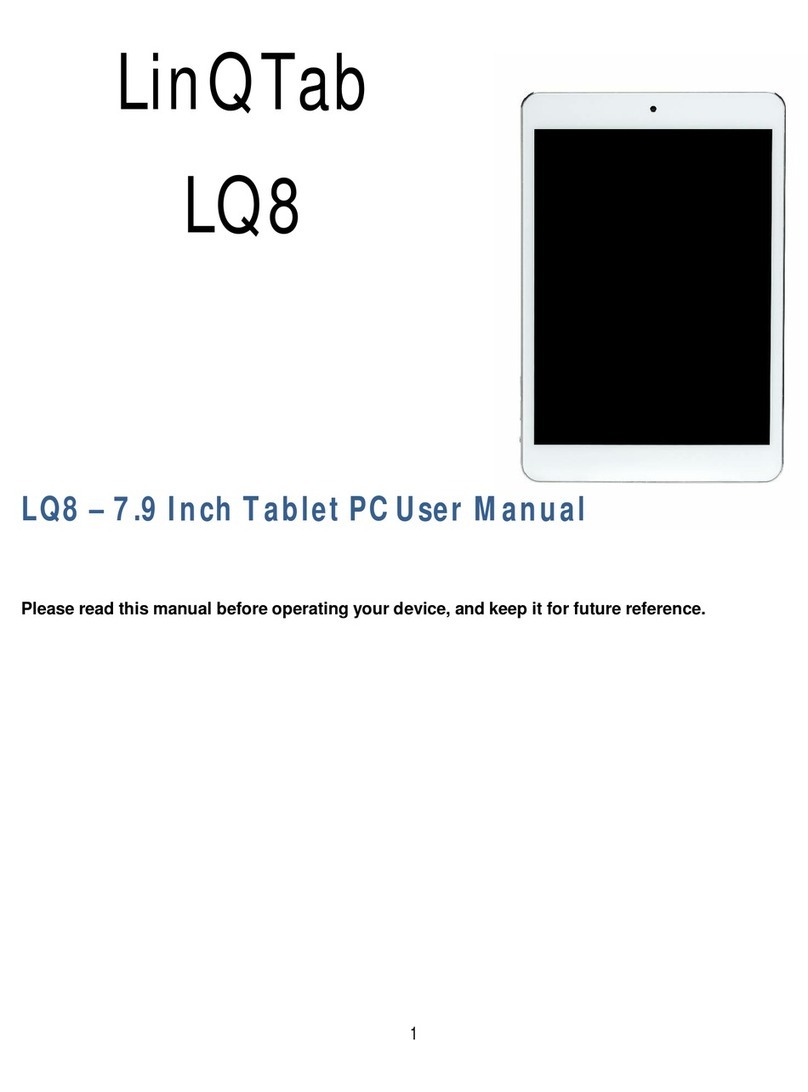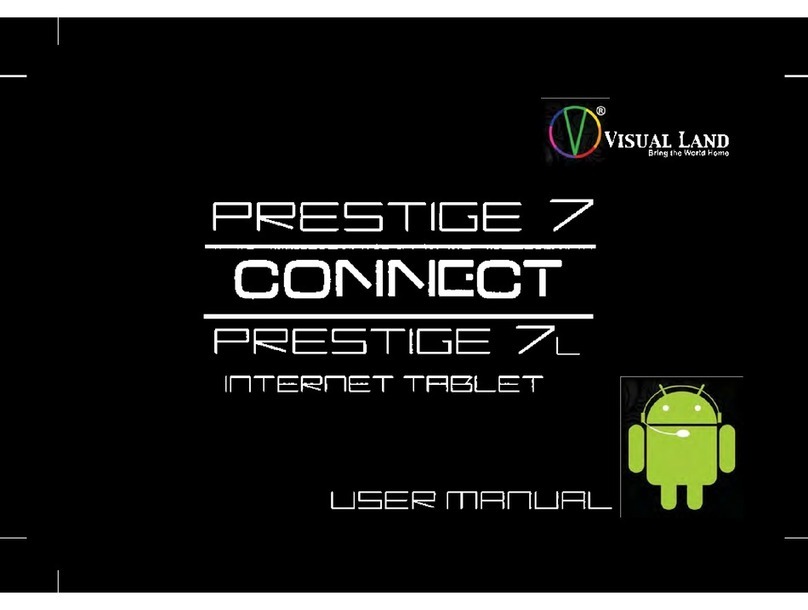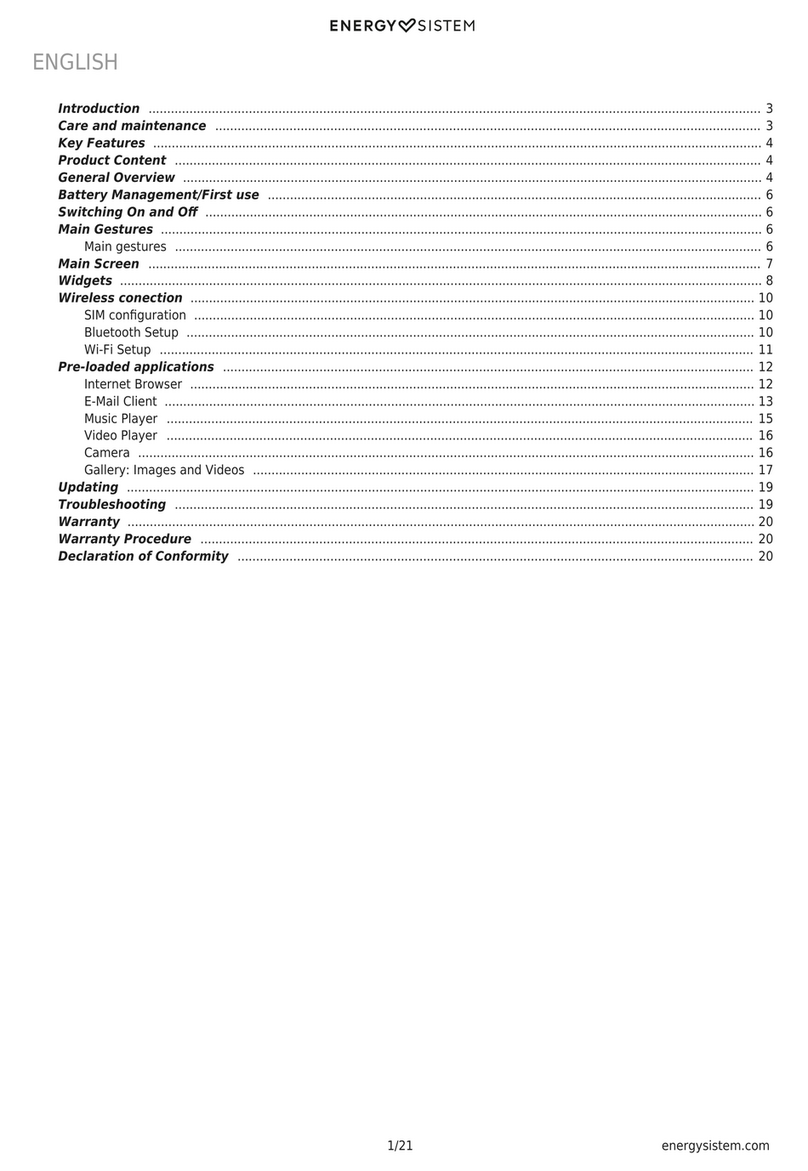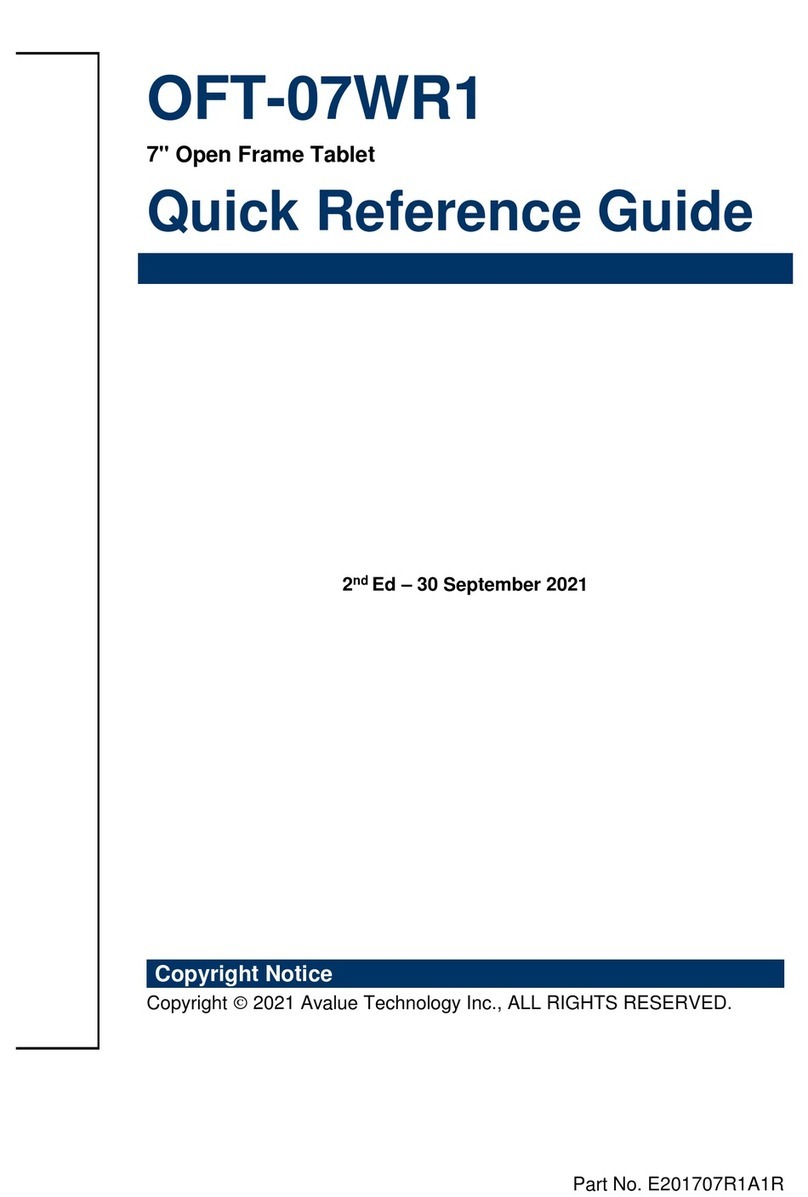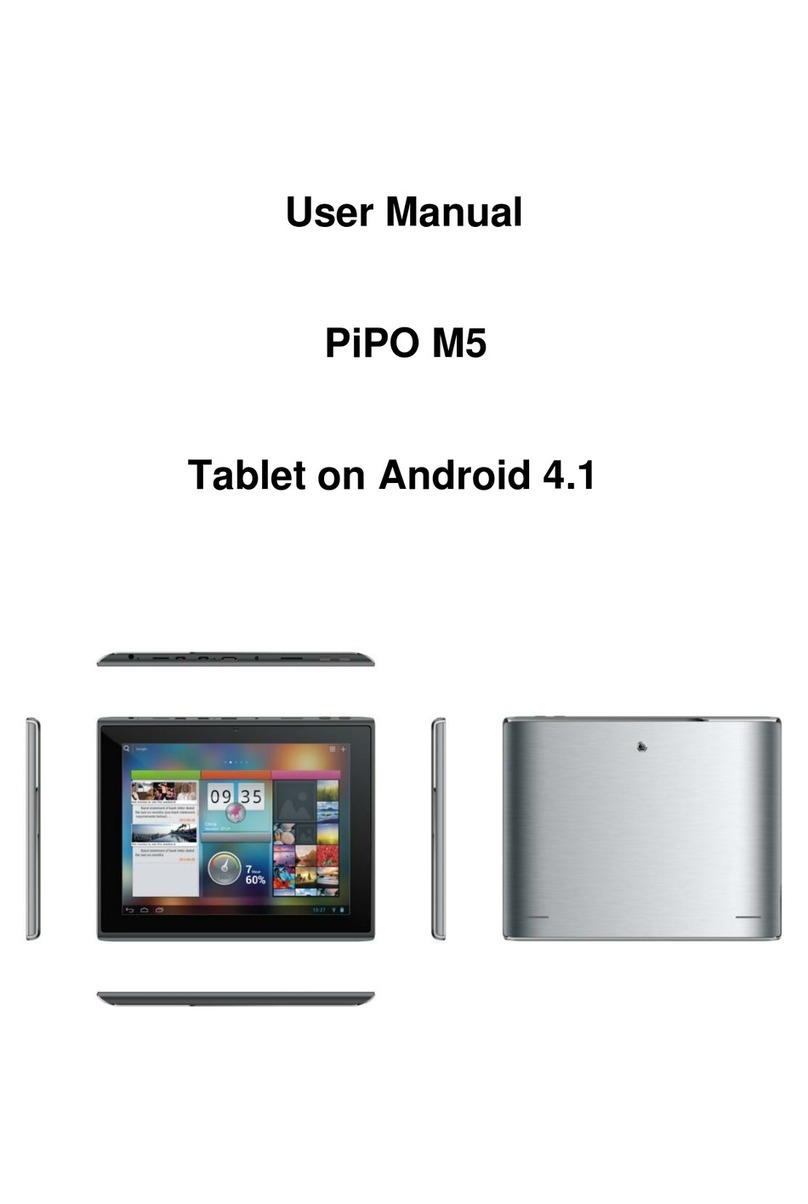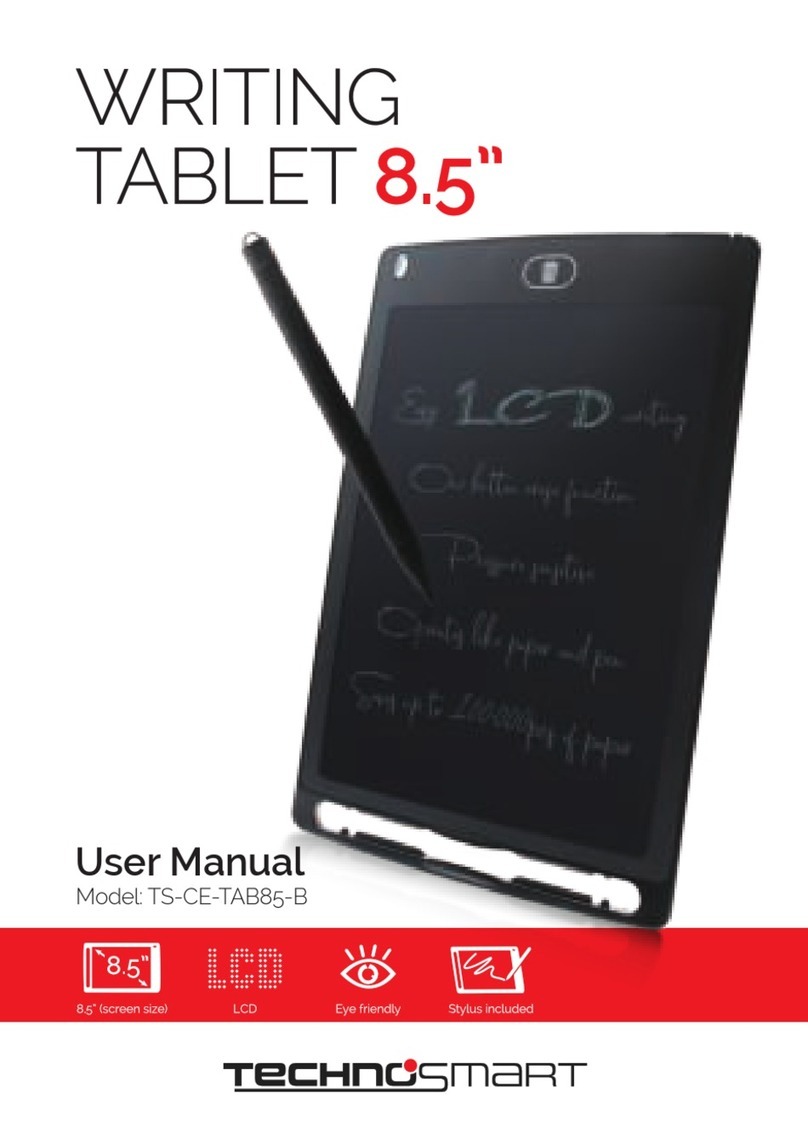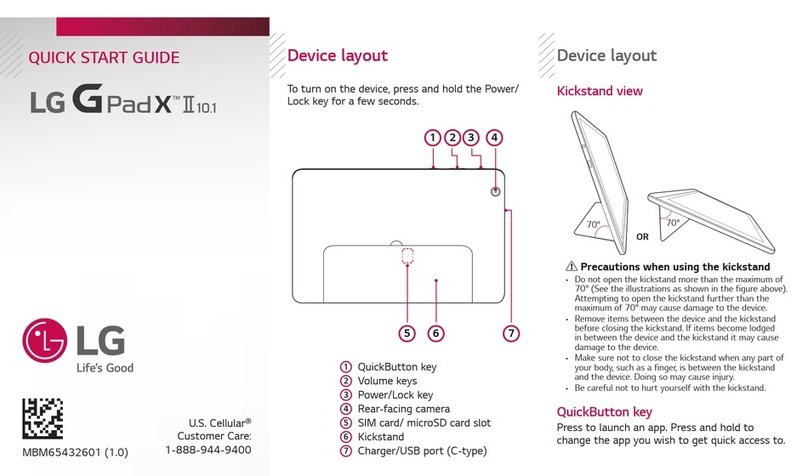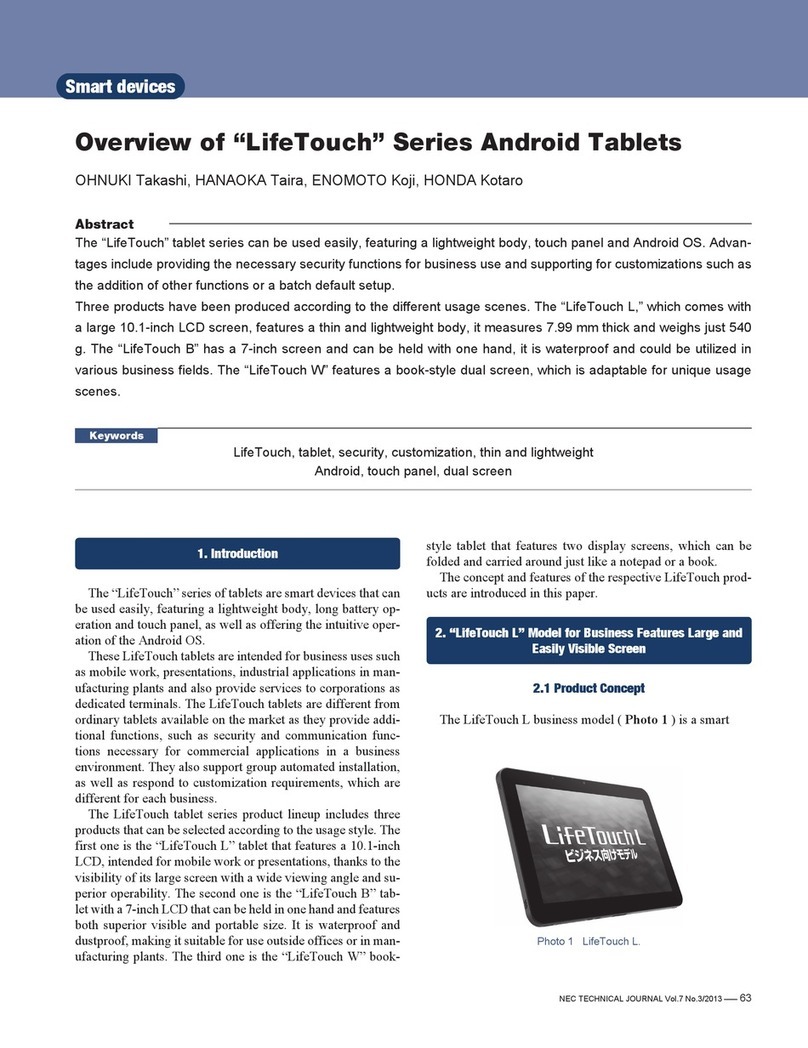LinQTab LQP7 User manual

1
LinQTab
LQP7/LQP7H
Projector Tablet
User Manual
Please read this manual before operating your device, and keep it for future reference.

2
Copyright
© LinQTab is a registered trademark of eXiom Technologies and its related entities.
The Bluetooth® word mark, figure mark (stylized “B Design”), and combination mark (Bluetooth
word mark and “B Design”) are registered trademarks and are wholly owned by the Bluetooth
SIG.
microSD™ and the microSD logo are Trademarks of the SD Card Association.
Wi-Fi, the Wi-Fi CERTIFIED logo, and the Wi-Fi logo are registered trademarks of the Wireless
Fidelity Alliance, Inc.

3
Table of Contents
General notices foruse............................................................................................................................5
Disclaimer...............................................................................................................................................5
Getting Started........................................................................................................................................5
BoxContents.......................................................................................................................................5
Battery Charging..................................................................................................................................6
Poweron.............................................................................................................................................6
Hibernate............................................................................................................................................6
Shutdownandforcedshutdown..........................................................................................................7
AppsvsWidgets..................................................................................................................................7
Understanding yourtablet LQP7/LQP7H..................................................................................................8
TopViewsoftablet..............................................................................................................................8
Bottom View of tablet .........................................................................................................................9
SideViewsoftablet...........................................................................................................................10
HomeScreen.....................................................................................................................................11
NavigationButtons............................................................................................................................11
Status / Notification Information Area...............................................................................................11
Favourite Tray Icons ..........................................................................................................................12
OtherIcons........................................................................................................................................13
Touchscreenoperations.......................................................................................................................13
Screenunlock....................................................................................................................................14
Startapplication................................................................................................................................16
TabletSettings.......................................................................................................................................17
Connectto Wi–Fi network(Settings > WiFi).......................................................................................19
Connect tablet to Bluetooth devices (Settings > Bluetooth) ...............................................................20
Setupmultipleusers(Settings>Users)..............................................................................................20
Reset the tablet to original factory state (Settings > Backup & reset).................................................21
CheckTabletSpecifications(Settings>Abouttablet).........................................................................21
Connectto thecomputer ......................................................................................................................21
Customizing the Home screen...............................................................................................................22

4
Insert/RemovemicroSD™card..............................................................................................................23
Keeping your device secure...................................................................................................................23
Frequently Asked Questions..................................................................................................................24
How to create a folder.......................................................................................................................24
How to secure your tablet .................................................................................................................24
How to uninstall an app.....................................................................................................................24
How to extend the life of our battery.................................................................................................25
How do I install software on the tablet, like my favourite game.........................................................25
Can I use my tabletwithoutinternet connection ...............................................................................25
How to launch “Google Now”............................................................................................................25
How to watch YouTube videos...........................................................................................................25
Option1: LiveStreaming...............................................................................................................25
Option2: Watch offline-DownloadwithYouTube app..................................................................26
Option3: Watch offline-DownloadwithTubeMateapp ...............................................................26
How to watch movies on your tablet .................................................................................................27
Option1: LiveStreaming................................................................................................................27
Option 2: Stream and Download...................................................................................................27
Option 3: Have your own library ofmovies....................................................................................28
Troubleshoot.........................................................................................................................................28
Tabletstopsresponding.....................................................................................................................28
An app stops responding ...................................................................................................................28
Tabletdoesnot turn on.....................................................................................................................30
Customerservice...................................................................................................................................31

5
General notices for use
This product is a highly advanced electronics device. Disassembly, customization or
repairs without the appropriate knowledge and precautions can lead to dangerous
situations with chance of damaging the product and causing serious personal injuries.
Avoid use in extreme conditions such as high or low temperatures, high humidity or
moist environments and around magnetic fields. Also avoid long-time exposure to
sunlight.
Only use the manufacturer permitted accessories to avoid damages to the product and
possibly warranty loss.
Please follow the relevant local environmental regulations to deal with obsolete
machines and accessories.
Use a protective folder to avoid extreme physical shocks to the device (i.e. of dropping).
Disclaimer
The screenshots in this manual are for reference only. They may be made on a device
with a different resolution or hardware configuration than yours and therefore can be
slightly different that the final product.
The manufacturer takes no responsibility for loss ofinformation or data caused by
hardware or software failure. The user is responsible for performing timely backups of
important data.
All information and images used in this user manual are provided ‘as is’ and are subject
to change without notice.
The manufacturer accepts no liability for the information offered in this document.
Getting Started
Box Contents
LinQTab LQP7 or LQP7H projector tablet
Device charger
USB cables
Leather case (optional)
Metal Stand (optional)

6
Battery Charging
Battery Charging Diagram
Please make sure that the battery is fully charged before your first use. To charge the battery,
please connect the matching charger to a power outlet and insert the DC jack end into the
charge interface of LQP7/LQP7H. After a few seconds, the eXiom logo appears on the screen
follow by a picture of a battery being charged. After a few seconds the screen will
go blank. While the battery is charging, you can view thecharging progress by pressing
the power button.
Once the charging is completed, please unplug the charger from LQP7/LQP7H and the power
supply connection.
Power on
Hold down the power button until the eXiom logo appears on the screen.
Wait for a few seconds for the system start up to complete. Unlock the tablet to enter the
home screen.
Hibernate
Once booted up, a short press of the power button will put the LQP7/LQP7H to hibernate state.
During hibernation, LQP7/LQP7H will turn off the screen and enter into the standby condition,
where it will consume very little power. Another short press of power button will bring the
LQP7/LQP7H out of hibernation and you can continue with your operation.

7
Shutdown and forced shutdown
If you are not using the LQP7/LQP7H for several days, we recommend you to shutdown the
tablet. Hold down the power button for twoseconds, and select “Power off” from the pop-up
window “Tablet options” to completely shut down the LQP7/LQP7H.
In case of a system crash and the LQP7/LQP7H stops responding to your commands, please
hold down the power button for more that10 seconds to forced shutdown. You need to reboot
the LQP7/LQP7H after a forced shutdown.
Apps vs Widgets
Apps are shortcuts placed on the Home screen and used to open applications installed
on your tablet.
Widgets are apps with special functionality that displays content that is updated
frequently. You can view the updated content without opening the widget.
To view all apps and widgets, touch the All apps icon. There is a tabfor the Apps and
another tab for the Widgets

8
Understanding your tablet LQP7/LQP7H
Top Views of tablet

9
Bottom View of tablet

10
Side Views of tablet
Power Button Long press to turn on/off LQP7/LQP7H
Shortpress for hibernating/awakening LQP7/LQP7H
Volume +/- Increase/Decrease the volume
Projector on/off Turn on/off the projector
Projector Lens DLP Pico projection
Focus Slider Adjust the projector focus

11
Home Screen
Navigation Buttons Status / Notification
Favorites Tray
Google Search Bar - provides one-
touch access to the Jelly Bean Voice
Search feature as well as the Google
Now intelligent-assistant utility
App Drawer
Bookmarks
Clock
Widget
Navigation Buttons
These buttons are located at the bottom left of the tablet screen.
Function Icon Description
Go Back
Tap the Go Back button, at bottom of screen, to go
back one to the previous screen.
Home Tap the home button, at bottom of screen, to return to
your home screen.
Multitask
(Recent Apps) Tap the Multitask button, at bottom of screen, to
display thumbnail list of apps that are running in the
background.
To remove an app from the list, select the app by
pressing down on it with your finger and swipe it left or
right. This is useful to clear RAM and to speed up the
device.
Status / Notification Information Area
These buttons are located at the bottom right of the tablet screen and will show some system
information.

12
The contents of this area can change if installed applications place additional information here.
Pressing it will open a small overlay menu displaying the date/time information, the tablet’s
current network status, the battery status and a shortcut icon to another quick menu where
some things like ‘Airplane mode’, ‘Wifi On/Off’, the screen brightness and other options can be
set or toggled. Also this quick menu contains a shortcut to the ‘Settings’ menu. Simply clicking
elsewhere on the screen will close this menu.
Function Icon Description
Time 05:48 Current time
Battery Level
This indicates the charge level of the battery. In this
case the battery is 75% charged.
Wi-fi Status
Connected to Wi-Fi Network
Favourite Tray Icons
Function Icon Description
Apps Drawer
Tap on the Apps button on your screen to open the
apps drawer. This will allow you to see all your apps
and widgets.
Chrome Tap on the icon and it will open the Google Chrome
browser.
Settings Tap on the Device Settings button to access the Device
Settings screen.
Camera Tap on the camera button to turn the camera on. Tap
the blue shutter button to capture the photo.
Documents To
Go Tap on Documents To Go to view Microsoft Word, Excel
and PowerPoint files & attachments. Supported
formats include .doc,. docx,. xls,. xlsx,. ppt,. pptx.
Google Play
Store Tap on Play Store to visit the Google Play Store to find
new apps.
All Android tablet users need a Gmail account to be
able to browse and download apps from the Google
Play Store.
The first time you tap the “Google Play Store” icon, you
will be prompted to set up or add an existing Gmail
account to your tablet.
Gmail
Tap on Gmail to access your Gmail account

13
Function Icon Description
Skype WiFi Tap on Skype WiFi to access your Skype account in WiFi
hotspots.
Tango Tap on Tango to open the Tango Social Messenger
Other Icons
Function Icon Description
Options
(Menu) Find additional options in an app. It is often found on
the top right hand corner of the screen.
Browser
Open internet browser
Share content Shares information stored on thetablet viaemail, social
networking sites, or other Internet services
Touch screen operations
Some basic Android operating system’s touch screen operations:
Operation Description
Touch
Use finger to lightly touch the icon, option or
menu on the screen to start or execute the
appropriate procedures and functions.
Press and Hold
(Long Press)
Press and hold down the icon on the screen for
more than 1 second, to simulate the mouse’s
right button click function for more options
display.

14
Operation Description
Drag
Press and hold down a list or a control bar, then
move your finger up and down or left and right,
while you continue to touch, to drag the list or
control bar.
Swipe or Slide
Quickly move your finger across the surface of the
screen, withoutpausing when you first touch (so
you don't drag something instead). For example,
you can slide a Home screen left or right to view the
other Home screens.
Pinch
In some apps (such as Maps, Browser, and Gallery),
you can zoom in and out by placing two fingers on
the screen at once and pinching them together (to
zoom out).
Spread
Opposite of Pinch – spreading the fingers apart (to
zoom in).
Rotate the
screen On most screens, the orientation of the screen
rotates with your device as you turn it. You can
change this Display setting.
Screen unlock

15
Press on the lock icon and drag it to the right to using your finger to unlock the tablet. The
home screen will appear.
Locked Screen
Unlocked Screen (Home)
Navigation Buttons Status / Notification
Favorites Tray
Google Search Bar - provides one-
touch access to the Jelly Bean Voice
Search feature as well as the Google
Now intelligent-assistant utility
App Drawer
Bookmarks
Clock
Widget

16
Start application
To display the pre-installed applications, tap the icon that is located on the Favorite Tray of
the Home screen. Touch the application icon in the list to select and start any specific
application.

17
Tablet Settings
Tap the Apps icon which is located at on your home screen to display the application list.
From the application list, tap the Settings icon to display the following screen.
Setting Section Tablet Setting Description
WIRELESS &
NETWORKS Wi-Fi Enable or disable Wi-Fi
Connect to available Wi-Fi network to access the
internet
An Internet connection is needed for many of your
tablet's features andfunctions.
Bluetooth Enable/Disable Bluetooth on your table
Pair a Bluetooth device, such as a headset or
keyboard with your tablet.
Ethernet Setupaccess internet access via USB to the
ethernet port.
You will require a USB to ethernet port cable which
is not included.
Data usage View a graph of the data used during the
selected period
Data usage by each installed app is also provided

18
Setting Section Tablet Setting Description
Airplane mode Enable/Disable airplane mode
VPN Enable/Disable VPN - A Virtual Private Network
(VPN) connection is used to connect your tablet
to a private network, for example at your
workplace or at school.
Before setting up a VPN connection, you must select
a pattern,PIN or password for the tablet lock screen.
Use the steps in this section to connect to a VPN.
Tethering &
portable hotspot Tethering – share your tablet’s mobile data
connection with a single computer via a USB
cable of via Bluetooth
Portable hotspot – share your tablet’s mobile
data connection with up to eight devices at once,
by turning your tablet into a portable Wi-Fi
hotspot (Not all carriers and tablets support
these features)
Mobile networks Turn connection to a mobile network on/off
INTERFACE Launcher
Lock Screen Configure lock screen security
System Configure the Status & Notification
DEVICE Sound Configure the tablet’s volume
Enable/Disable Touch sounds and Screen Lock
Sound
Display Configure the tablet’s screen brightness
Select wallpaper and font size
Projector Configure the tablet’s projector brightness
Storage Display the storage capacity and usage for the
tablet memory and for the micro SD (if installed)
Battery View battery charge percentage

19
Setting Section Tablet Setting Description
View battery usage by the system
Apps View downloaded apps on your tablet
To view information or “Uninstall” an app,
touch the app to select it
Users Create multiple user accounts
Assign permissions
PERSONAL Location access Enable/Disable Location and Google Search This
allow apps to use your location information or
not
Security Set preferences for screen security and device
administration
Set password/PIN
Language &
input Set preference for the display language and input
language
Backup & reset Back up app data, Wi-Fi passwords and other
personal data
Factory data reset – erases all data on tablet
ACCOUNTS Add account Add email accounts or another type of account
Sync or remove an account
SYSTEM Date & time Enable/Disable for Automatic Date & Time
Set the date and time formats and time zone
Accessibility Enable/Disable Talkback - provides spoken
feedback to help visually impaired users
Enable/Disable Large text, Auto-rotate screen,
Speak passwords, Text-to-speech output, Touch &
hold delay, and Enhance web accessibility
Developer
options Enable or disable various Developer options
Performance
About tablet Display the Android version on the tablet and
legal information about the tablet
Connect to Wi–Fi network (Settings > WiFi)
Please drag the Wi-Fi switch icon from the left side to the right side to start the Wi-Fi function.
LQP7/LQP7H will search for nearby wireless hot spots automatically.

20
Tap the hot spots that you want to connect in the hot spots list in the right side which are in
the range, you will be asked to provide the authentication details like access password of the
hot spots in the pop-up dialogue box. Once it’s completed, tap the “connect” button to connect
to the wireless network.
Icon Wi-Fi Statuses
Wi-Fi is connected, active, and communicating with an
open Wireless Access Point(WAP).
Wi-Fi is connected, active, and communicating with a
secured Wireless Access Point(WAP) – password is
required
Available open Wireless Access Point (WAP) is not
connected
Availablesecured Wireless Access Point (WAP) is not
connected – password is required
Connect tablet to Bluetooth devices (Settings > Bluetooth)
1. If Bluetooth is not already on, touch the Bluetooth OFF/ON indicator to turn it on.
2. Touch Search for devices. Make sure the device you are pairing with is turned on and
broadcasting.
3. A list of Bluetooth devices displays. Touch the device that you want your tablet to
connect with.
4. If the device your tablet is connecting with features a screen, the tablet sends a pass
code to the device for you to confirm. The pass code also displays on the tablet screen.
Confirm that the pass codes are the same, and then accept the connection.
Setup multiple users (Settings > Users)
1. Tap Add User in the top right corner of the screen.
2. Tap OK in the pop-up menu that confirms you’re ready to set up a new user.
3. Tap Set Up Now in the pop-up menu that confirms the person for whom you’re creating
a profile is close by.
This manual suits for next models
1
Table of contents
Other LinQTab Tablet manuals