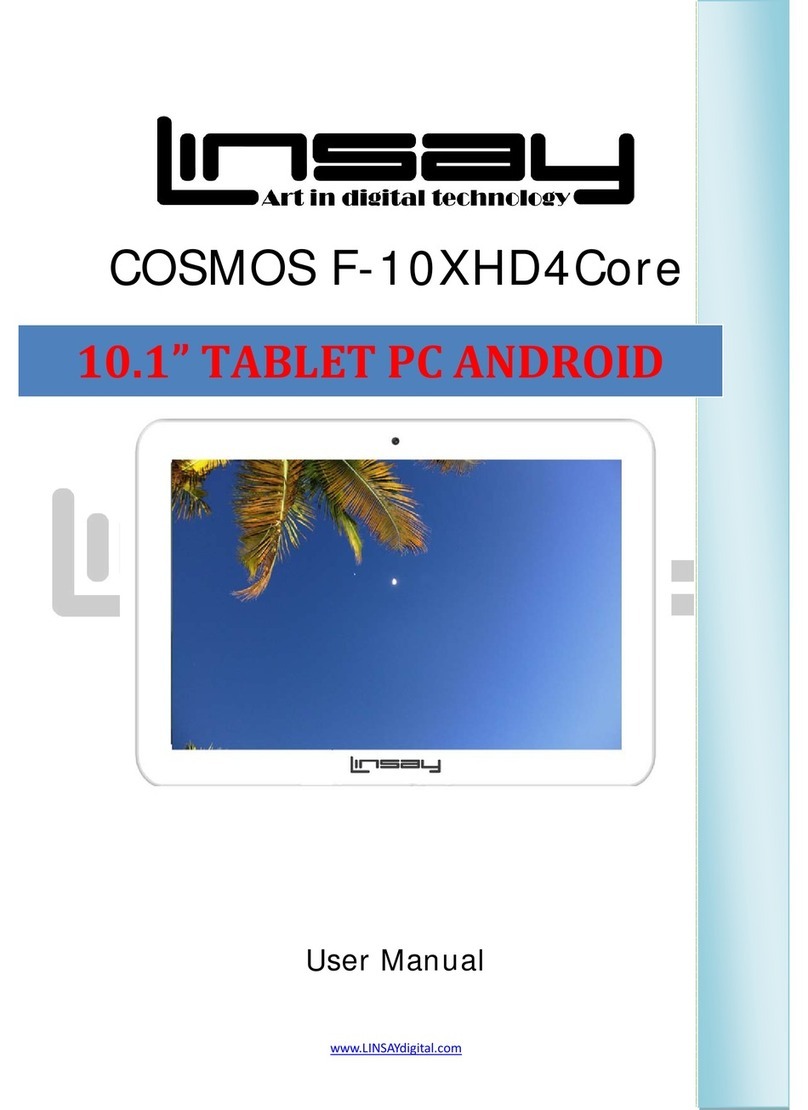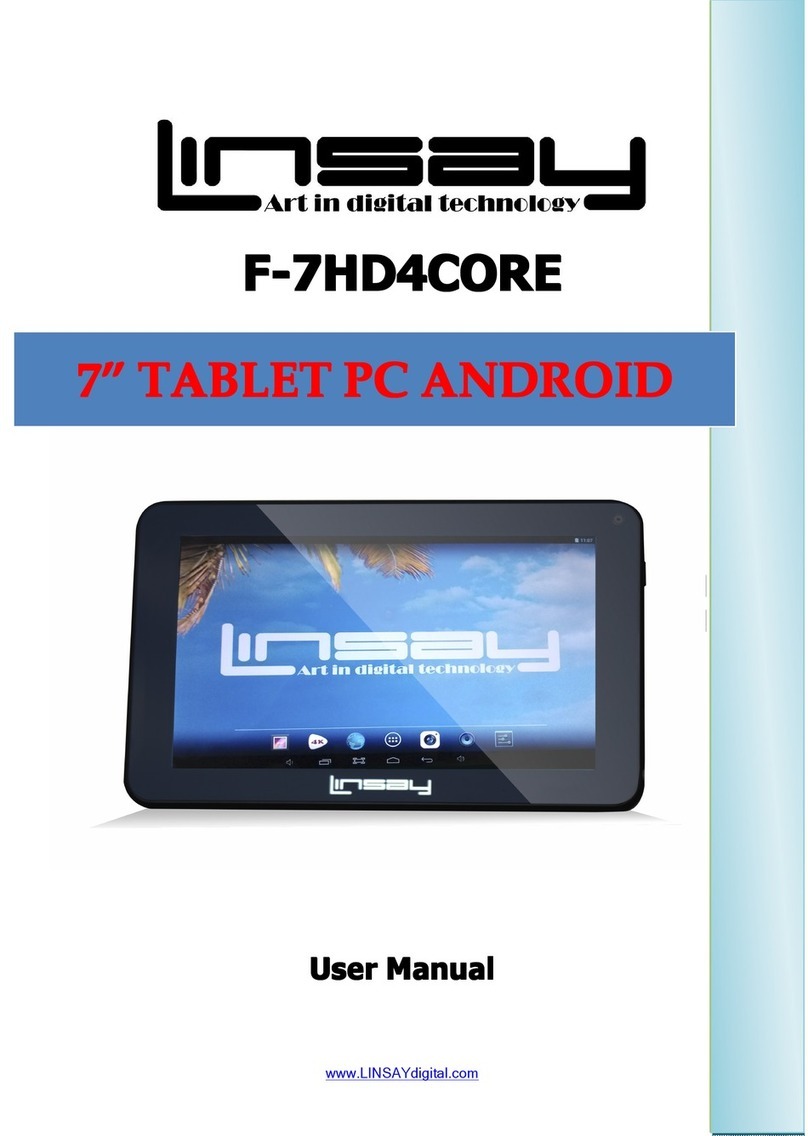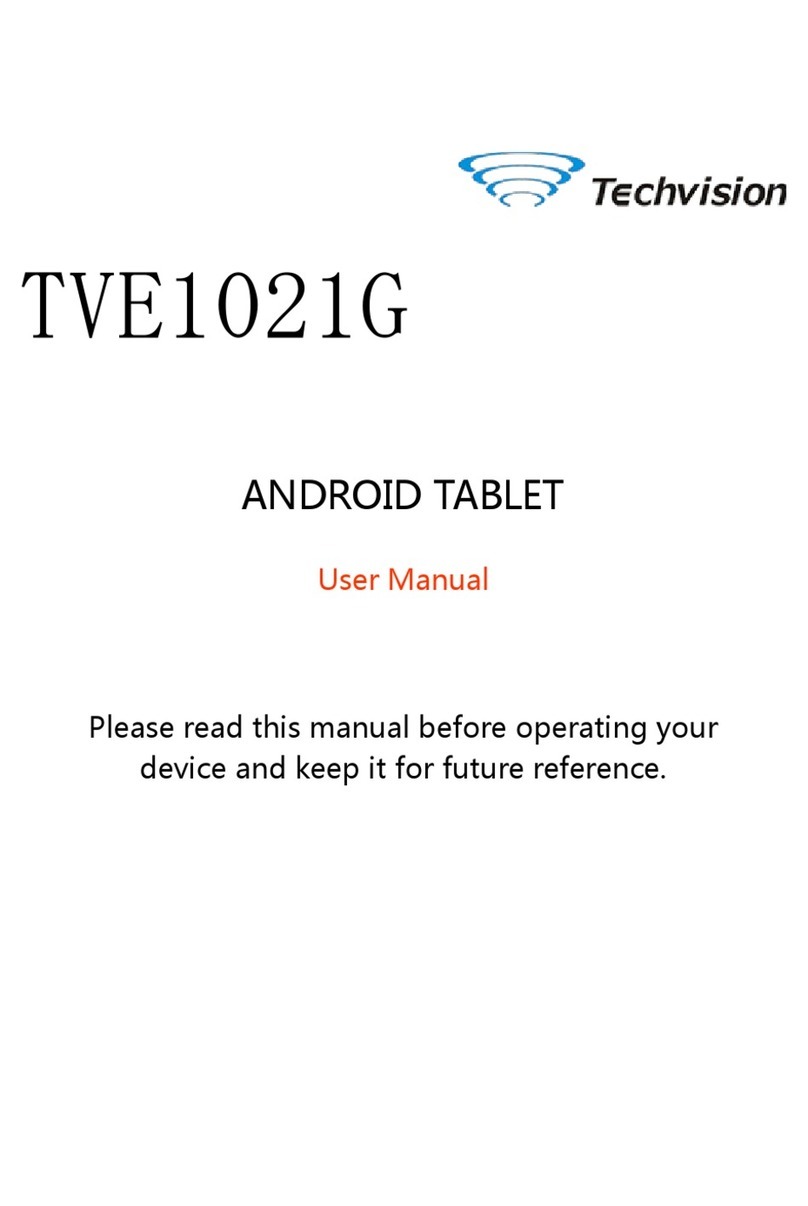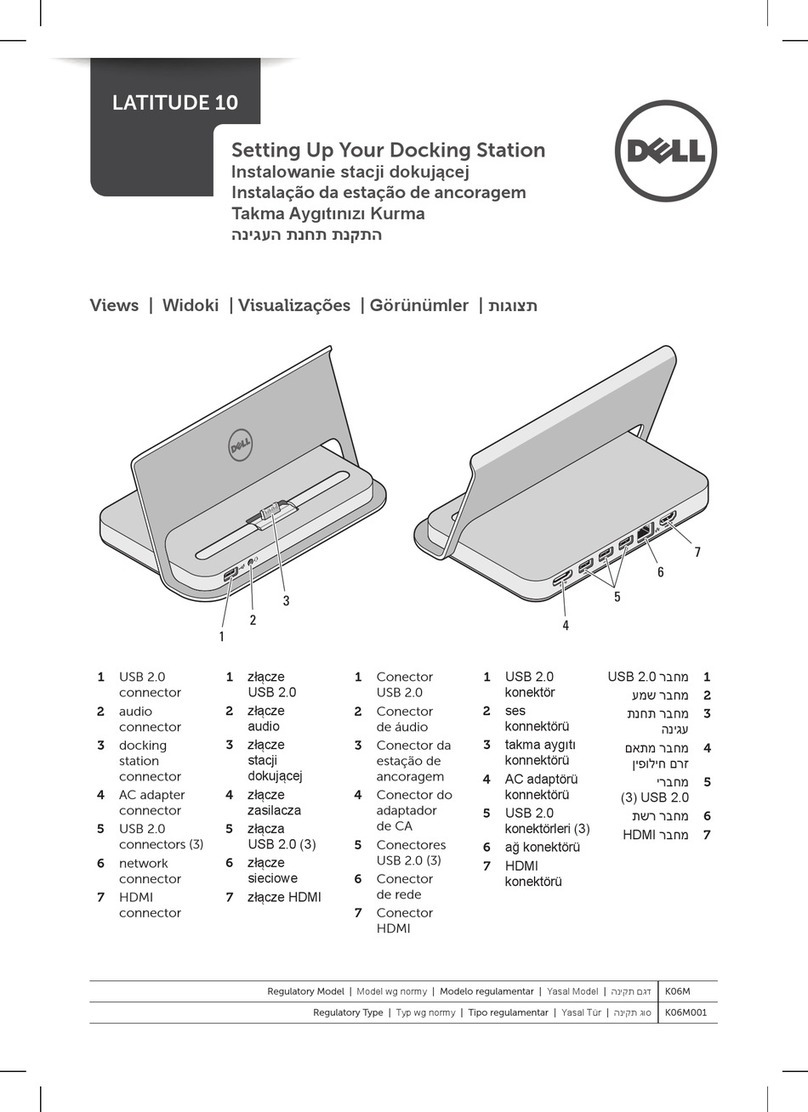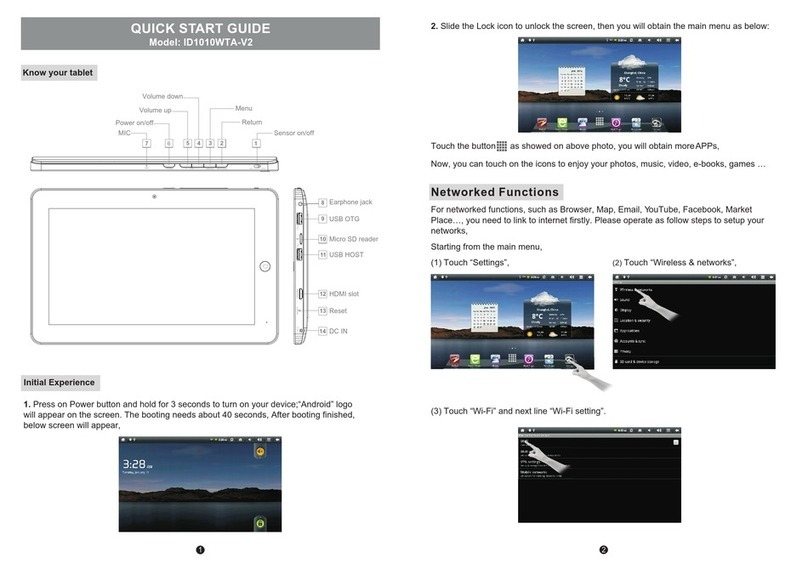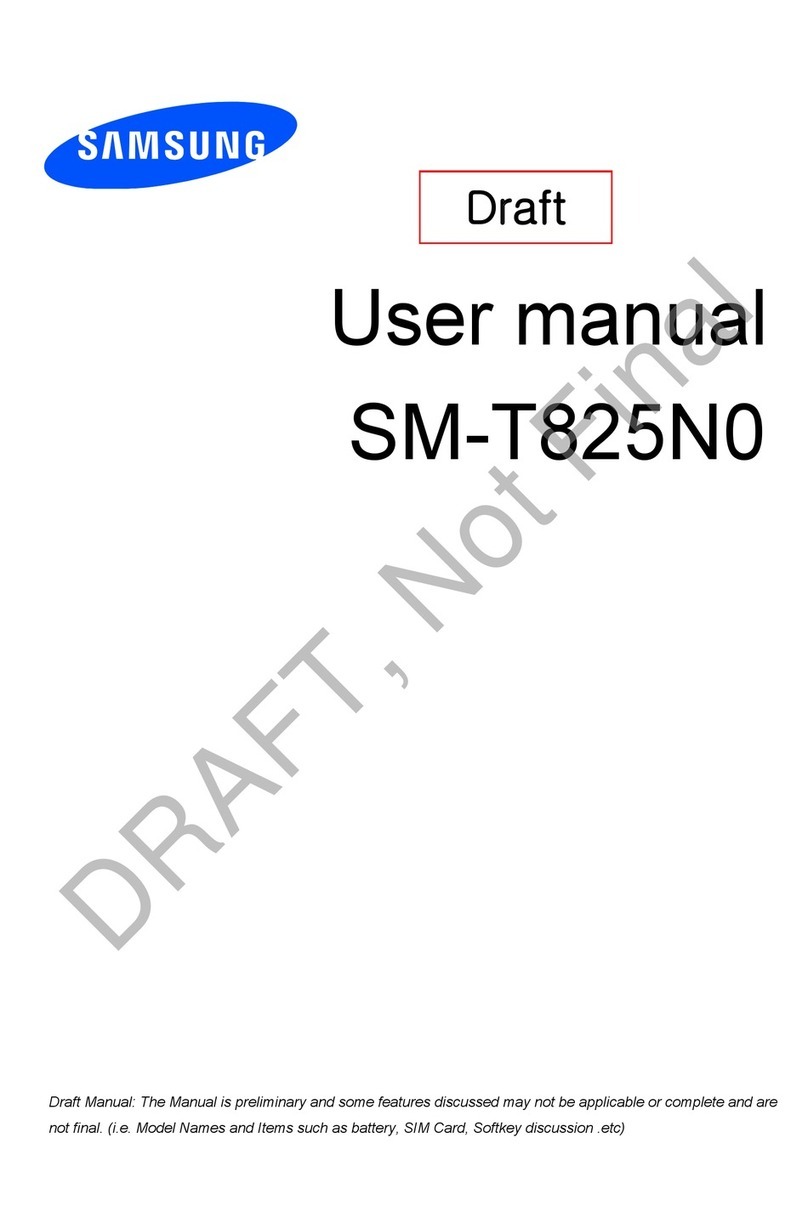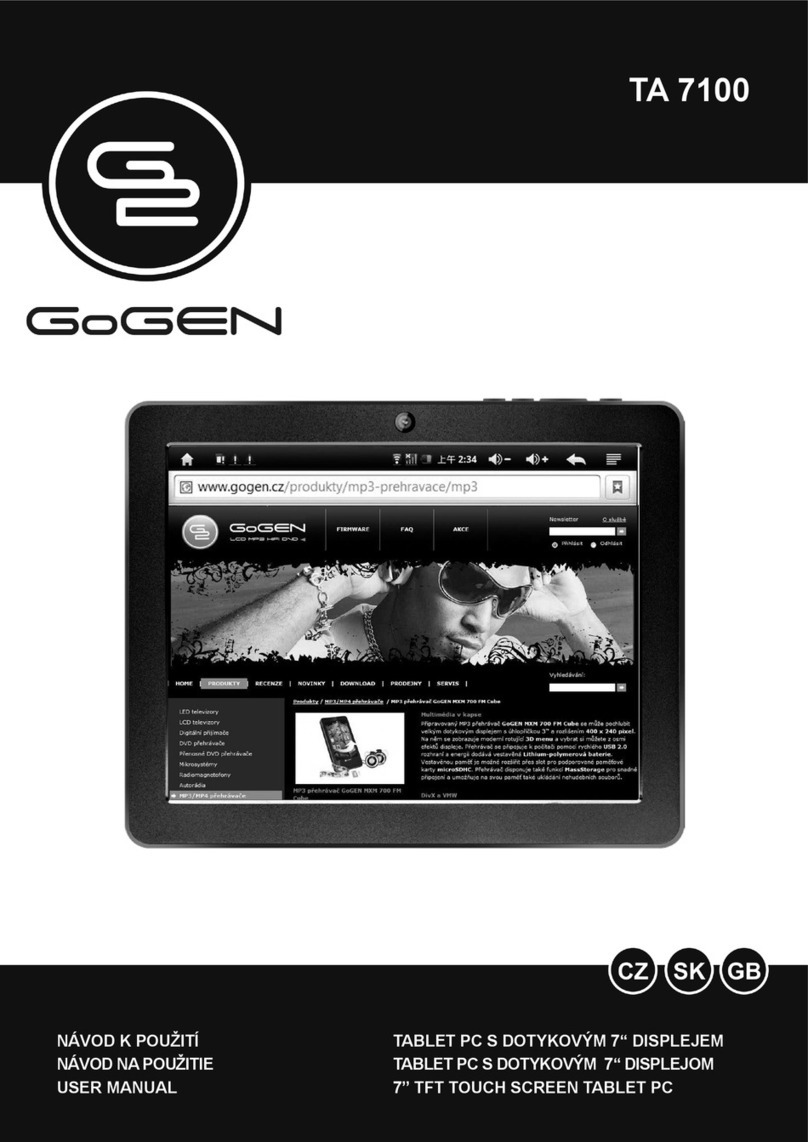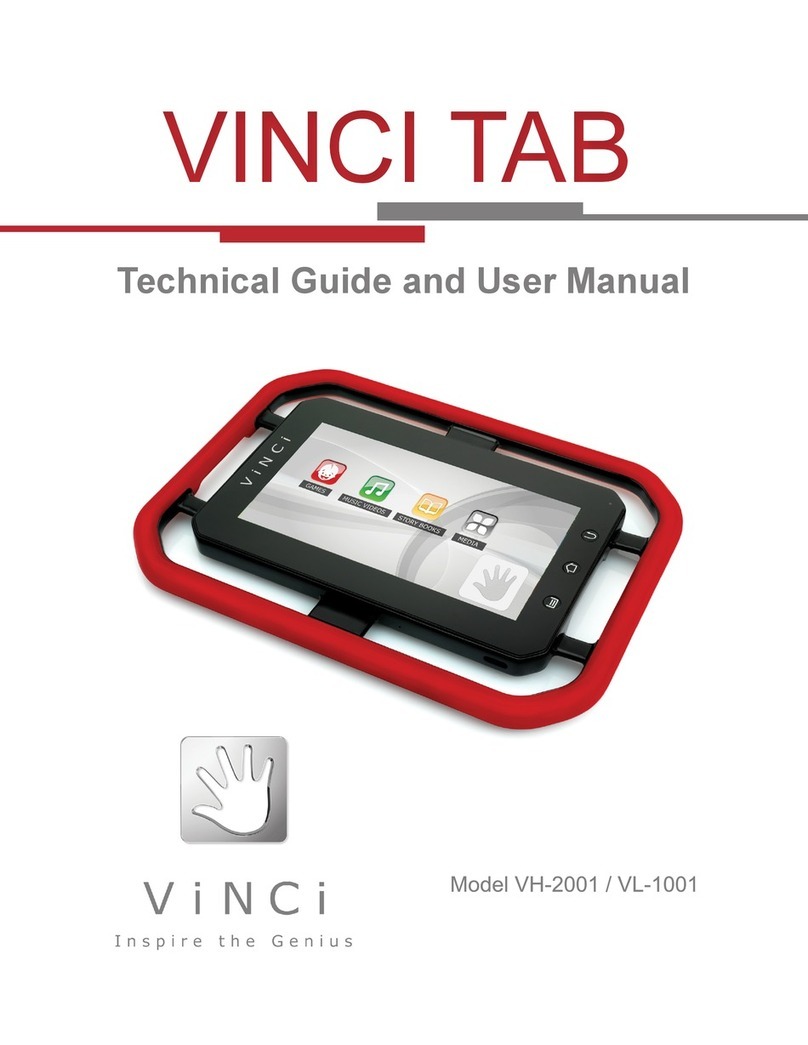Linsay F10XIPSQ User manual

www.LINSAYdigital.com 2 | P a g e
FCC Class B:
Note: This equipment has been tested and found to comply with the limits for a Class B digital device, pursuant to part 15 of the FCC Rules. These limits are designed to
provide reasonable protection against harmful interference in a residential installation. This equipment generates uses and can radiate radio frequency energy and, if not
installed and used in accordance with the instructions, may cause harmful interference to radio communications. However, there is no guarantee that interference will not
occur in a particular installation. If this equipment does cause harmful interference to radio or television reception, which can be determined by turning the equipment off
and on, the user is encouraged to try to correct the interference by one or more of the following measures:
- Reorient or relocate the receiving antenna.
- Increase the separation between the equipment and receiver.
- Connect the equipment into an outlet on a circuit different from that to which the receiver is connected.
- Consult the dealer or an experienced radio/TV technician for help.
NOTICE:
1. The changes or modifications not expressly approved by the party responsible for compliance could void the user’s authority to operate the equipment.
2. Shielded interface cables and AC power cord, if any, must be used in order to comply with the
Emission limits.
3. The manufacture is not responsible for any radio or TV interference caused by unauthorized modification to the equipment. It is the responsibilities of the user to
correct such interference.
This device complies with Part 15 of the FCC Rules. Operation is subject to the following two conditions: (1) this device may not cause harmful interference, and (2)
this device must accept any interference received, including interference that may cause undesired operation.
SAFETY PRECAUTIONS
•Do not subject the device to severe impact or drop it from heights.
•Do not use the device in extreme hot or cold, dusty or damp conditions. Do not expose it to direct sunlight.
•Avoid using the device near strong magnetic fields.

www.LINSAYdigital.com 3 | P a g e
•Normal functioning of the product may be disturbed by ESD. If so, simply reset and restart the device following the instruction manual. During file transmission, please handle with care and operate in a static-free
environment.
•Keep the device away from water and other liquids. In the event that water or other liquids enter the device, power off the product immediately and clean the device.
•Do not use chemicals to clean the device in order to avoid corrosion. Clean it with a dry cloth.
•Do not install this equipment in a confined space such as a book case or similar unit. The ventilation should not be impeded by covering the ventilation openings with items such as newspaper, table-cloths, curtains
etc.
•No naked flame sources, such as lighted candles, should be placed on the apparatus.
•Attention should be drawn to environmental aspects of battery disposal.
•Use the apparatus in moderate climates.
•We are not responsible for damage or lost data caused by malfunction, misuse, modification of the device or battery replacement.
•Do not attempt to disassemble, repair or modify the product. This will invalidate the warranty.
•If the device will not be used for an extended period of time, please charge the battery at least once per month to maintain battery life.
•Charge the battery if: a) The battery level icon displays
•(An empty battery) b) The device powers off automatically when restarted. c) There is no response when pressing keys with keys unlocked and battery full.
•Do not interrupt the connection when the device is being formatted or transferring files. Otherwise, data may be corrupted or lost.
•When the device is used as a portable HD, please use only per the instructions. Otherwise, permanent data loss could occur.
•Please use and install data using the attachments/accessories provided and only according to the manufacturer’s instruction.
•Please refer to the information on the bottom of the device for electrical and safety information before installing data or operating the device.
•To reduce the risk of fire or electric shock, do not expose this device to rain or moisture. The device should not be exposed to dripping or splashing. Never place objects filled with liquids, such as vases, on the
device.
•There is danger of explosion if the battery is replaced incorrectly. Replace only with the same or equivalent type.
•The battery (battery or batteries or battery pack) should not be exposed to excessive heat such as sunlight, fire or the like.
•Please follow responsible procedures for battery disposal.
•If the power adaptor disconnected from the device, the device will remain operable as long as the battery has sufficient charge.
•The power adaptor is a CLASS II apparatus with double insulation, and no external ground is provided.
•Safety Symbol Explanation:

www.LINSAYdigital.com 4 | P a g e
•-The lightning flash with arrowhead symbol within an equilateral triangle is intended to alert the user to the presence of non-insulated “dangerous voltage” within the product’s enclosure that may be of sufficient magnitude
to constitute a risk of electric shock.
•-To reduce the risk of electric shock, do not remove the cover (or back) as there are no user-serviceable parts inside. Refer servicing to qualified personnel.
•-The exclamation point within an equilateral triangle is intended to alert the user to the presence of important operating and maintenance instructions in the literature accompanying the device.
•-Correct Disposal of this product. This marking indicates that this product should not be disposed of with other household waste in the EU. To prevent possible harm to the environment or human health from uncontrolled
waste disposal, recycle it responsibly to promote the sustainable reuse of material resources. To dispose of your used device, please use the return and collection systems available in your area or contact the
retailer where the product was purchased. They can take this product for safe environmental recycling.
•This equipment should be installed and operated with minimum distance 20cm between the radiator & your body.
•CE in which countries where the product may be used freely: Germany, UK, Italy, Spain, Belgium, Netherlands, Portugal, Greece, Ireland, Denmark, Luxembourg, Austria, Finland, Sweden, Norway
and Iceland. In France, except the channel 10 through 13, law prohibits the use of other channels.
Cautions
•The LINSAY F10XIPSQ respects the current regulations for limiting the output volume of consumer audio devices to a safe level. By listening to your device with headphones or ear buds at high volumes, you run the risk
of permanent damage to your ears. Even if you get used to listening at high volumes and it seems normal to you, you still risk the possibility of damaging your hearing. Reduce the volume of your device to a
reasonable level to avoid permanent hearing damage. If you hear ringing in your ears, reduce the volume or shut off your device. This device has been tested with the supplied earphones. In order to preserve your
hearing, it is advised that you use only the following headphone models: the earphones supplied with your device, or any other headphones that respect the current regulations. Other types of headphones may
produce higher volume levels. At full power ,the prolonged listening of the walk man can damage the ear of the user
•Maximum output voltage<=150mv
•Do not use while operating a motorized vehicle. It may create a traffic hazard and is illegal in many areas.
•You should use extreme caution or temporarily discontinue use in potentially hazardous situations created by obstructed hearing.
•Even if your headphones or earphones are the open-air type designed to let you hear outside sounds, don’t turn up the volume so high that you can’t hear what’s around you.
•Sound can be deceiving. Over time your hearing “comfort level” adapts to higher volumes of sound. What sounds “normal” can actually be loud and harmful to your hearing. Guard against this by setting the volume of
your device at a safe level BEFORE your hearing adapts.
•To establish a safe volume level:
•a. Start your volume control at a low setting.
•b. Slowly increase the sound until you can hear it comfortably and clearly, and without distortion. Once you have established a comfortable sound level, leave it there.
This manual may not reflect your actual device’s operation. All information is subject to change without prior notification. Please follow your actual device’s operational procedures
•

www.LINSAYdigital.com 6 | P a g e
LINSAY F10XIPSQ User’s Guide
Contents
Get started 8
Get around 8
Touch & type 10
Use the lock screen 10
Make yourself at home 11
Change the wallpaper 11
Arrange & work with apps 12
Use folders 12
Add widgets 13
Try some apps 13
Find People 14
Manage your Calendar 15
Use your Camera 15
Viewing Photos 16
Manage downloads 17
Tune performance 17

www.LINSAYdigital.com 7 | P a g e
Optimize battery life 17
Optimize data usage 18
Optimize memory usage 20
Use the Apps screen 21
Enter & edit text 22
Use the keyboard 22
Basic editing 23
Tips & shortcuts 23
Connect to Wi-Fi networks 24
Connect to keyboards, mice, and other devices 27
Connect to a Windows computer via USB 28
Manage accounts 28
Add or remove accounts 28
Configure account sync options 30
Configure general sync settings 30
Change an account’s sync settings 31
Secure your tablet 31
Special Attention 32
Accessories Included: User Manual, AC Power Charger and USB Cable for data transfer.

www.LINSAYdigital.com 8 | P a g e
Get Started
Get around
After you enter into the systems, at the bottom of the screen, you'll find three Navigation buttons. They're always available. No matter what you're doing with your
LINSAY Tablet PC, you can always get back to the main Home screen or return to previous screens:

www.LINSAYdigital.com 9 | P a g e
Icon Name Description
After a short time without getting used, these buttons may shrink to dots or fade away, depending on the current app. To bring them back, touch their location.
The All Apps icon in the right upper corner is permanent. Touch it to see all your apps and widgets.
The middle of your Home screen can hold app and widget icons, plus folders.
⚫To open an app, folders, or widget, touch its icon.
⚫To see additional Home screens, swipe your finger quickly left or right.
System icons on the right up display slide down to show the current wireless and network connection strength, battery level, time, and more.
Back Open the previous screen you were
working in, even if it was in a
different app. Once you back up to
the Home screen, you can’t go back
any further in your history.
Home Open Home. If you’re viewing a left
or right Home screen, opens the
central home screen.
Recent Apps Opens a list of thumbnail images of
apps you’ve worked with recently.
Top open an app, touch it. To
remove a thumbnail from the list,
swipe it left or right.

www.LINSAYdigital.com 10 |
P a g e
Touch & type
Use your fingers to manipulate icons, buttons, menus, the onscreen keyboard, and other items on the touch screen. You can also change the screen's orientation.
To select or activate something, touch it:
To type something, such as a name, password, or search terms, just touch where you want to type. A keyboard pops up that lets you type into the field.
Other common gestures include:
⚫Touch & swipe: Touch & swip an item on the screen by touching it and not lifting your finger until an action occurs.
⚫Drag: Touch & hold an item for a moment and then, without lifting your finger, move your finger on the screen until you reach the target position. For example,
you can drag to reposition shortcuts on the Home screen.
⚫Swipe or slide: Quickly move your finger across the surface of the screen, without pausing when you first touch (so you don't drag something instead). For
example, you can slide a Home screen left or right to view the other Home screens.
⚫Pinch: In some apps (such as Maps, Browser, and Gallery), you can zoom in and out by placing two fingers on the screen at once and pinching them together (to
zoom out) or spreading them apart (to zoom in).
⚫Rotate the screen: On most screens, the orientation of the screen rotates with your device as you turn it. You can change this on Display settings.

www.LINSAYdigital.com 13 |
P a g e
1. Touch & hold anywhere on a Home screen that's not occupied. A list of options appears.
2. Touch a wallpaper source:
Photos Choose from pictures that you've taken with Camera or downloaded to your device.
Wallpaper. Choose from thumbnails of default images, or touch a thumbnail for a larger version.
You can download additional wallpapers from Play Storet.
3. To set wallpaper, touch “set wallpaper”under the Photos or Set wallpaper.
Related settings
Settings > Device > Display > Wallpaper:
Arrange & work with apps
To see all your apps, touch the All Apps icon on any Home screen.
The main All Apps screen opens. This is where you can see all your apps, including those downloaded from Play Storet. You can move app icons to any of your Home
screens.

www.LINSAYdigital.com 15 |
P a g e
⚫Place an app icon on a Home screen: Touch & hold the app icon, slide your finger, and lift your finger to drop the icon in place.
⚫Place an app icon in the Favorites tray: Touch, hold, & slide to move one of the Favorites icons out of the tray. Then use the same technique to move another one
into the same position.
⚫Explore your widgets: Touch the Widgets tab at the top of any All Apps screen.
⚫Get more apps. Touch the Play Store icon.
To remove an app icon from the Home screen, touch and hold it, slide your finger toward the top of the screen, and drop the app over the Remove icon .
Note The All Apps icon in the Favorites tray is permanent. You can't move it.
Add widgets
Widgets are like windows into your apps. They're available from an All Apps tab for you to move onto your Home screens.

www.LINSAYdigital.com 17 |
P a g e
To see your widgets:
1. Touch the All Apps icon on your Home screen.
2. Touch Widgets at the top of the screen.
From the main Widgets screen, you can
⚫Move between screens: Swipe left or right.
⚫Drag a widget to a Home screen: Touch and hold the widget's icon, slide your finger where you want to place it, and lift your finger.
You may be asked to make further choices before the widget activates. If there isn't room where you dropped it, the widget won't get added to the Home screen.
User, Accounts and Contacts:
The Contact app gives you quick and easy access to everyone you want to reach. When you first turn on your Tablet and sign into a Google Account, any existing
contacts from that account are synced with your Contacts app. After that, all your contacts stay in sync automatically, whether you make changes on your Tablet, from
another device, or from any Web browser.
All your People information is available from Gmail, Google Talk, Messenger, Tablet, and other apps where it's useful. As you add contacts from different sources, they
are synced automatically across all the places you need them.

www.LINSAYdigital.com 19 |
P a g e
The first time you launch People, you're asked to sign in or create an account. Then the app opens to the main list of your contacts. You can view them in three ways
from the tabs at the top of the screen: Groups, All, and Favorites:
From any of the main views, you can
⚫Read details. Touch a name to see details for a contact or group.
⚫Edit details. While viewing a contact, touch the Menu icon and choose options to edit or share contact details, and so on. You can also touch the star beside the
Menu icon to add a contact to your Favorites list.
⚫Change your settings. While viewing the main list screen, touch the Menu icon to import or export contacts, choose display options for the Groups and All tabs,
and add or edit accounts.
No matter where you are within People, you can always get back to the main lists by touching the icon in the top left corner of the screen.
Manage your Calendar
The Calendar app lets you view and edit your schedule.
Table of contents
Languages:
Other Linsay Tablet manuals