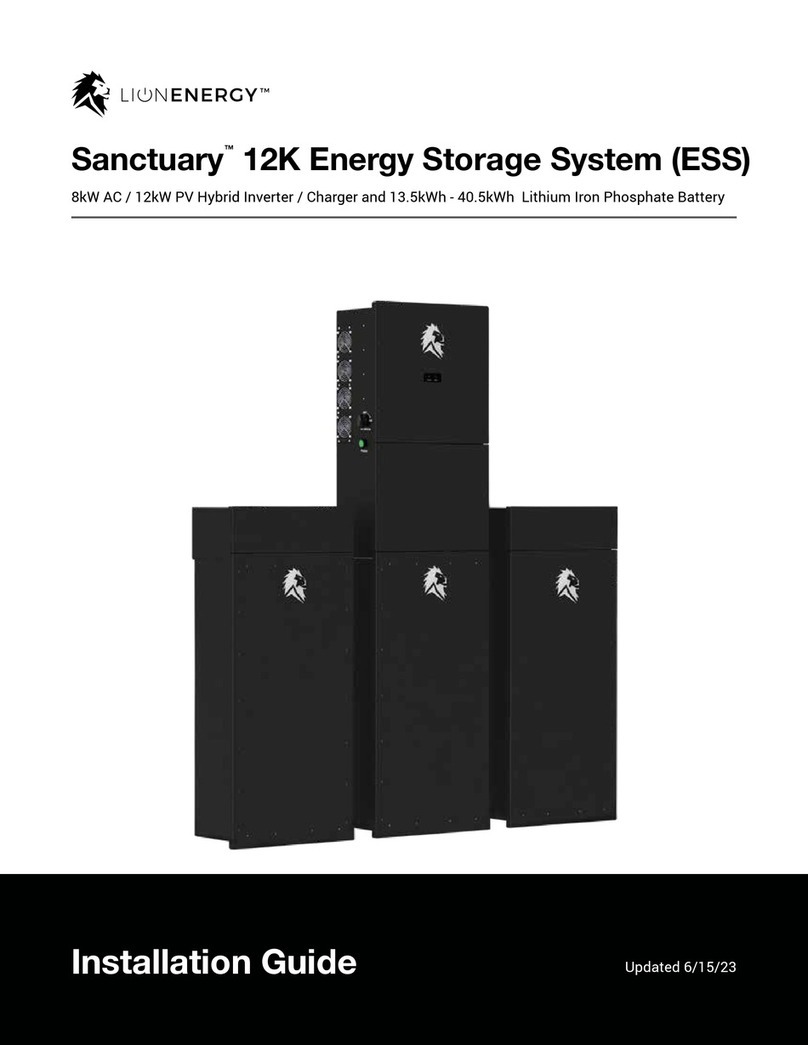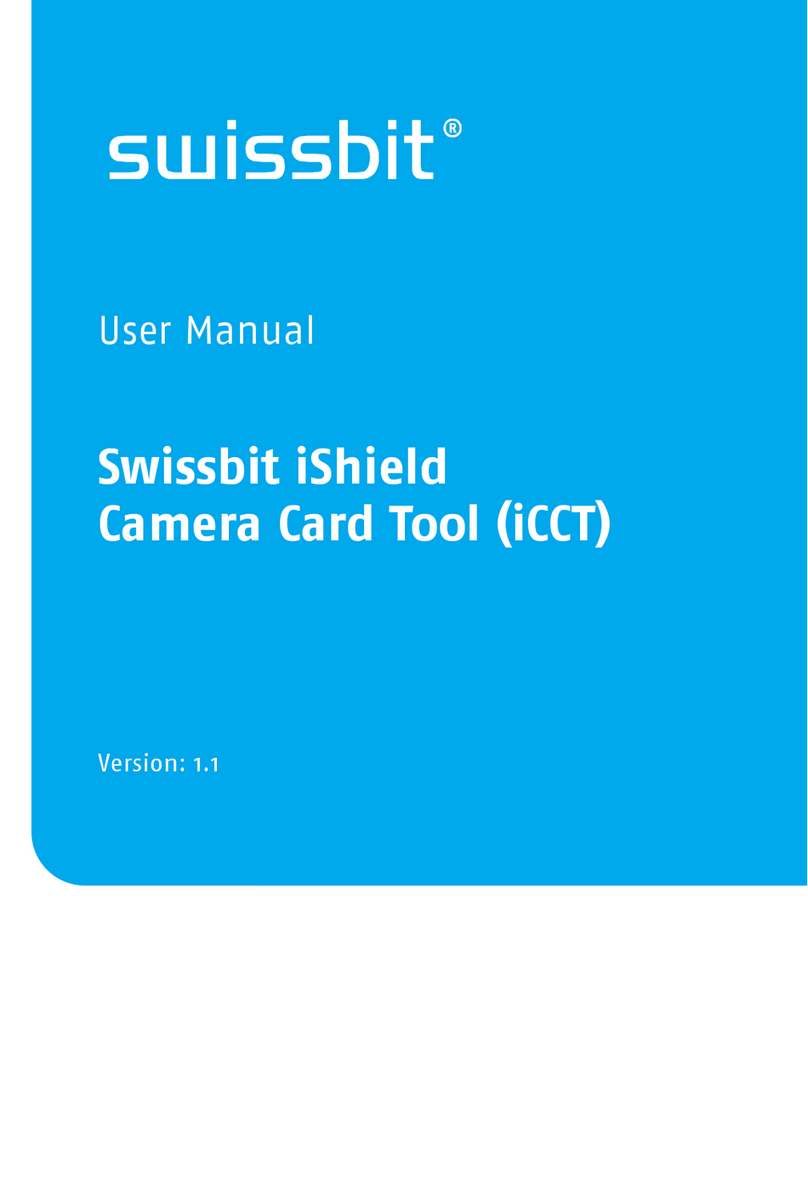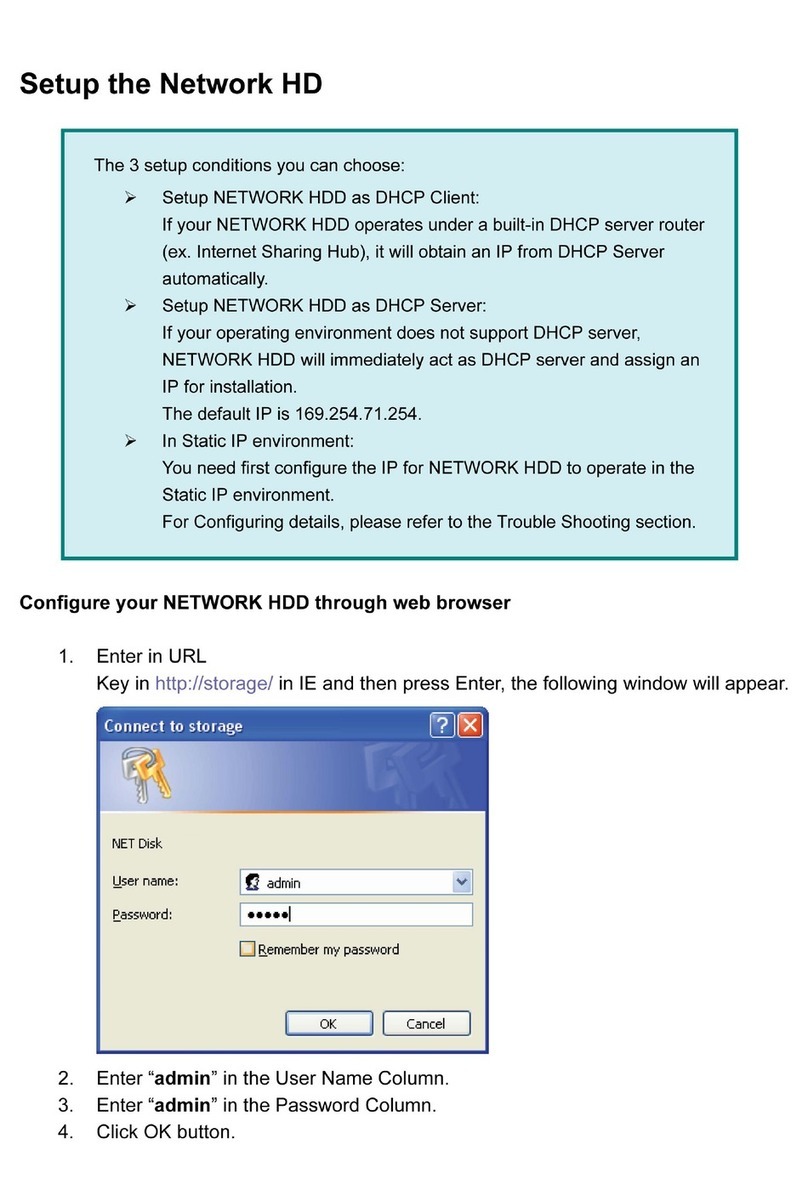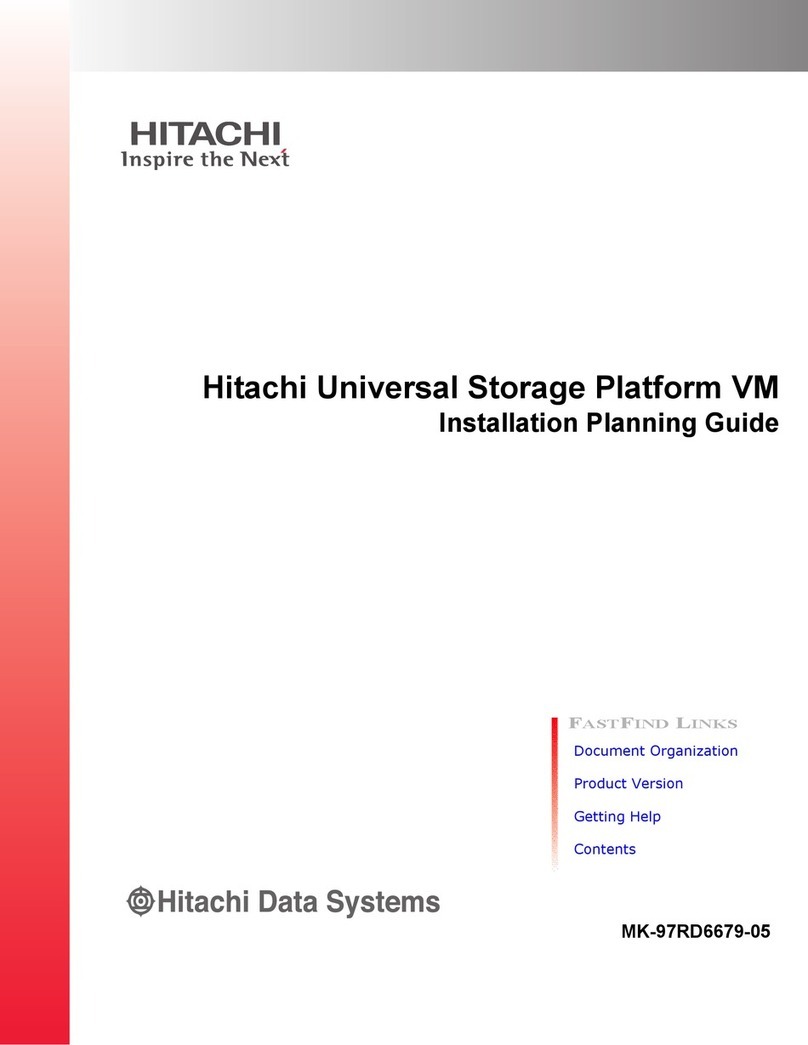Lion Energy Sanctuary 8kW User manual







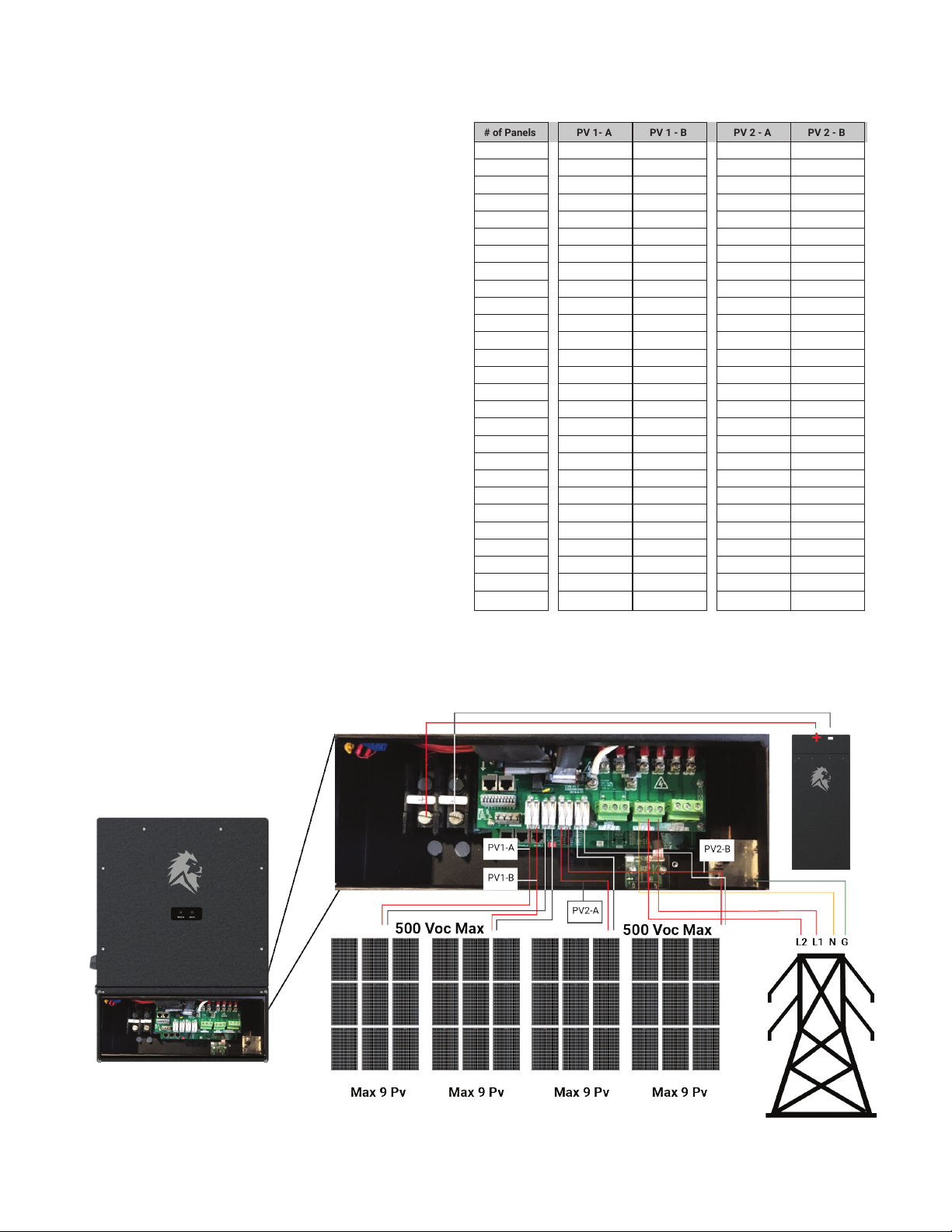

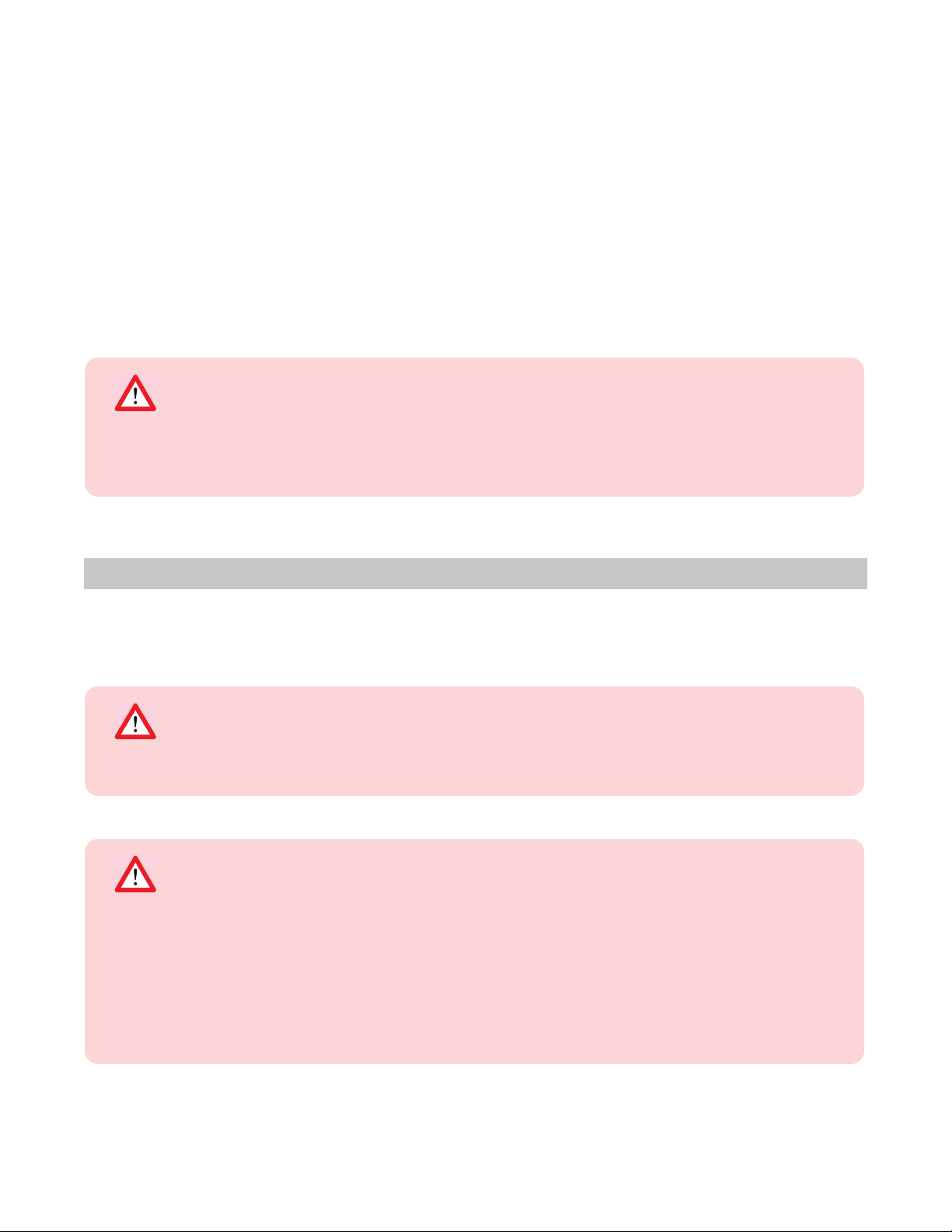
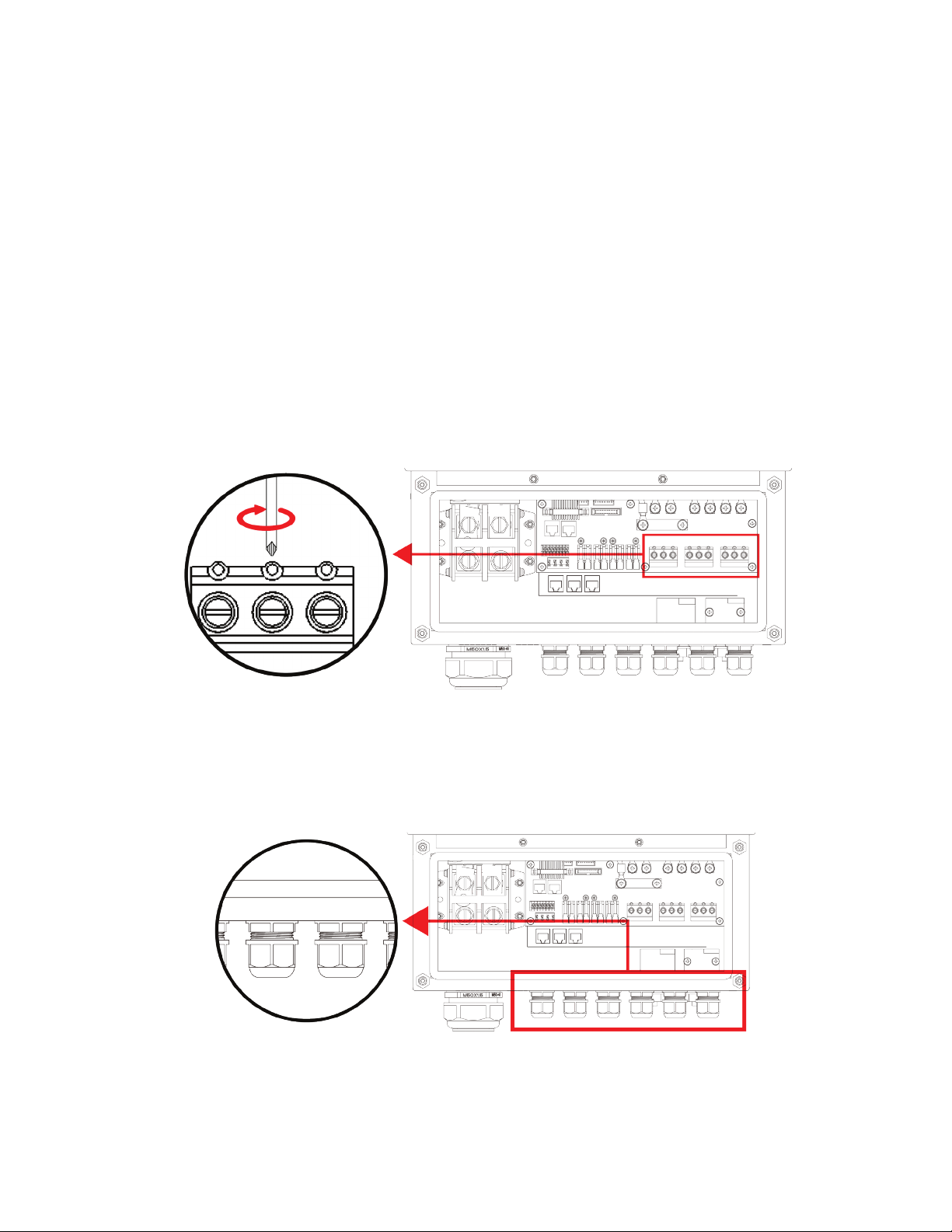
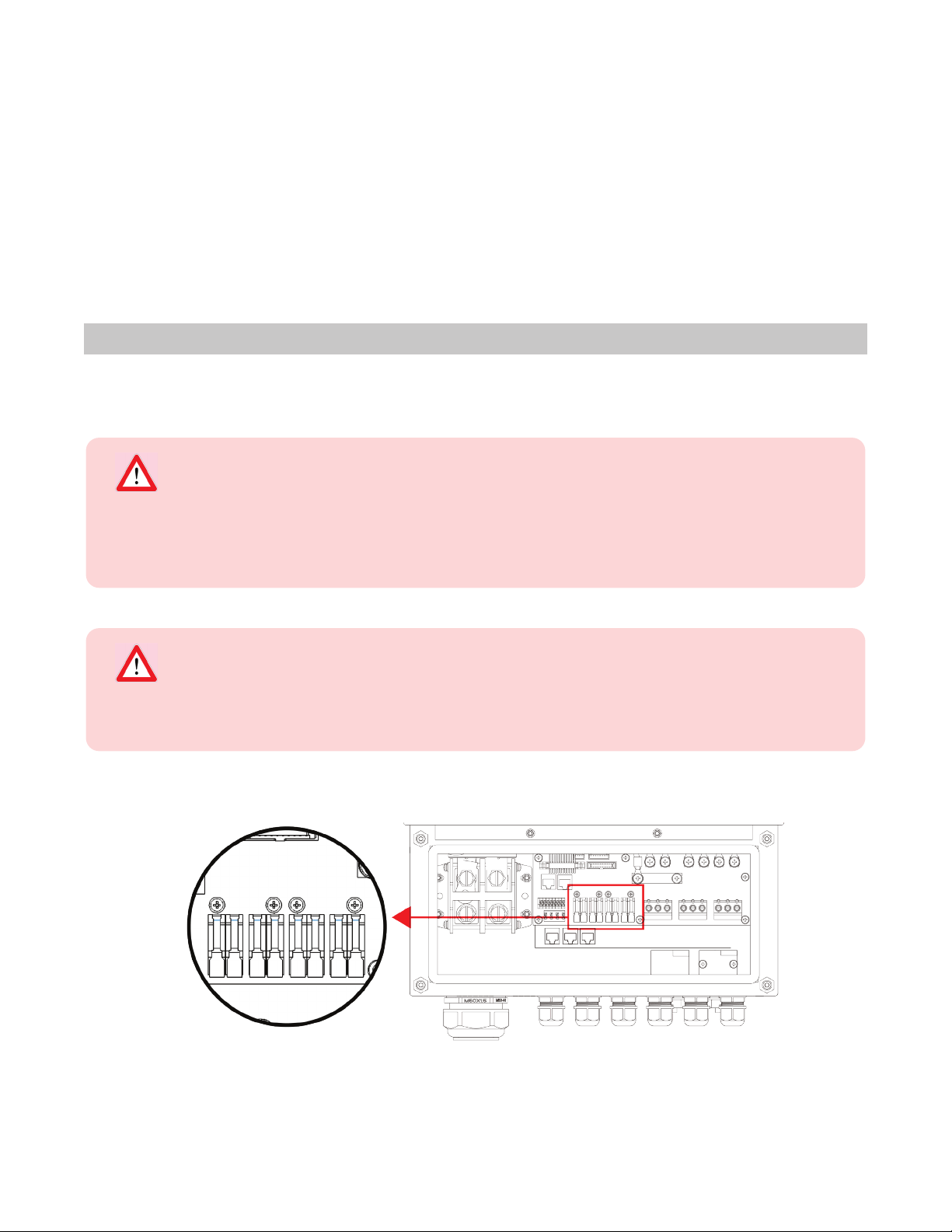

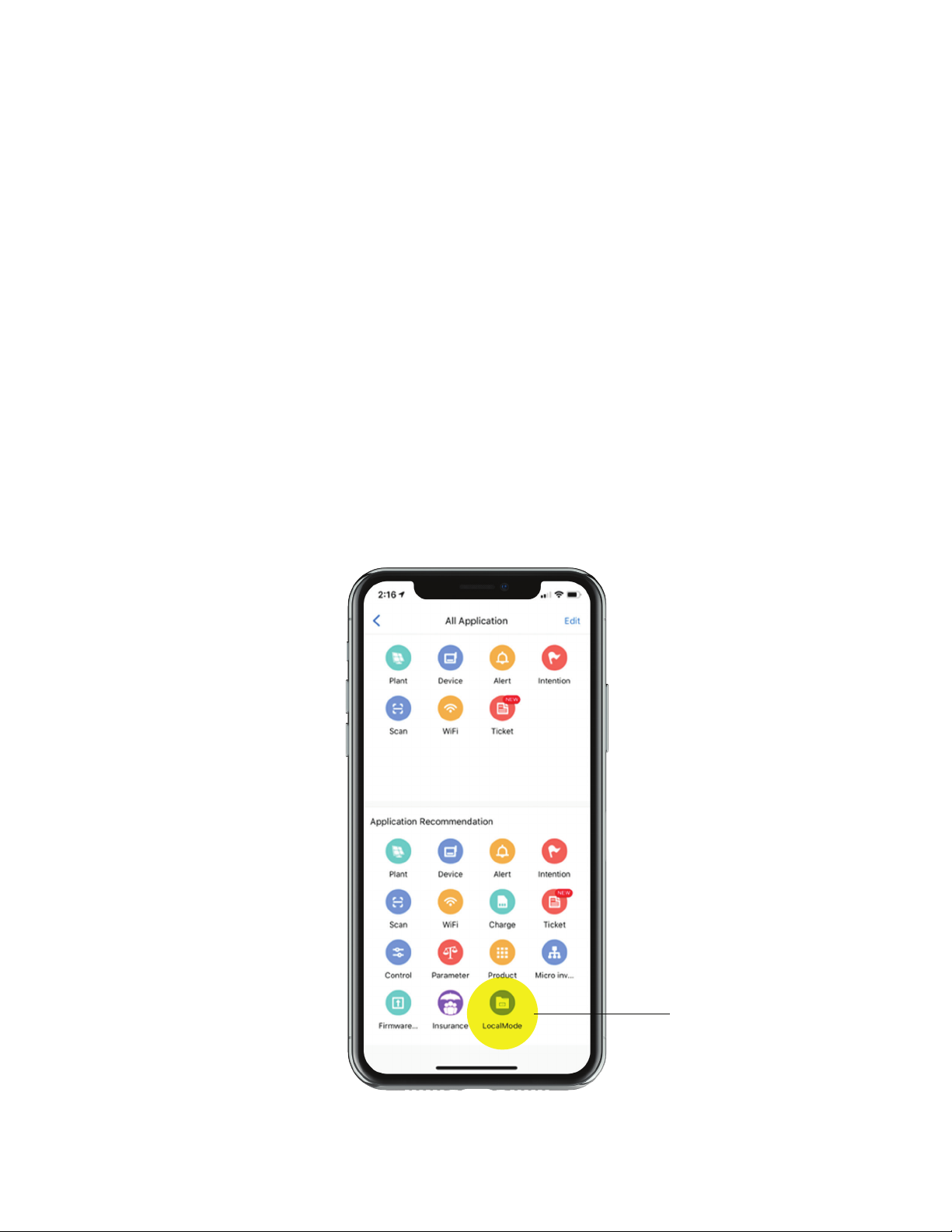


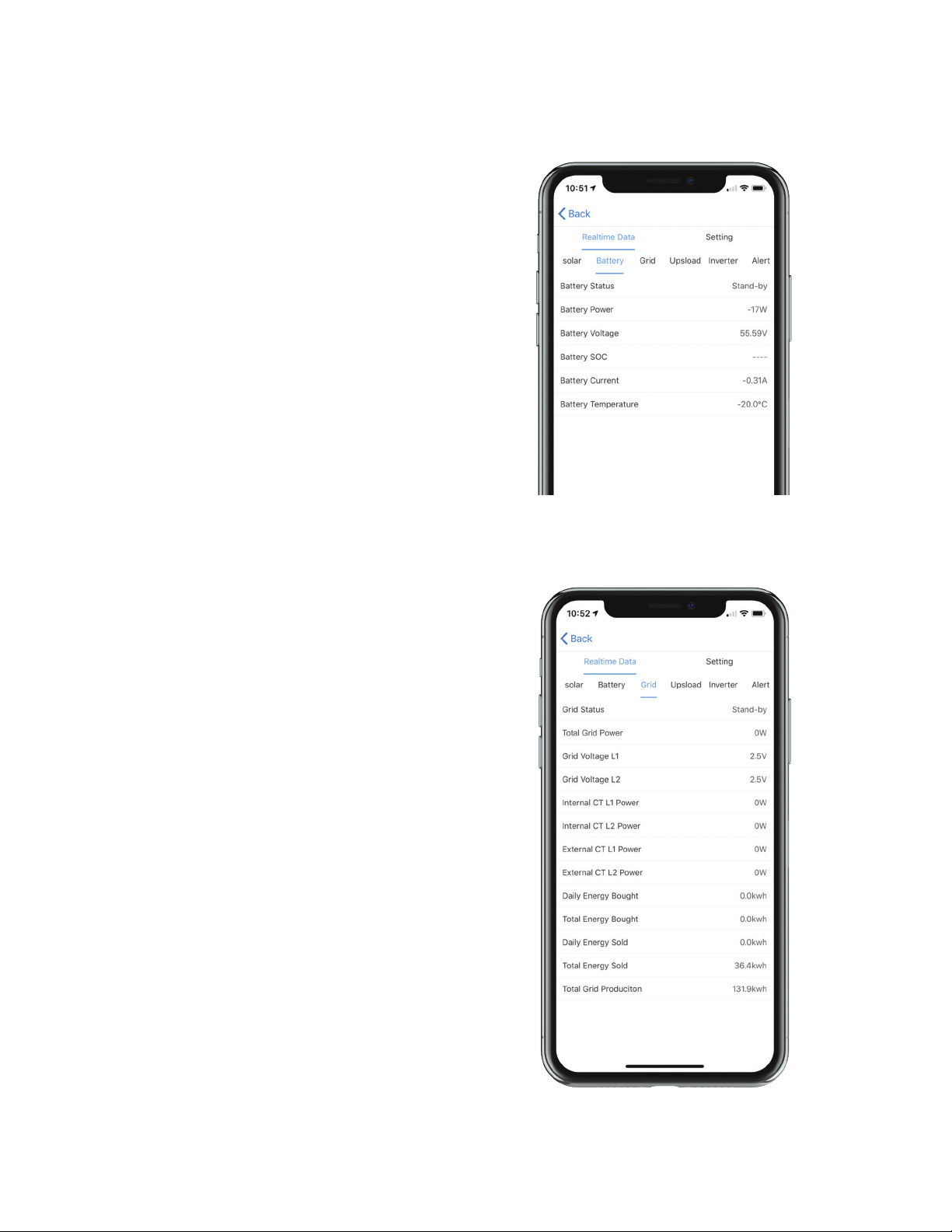



This manual suits for next models
3
Table of contents
Other Lion Energy Storage manuals
Popular Storage manuals by other brands

Hitachi
Hitachi HUS151473VL3800 - Ultrastar 73.4 GB Hard... Specifications
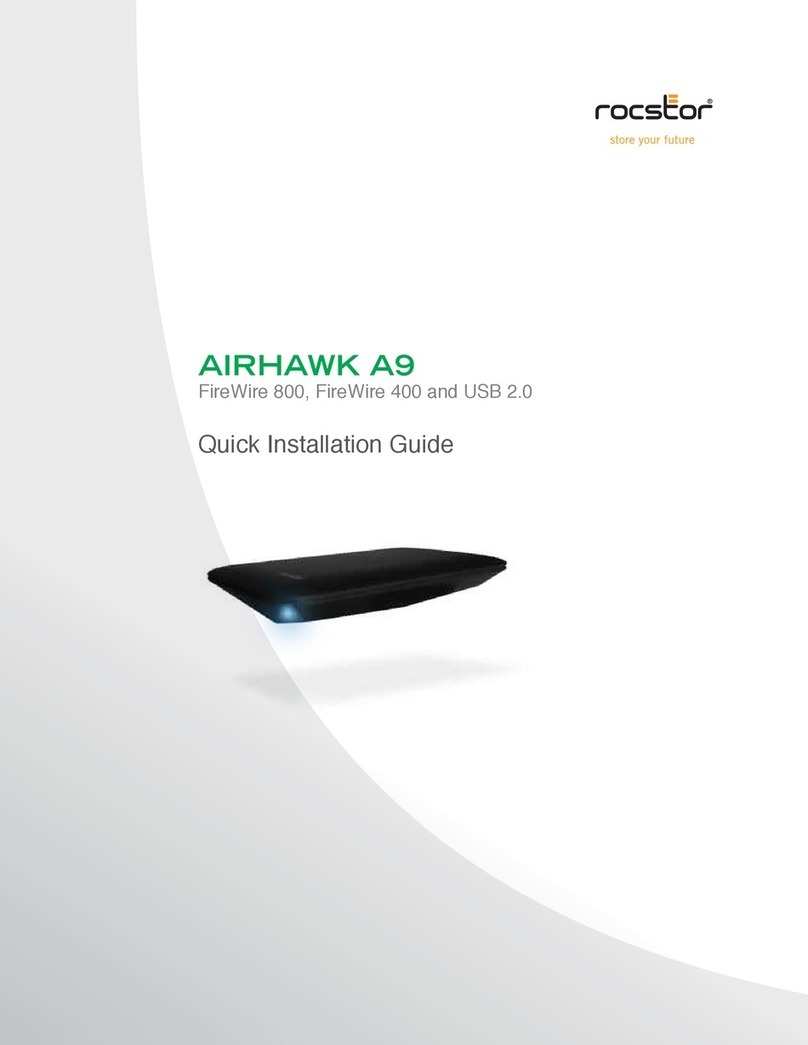
Rocstor
Rocstor AIRHAWK A9 Quick installation guide

Seagate
Seagate FDE.2 - Momentus 5400 120 GB Hard Drive product manual

Western Digital
Western Digital FireWire PCI Adapter installation guide
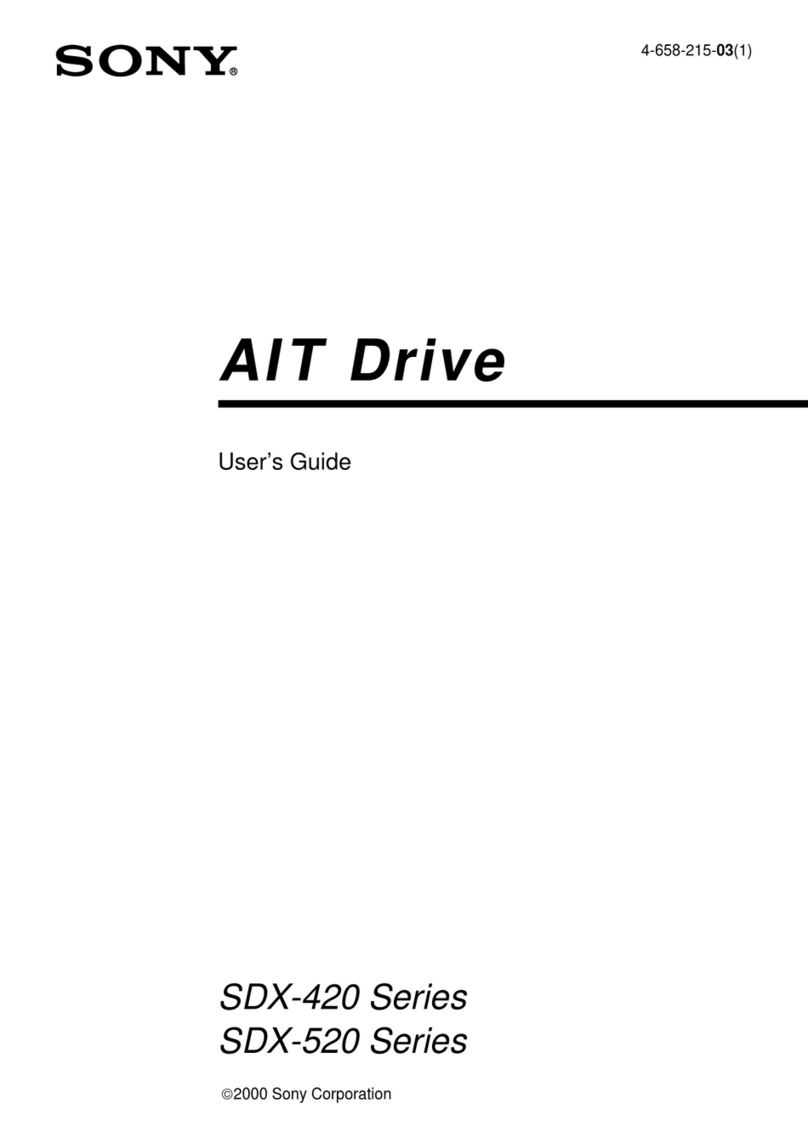
Sony
Sony SDX-420C user guide
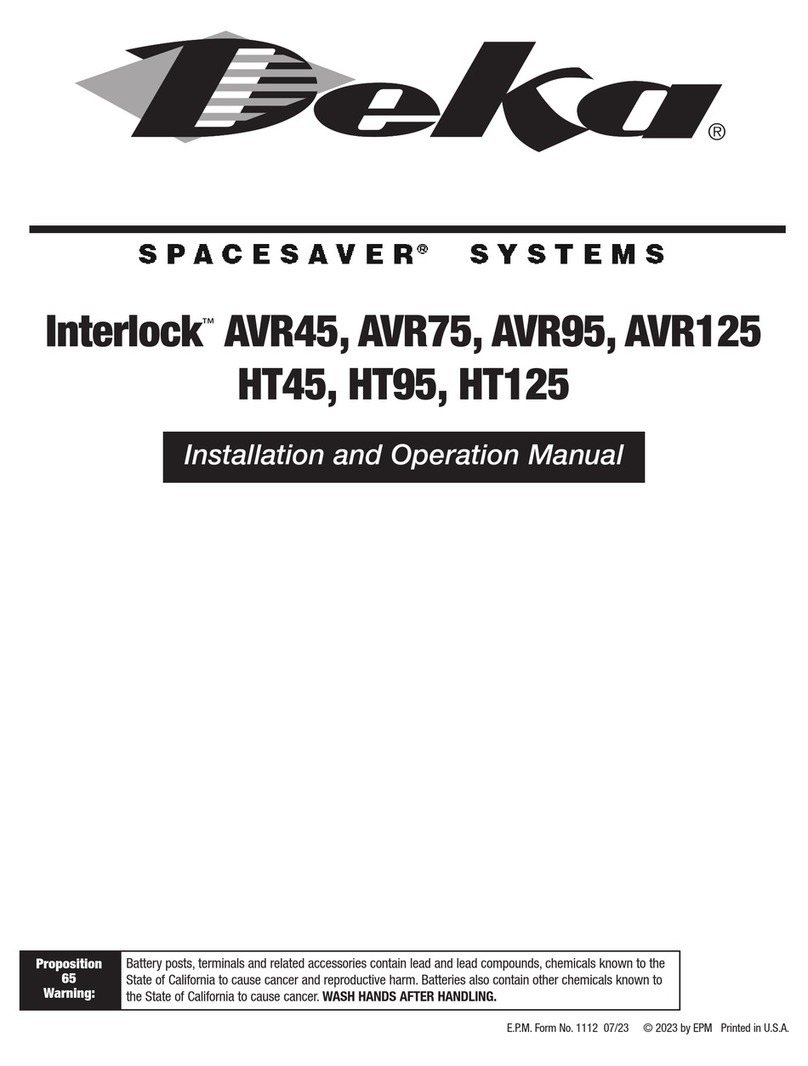
Deka
Deka SPACESAVER Interlock AVR45 Installation and operation manual

HP
HP 3PAR StoreServ 7000 Specifications

Hitachi
Hitachi DK23CA-10 - 10 GB Hard Drive Specifications

Renkforce
Renkforce 1498531 operating instructions
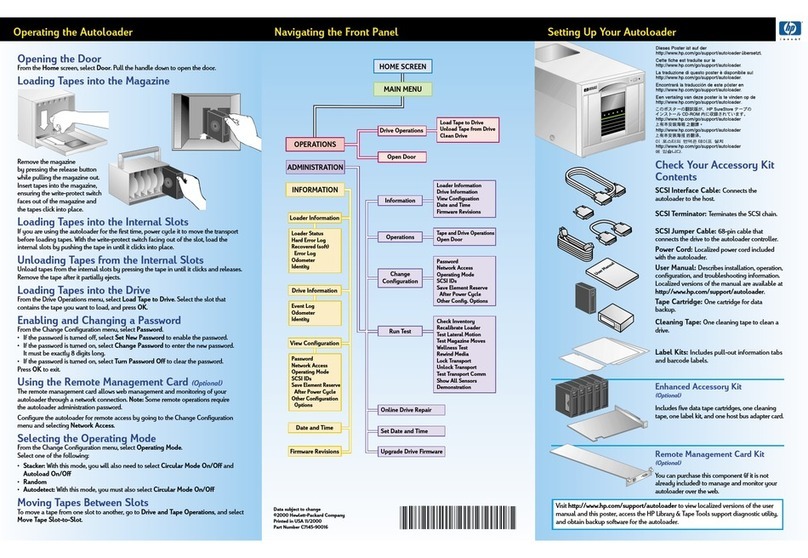
HP
HP C7745NB - SureStore DLT Tape Autoloader 1/9 Installation

OWC
OWC Mercury Elite Pro Dual mini Assembly manual

LaCie
LaCie 12big Thunderbolt 3 Quick install guide