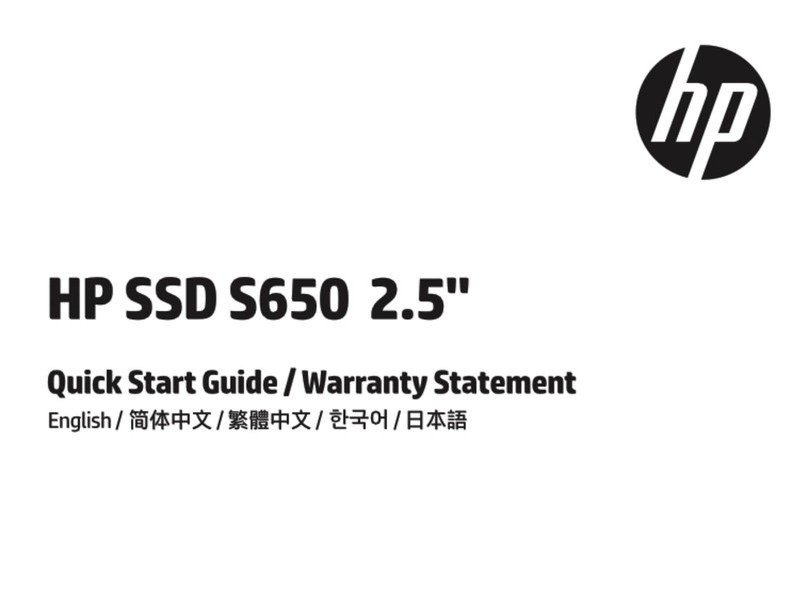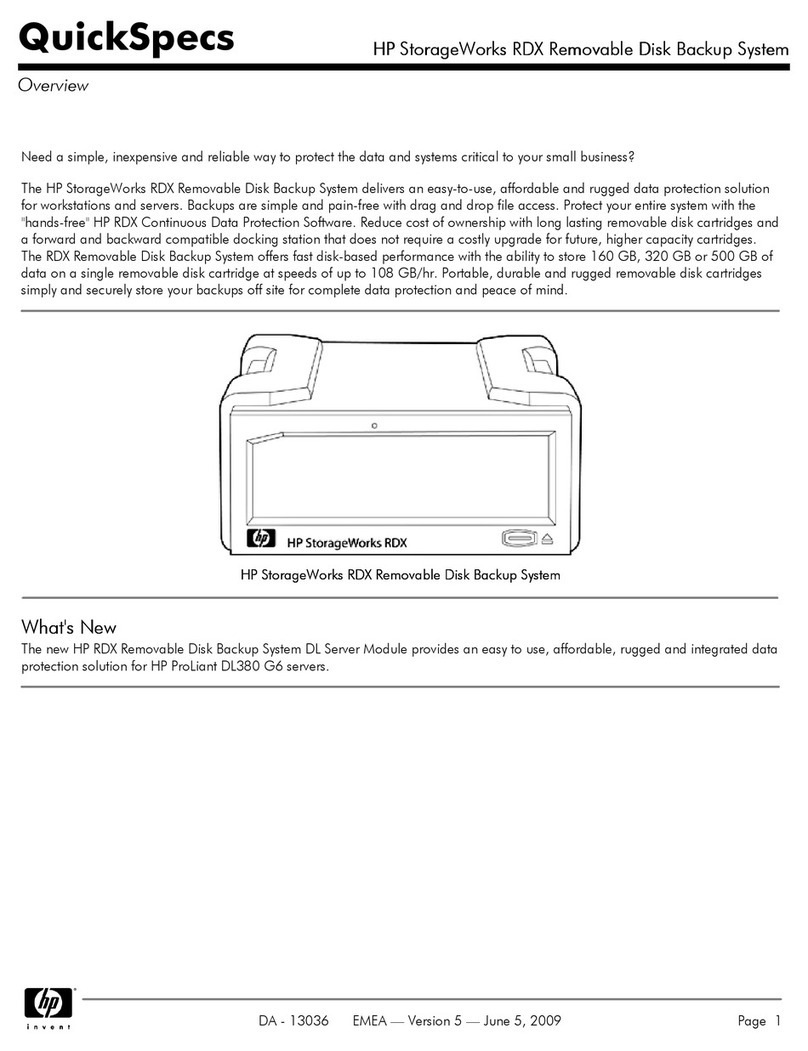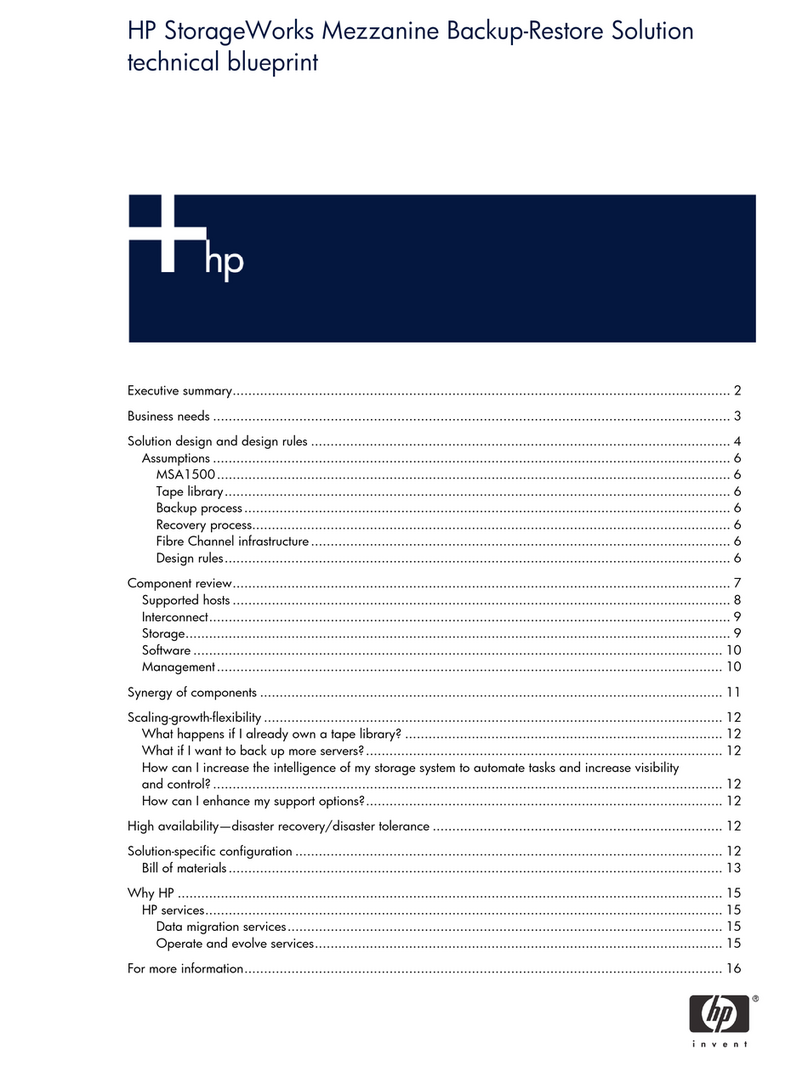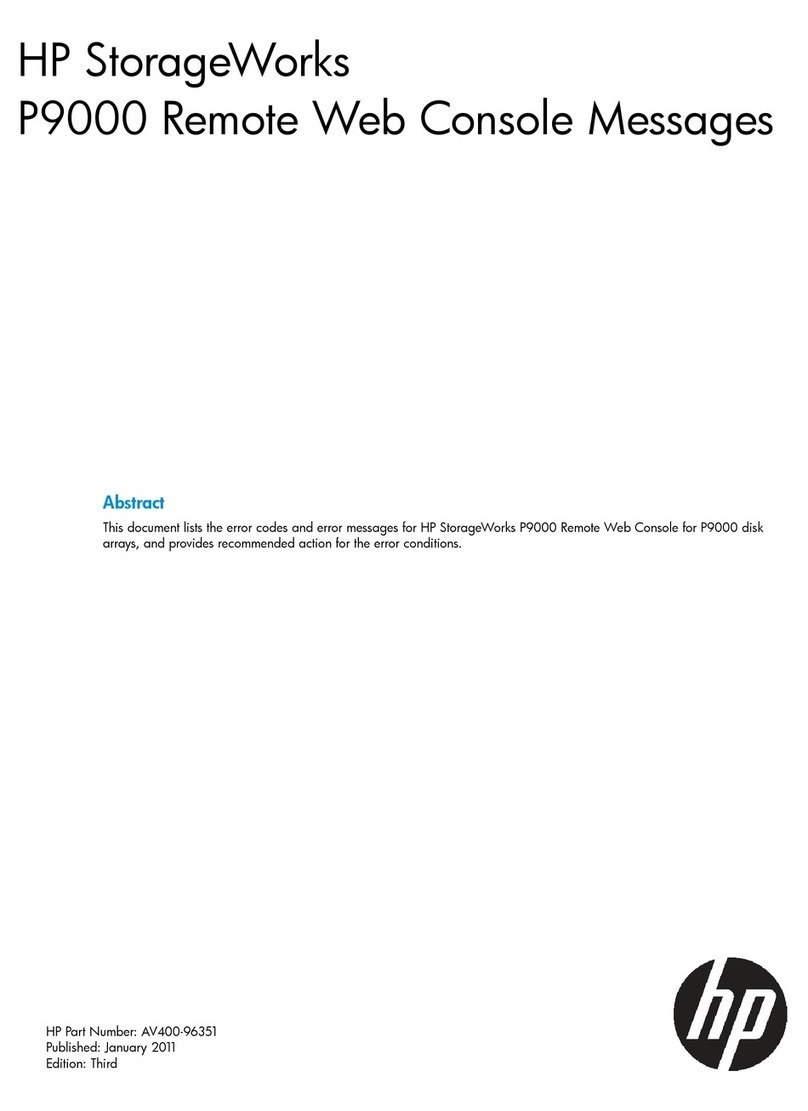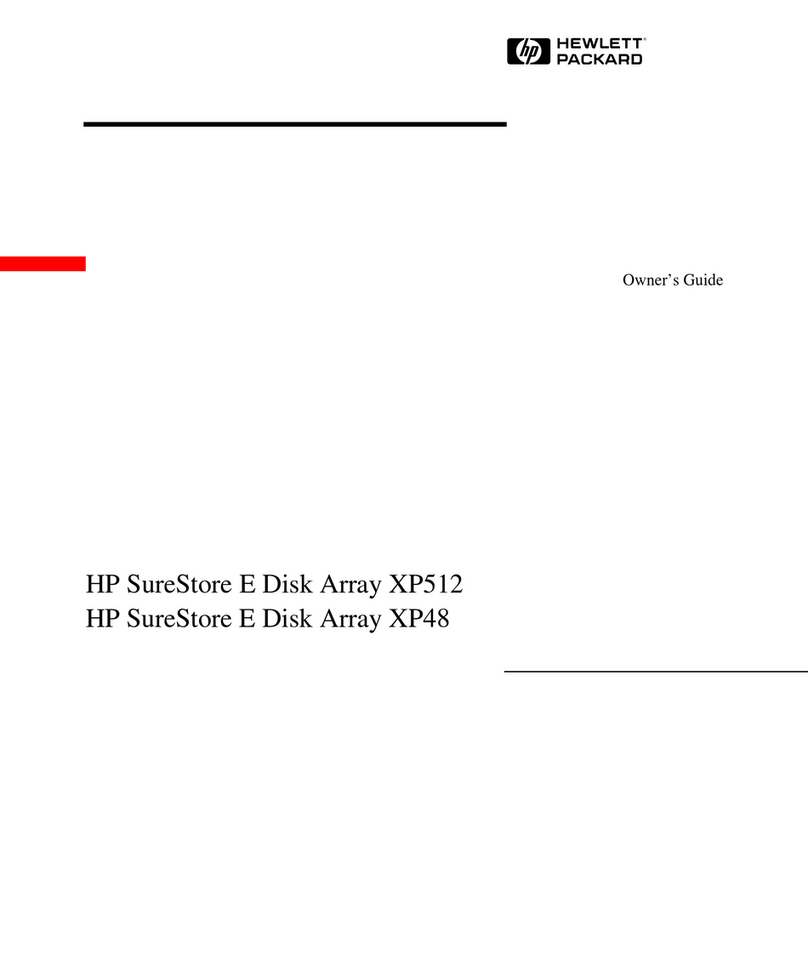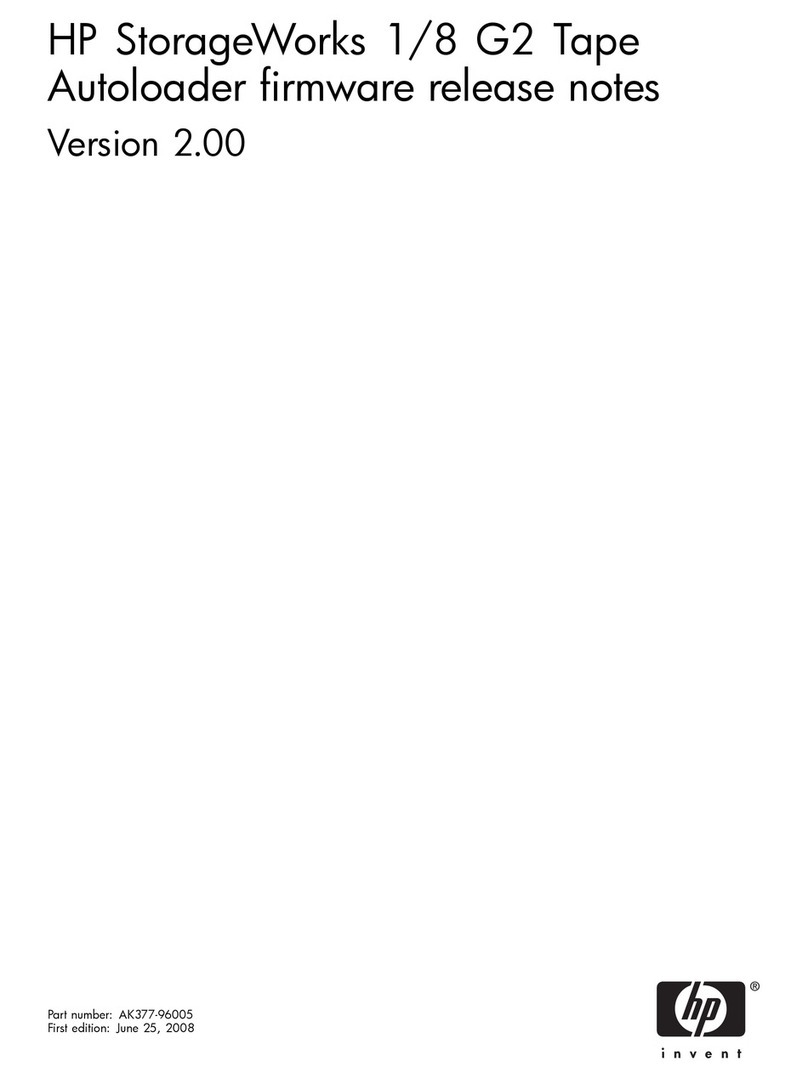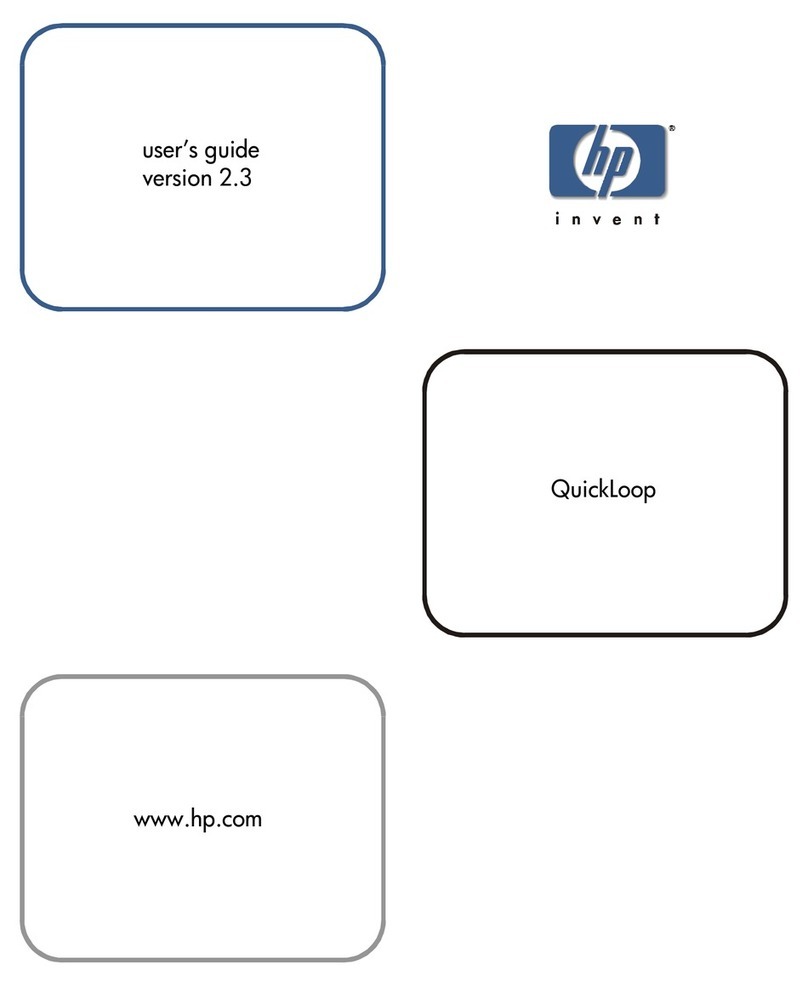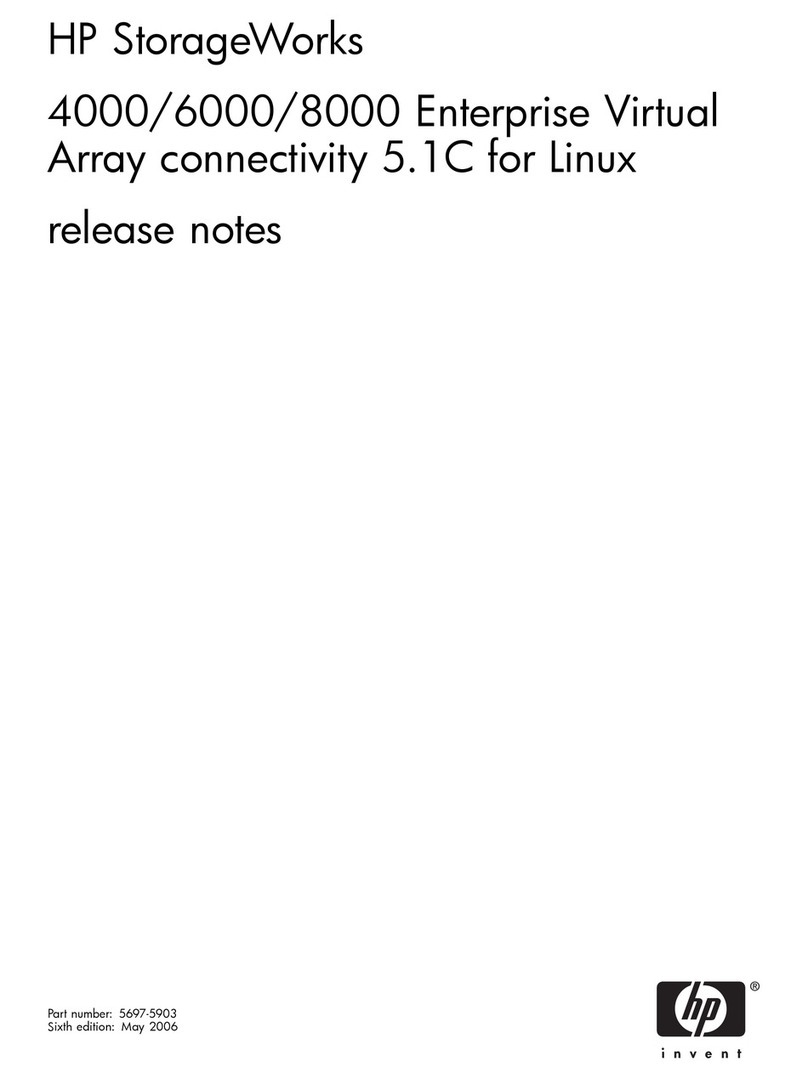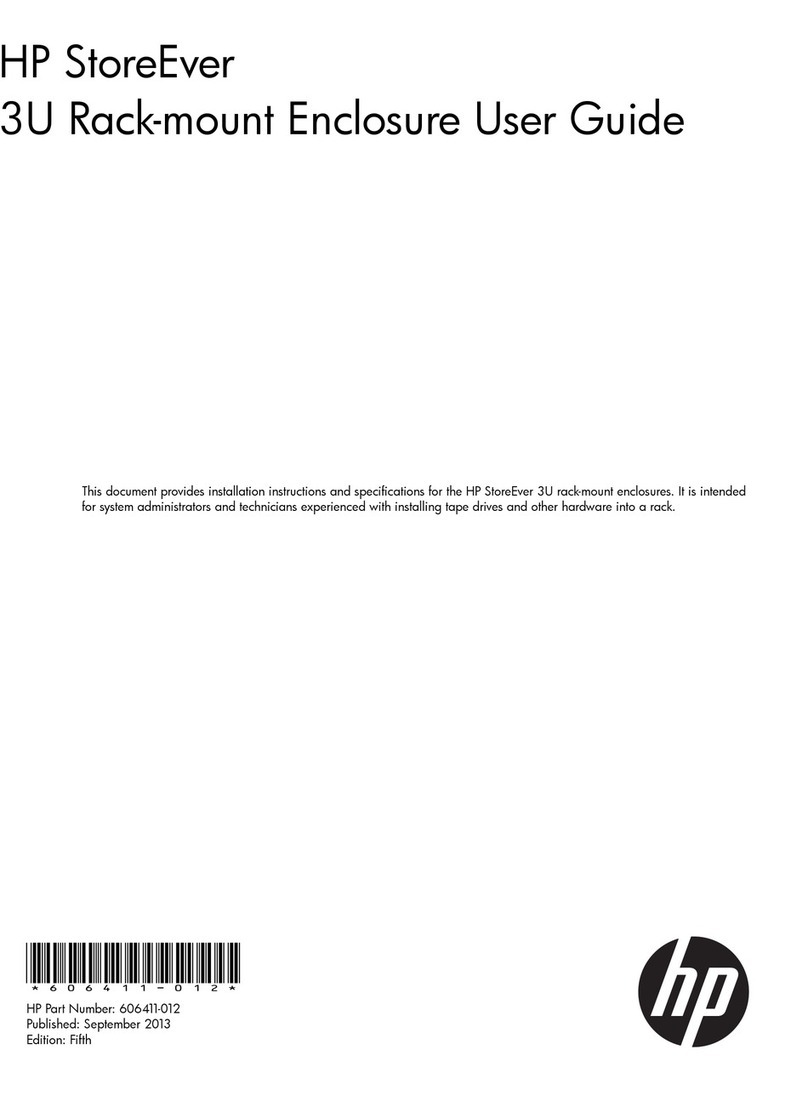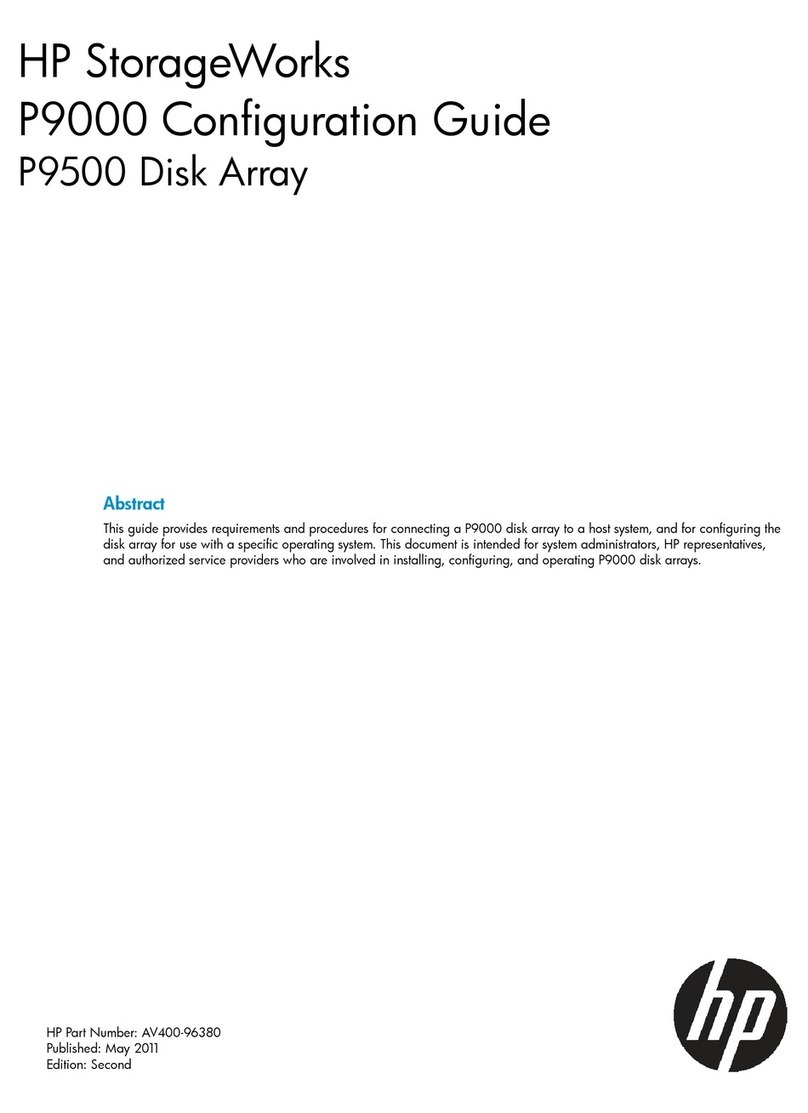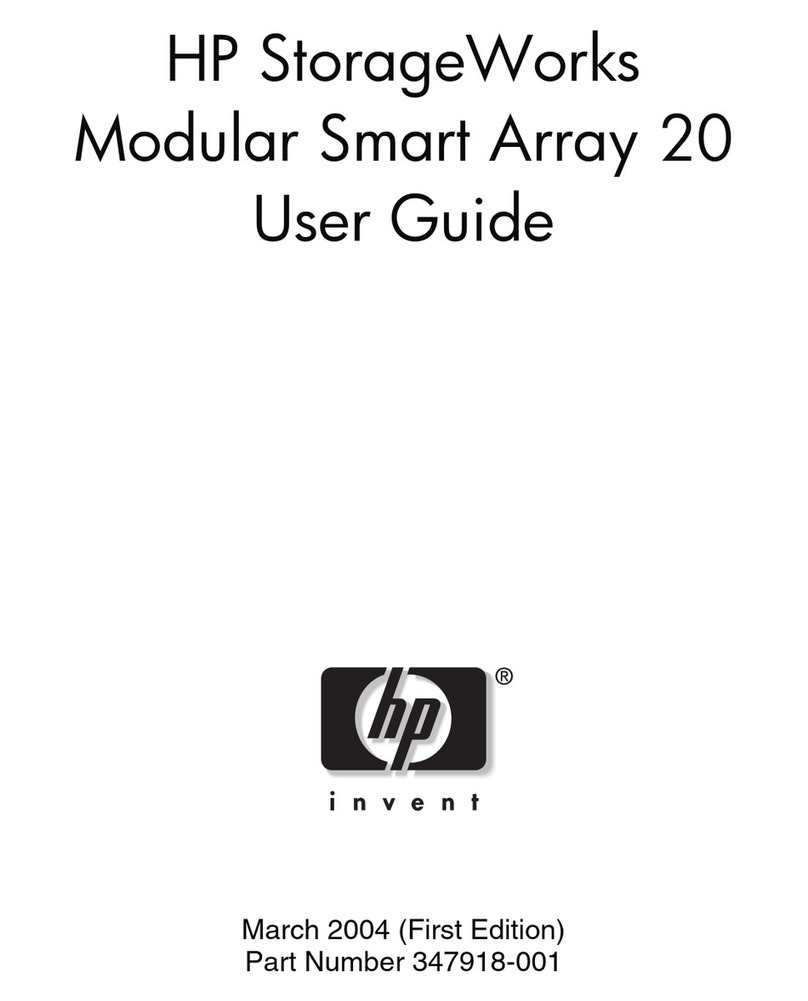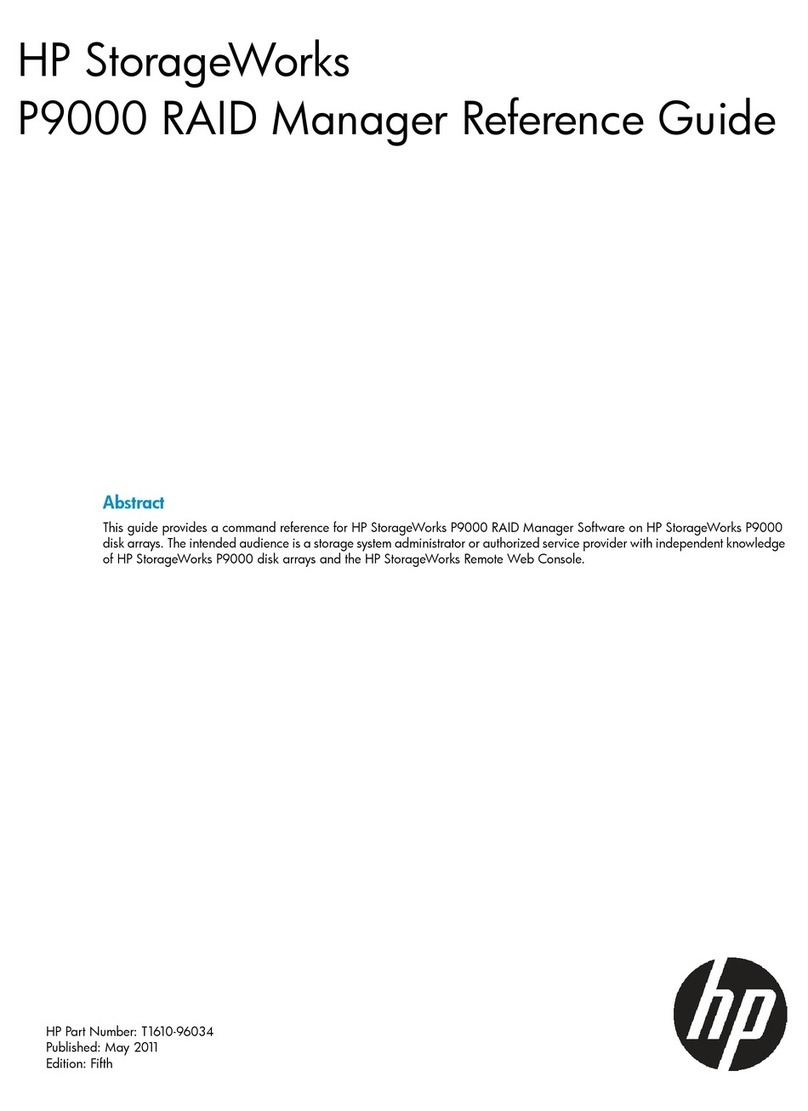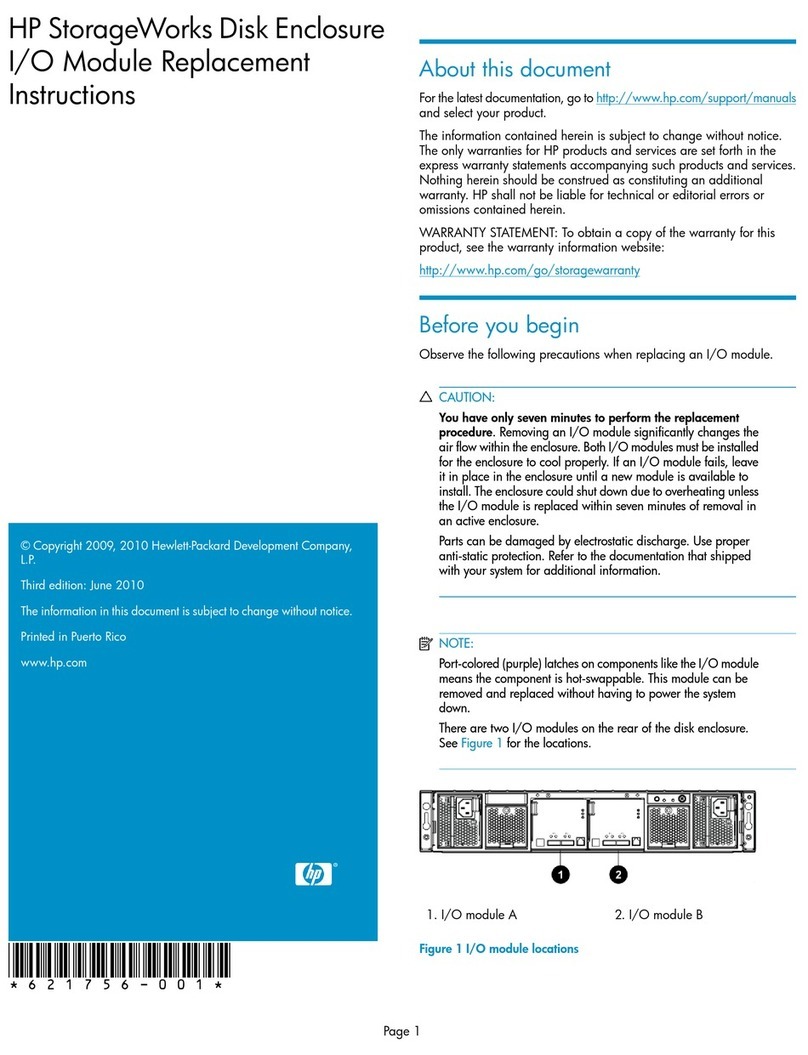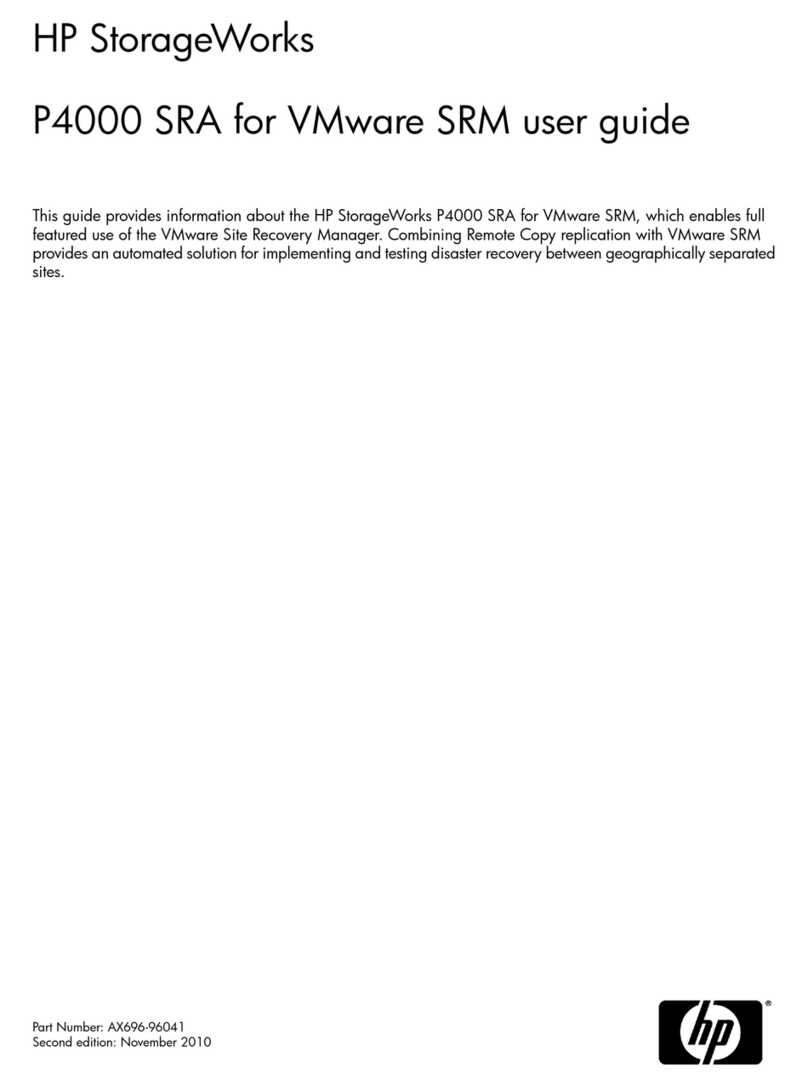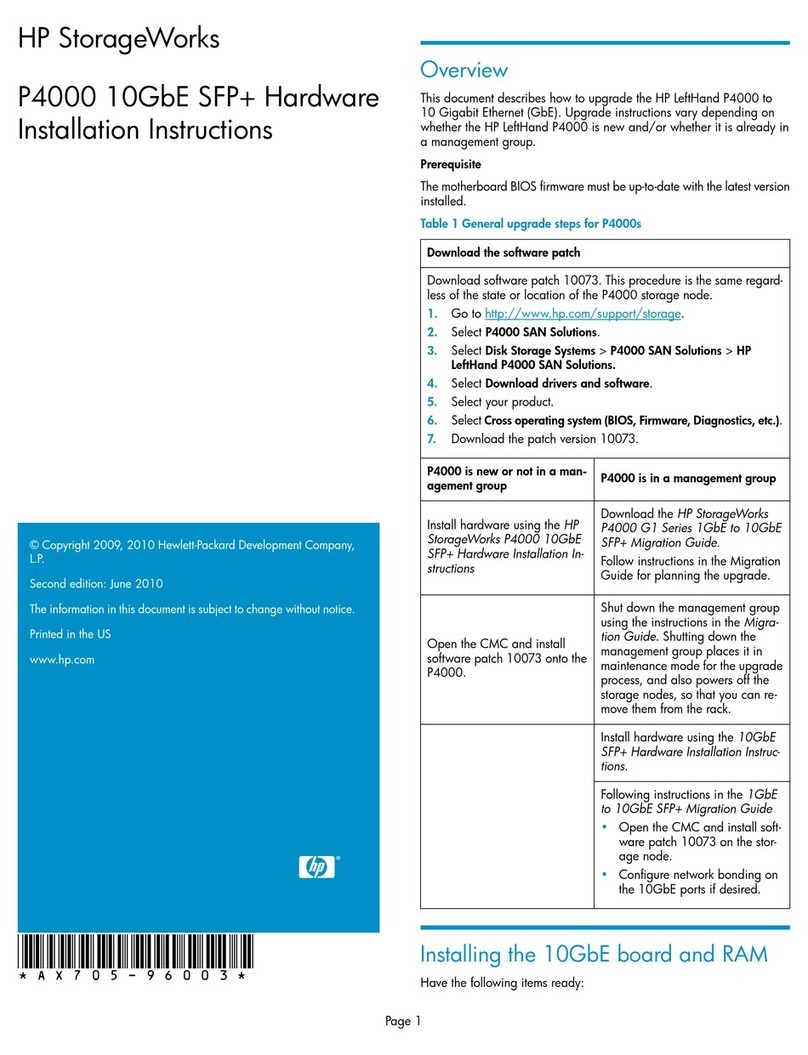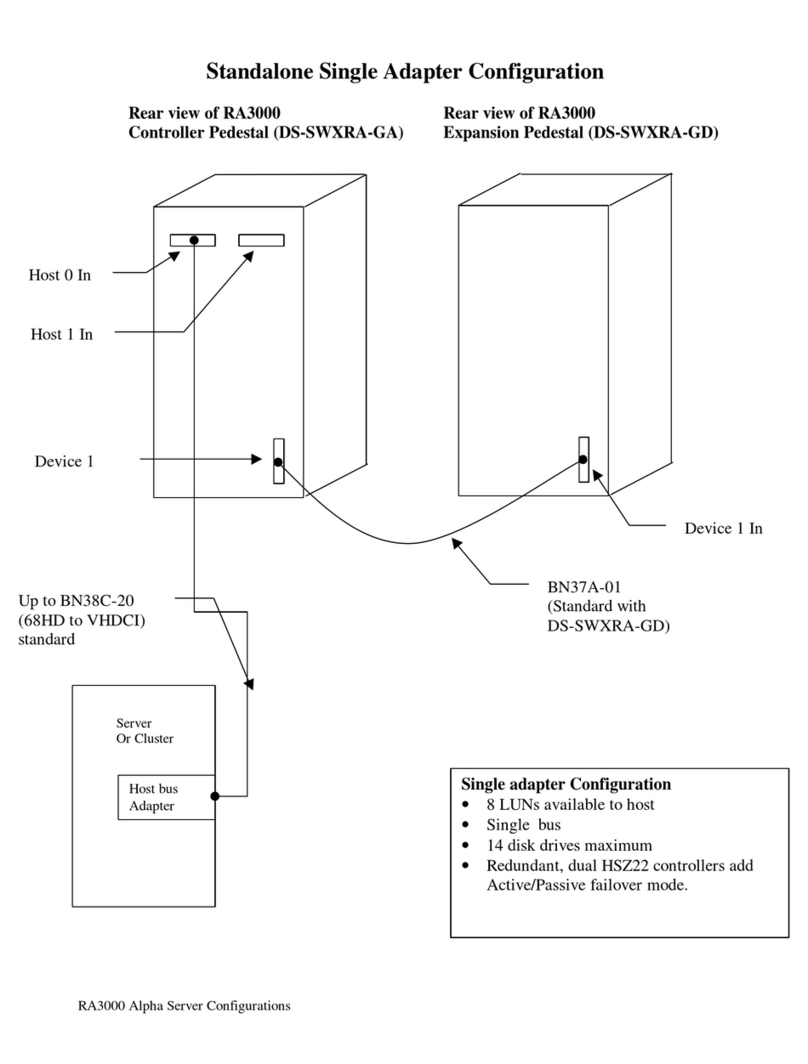Using the Autoloader Setting Up the Autoloader
2
1 Door Handle
2 Recessed Power (Standby)
Switch
3 Display
4 Soft Keys
5 LED Bar
6 Pull-out Information Tab
7 Removable Magazine
8 Viewing indow
9 Internal Slots
Support and Product nformation
http://www.hp.com/go/automated
You can access information on products, accessories, support, and backup
software for your autoloader.
Choosing a Location
and Rackmounting
Preparing the Autoloader
for nstallation
Powering On the
Autoloader and Host
Connecting the Autoloader
Verifying the Connection
Front Panel Overview
The autoloader contains six slots in a removable magazine and three internal
slots. The front panel is the control device for the autoloader.
Back Panel Overview
This illustration shows the autoloader with the remote management card.
Choose a location that has adequate
clearance around the door and rear
cables. hen installing autoloaders into a
rack without threaded screw holes, use
the clip nut template to install clip
nuts for the mounting rails
and spacer brackets. Install
the mounting rails, brackets,
tray, and autoloader. Refer to
the autoloader user manual
for additional rackmounting
instructions.
Remove the internal packaging by opening
the door.
Install the pull-out information tab into the
slot on the front of the autoloader.
Install a SCSI host bus adapter card and driver
compatible with the autoloader.
hile the host computer system is powered
up, install the driver. After installing the
driver, power off the host system and install
the SCSI host bus adapter card. Refer to
documentation included with the SCSI bus
adapter card for more information on
installation.
1 Terminator
2 Category 5 ethernet cable
(optional for RMC only)
3 SCSIjumper cable
4 SCSI interface cable to host
Connect the power cord from the back of the
autoloader into a grounded outlet. Press the
standby switch on the front of the autoloader
to power it on. After the power-up test
completes (approximately 1 minute), you will
see the default Home screen on the front
panel display. Power on the host and
additional peripherals.
Verify that your backup software package
is compatible with your autoloader and
that it is properly installed. Most backup
software packages require an additional
module to communicate with the
autoloader robotics. Install the HP Library &
Tape Tools diagnostic utility available at
http://www.hp.com/support/autoloader to
ensure the host computer is connected to the
autoloader, as well as to diagnose problems.
1 Controller Card
2 Power Supply
3 Remote Management
Card (optional)
4 Drive Module
5
3
1
4
6
7
89
1
2
3
4
Preparing the Host
for nstallation
2
1
4
3