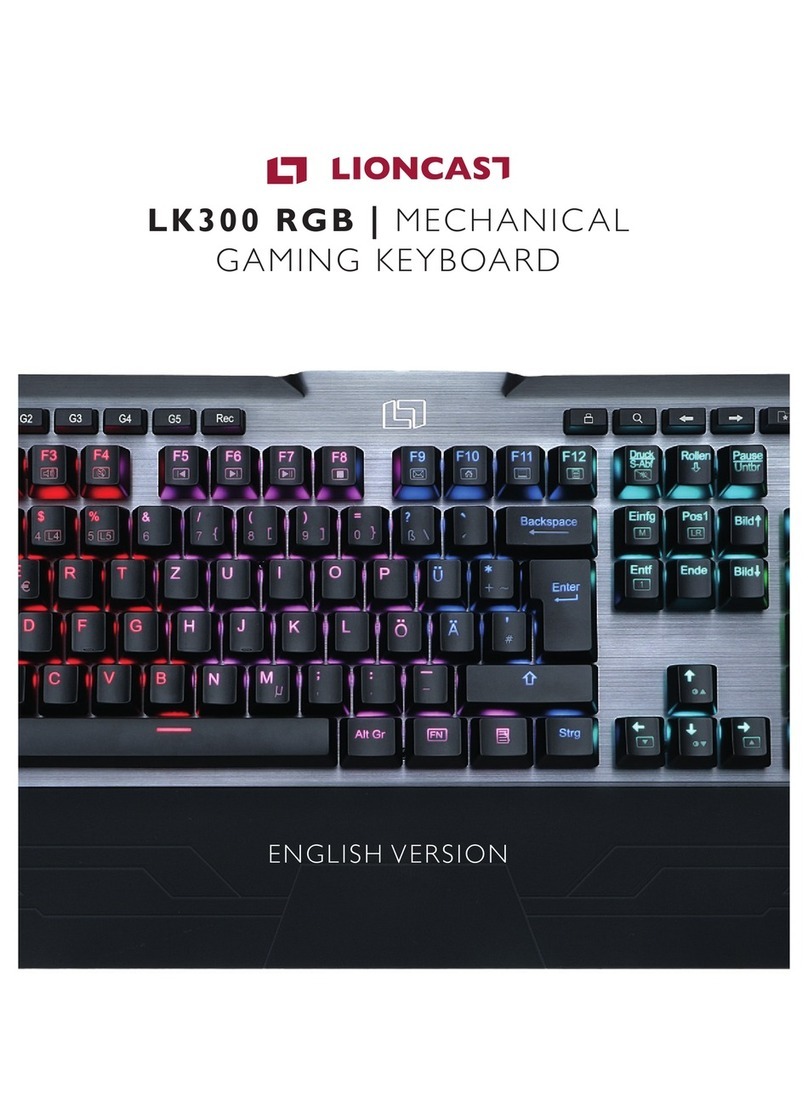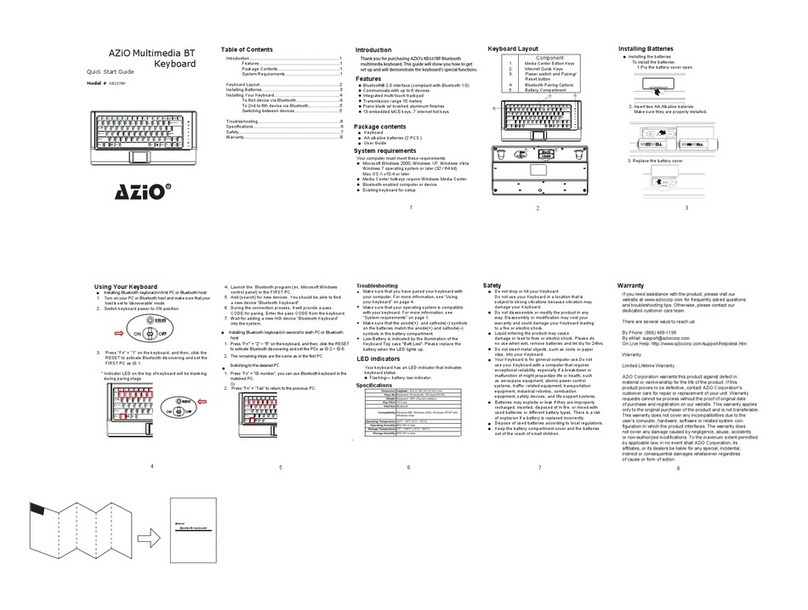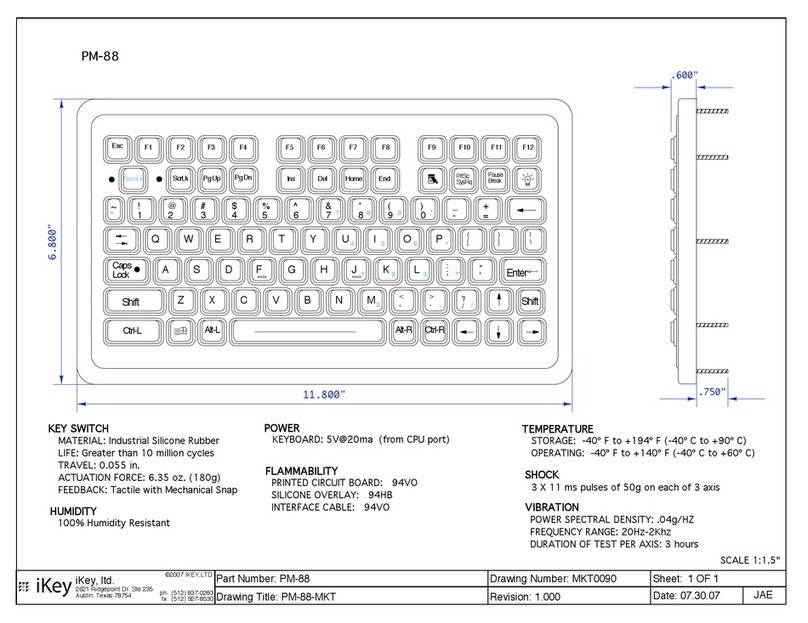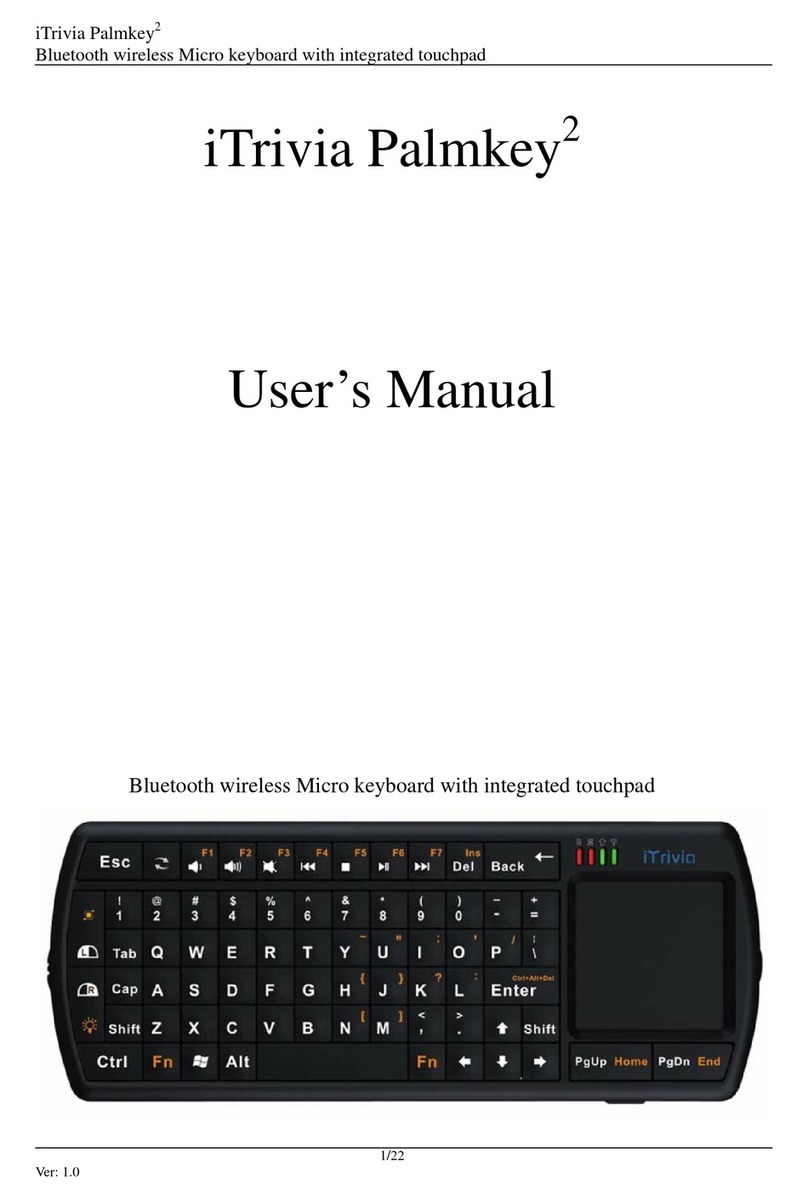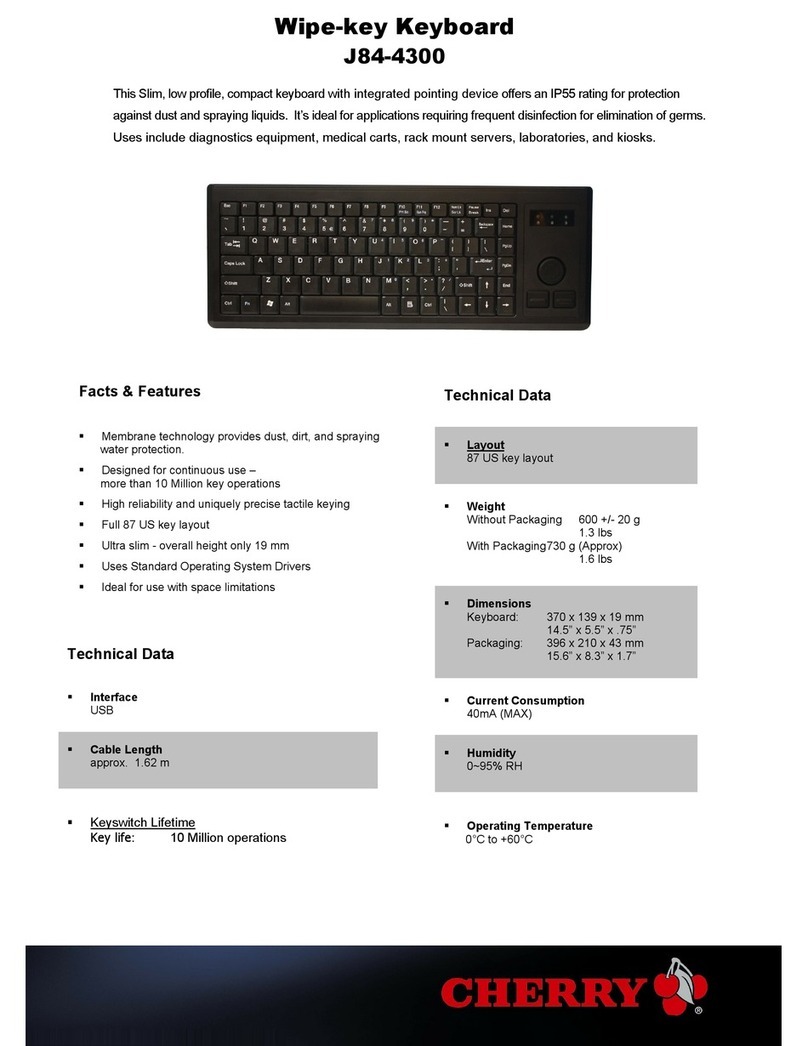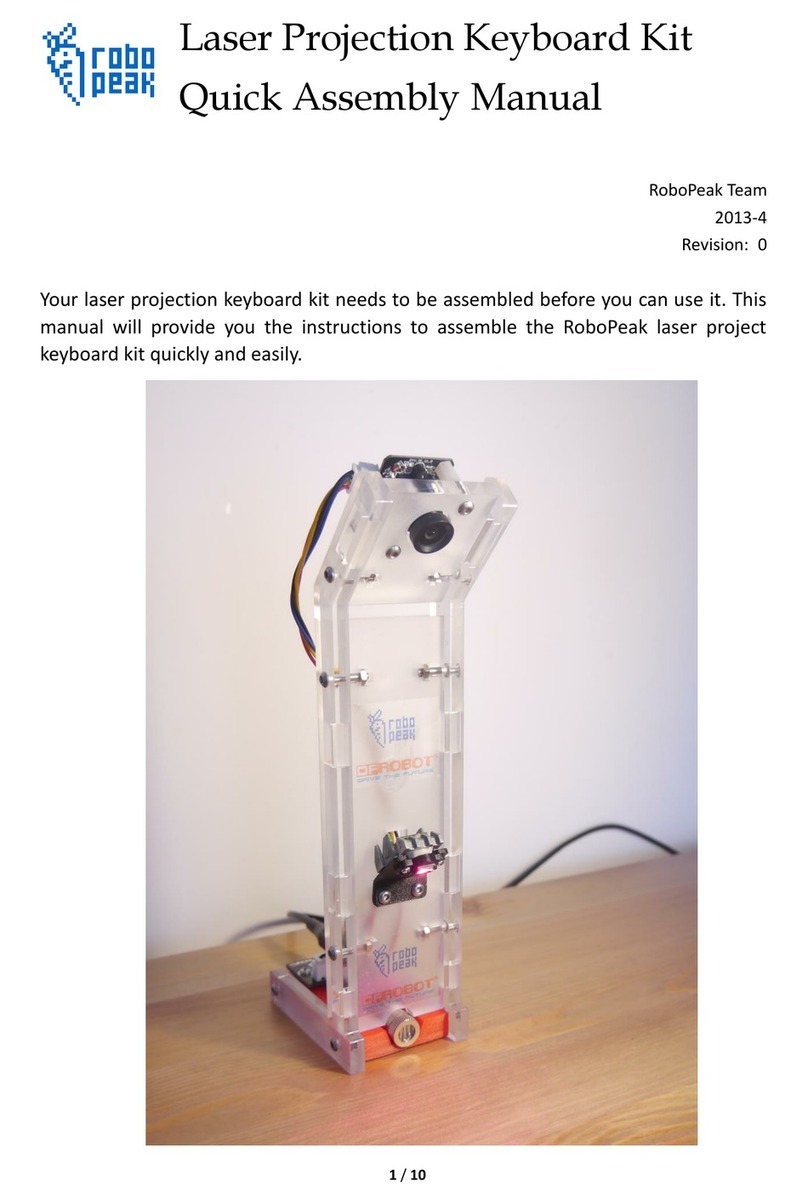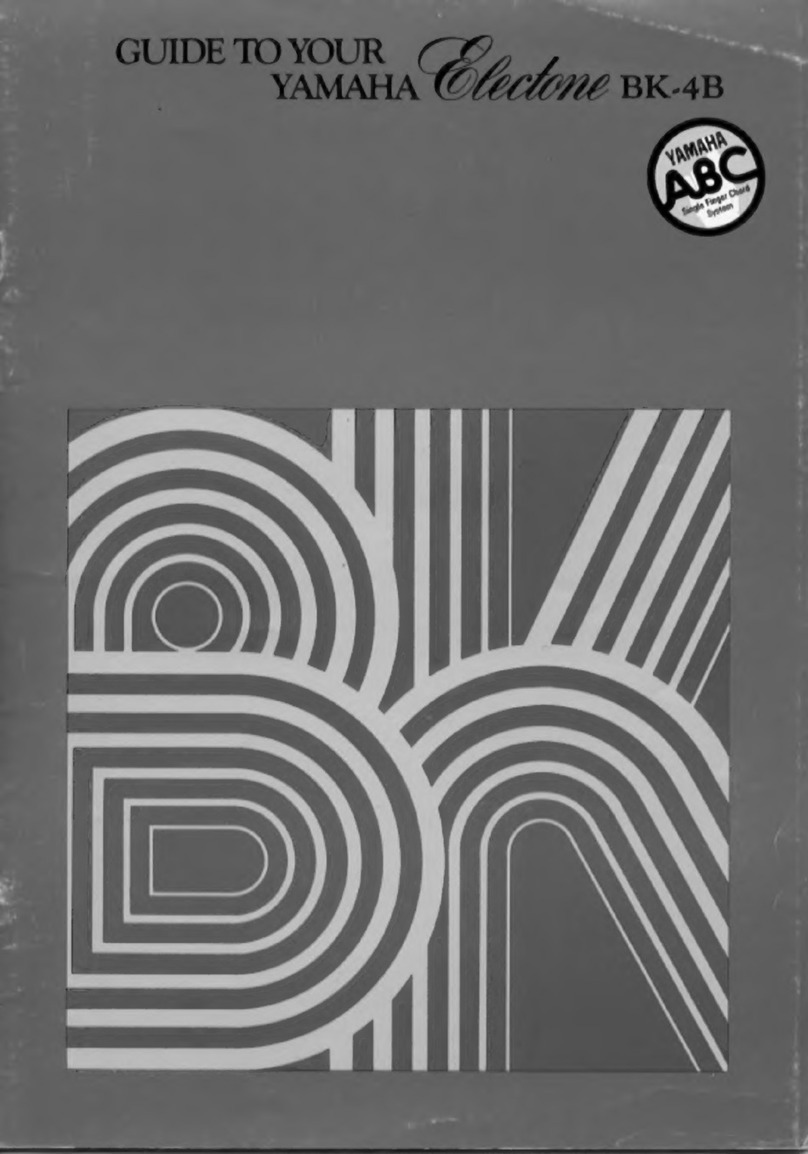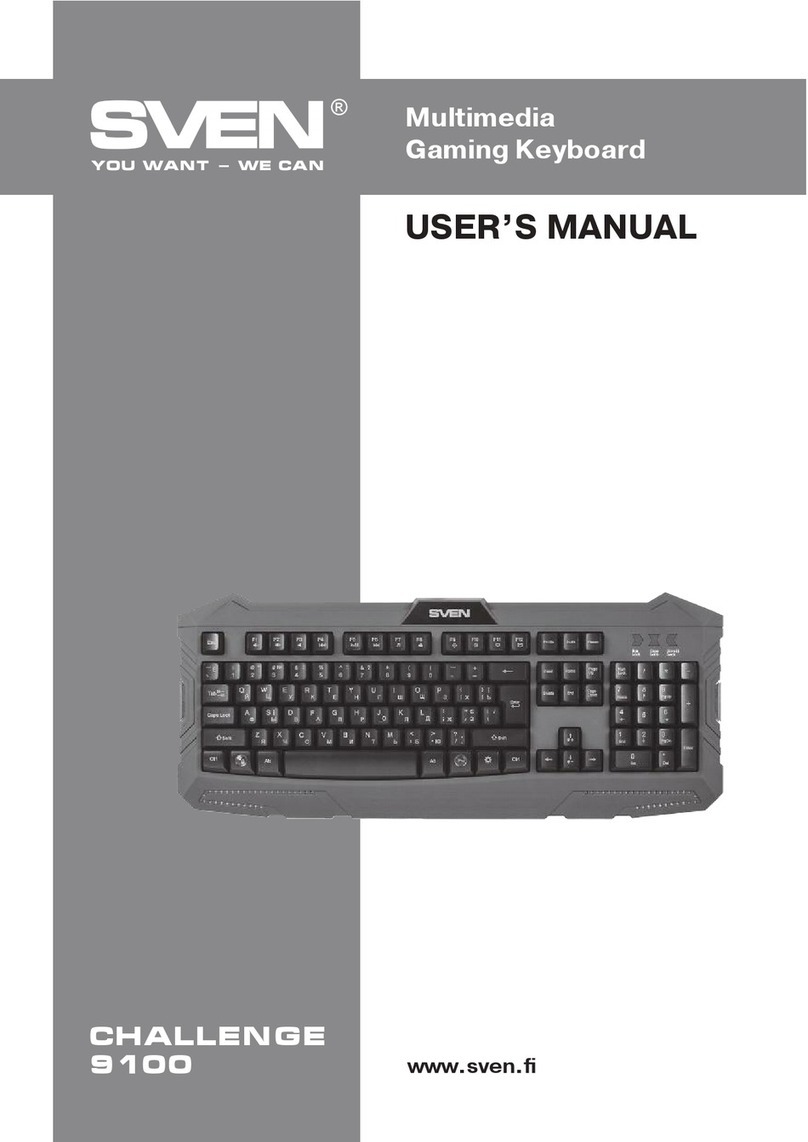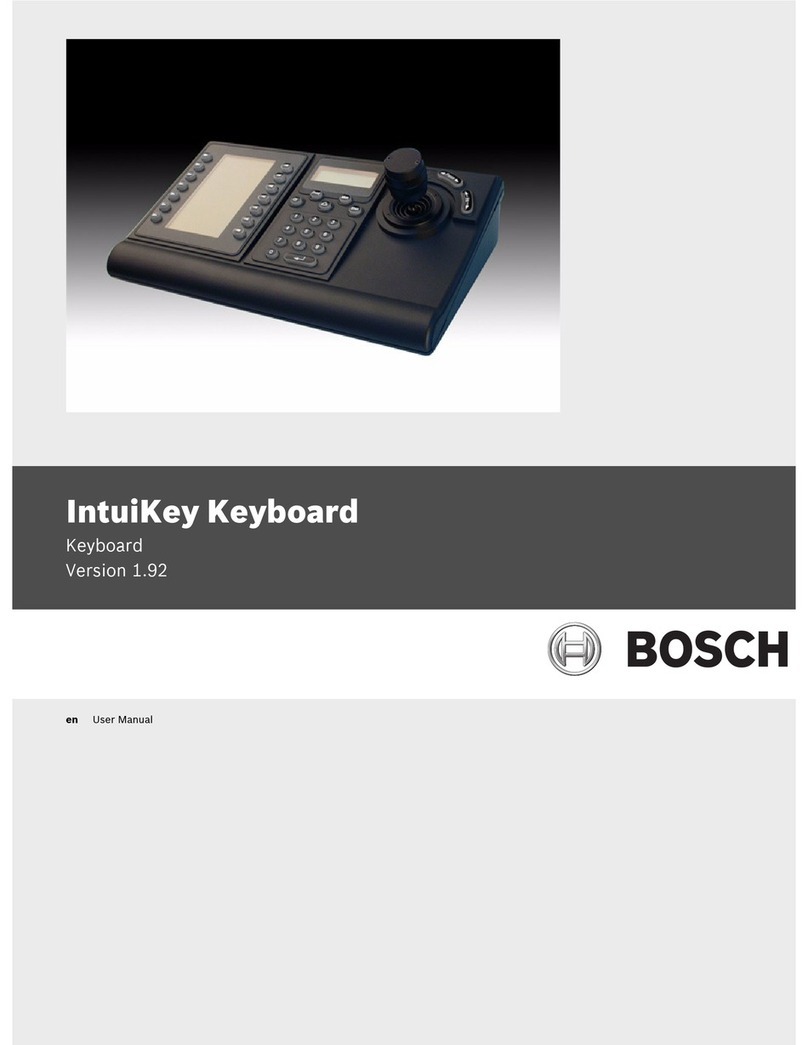Lioncast LK200 RGB User manual

1
1
ENGLISH VERSION

2 3
CONTENT
Your new LK200 RGB Gaming Keyboard Page 02
Keyboard description Page 04
Software Page 10
LED Settings Page 14
Important note about this manual
Key input is shown in red and quotation marks.
Example: „Hello world “
Individual keys are shown in triangular brackets and red.
Example: <Rec>
Software buttons are shown in red square brackets. Example: [OK]
LK200 RGB | Mechanical Gaming Keyboard
With its Tenkeyless design, the LK200 keyboard is extremely compact. This
leads to a more comfortable hand position, greater freedom of movement for
the mouse hand and better portability, e.g. for LAN parties.The 88 mechanical
switchers with their high-quality mechanics ensure precise control in every
situation and years of durability. N-key rollover guarantees that every stroke
is registered in every situation.The 12 double assigned multimedia keys allow
easy access to all relevant functions..The high-quality aluminum surface ensu-
res a sleek look and stable, reliable functionality.
The most impressive feature of the LK200 Mechanical Gaming Keyboard is
undoubtedly its advanced LED lighting technology with 16.8 million colors.The
color of each key is individually adjusta-ble via software which is also stored in
the hardware proles.Alternatively, one of the 14 advanced lighting modes can
be selected, which are adjustable in brightness,, color and speed.
Features
» 88 Mechanical buttons with Red Kailh Switches
» Individual backlighting per key with 16.8 million colors
» 14 programmable lighting modes
» Elegant aluminum front panel
» N-key rollover
» 12 multimedia functions
» Software for programming available via download
» Slip proof rubber feet
Specications
» PC with available USB connection
» Windows 10 / 8 / 7 / XP
» Internet connection required for driver installation

4 5
KEYBOARD DESCRIPTION
Reset LED to default conguration <FN> + <Esc>
Media Player <FN> + <F1>
Reduce volume <FN> + <F2>
Increase volume <FN> + <F3>
Mute audio <FN> + <F4>
Previous track (Media Player) <FN> + <F5>
Next track (Media Player) <FN> + <F6>
Play / Pause (Media Player) <FN> + <F7>
Stop (Media Player) <FN> + <F8>
Emails <FN> + <F9>
Browser <FN> + <F10>
Explorer <FN> + <F11>
Calculator <FN> + <F12>
Disable LED <FN> + <Print>
Select gaming keys 1 <FN> + <1>
Select gaming keys 2 <FN> + <2>
Select gaming keys 3 <FN> + <3>
Select gaming keys 4 <FN> + <4>
Select gaming keys 5 <FN> + <5>
LED programming (see following pages) <FN> + <Pos1>
Switch LED mode <FN> + <Ins>
Select LED color <FN> + <Del>
Reduce speed <FN> + < >
Reduce brightness <FN> + < >
Increase speed <FN> + < >
Increase brightness <FN> + < >
Gaming mode <FN> + <Win Key>
9
10 24
11 25
12
13
14
26
27
1 15
519
317
7
216
620
21
418
822
23

6 7
@
1 2 3 4 5 6 7 8 9 10 11 12 13 14
15
27
16 17 18 19 20 21 22 23 24 25 26
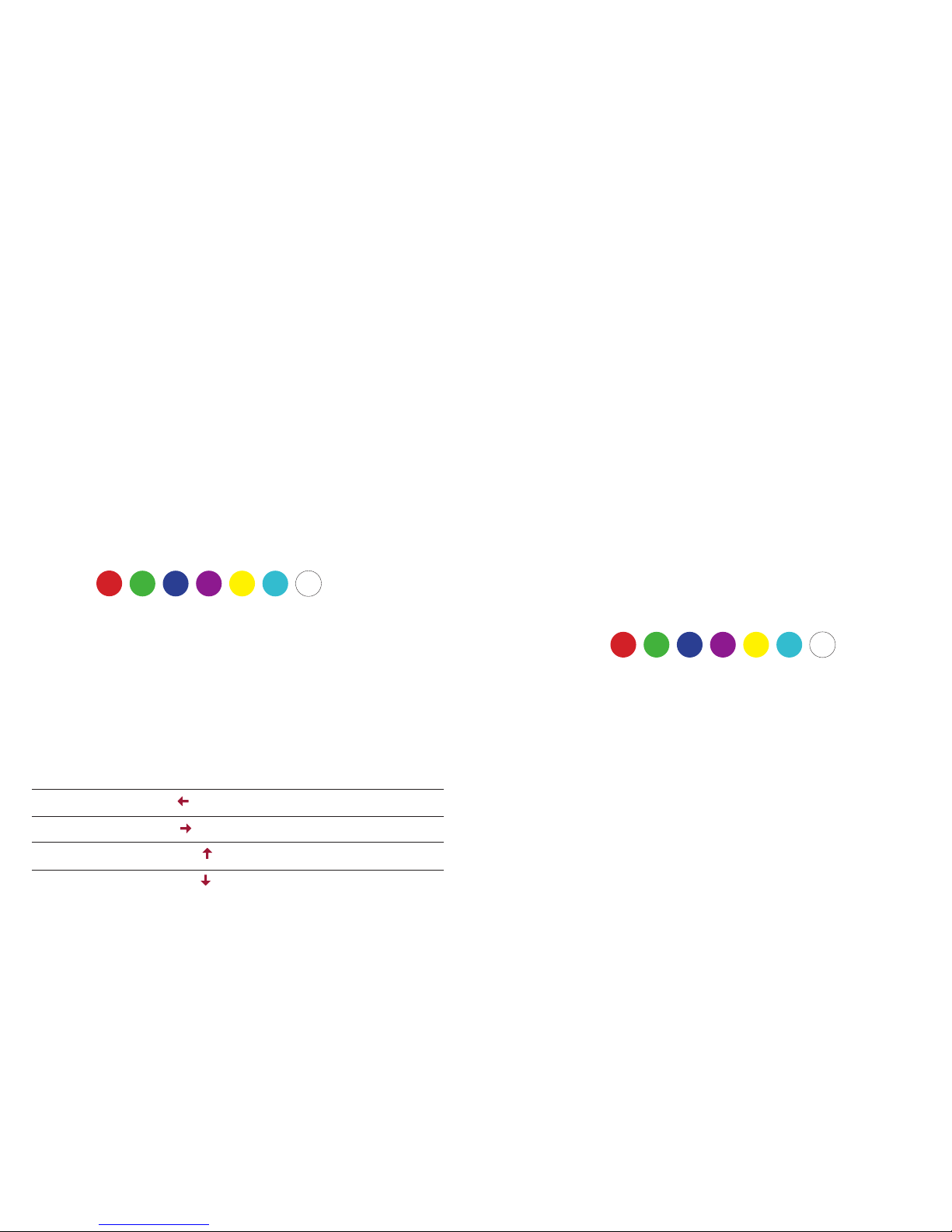
8 9
BACKGROUND LIGHTING
The LK200 keyboard offers 14 different lighting modes that can be program-
med via hardware or software. At rst the settings directly on the keyboard
are explained.
More complicated settings are best programmed via software. Via the soft-
ware you can set the full 16.8 million colors (via hardware only the 7 basic
colors are available).
Color sequence:
Commands for LED settings:
Essentially, the keyboard has 14 lighting modes, 13 of which can be toggled
with the key combination <FN> + <Ins>.
The following key combinations allow the rst 13 LED modes to be congu-
red:
Select LED color <FN> + <Del>
Reduce speed <FN> + < >
Increase speed <FN> + < >
Increase brightness <FN> + < >
Reduce brightness <FN> + < >
Gaming keys
The nal mode is the illumination of the gaming keys. For each of the ve
proles, you can select a lighting conguration matching your games layout. By
default, ve assignments are already pre-congured here.They may be activa-
ted via the keyboard shortcuts <FN> + <1> - <5>.
Programming of the gaming keys is done as follows:
1. Select an LED gaming prole with <FN> + <1> - <5>.
2. Begin programming via <FN> + <Pos1>.
3. Now the current prole is deleted and new programming can
take place. To do this, press any desired key several times un-
til it lights up in the desired color. The sequence of colors is as follows:
4. Once all relevant keys have been programmed, editing can be completed
with <FN> + <Pos1>.
LED Reset:
If you want to reset the lighting settings to the factory settings, you can do so
at any time using the key combination <FN> + <Esc>.
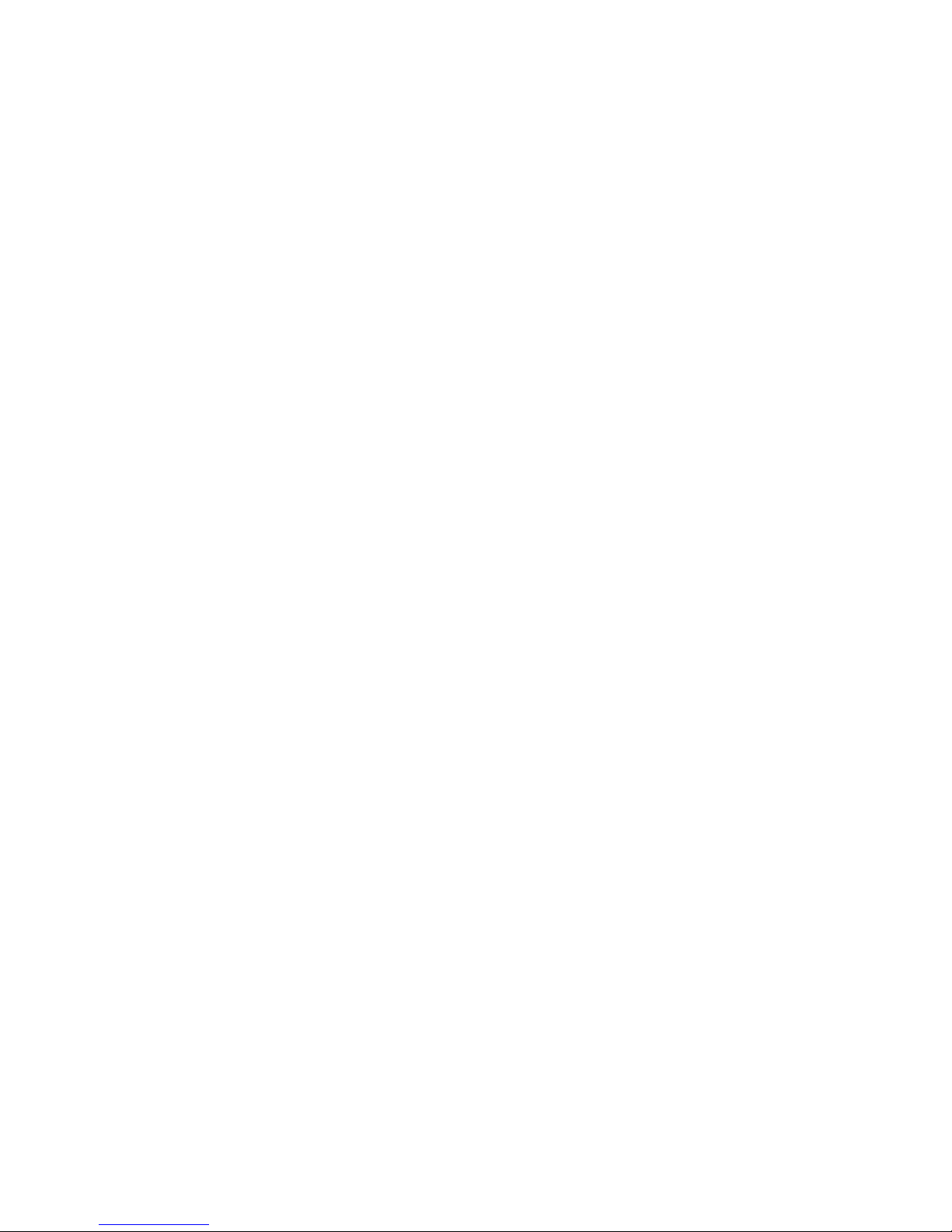
10 11
SOFTWARE
Software installation
» Plug the keyboard into an available USB port on your computer.
» Install the software by downloading the installer at www.lioncast.com
» Run the installer and follow the directions on the screen.
Note:
On some versions of Windows, you may receive an error message. Simply
ignore it and continue with the installation.
Proles:
The three existing proles 1-3 each store a different setup of the LK200 key-
board that can be saved via software to the hardware. This way it is always
available when connecting to another computer.
Restore:
With the <Restore> button, the currently selected prole can be reset to
factory settings.
With the macro editor, detailed programming of keyboard shortcuts can be
created and edited.
The procedure for this is the following:
1. Click the Macro Editor in the software
2. Right-click in the macro list to create a new macro. Give it a name and
conrm with OK.
3. Select macro in the macro list by left-clicking
4. Start the macro recording with [Start Record] and enter the desired key
sequence (up to 30 characters). Click [Stop Record] to conrm the re-
cording.
5. Now save the macro with [Save].
6. Now close the window with the X at the top right.
7. By left-clicking on a random key, the macro can be assigned.Then click the
[Macro] button and select the macro you just created.
8. Now transfer the settings to the keyboard with the [Apply] button.
9. Now open a text editor and press the selected macro key.The program-
med string will now be replayed.
Editing macros:
Selecting a macro in the Macro Editor displays its sequence.Timing can now be
edited or new events be inserted or deleted.This is done by clicking with the
right mouse button. Use the drop down [Insert Event] to add more e events,
such as mouse clicks or single events.
MACRO PROGRAMMING
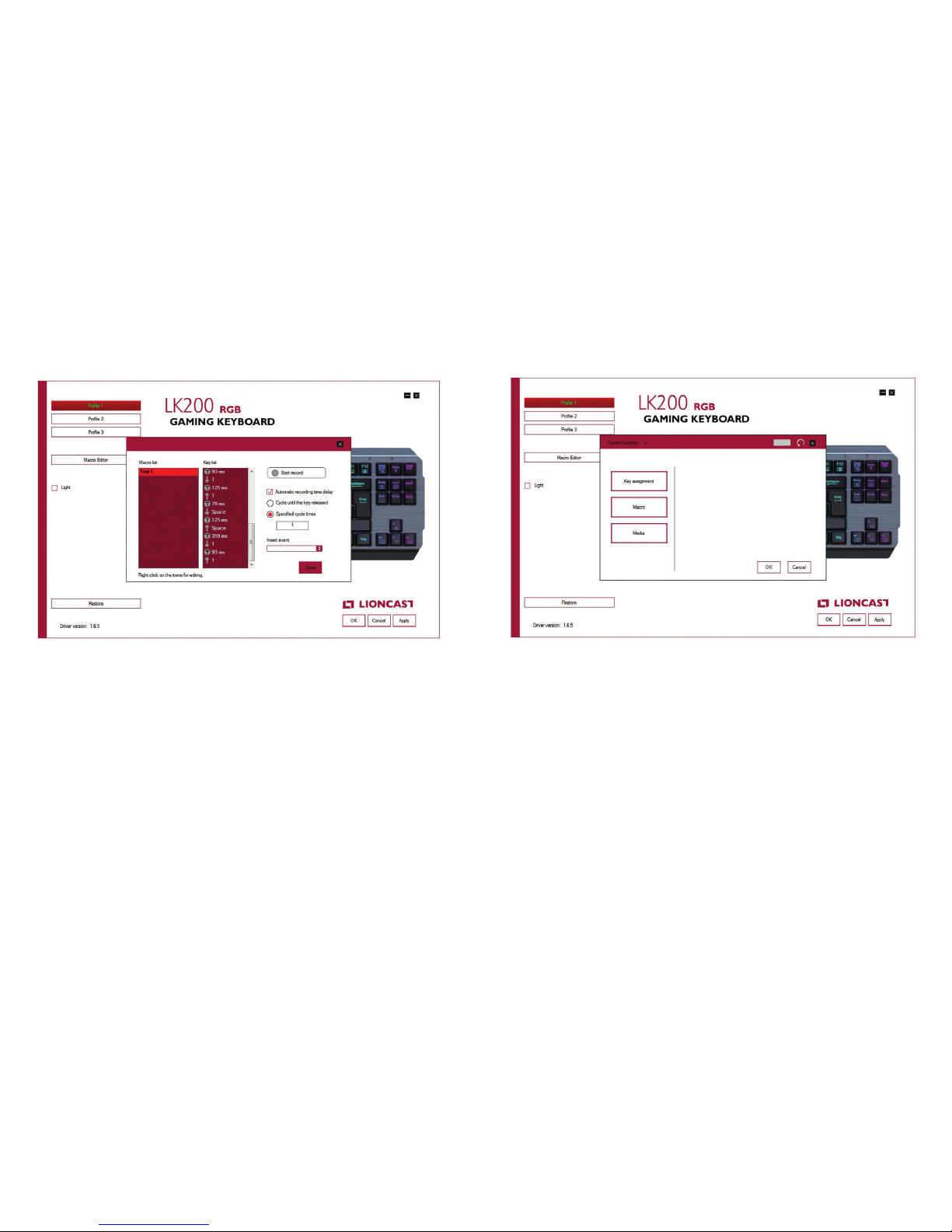
12 13
Timing Options:
The check mark in [Automatic recording of time delay] ensures that the timing
of the input is taken into account during recording.This is the recommended
mode. If the check mark is omitted, the respective macro will be played at full
speed.
Repeat options:
Here you can choose between two modes:
1. [Cycle until the key is released] - here the macro is repeated as long as
the key is held down.
2. [Specied cycle times] - here you can dene how many times it should
automatically repeat. Repeat is the default option.
KEY ASSIGNMENT
By left-clicking on one of the keyboard keys in the software, a reallocation can
be made. For this, the lighting mode must be deactivated.The check-mark on
[Light] must therefore be removed if necessary.
1. [Key assignment] - Keys can be re-allocated or combined (e.g. <STRG>
+ <A>).
2. [Macro] - Here, macros created beforehand in the macro editor can be
assigned to keys.
3. [Media] - Here you can assign the media functions to keyboard keys.

14 15
LED SETTINGS
By clicking on the [Light] button, programming of the LK200 keyboard LED is
activated.
» One of the 14 lighting modes can be selected from the dropdown menu.
» With the sliders underneath the brightness and speed of the effect may be
adjusted.The available options differ from mode to mode
» By clicking on the rectangular color box, one of the standard colors may
be selected or a separate color combination can be created from the
possible 16.8 million RGB colors.
A special feature of the „Game keys“ mode is that each button can be as-
signed to a different color (see also the gaming keys section above). Simply
select a color and then click on the key that you want to have that color.The
second color box can also be used to select a background color (an example
would be, for example, a white background and red gaming keys.
All settings can be transferred to the keyboard by clicking [Apply] (Software
remains open) or [Ok] (Software will close). A brief moment later, the selec-
ted mode will be displayed.
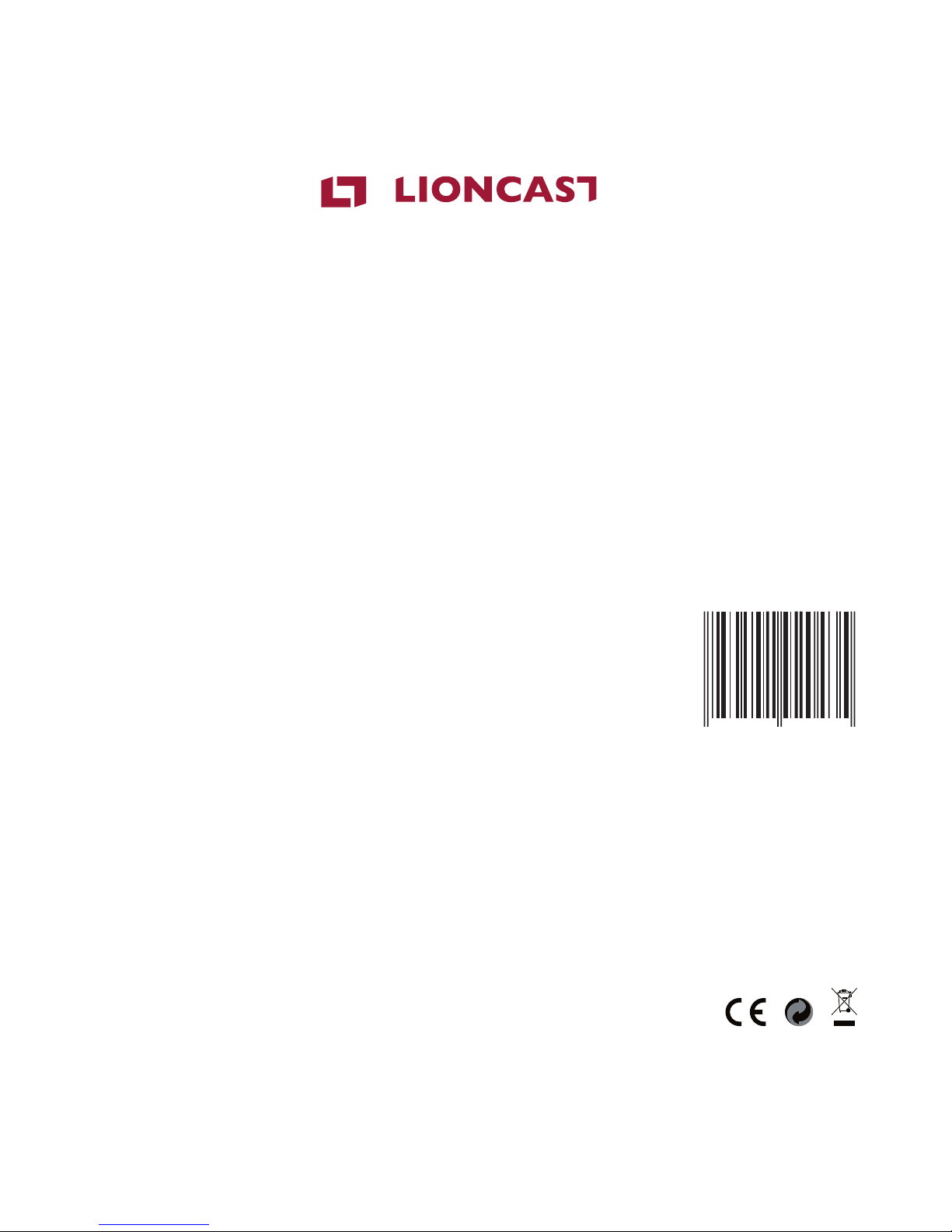
16
LK200 RGB | MECHANICAL
GAMING KEYBOARD
LK200RGB | MECHANICAL GAMING KEYBOARD
Color: Black
Keyboard language: US / English
Switch: Red
Article No. 15370
Lioncast®is a registered trademark of Ströer Products GmbH
Torstr. 49 | 10119 Berlin
4250541 920435
Table of contents
Other Lioncast Keyboard manuals