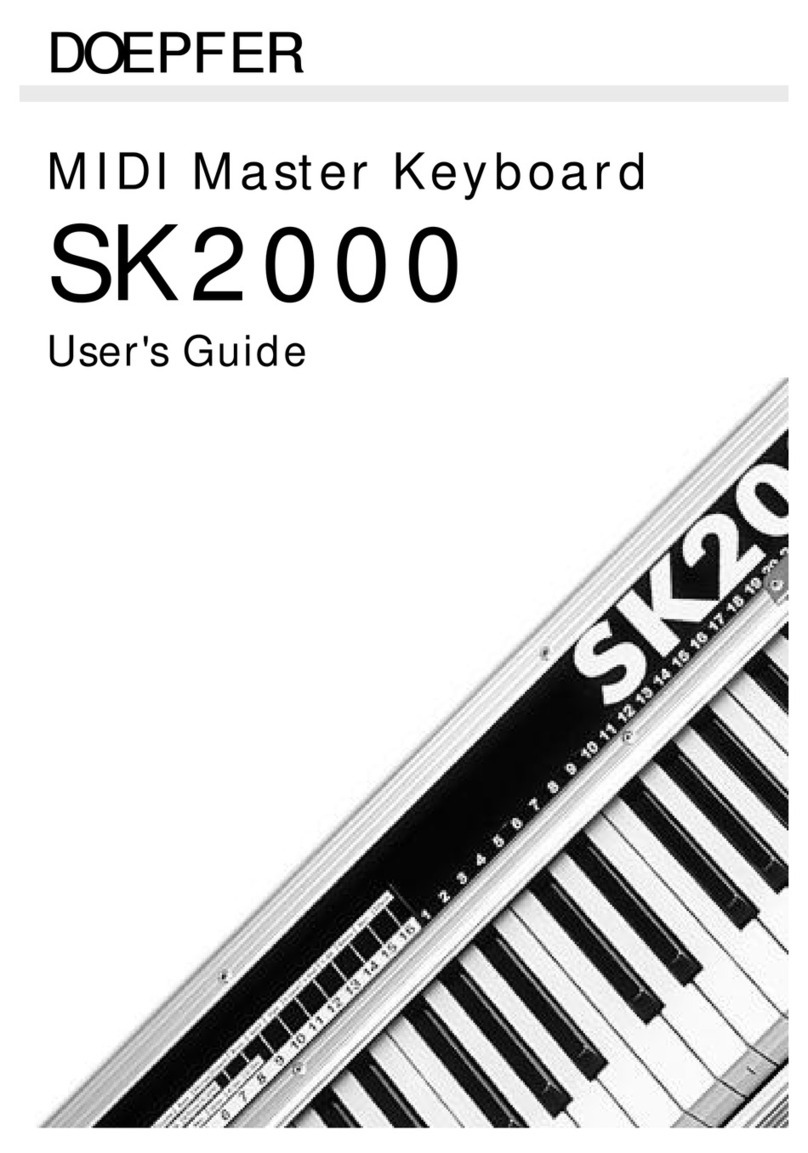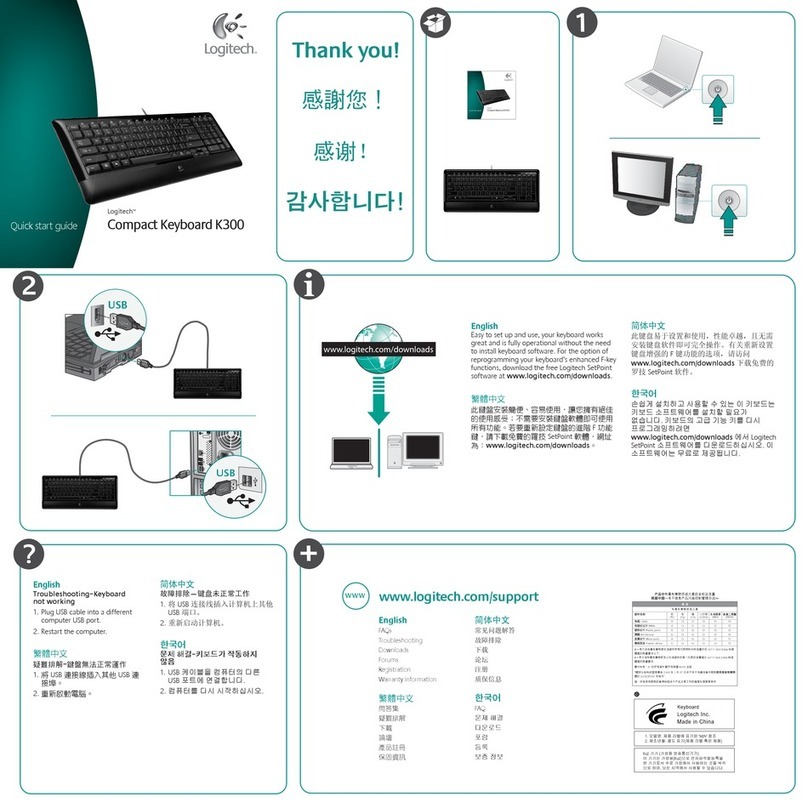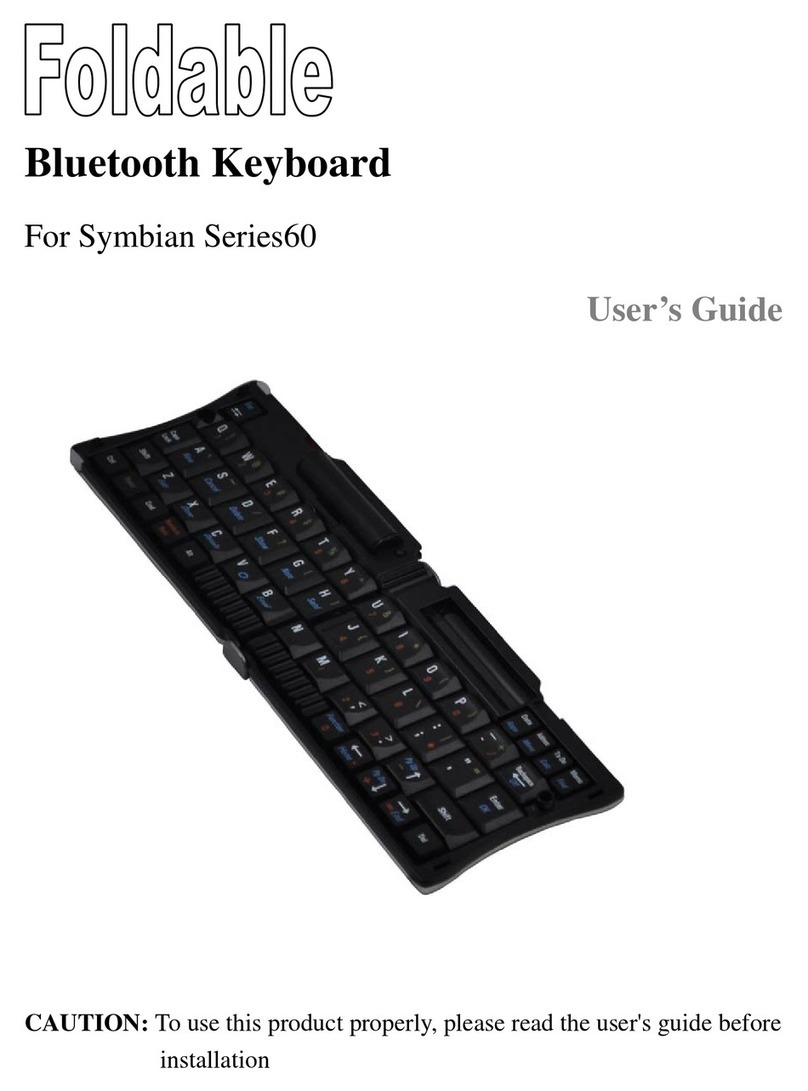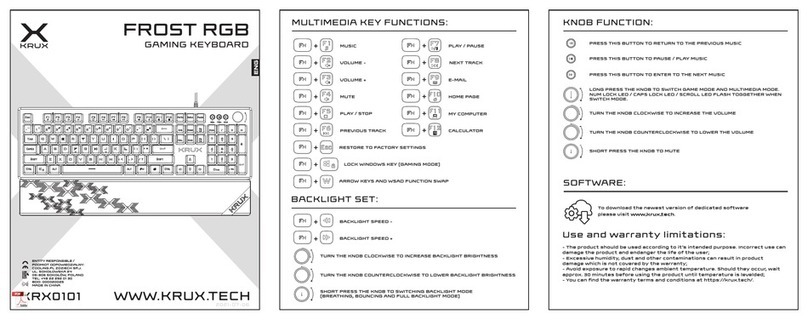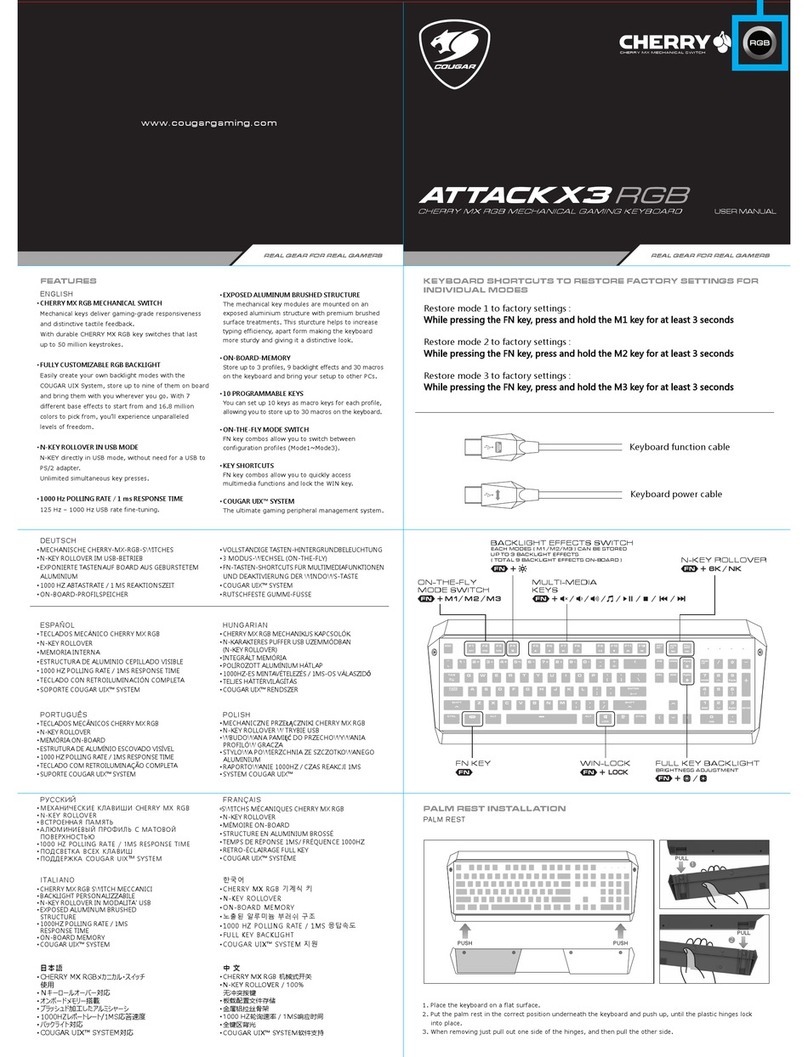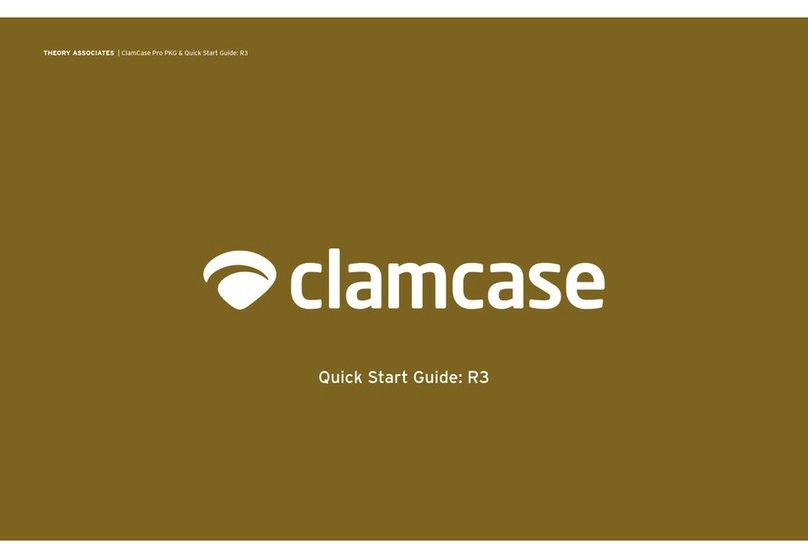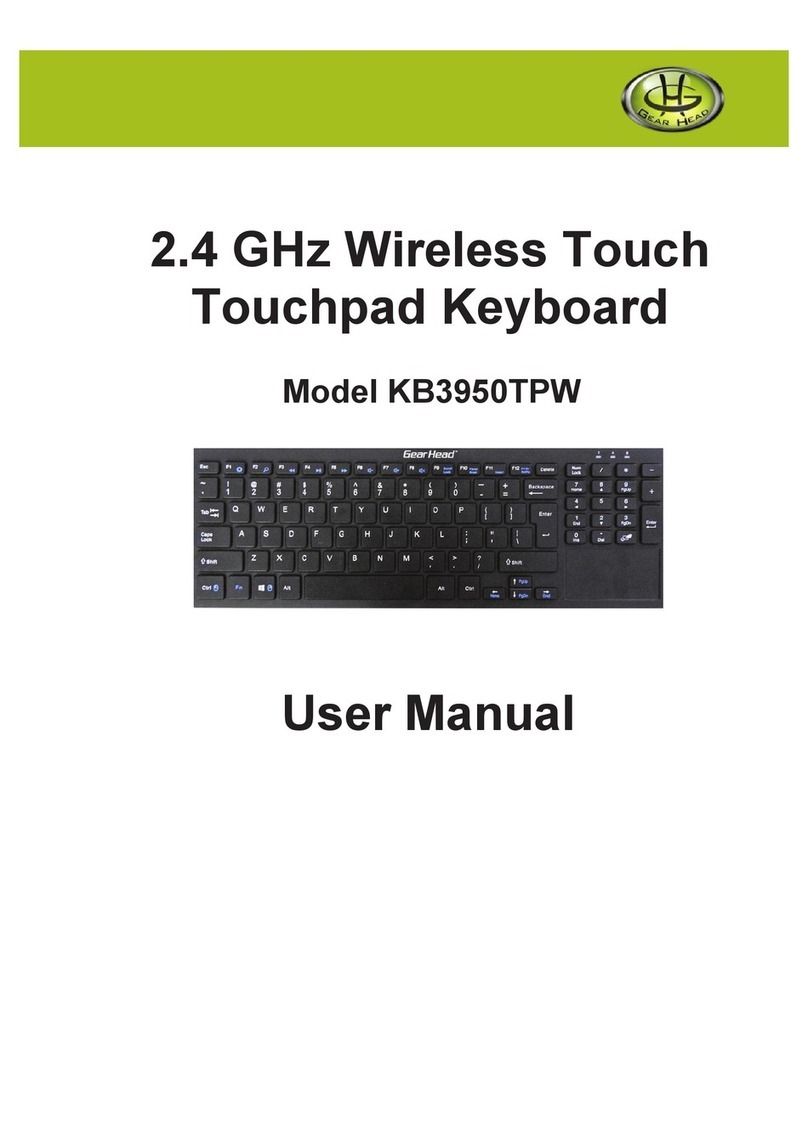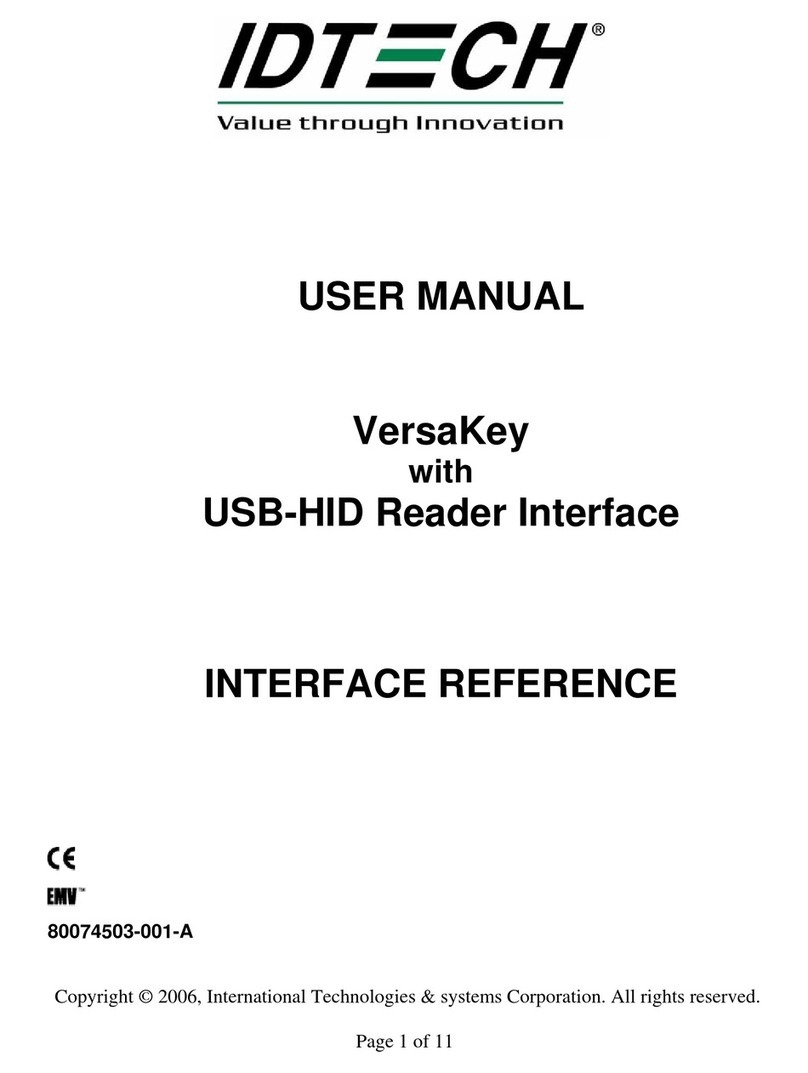Lioncast LK300 RGB User manual

1
LK300 RGB | MECHANICAL
GAMING KEYBOARD
ENGLISH VERSION

2 3
CONTENT
Your new LK300 RGB Gaming Keyboard Page 03
Keyboard description Page 04
Controls directly from the keyboard Page 08
Backlighting Page 09
Software Page 11
Important note about this manual
Key input is shown in red and quotation marks.
Example: „Hello world “
Individual keys are shown in triangular brackets and red.
Example: <Rec>
Software buttons are shown in red square brackets. Example: [OK]
Features
» 105 mechanical buttons with Red Kailh Switches
»Individual backlighting per key with 16.8 million colors
» 14 programmable lighting modes
» Elegant aluminum front panel
» N-key rollover
» 6 dedicated multimedia buttons + 12 multimedia functions
» 5 hardware macro keys
»Included palm rest (detachable)
» Software for programming available via download
» Slip proof rubber feet
LK300 RGB | MECHANICAL
GAMING KEYBOARD
The Lioncast LK300 Mechanical Gaming Keyboard is the ultimate solution for
any gamer with its extensive features, high-quality materials and gaming-opti-
mized surface.
The 105 mechanical switchers with their high-quality mechanics ensure preci-
se control in every situation and years of durability. N-key rollover guarantees
that every stroke is registered in every situation.The 6 dedicated multimedia
keys and the 12 double assigned multimedia keys allow easy access to all re-
levant functions. The high-quality aluminum surface ensures a sleek look and
stable, reliable functionality.
The most impressive feature of the LK300 Mechanical Gaming Keyboard is
undoubtedly its advanced LED lighting technology with 16.8 million colors.The
color of each key is individually adjustable via software which is also stored in
the hardware proles. Alternatively, one of the 14 advanced lighting modes
can be selected, which are adjustable in brightness, color and speed.
Specications
» PC with available USB connection
» Windows 10 / 8 / 7 / XP
» Internet connection required for driver installation
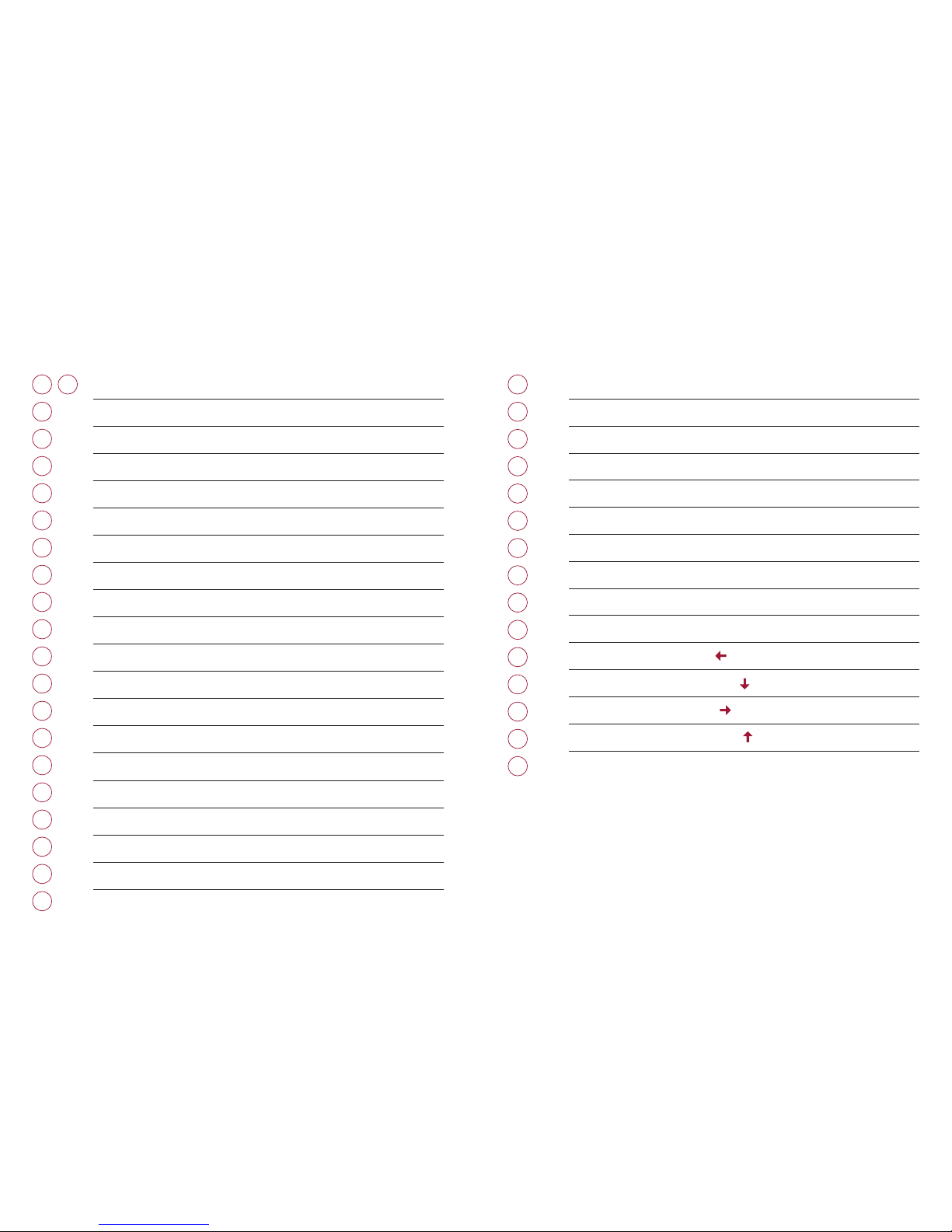
4 5
KEYBOARD DESCRIPTION
Macro keys <G1> - <G5>
Record macro <Rec>
Key lock
Search
Back (Browser)
Forwards (Browser)
Favorites
Sleep mode
Reset LED to default conguration
<FN> + <Esc>
Media Player <FN> + <F1>
Reduce volume <FN> + <F2>
Increase volume <FN> + <F3>
Mute audio <FN> + <F4>
Previous track (Media Player) <FN> + <F5>
Next track (Media Player) <FN> + <F6>
Play / Pause (Media Player) <FN> + <F7>
Stop (Media Player) <FN> + <F8>
Emails <FN> + <F9>
Browser <FN> + <F10>
Calculator <FN> + <F12>
Disable LED <FN> + <Print>
Select gaming keys 1 <FN> + <1>
Select gaming keys 2 <FN> + <2>
Select gaming keys 3 <FN> + <3>
Select gaming keys 4 <FN> + <4>
Select gaming keys 5 <FN> + <5>
LED programming (see following pages) <FN> + <Pos1>
Switch LED mode <FN> + <Ins>
Select LED color <FN> + <Del>
Reduce speed <FN> + < >
Reduce brightness <FN> + < >
Increase speed <FN> + < >
Increase brightness <FN> + < >
Gaming mode <FN> + <Win Key>
13
14 34
15 35
16
17
18
19
20
21
22
23
24
36
37
38
39
1 5 25
929
727
11
626
10 30
31
828
12 32
33

6 7
G1 G2 G3 G4 G5 Rec
@
1
13 14 15 16 17 18 19 20 21 22 23 24 25 26
2 3 4 5 6 7 8 9 10 11 12
27
39
28 29 30 31 32 33 34 35 36 37 38

8 9
CONTROLS DIRECTLY FROM THE KEY-BACKGROUND LIGHTING
Macros
Macros are chains of keystrokes that can be replayed at the push of a button.
The LK300 can record macros directly into its internal memory.
These macros are then available via the internal memory on any PC, without
the need to install software there.
The ve keys <G1> - <G5> are available for recording macros.The <Rec>
key can be used to record macros without using the software. For millisecond
precise adjustments, however, we recommend that you use the software.
Procedure for programming directly via the keyboard:
1) Press <REC> + the desired <G> key, for example <G1>, when the three
blue LEDs above the numpad are ashing, you are ready to record.
2) Begin recording by entering the desired key combination (up to 30 charac-
ters).
3) By pressing <REC> + the chosen <G> key a second time, the recording is
nished.The three LEDs will now stop blinking.
To delete all macros, press and hold the <REC> key for 5 seconds.
To delete individual macros, you can simply overwrite them with blank input.
For <G1> this would be done via, <REC> + <G1>, followed directly by the same
input again.This way, the storage will be overwritten blank.
The LK300 keyboard offers 14 different lighting modes that can be program-
med via hardware or software. At rst the settings directly on the keyboard
are explained.
More complicated settings are best programmed via software. Via the soft-
ware you can set the full 16.8 million colors (via hardware only the 7 basic
colors are available).
Color sequence:
Commands for LED settings:
Essentially, the keyboard has 14 lighting modes, 13 of which can be toggled
with the key combination <FN> + <Ins>.
The following key combinations allow the rst 13 LED modes to be congu-
red:
Select LED color <FN> + <Del>
Reduce speed <FN> + < >
Increase speed <FN> + < >
Increase brightness <FN> + < >
Reduce brightness <FN> + < >

10 11
Gaming keys
The nal mode is the illumination of the gaming keys. For each of the ve
proles, you can select a lighting conguration matching your games layout. By
default, ve assignments are already pre-congured here.They may be activa-
ted via the keyboard shortcuts <FN> + <1> - <5>.
Programming of the gaming keys is done as follows:
1. Select an LED gaming prole with <FN> + <1> - <5>.
2. Begin programming via <FN> + <Pos1>.
3. Now the current prole is deleted and new programming can
take place. To do this, press any desired key several times un-
til it lights up in the desired color. The sequence of colors is as follows:
4. Once all relevant keys have been programmed, editing can be completed
with <FN> + <Pos1>.
LED Reset:
If you want to reset the lighting settings to the factory settings, you can do so
at any time using the key combination <FN> + <Esc>.
SOFTWARE
Software installation
» Plug the keyboard into an available USB port on your computer.
» Install the software by downloading the installer at www.lioncast.com
» Run the installer and follow the directions on the screen.
Note:
On some versions of Windows, you may receive an error message. Simply
ignore it and continue with the installation.
Proles:
The three existing proles 1-3 each store a different setup of the LK300 key-
board that can be saved via software to the hardware. This way it is always
available when connecting to another computer.
Restore:
With the <Restore> button, the currently selected prole can be reset to
factory settings.
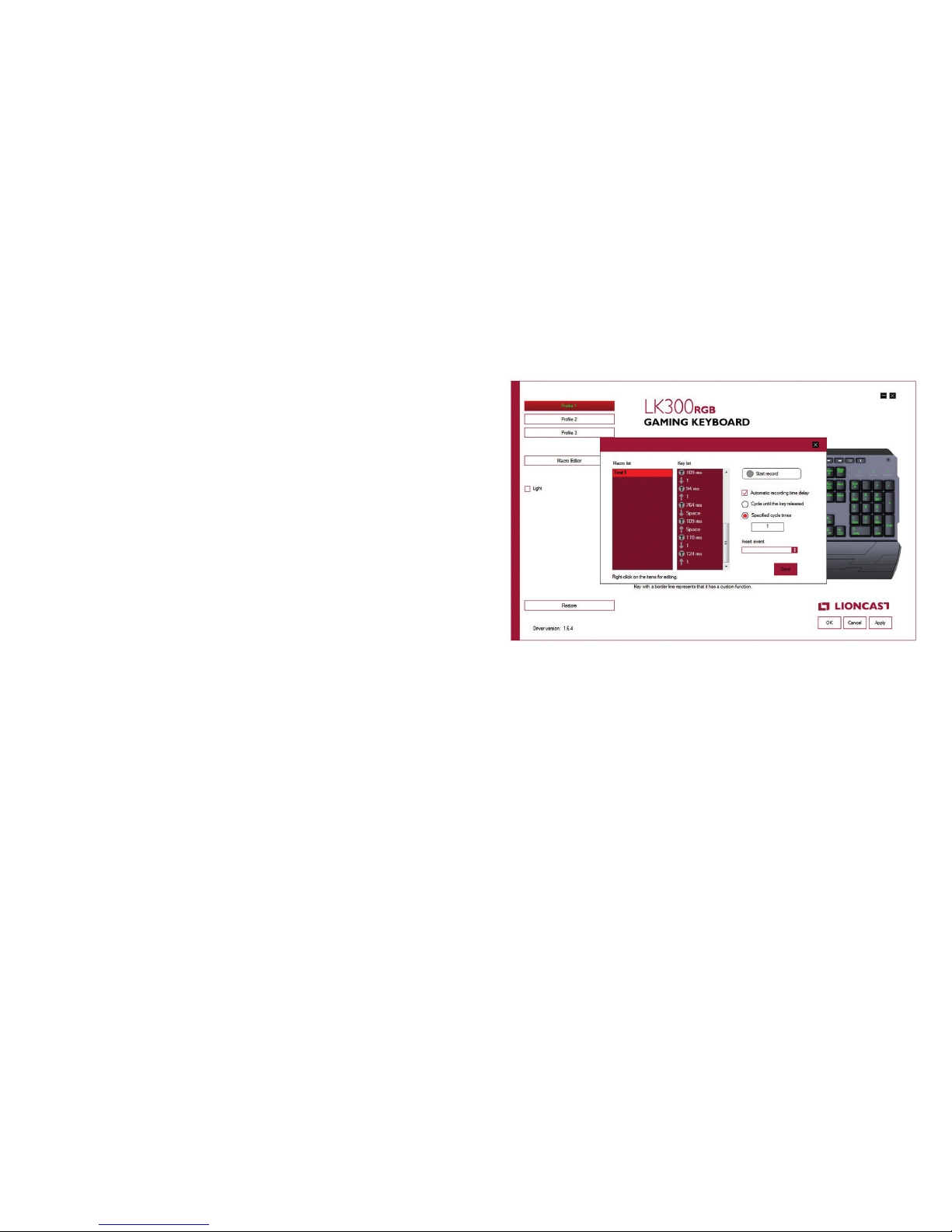
12 13
With the macro editor, detailed programming of keyboard shortcuts can be
created and edited.
The procedure for this is the following:
1. Click the Macro Editor in the software
2. Right-click in the macro list to create a new macro. Give it a name and
conrm with OK.
3. Select macro in the macro list by left-clicking
4. Start the macro recording with [Start Record] and enter the desired key
sequence (up to 30 characters). Click [Stop Record] to conrm the re-
cording.
5. Now save the macro with [Save].
6. Now close the window with the X at the top right.
7. By left-clicking on one of the macro keys [G1] - [G5] the macro can be
assigned. Then click the [Macro] button and select the macro you just
created.
8. Now transfer the settings to the keyboard with the [Apply] button.
9. Now open a text editor and press the selected macro key.The program-
med string will now be replayed.
Editing macros:
Selecting a macro in the Macro Editor displays its sequence.Timing can now be
edited or new events be inserted or deleted.This is done by clicking with the
right mouse button. Use the drop down [Insert event] to add more events,
such as mouse clicks or single events.
Timing Options:
The check mark in [Automatic recording of time delay] ensures that the timing
of the input is taken into account during recording.This is the recommended
mode. If the check mark is omitted, the respective macro will be played at full
speed.
Repeat options:
Here you can choose between two modes:
1. [Cycle until the key is released] - here the macro is repeated as long as
the key is held down.
2. [Specied cycle times] - here you can dene how many times it should
automatically repeat. Repeat is the default option.
MACRO PROGRAMMING
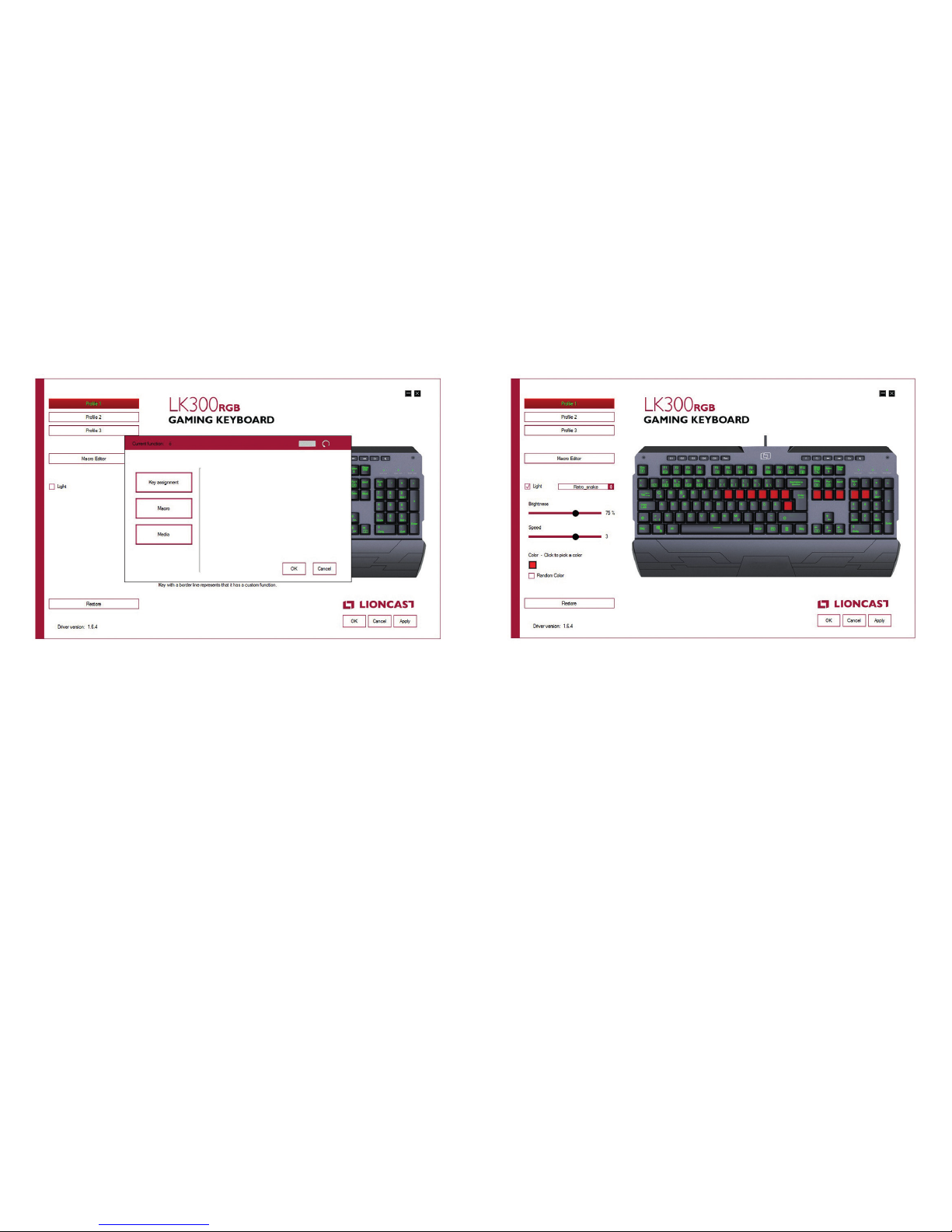
14 15
KEY ASSIGNMENT
By left-clicking on one of the keyboard keys in the software, a reallocation can
be made. For this, the lighting mode must be deactivated.The check-mark on
[Light] must therefore be removed if necessary.
1. [Key assignment] - Keys can be re-allocated or combined (e.g. <STRG>
+ <A>).
2. [Macro] - Here, macros created beforehand in the macro editor can be
assigned to keys.
3. [Media] - Here you can assign the media functions to keyboard keys.
LED SETTINGS
By clicking on the [Light] button, programming of the LK300 keyboard LED is
activated.
» One of the 14 lighting modes can be selected from the dropdown menu.
» With the sliders underneath the brightness and speed of the effect may be
adjusted.The available options differ from mode to mode
» By clicking on the rectangular color box, one of the standard colors may
be selected or a separate color combination can be created from the
possible 16.8 million RGB colors.
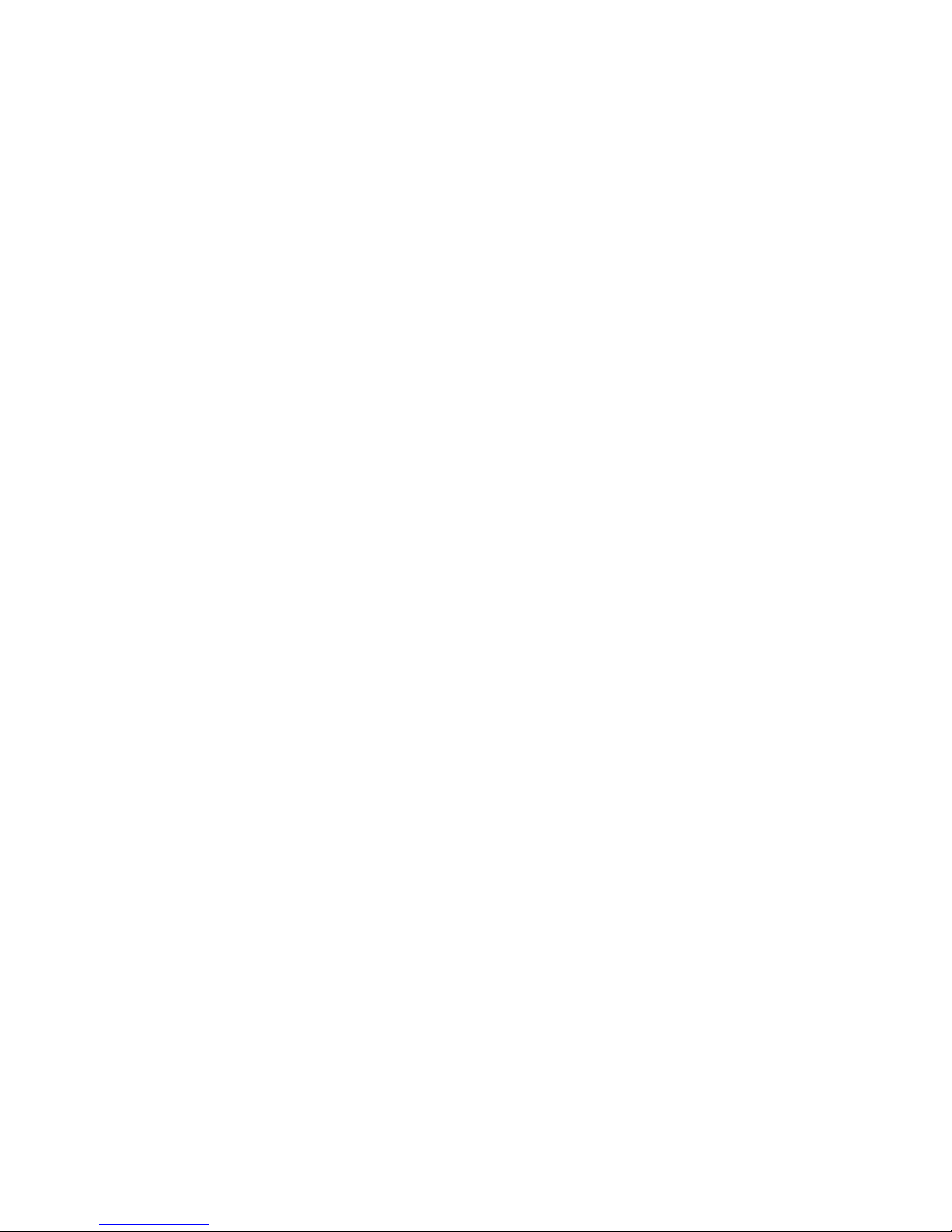
16 17
A special feature of the „Game keys“ mode is that each button can be
assigned to a different color (see also the gaming keys section above). Simply
select a color and then click on the key that you want to have that color. The
second color box can also be used to select a background color (an example
would be, for example, a white background and red gaming keys.
All settings can be transferred to the keyboard by clicking [Apply] (Software
remains open) or [Ok] (Software will close). A brief moment later, the selec-
ted mode will be displayed.
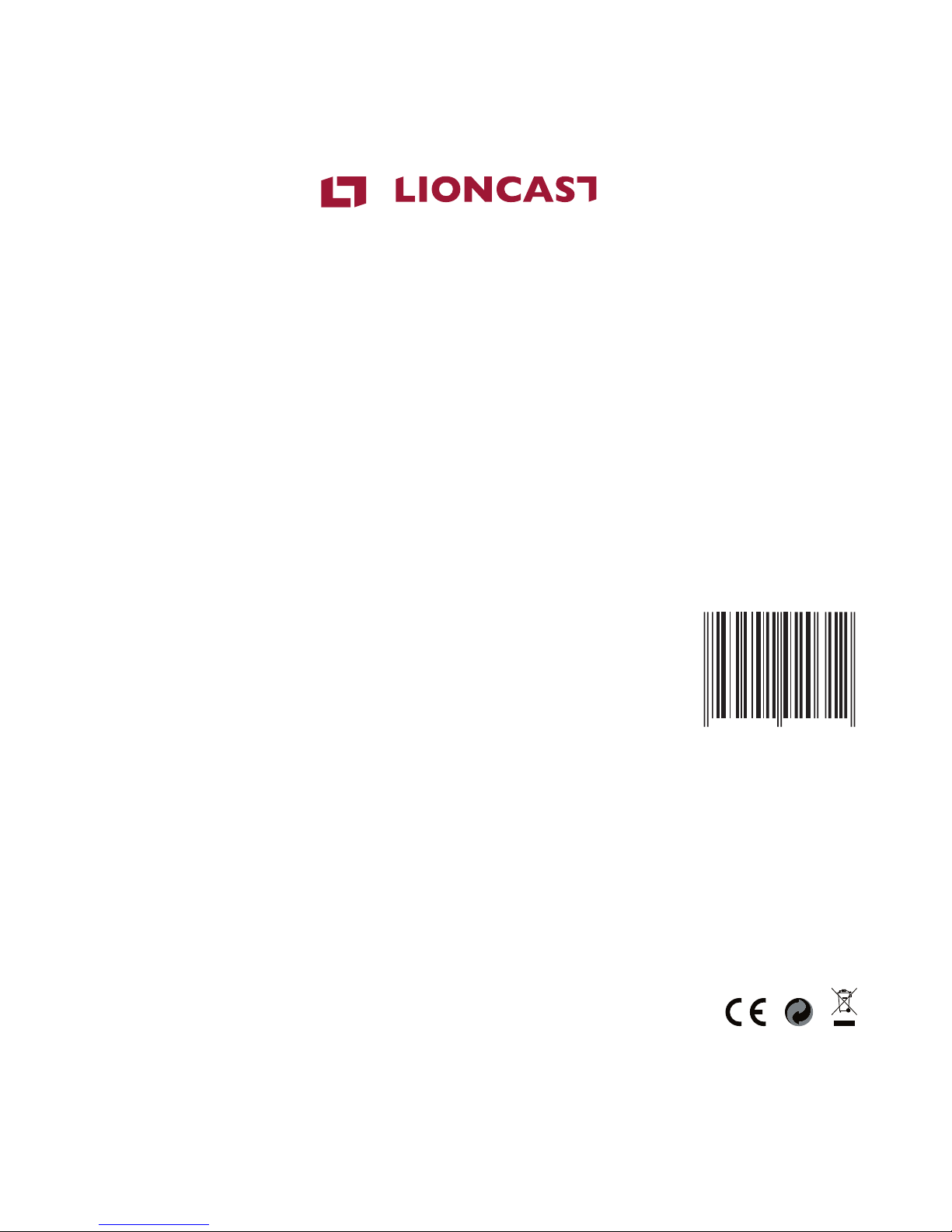
18
LK300 RGB | MECHANICAL
GAMING KEYBOARD
LK300RGB | MECHANICAL GAMING KEYBOARD
Color: Black
Keyboard language: US / English
Switch: Red
Article No. 15367
Lioncast®is a registered trademark of Ströer Products GmbH
Torstr. 49 | 10119 Berlin
4250541 920312
Table of contents
Other Lioncast Keyboard manuals