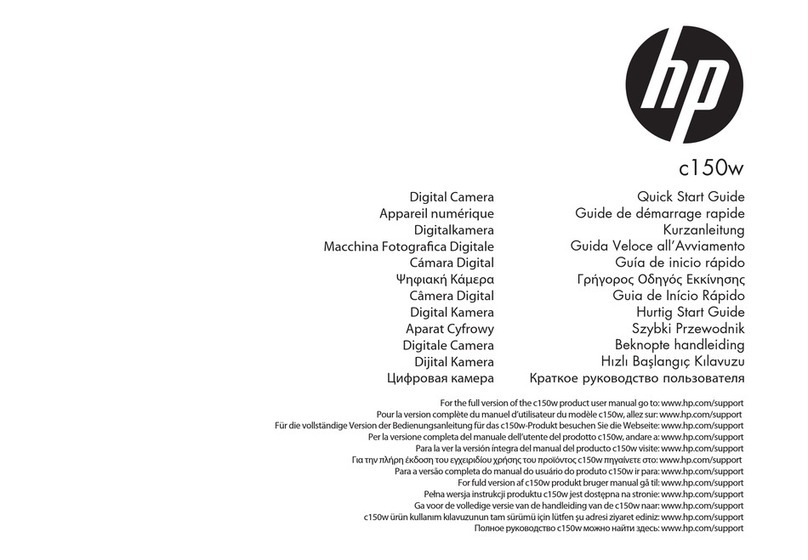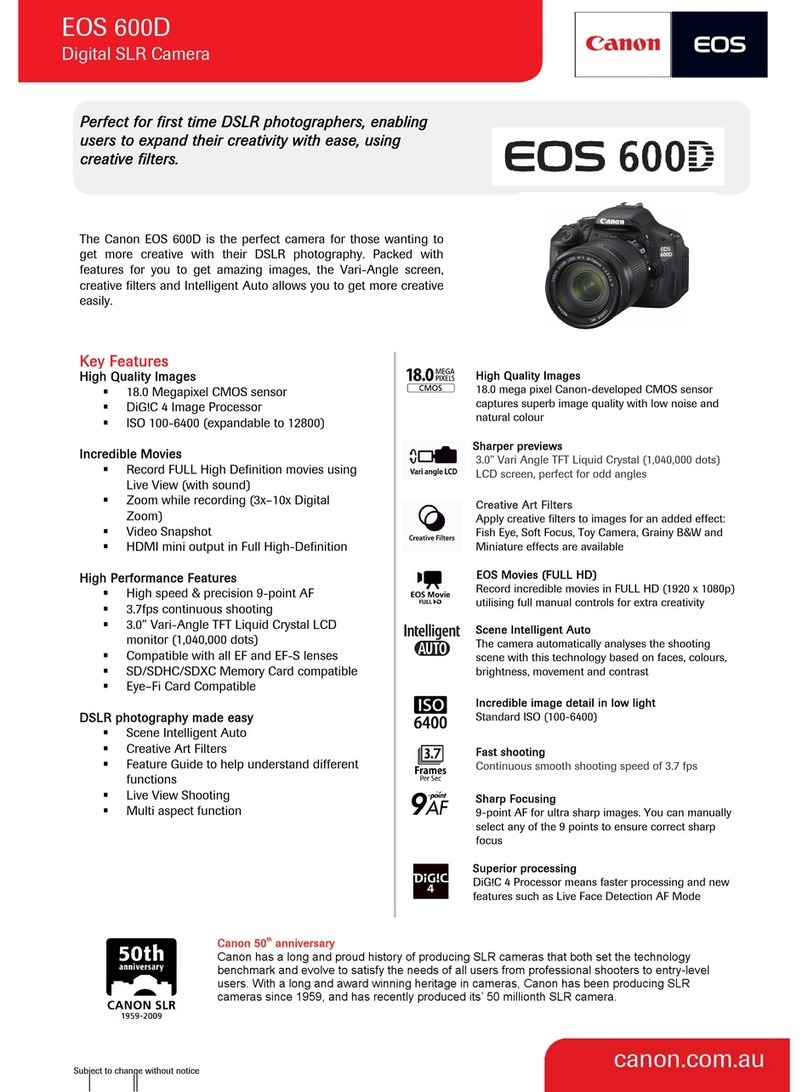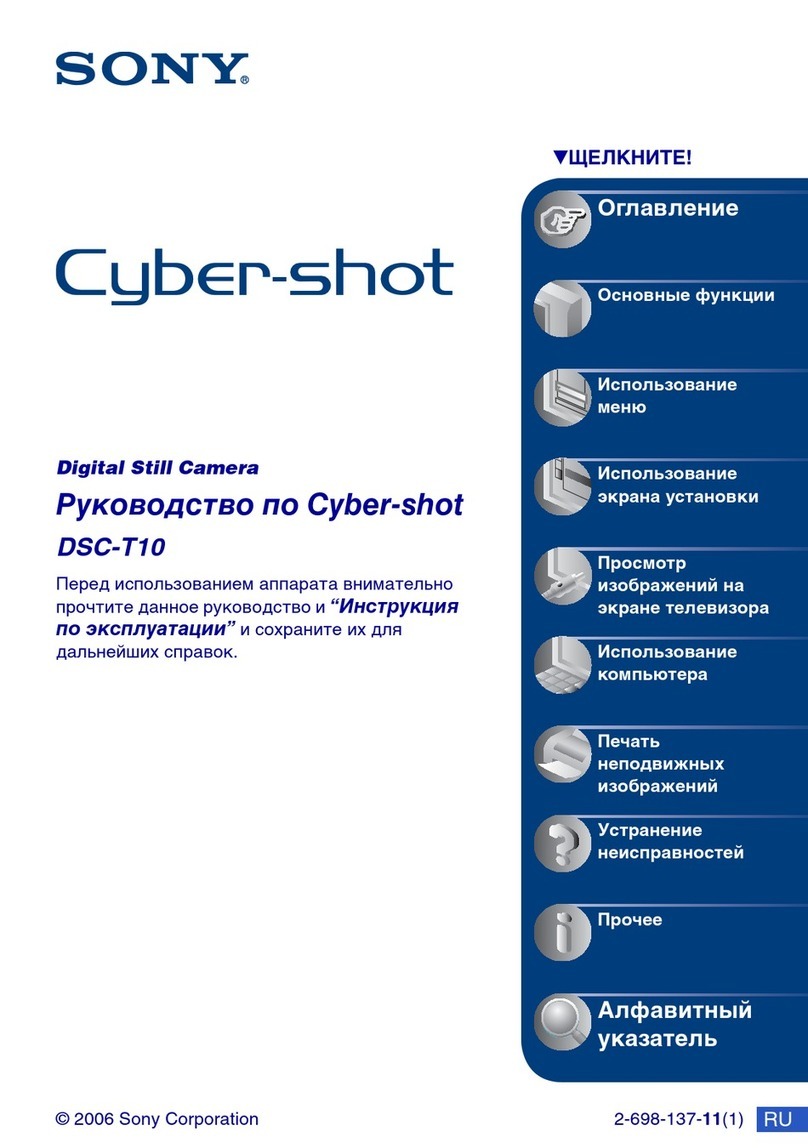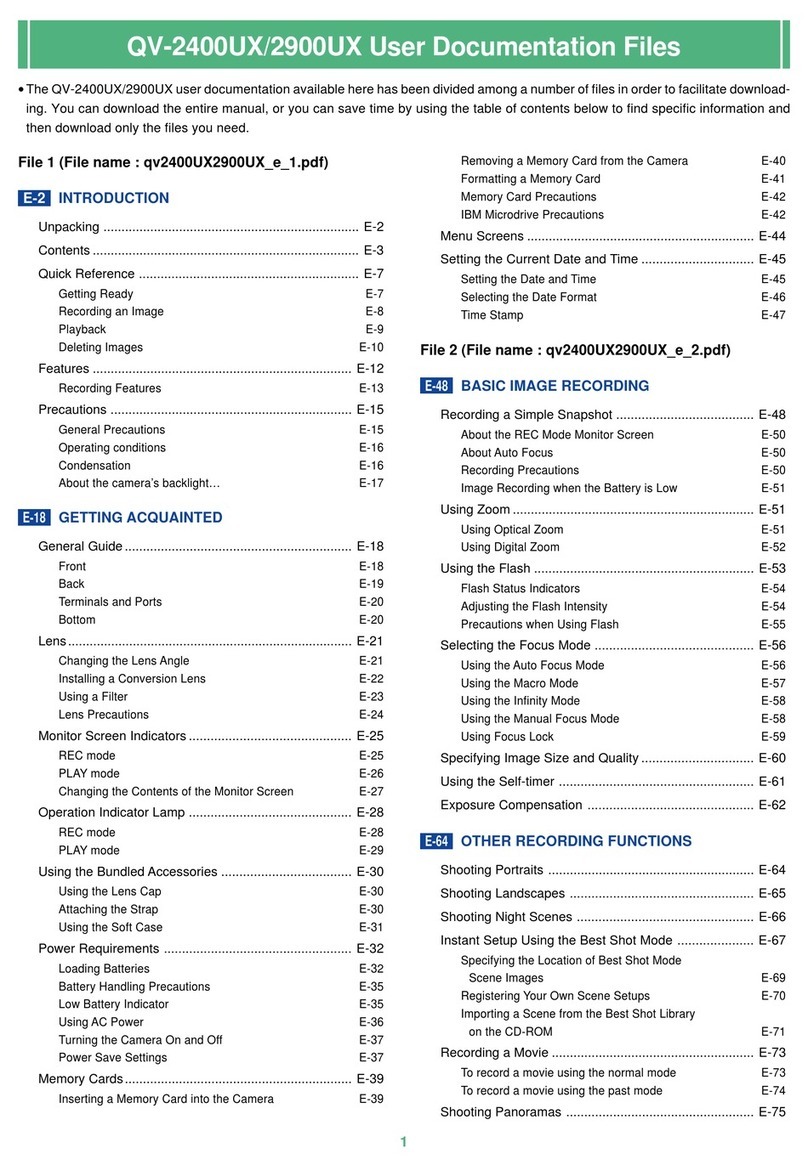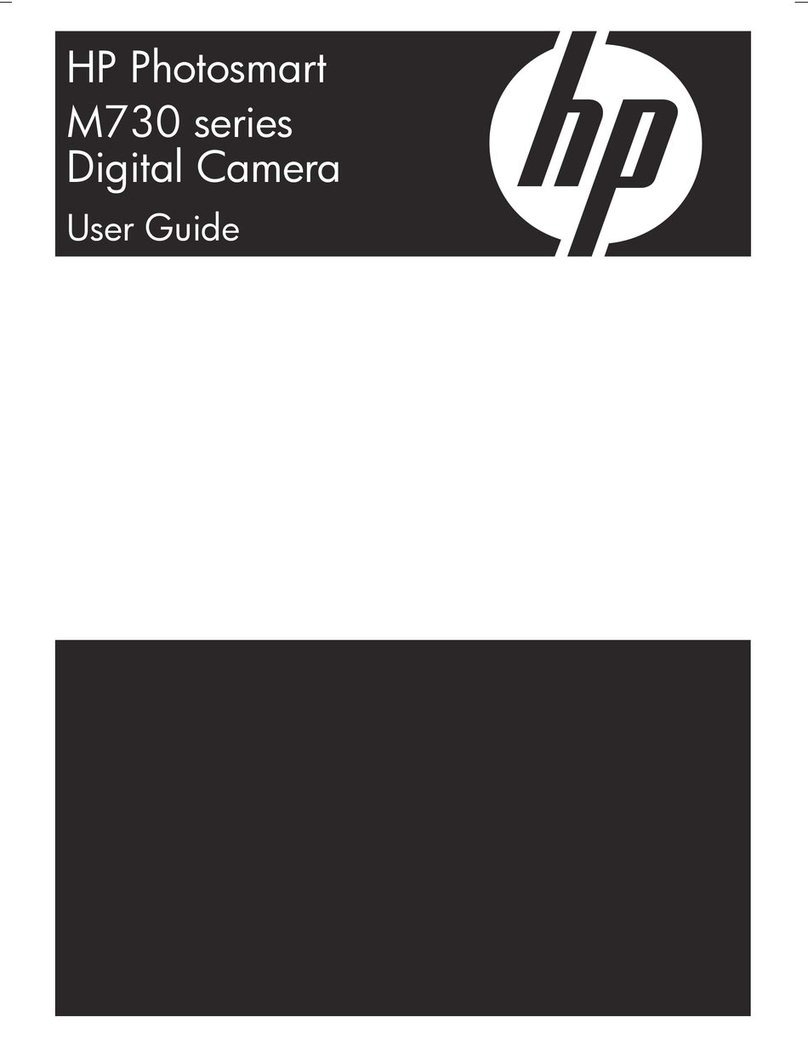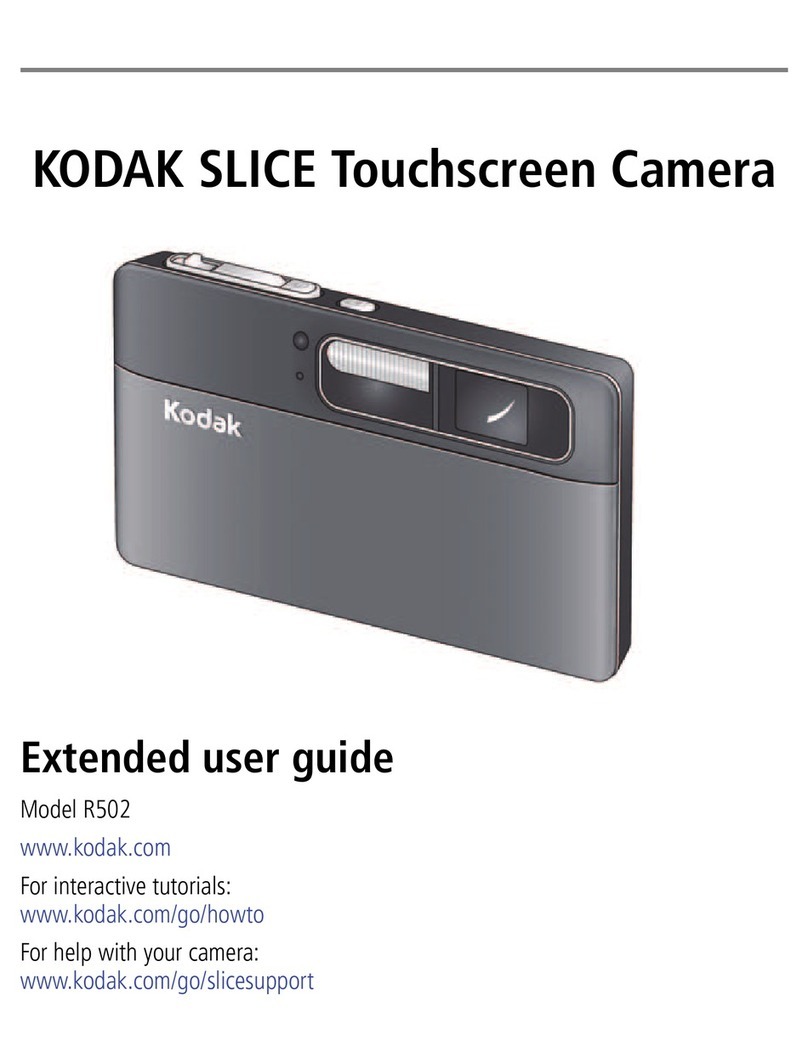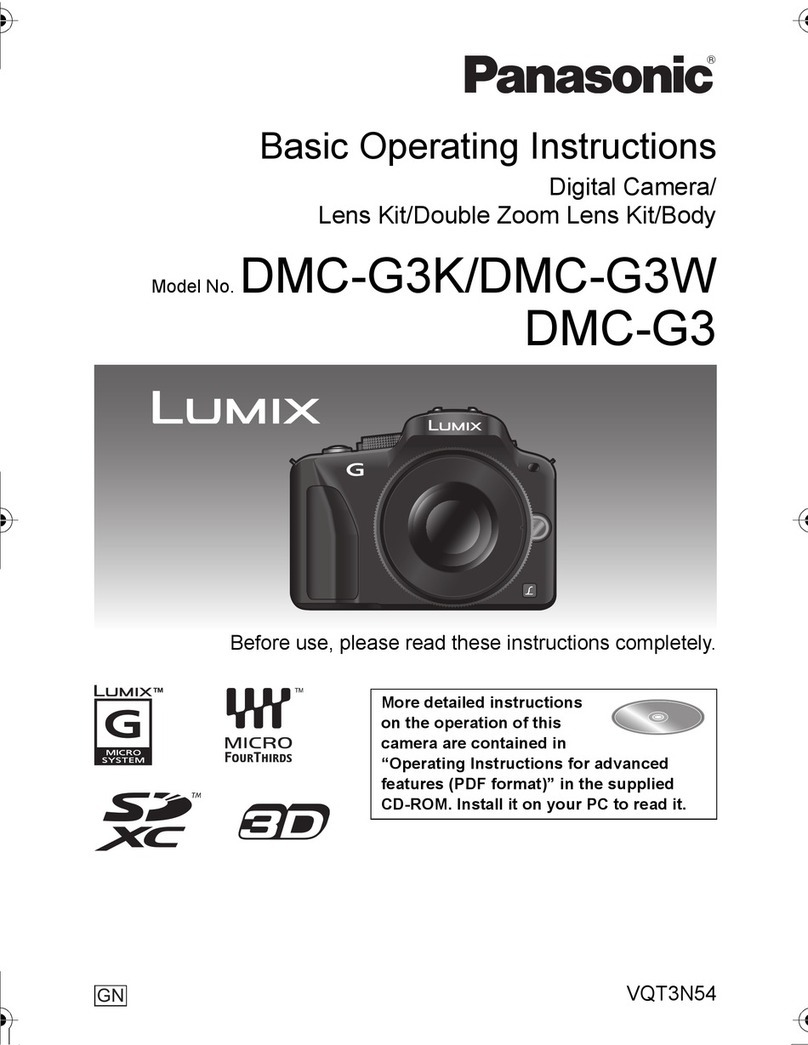Lips M5 User manual


LIPScan 3D Manual
Table of contents
SPECIFICATION & SYSTEM REQUIREMENTS .........................................1
FEATURES ...................................................................................................2
LIPSCAN 3D PACKAGE ..............................................................................3
HARDWARE DESCRIPTION AND SETUP ..................................................4
INSTALLATION............................................................................................6
UNINSTALLATION .......................................................................................9
LIPSCAN 3D OPERATION .........................................................................11
AFTER SOFTWARE INSTALLATION ................................................11
How to start it? ..........................................................................11
BEFORE SCANNING.........................................................................13
What to set up? .........................................................................13
READY TO SCAN ..............................................................................14
Online scanning ........................................................................14
Offline scanning.........................................................................17
AFTER SCANNING, READY TO EDIT ..............................................19
You can check the settings and make adjustment in advance..19
(1) Display ........................................................................19
(2) Light Setting................................................................26
(3) Pen Brush ...................................................................26
(4) Fill Hole Size...............................................................27
(5) Language....................................................................28
If you only want to edit part of the object ..................................29
Step 1 Selection: Single Triangle/ Regional/ Box/ Continuous .29
(1) Single Triangle............................................................29
(2) Regional .....................................................................30
(3) Box .............................................................................30
(4) Continuous .................................................................31
Step 2 Edit : Delete/ Keep/ Fill/ Smooth ...................................32
(1) With selected area: Delete/ Keep...............................32
(2) Without selected area: Fill/ Smooth............................34
If you want to edit or transform the entire object.......................36
Edit : Smooth All/ Erode All/ Fill All............................................36
(1) Smooth All ..................................................................36
(2) Erode All .....................................................................37
(3) Fill All ..........................................................................38
Transformation : Shift/ Rotation/ Scale .....................................39
(1) Shift ............................................................................40
(2) Rotation ......................................................................44
(3) Scale ..........................................................................47
APPENDIX-LIPSCAN 3D PARAMETERS.................................................50

1
LIPScan 3D Manual
Specification & System Requirements
Spec
-Depth Camera: LIPS M5 Depth Camera
-Power Consumption: 1.2W
-Light Source: VCSEL @ 850nm
-Maximum Scan Volume (WxDxH): 70cm x 70cm x 180cm
-Minimum Scan Volume (WxDxH): 8cm x 8cm x 8cm
-Operating Range: 30~60cm
-Scan Resolution: 2~4mm (1% of scanning distance)
-Depth Image Size: 592x440 @ 30FPS
-Color Image Size: 640x480 @ 30 FPS
-Camera Interface: USB 3.0
-Dimension: 76.5 x 17.5 x 6.3mm (device only)
-Weight: 30g (device only)
-Supported File formats: .tgl, .stl, .obj, .ply
-Bundled with 3D editing software: functions for example, smooth, fill, delete and more
-Operating System: Windows 10 (64-bit)
Minimum Hardware
Requirement
-CPU: 4th Generation Intel® Core™ i5 Processor
-RAM: 4G RAM or more
Recommended
Hardware
-CPU: Intel Core™ i7 7500U or above
-RAM: 8G RAM or more

2
LIPScan 3D Manual
Features
LIPScan 3D is based on LIPS’ own tiny and portable depth camera “LIPSedge M5” with high speed USB3.0 interface and
extremely low power consumption design. On top of the hardware performance, it’s also bundled with a powerful editing 3D
editing software allowing user to conduct final finish or touchup before it’s sent for 3D printing or simply kept as your unique
3D digital copy of your favorite physical collectables.
M5 resembles the slimmest form factor and lightest body so camera mobility is significantly increased for any scenario
and objects the users would like to scan.
Compared to other existing 3D scanning systems, LIPScan 3D clearly offers much richer functions and more user-friendly
and intuitive interface based on extensive beta-test feedback and in-house UX tuning. As a result, it’s very easy to get
your hands around the system in minutes.
Moreover, the software effectively suits a great variety of users with different purposes with its built-in powerful 3D editing
capabilities. Users from entry level to the professional can all benefit from this added value usually not supported by similar
systems in the market.
The scanning process performs in near real-time speed with minimum latency. User basically sees the progress through
sub windows on the right along the way. Rather than automatically removing surface details compromised by low scan
quality as done by some other systems, LIPScan 3D keeps the original surface details. Users are free to use its powerful
3D editing function to further smoothen it as needed.
Unique offline scanning feature allows for low-power computer without compromising the scanning result.

3
LIPScan 3D Manual
LIPScan 3D package
LIPS M5 USB3.0 Cable (Length: 2M) USB Storage
Application: LIPScan 3D

4
LIPScan 3D Manual
Hardware Description and Setup
RGB Camera
IR Camera
Projector
USB3.0 interface
IR Camera

5
LIPScan 3D Manual
Step 1 Insert the micro USB connector to LIPS M5® depth camera.
Step 2 Insert the USB connector to your host computer.
○
1 ○
2

6
LIPScan 3D Manual
Installation
This section will guide you through the installation process.
Step 1 We store the software in the USB, please plug in and double click the installer “<lips_3dscanner_setup>”.
Step 2 Click Next to install LIPScan 3D and LIPS HL1 Driver.

7
LIPScan 3D Manual
Step 3 Click Install to setup OpenNI 1.5. After installation, the pop-up window will remind you to reconnect the sensor.
Click OK then reconnect the USB connector of the camera to your computer.
Step 4 Successful installation must restart your computer. Click Yes, restart the computer now then Finish.

8
LIPScan 3D Manual
Step 5 Follow the folder structure as below then you can find links: C:\Program Files\LIPS\LIPScan 3D
Folder also on the desktop.

9
LIPScan 3D Manual
Uninstallation
Once we release new version of LIPScan 3D, please remember to uninstall the previous one in your computer first, and then
you can install the latest version. This section will guide you through the uninstallation process.
Step 1 Go to Control Panel > Programs > Programs and Features.
Choose LIPScan 3D and click the right mouse button to uninstall.
Step 2 Click Remove and Next to uninstall OpenNI 1.5

10
LIPScan 3D Manual
Step 3 Click Yes to remove InuDev and InuDriver.
Step 4 Click Yes to remove LIPS HL1 Driver. Finally, LIPScan 3D was successfully removed.

11
LIPScan 3D Manual
LIPScan 3D Operation
This chapter describes how to use LIPScan 3D system to scan and edit, which allows you to configure and control all of 3D
scanner features and system parameters in a user-friendly UI.
AFTER SOFTWARE INSTALLATION
How to start it?
Step 1 Make sure you connect well your 3D depth camera to the computer.
Step 2 Open software LIPScan 3D.
○
1 ○
2

12
LIPScan 3D Manual
Step 3 Click graphic toolbar On or the upper toolbar Scanner > On (Ctrl+1) to turn on your 3D depth camera. In this page,
you will see 3 sub windows shown on the right side, from top to bottom are RGB, Depth and 3D Model.

13
LIPScan 3D Manual
BEFORE SCANNING
What to set up?
Click upper toolbar Scanner > configure (Ctrl+3) to know the current settings and also for specific alteration based on
individual requirements.
Scanner Configuration
Depth Range/ Camera Frame Interval/ Replay Frame Interval.
Depth Range is for you to define how far the object is away from the camera. Ensure your object is in your preset depth range.
The rest are Camera Frame Interval and Replay Frame Interval. The default settings are 0. (For more detail information
please refer to Appendix)

14
LIPScan 3D Manual
READY TO SCAN
This section includes simple steps to do online and offline scanning.
Online scanning
Step 1 Click graphic toolbar Scan and make the camera capture the whole figure. You can easily tell the depth from the color
shown in the depth window, the color warmer, the nearer.
Note:
If the “3D Model” sub window is surrounded by yellow square frame, it means the failure of surface matching. Sometimes it
happens when you hold the camera not that firm or the object moves, but it will disappear after the system estimates the
camera/ object is back on track.

15
LIPScan 3D Manual
Step 2 Click Stop Scan to finish the process. If you want to take a new scan, click Scan and repeat the process. The object
automatically stored in preset folder.
Note:
You can also click File > Clear (Ctrl+E) to erase the object and then rescan.
Step 3 Click graphic toolbar Off or the upper toolbar Scanner > Off (Ctrl+2) to turn off the camera. All three sub windows
shown on the right side will be closed.

16
LIPScan 3D Manual
Step 4 The latest scanning file will be generated to overwrite the previous one, you can check the toolbar File > Open
Model (Ctrl+O) or just click the graphic toolbar Open Model. Find the file saved as default name “res.tgl”.
(C:\Program Files\LIPS\LIPScan 3D)
Note
If you have any scanning files to open just through the same way, the software supports 4 file formats: TGL, OBJ, STL and
PLY.

17
LIPScan 3D Manual
Offline scanning
Step 1 Click graphic toolbar Rec to start recording and click Stop Rec to finish. If you want to record a new one, just click Rec
and repeat the process.
Step 2 Click the upper toolbar File > Open Oni File (Ctrl+N) to check the file saved as default name “recoder.oni”.
(C:\Program Files\LIPS\LIPScan 3D)

18
LIPScan 3D Manual
Step 3 During the replay mode, click graphic toolbar Scan to proceed and wait for the object formation, then click Stop Scan
to finish.
Step 4 After clicking Stop Scan, the main window will display the scanned object. Click the upper toolbar File > Close Oni
File (Ctrl+M) to close the replay mode and 3 sub windows shown on the right side.