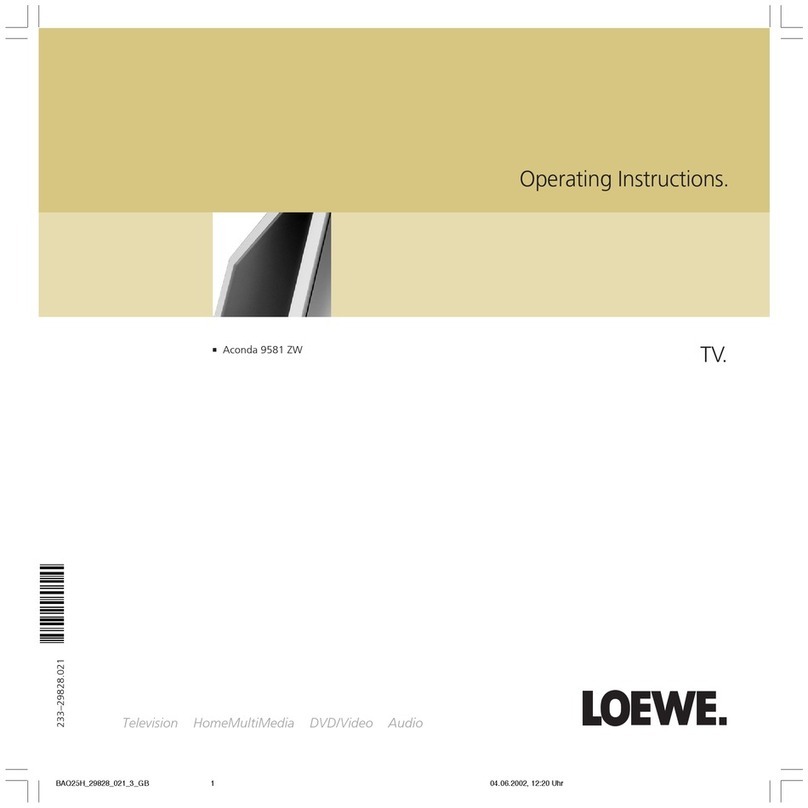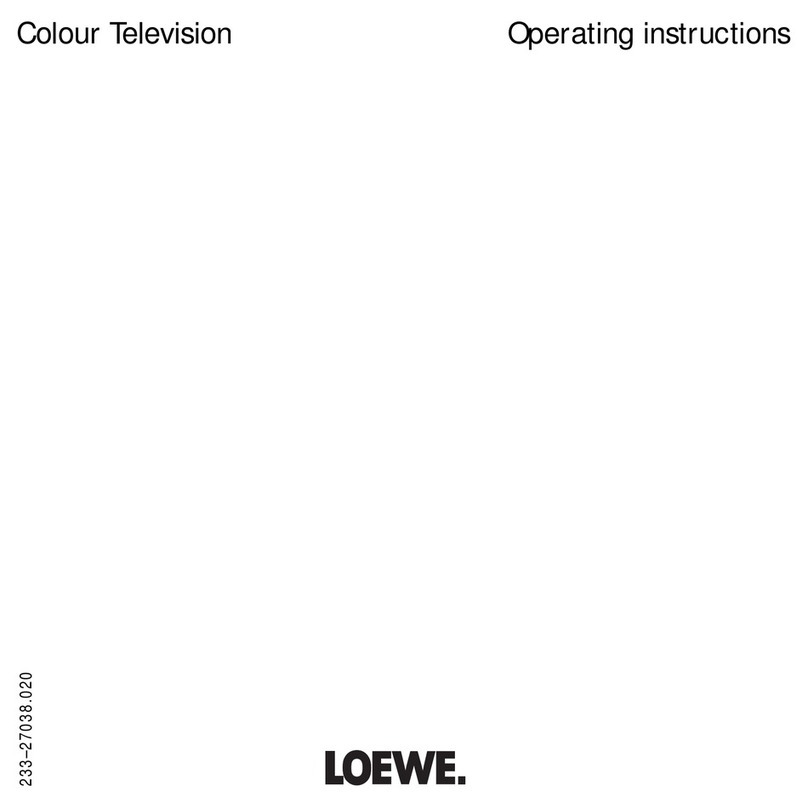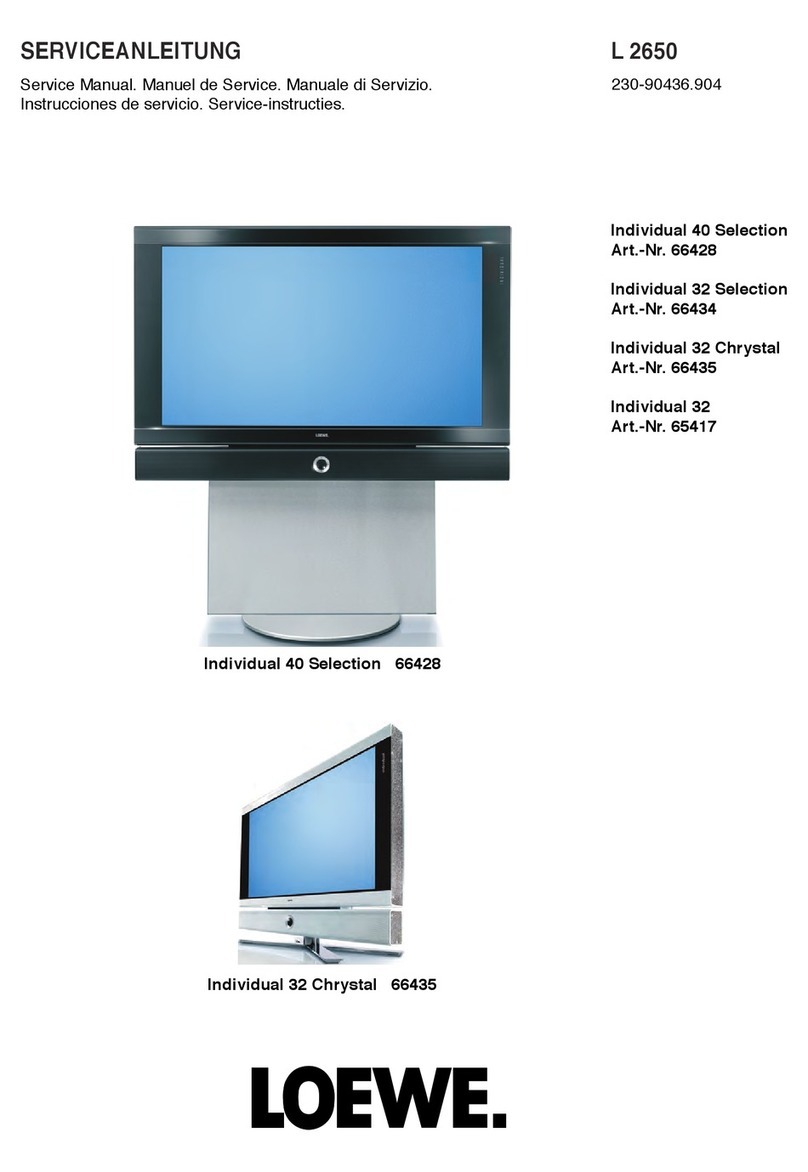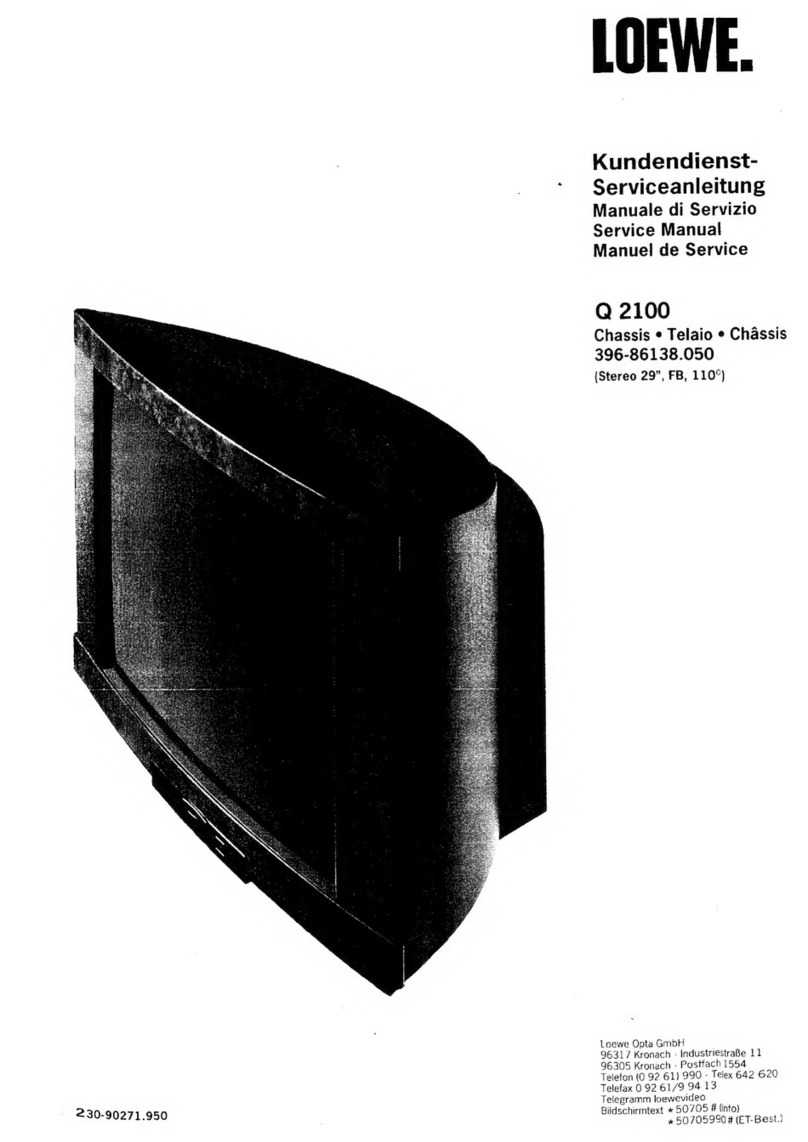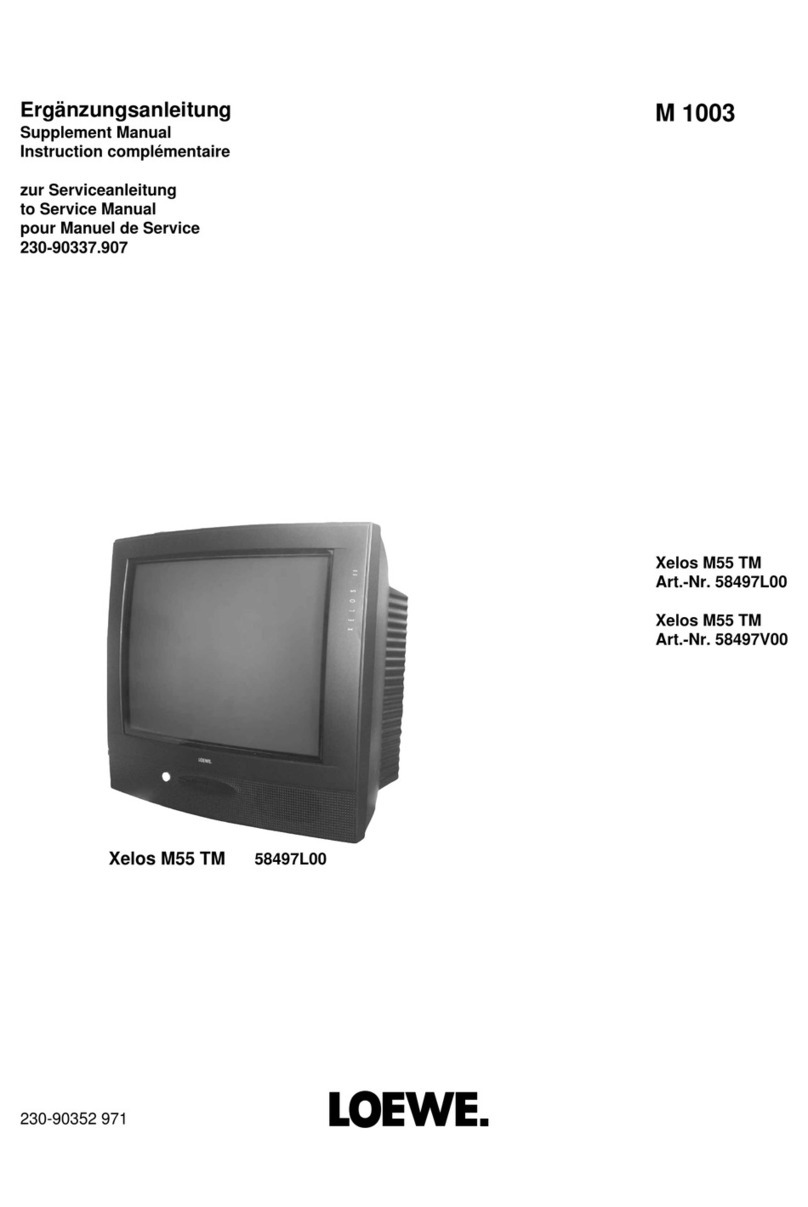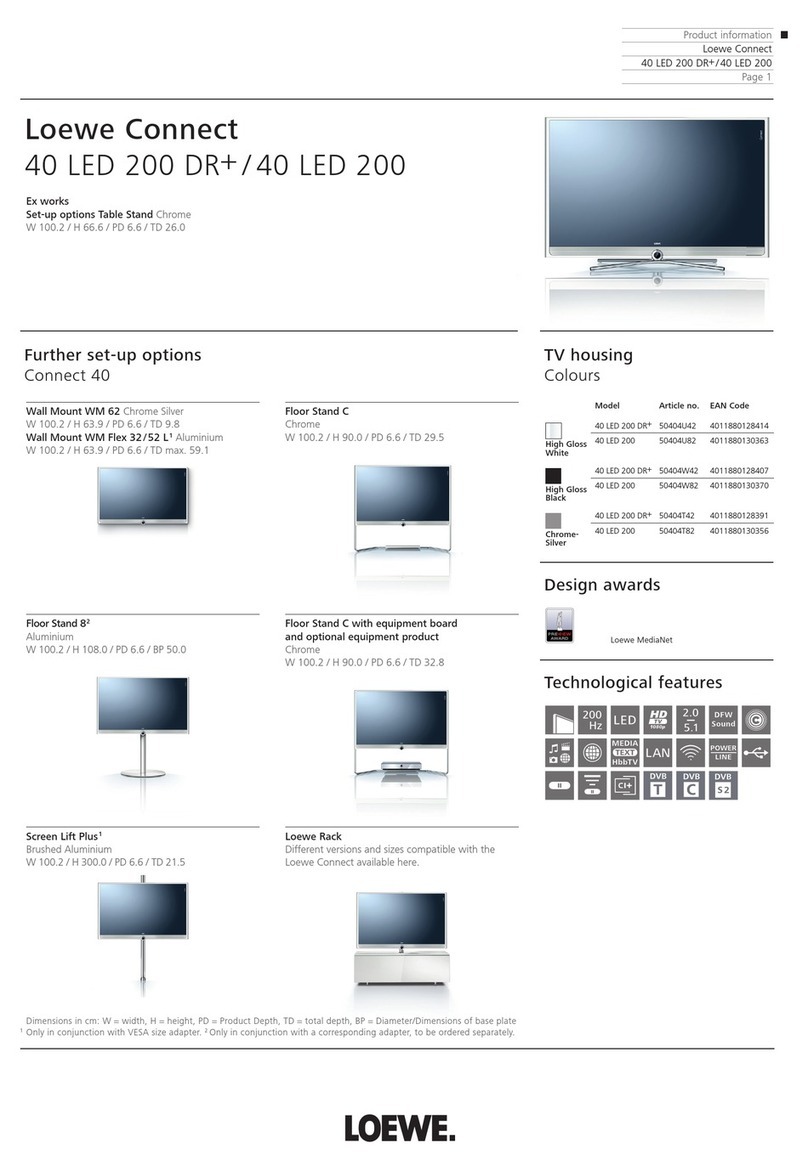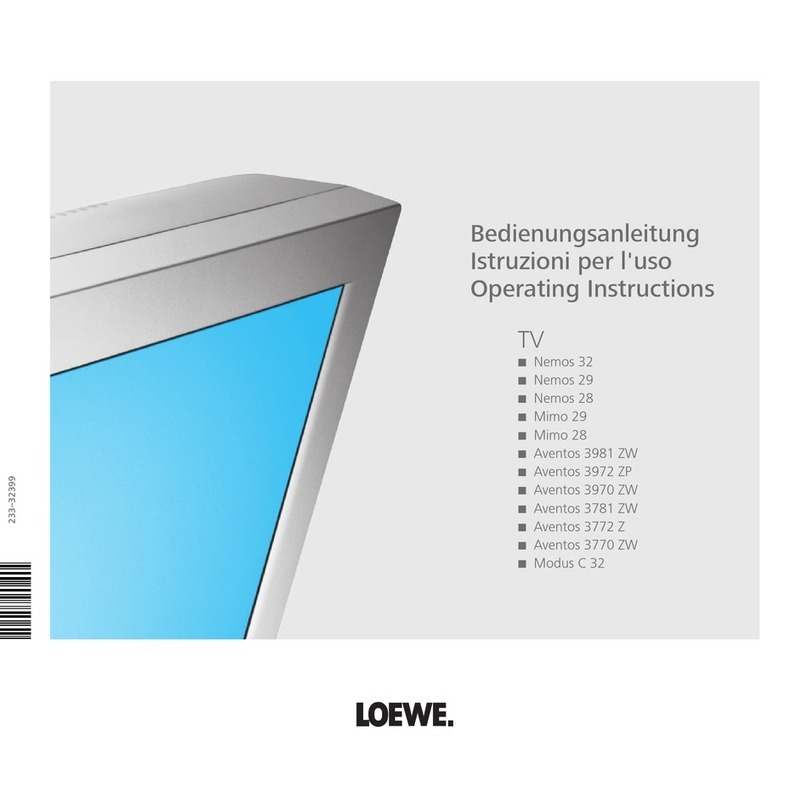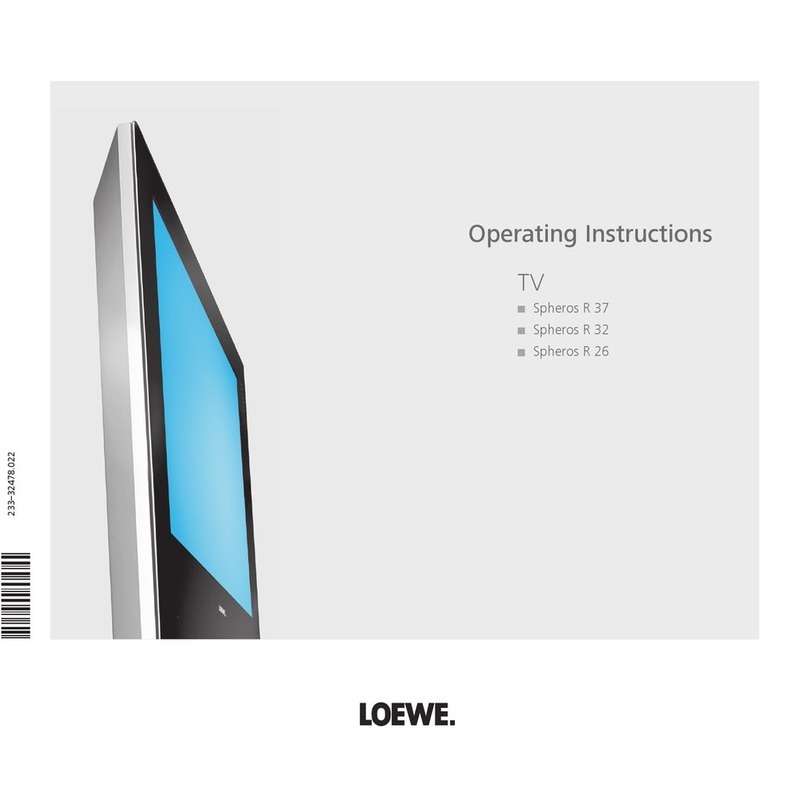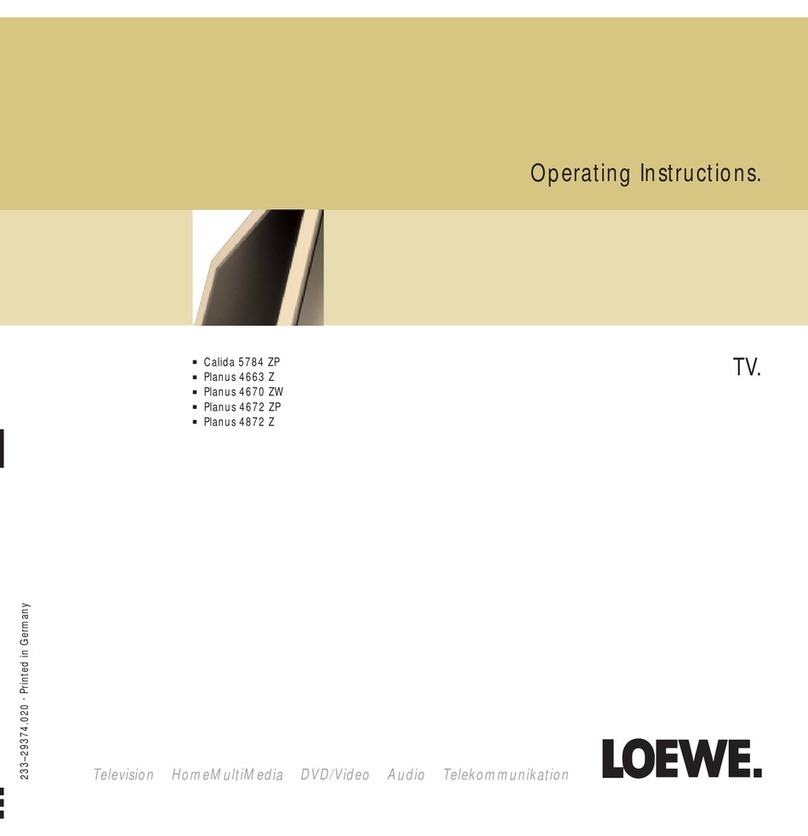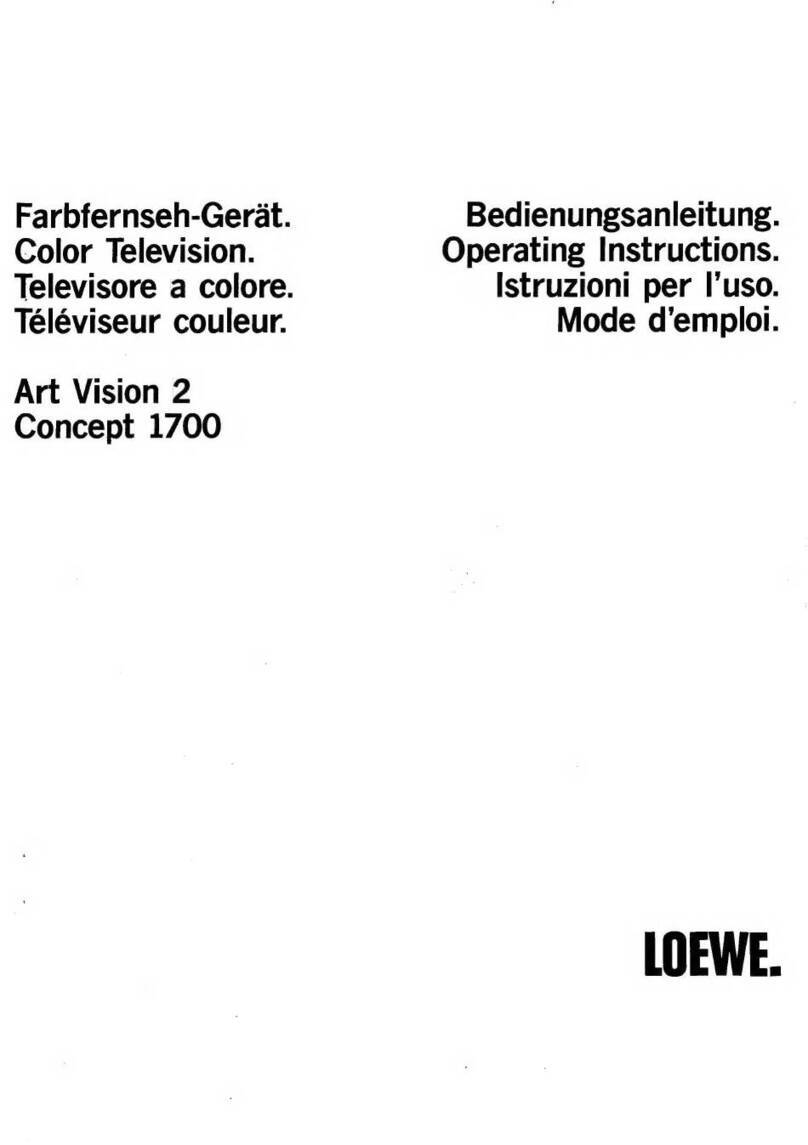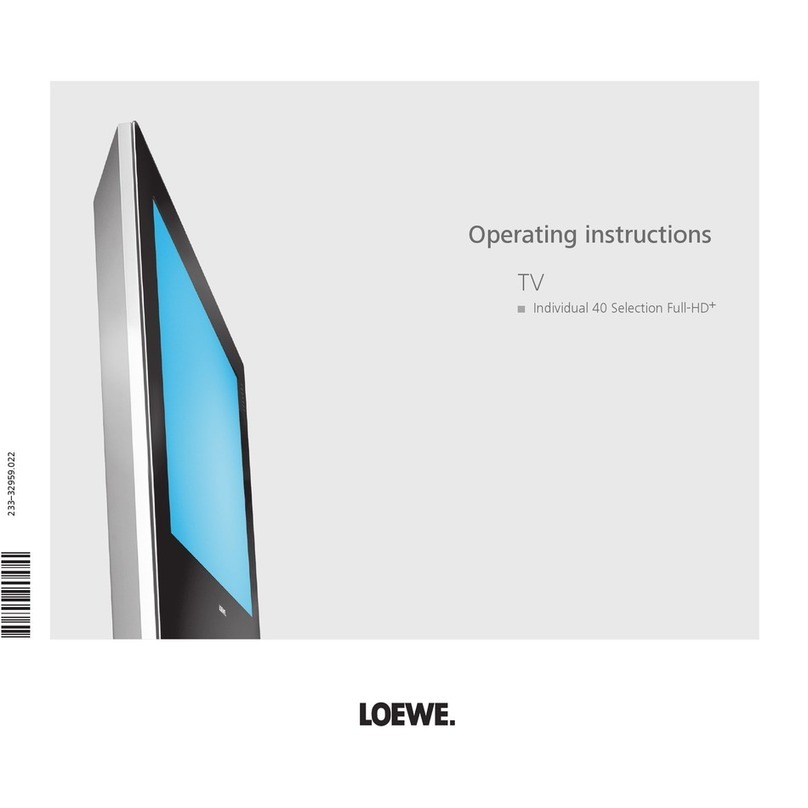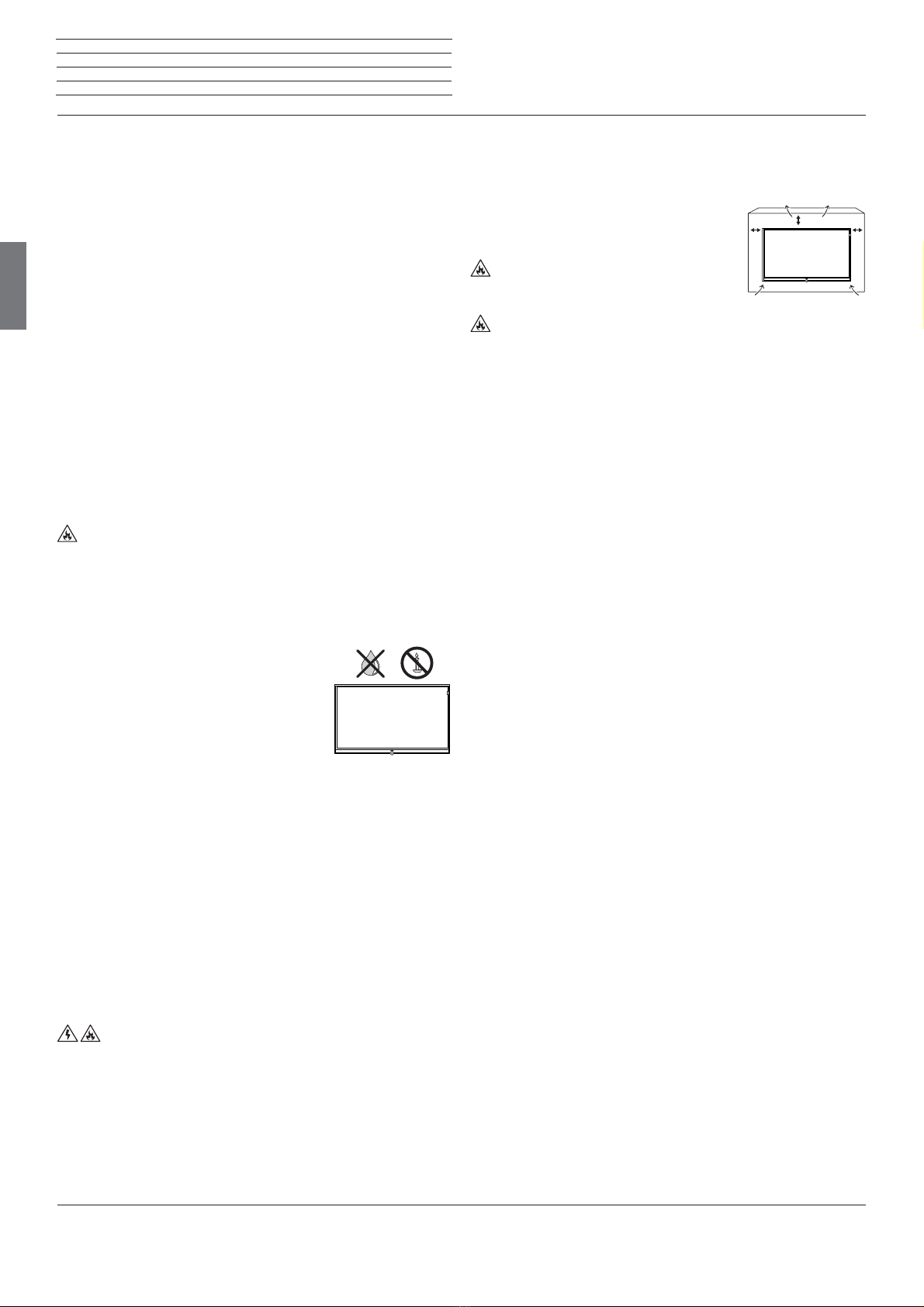Loewe bild 7
Operating Manual
english
4
For your safety, and to avoid unnecessary damage to your unit,
please read and follow the safety instructions below:
Intended use and ambient conditions
This TV set is intended exclusively for receiving and playing visual and
audio signals. The TV set is designed for dry rooms (living rooms and
offices). It must not be operated in rooms with high humidity (for
example bathroom, sauna).
Please note that our TV sets are sensitive to dust and sooty particles
in the ambient air.
Excessive environmental pollutions of this kind can lead to damage of
the device up to a malfunction.
Pay attention to a clean ambient air, so that your device is not damaged.
The cleaning or replacement of the panel is excluded from the warranty
claims in such cases, because it is not a defect of the device, but an
external influence.
If the unit is used outdoors, make sure that it is protected from moisture
(rain, dripping water and splashing water or dew). High humidity and
dust concentrations lead to leakage currents in the device. This can
result in a shock hazard when touching it or even fire.
If you have moved the unit out of the cold into a warm environment,
leave it switched off for about an hour to avoid the formation of
condensation.
Do not place objects containing liquids on top of the unit. Protect
the appliance against dripping and splashing water.
Candles or naked flames must be kept away from the TV set at all times
to prevent it from catching fire.
Never place the TV set in a location where it is exposed to vibrations. This
may lead to damage.
Transporting
Move the device in vertical position only. Get
hold of the device on the upper and lower
edges of the housing.
Do not stand it up on the bottom edge, so as to
reduce the risk of damage and soiling. If the set
has to be put down during packing/unpacking, place the TV set with
its entire front surface lying flat on soft material. Use a blanket or the
fleece from the packing material as an underlay.
The OLED screen is made of glass or plastic and can break if not
handled properly.
Power supply
Incorrect voltages can damage the unit. This device may only be
connected to a power supply with the voltage and frequency indicated
on the type plate using the supplied mains cable. The mains plug of the
TV set must be easily accessible so that the device can be disconnected
from the mains at any time. When unplugging the unit from the mains,
pull at the connector body and not at the cable. The cables in the mains
plug could otherwise be damaged and could cause a short-circuit when
plugged in again.
Lay the mains cable so that it cannot be damaged. Do not step
on the mains cable. The mains cable may not be kinked or laid over
sharp edges nor be exposed to chemicals; the latter also applies to
the unit as a whole. A mains cable with damaged insulation can cause
electric shocks and poses a fire risk.
Air circulation and high temperatures
The vent slots on the rear panel of the set must always be kept
unobstructed. Please do not place newspapers or cloths on/over the
TV set.
Make sure that there is at least 10 cm free space
on the sides and above the set for air circulation,
if the set is placed in a cabinet or on a shelf.
Like any electronic device, your TV set re-
quires air for cooling. Obstruction of the air cir-
culation can cause fires.
Prevent metal items, needles, paper clips, liquids, wax, or similar
items, from getting into the interior of the device through the vent slots
in the rear panel. Such objects can cause short circuits in the set,
which could possibly cause a fire.
If something should get into the interior of the set then immediately
unplug the mains plug of the device and contact the field service for
more information.
About the OLED screen
The TV set with OLED screen you have purchased satisfies the most
rigorous quality requirements and has been inspected with respect
to pixel errors. Despite of thorough care when manufacturing the
display, it cannot be 100% guaranteed that no subpixel defects will
occur due to technical reasons. Please understand that these types
of effects, as long as they are within the limits specified in the standard,
cannot be considered as a device defect in terms of the guarantee.
Avoid displaying still images for long periods of time. It is possible that
a copy of the image may remain visible.
TV sets with 3D function
Read the following safety instructions before using the 3D function
of your TV set.
Please use the Loewe 3D TV sets only with the Loewe 3D glasses which
can be purchased as an accessory from your Loewe dealer.
People with a visual disorder may not be able to perceive 3D effects
or may only be able to perceive them to a limited extent. People who
are sensitive to flickering images (e.g. those with epilepsy) should only
use the 3D function after having consulted their doctor.
It might take some time for you to get used to the 3D glasses and
before you can perceive the 3D effects properly.
Stop using the 3D function immediately if you experience any feelings
of nausea, dizziness or malaise when viewing 3D content.
Supervise children whilst they are viewing 3D content, as they can be
particularly sensitive to it.
Allow more time for a break after having watched 3D movies, so that
you are able to relax. Failure to do so could result in headaches, fatigue,
dizziness or malaise.
Position yourself comfortably in front of the 3D TV set and ensure that
you are seated firmly. By doing this, you will avoid any injuries that may
occur due to reacting to extreme 3D content.
10 cm 10 cm 10 cm
For your safety