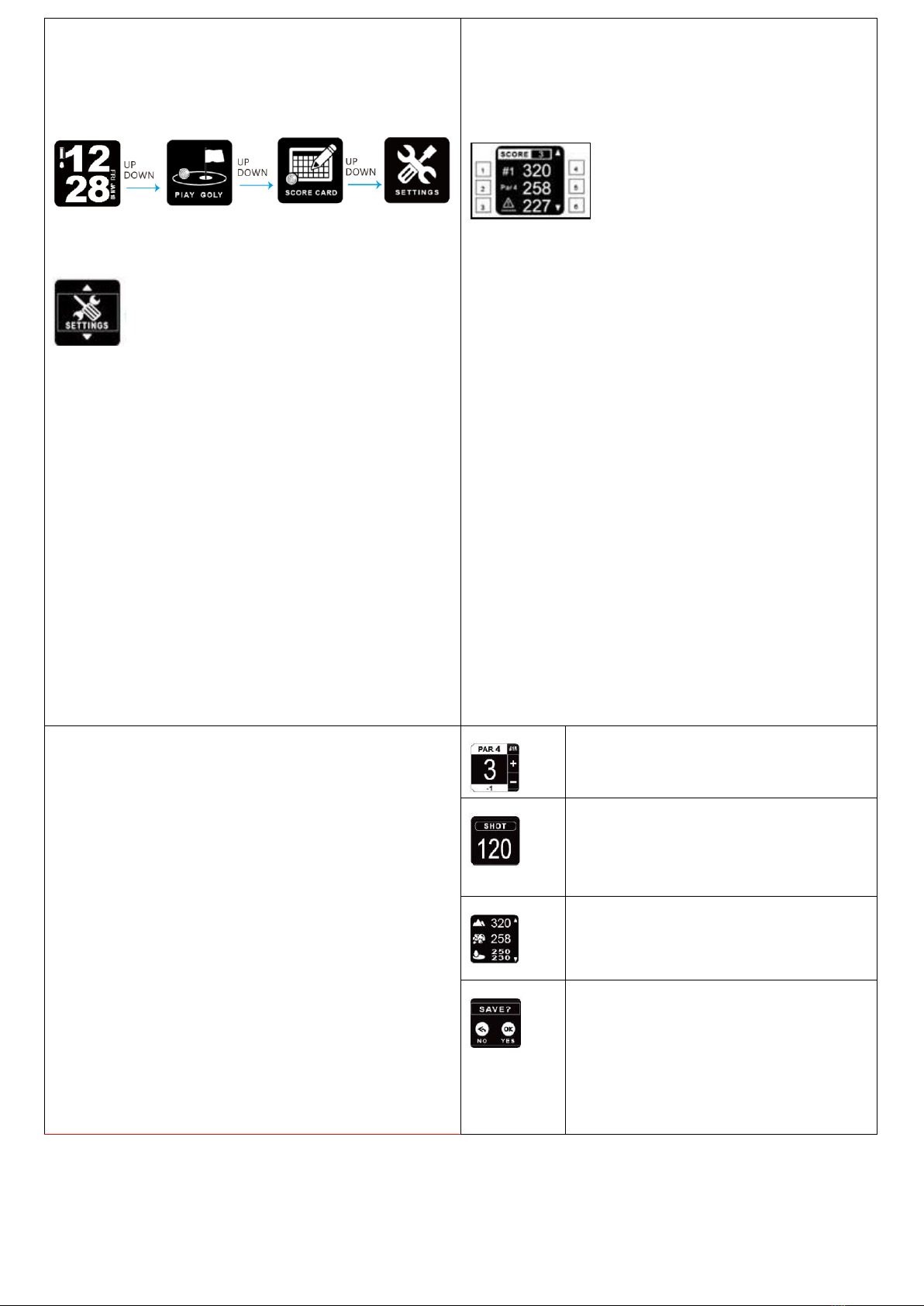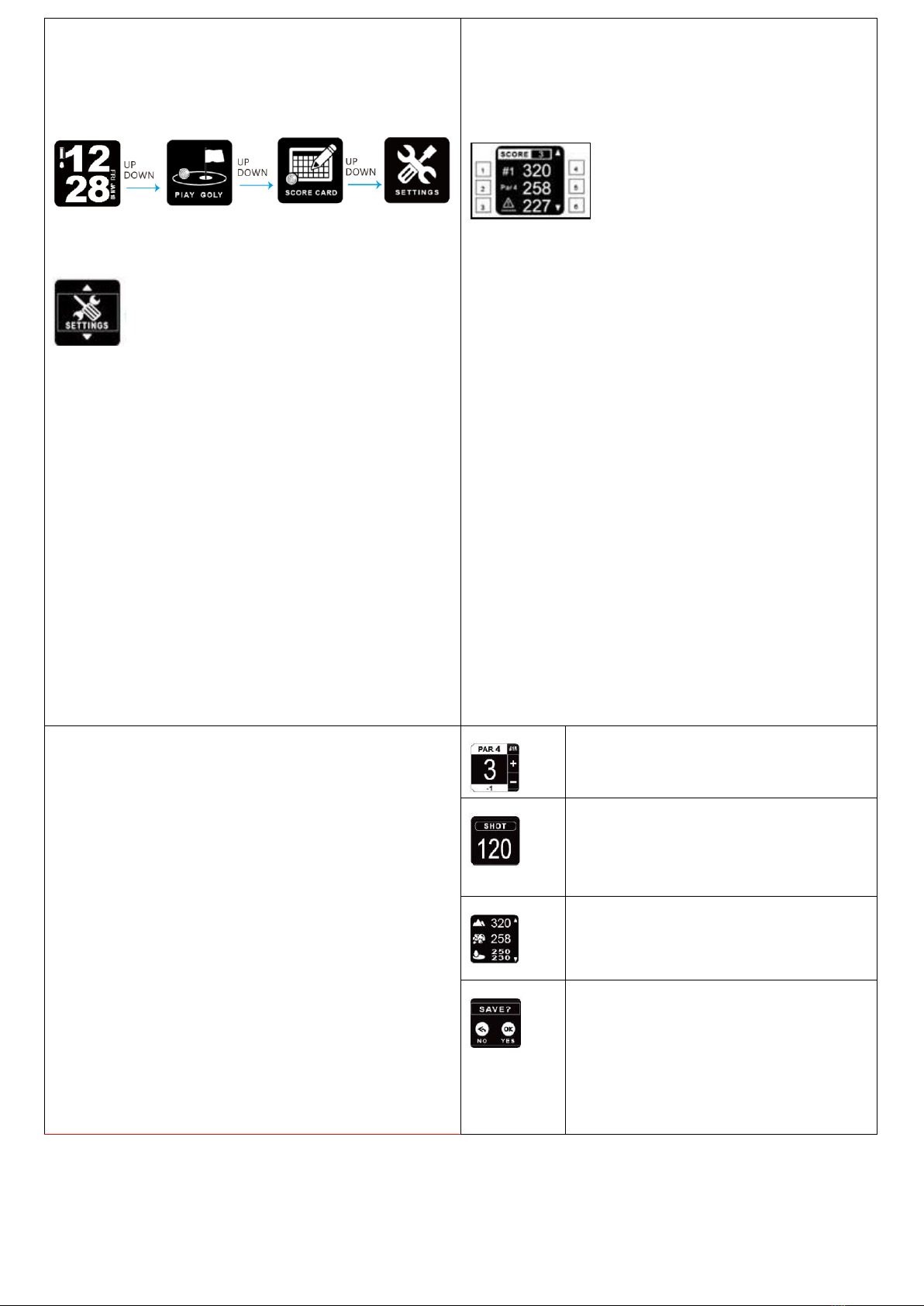
Watch Menus
1. Press OK, ④, to enter main menu
2. Press Up/Down buttons, ③/⑤, to scroll the menu
3. Choose a mode and press OK, ④, to enter
Watch Settings
From Home Screen, Press OK, ④, to enter main menu. Use
the Up/Down buttons, ③/⑤, to scroll to Settings. Once in
Settings, you will find eight options:
Language - Select your preferred default language
Clock - Set an alarm, toggle between 12-hour and 24-hour
mode, adjust your time zone, and more
Backlight - Set the duration for the backlight to remain on
Alert - Select either Sound or Light for your alert mode
Unit - Toggle between Yards or Meters as unit of measure
GPS - Search for GPS signal
Factory Reset - Reset the watch to factory specifications
About Watch - Watch version number
Golf Instructions
When playing golf, you will notice that there are six pieces of
information displayed on the default screen. The list below
explains what each of those pieces of information represents.
①Hole number
②Par for the current hole
③Warning that there is a hazard in play on this hole
④Distance to the back of the green
⑤Distance to the middle of the green
⑥Distance to the front of the green
The default unit is Yards. To switch the display unit, please refer
to watch settings
Score Card Mode
To enter Score Card Mode, press OK, ④, while in Play Golf
mode. Use the Up/Down buttons, ③/⑤, to adjust your score
appropriately and press OK, ④, to confirm your score.
To access previous score cards, from the Home Screen use the
Up/Down buttons, ③/⑤, to toggle to Score Card. Press
OK, ④, and you will be presented with a list of your previous
rounds.
Press ④to enter the Score Card & record
your score after each hole.
Hold ③for 3 seconds to access Shot
Distance. Mark your shot location and measure
the length of your shots.
Hold ⑤for 3 seconds to access the hazard
screen.
To finish the round, press ②to exit golf
mode, then ④to save the record, or press ②
to continue playing golf.