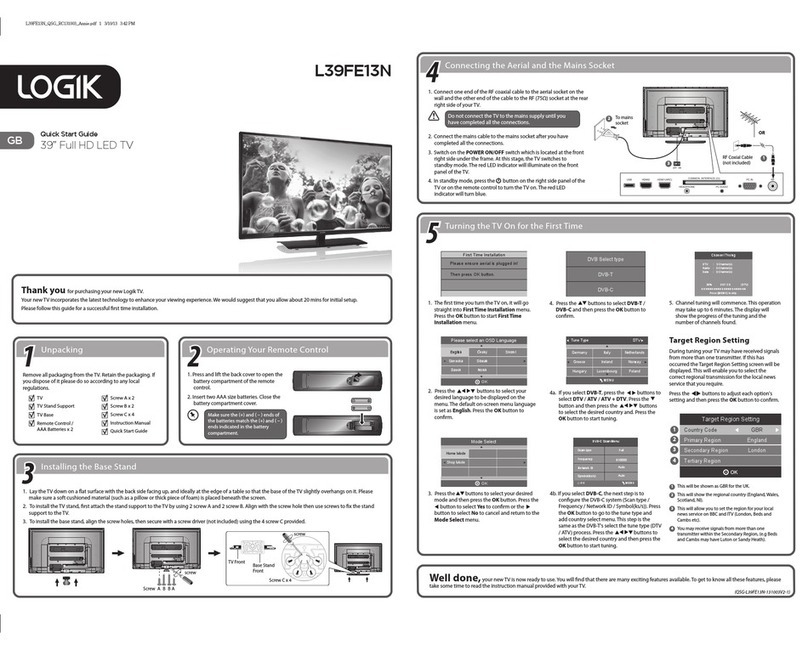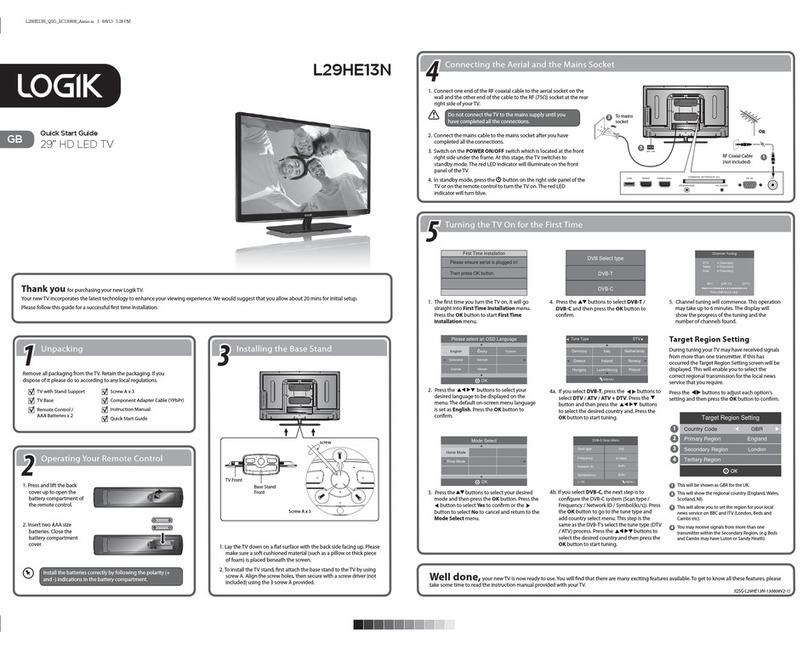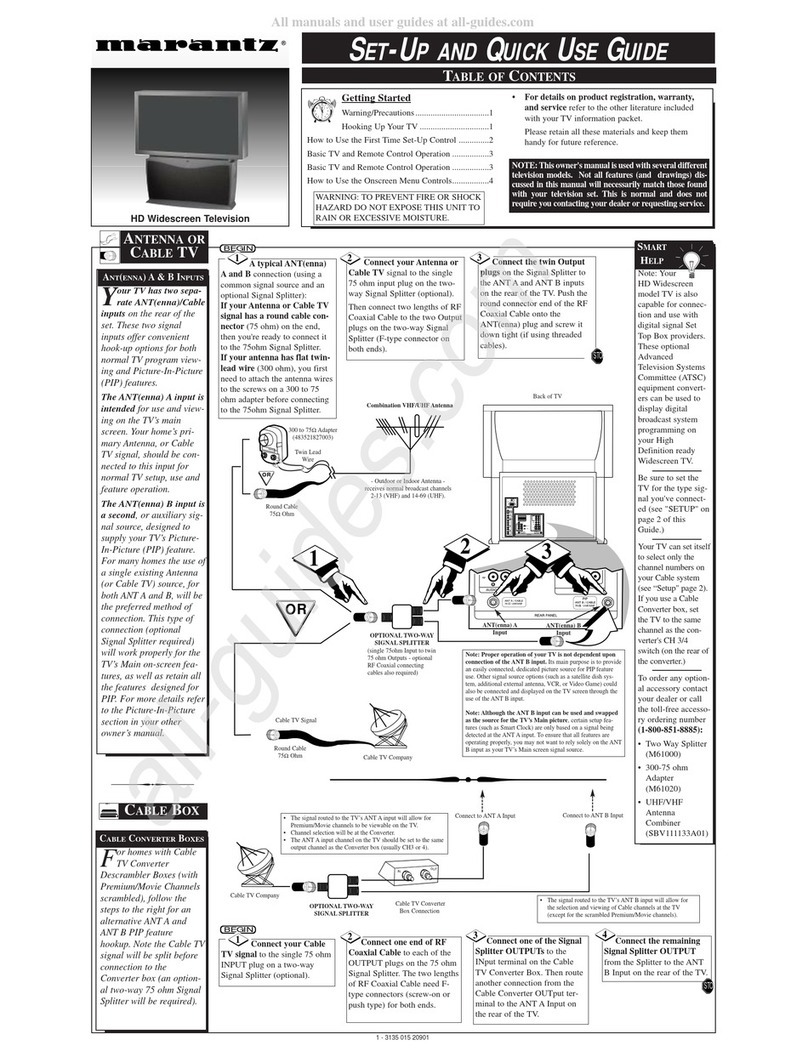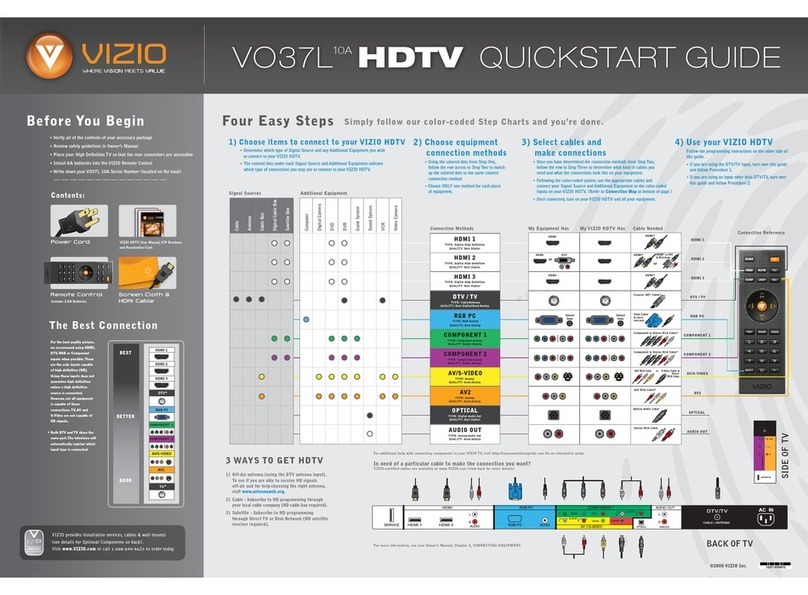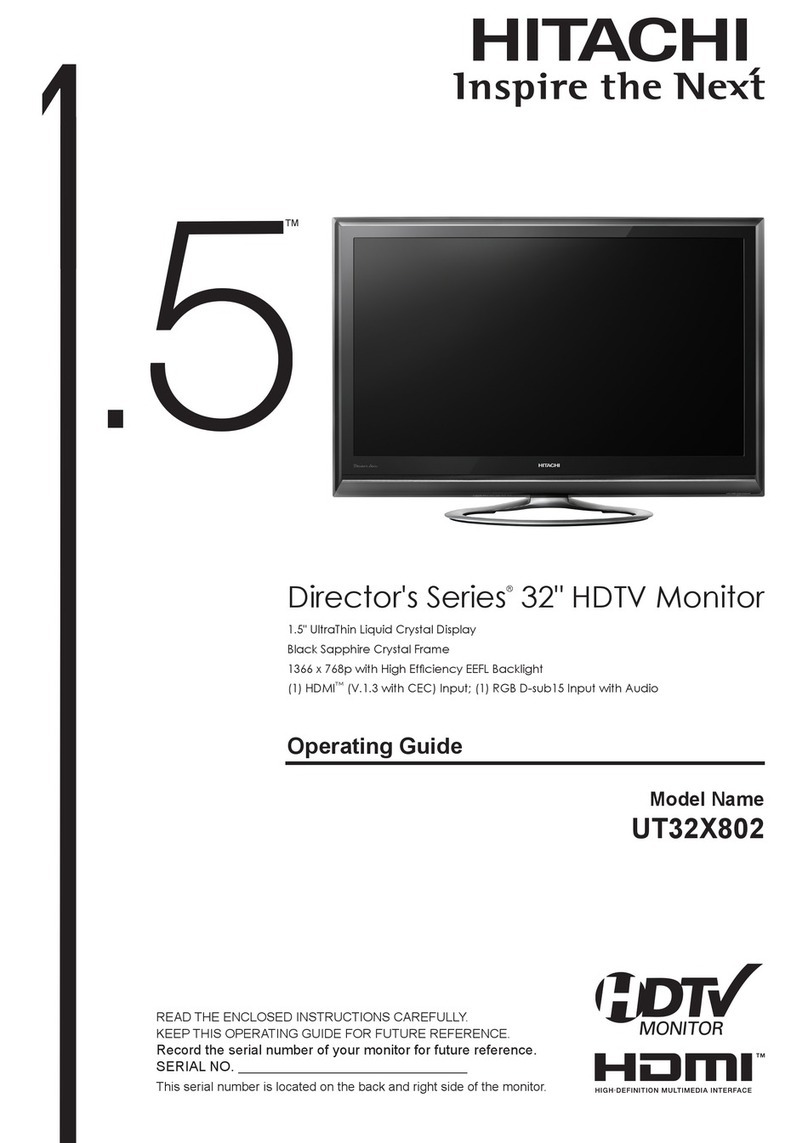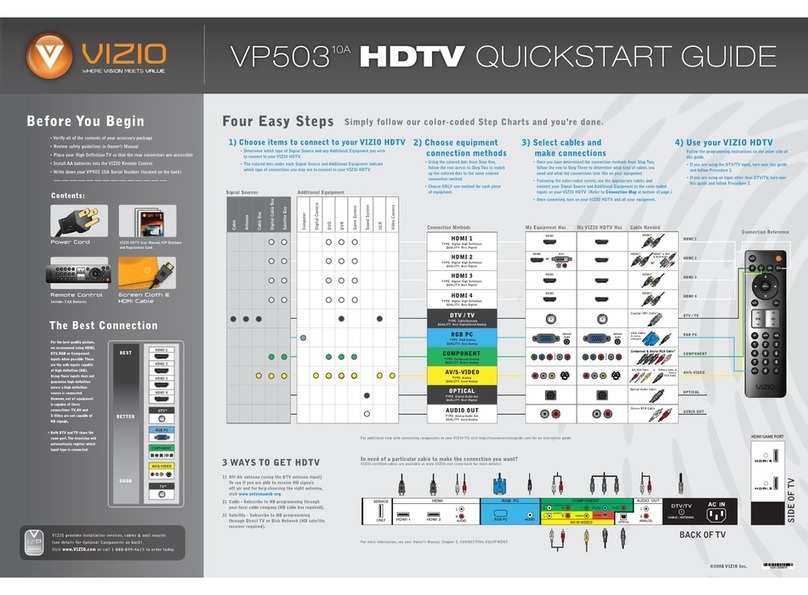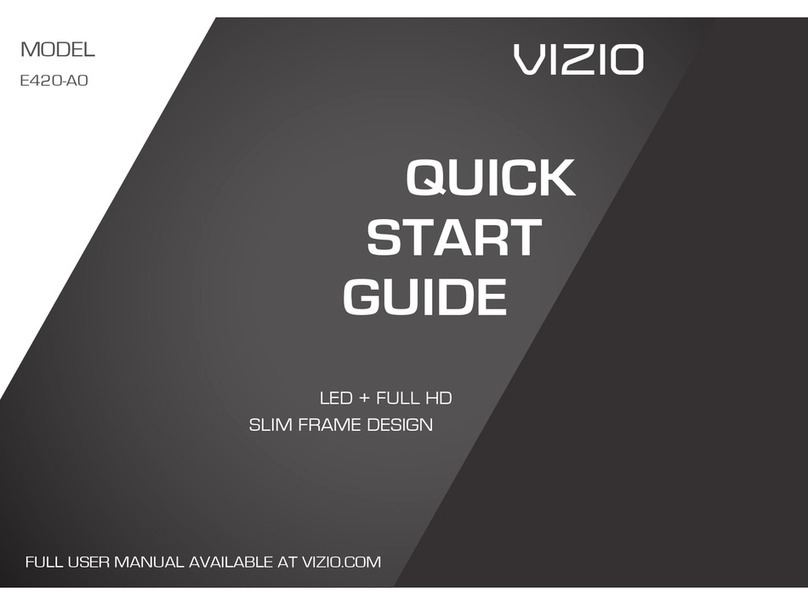Logik L43UE17 User manual

Installing the Stand
Unpacking
Remove all packaging from the TV. Retain the packaging.
If you dispose of it please do so according to local regulations.
TV
TV Feet x 2
TV legs (Left and Right)
TV Foot Screws x 2
Remote Control/
AAA Batteries x 2
TV Leg Screws x 6
Instruction Manual
Operating Your Remote Control
Quick Start Guide
43” LED Smart 4K Ultra HD TV
L43UE17
1. Slide open the battery compartment on the back of the remote
control.
2. Insert two AAA size batteries. Make sure to match the (+) and ( - )
ends of the batteries with the (+) and ( - ) ends indicated in the battery
compartment.
3. Slide the battery compartment cover back into place. Make sure it
clicks into place.
The latest eco-friendly power-saving technology will
switch off the TV if it is left on and idle for 4 hours. Please
refer to “Auto Standby” under the “Time Settings” section
of the instruction manual for more detail.
1. Connect one end of the RF coaxial cable
to the aerial socket on the wall and the
other end of the cable to the ANT socket
on the back of your TV.
2. Plug the TV into a mains socket and
switch on at the mains.
3. In standby mode, press the button on
the remote control to turn the TV on. The
LED indicator will flash for a few seconds
then the TV will switch on.
Optional
If you want to connect to the internet via a wired connection then
connect your ethernet cable to the LAN socket.
Fitting the Feet
1. Ensure the TV is switched off and not
connected to the mains power supply.
2. Lay the TV down on a flat surface ideally
on the edge of a table so the base of the
TV slightly overhangs the edge of the table,
with the back side facing up. Please make
sure a soft cushioned material (such as a dry
bath towel or thick piece of foam) is placed
beneath the screen.
3. Screw the foot and leg together using the
supplied screw.
4. Position the each foot onto the back of the
stand. They are marked Left and Right on the
back of each foot. Make sure you slide the lug
under the recess.
5. Using 3 of the supplied screws, to screw each
foot onto the TV.
Table
Cushioned
material
Right footLeft foot
RF coaxial cable
(not included)
The LCD display is very fragile, and must be protected at all times when installing and removing the base stand. Be sure that
no hard or sharp object, or anything that could scratch or damage the LCD display, comes into contact with it. DO NOT exert
pressure on the front of the TV at any time because the screen could crack.
Connecting the Aerial and Turning on the TV
• Do not connect the TV to the mains supply until you have completed all the connections.
• Always disconnect the TV from the mains socket when not in use for a long period of time.
• The button on the remote control is only used for switching the TV into standby, it does not disconnect the TV from the
mains power. To completely disconnect the mains power, please remove the mains plug from the mains socket.
3
L43UE17_QSG.indd 1 25/07/2017 10:39

Getting Started Tuning in your TV
Need More Help!
If you need more help setting up your TV then please call:
UK: 0344 561 1234
Ireland: 1890 818 575
Lines are open 24/7
1. The first time you turn the TV on, it will go straight into the First Time Installation menu. Please
ensure the aerial is plugged in. Press the buttons to highlight your language then press OK.
All of the setting on 'First time installations' menu are pre set for the majority of customers in the UK,
if you wish you can change the setting by selecting each setting and pressing the buttons.
If you View TV Through a Set Top Box
If you have attached a Set top box such as Sky/Virgin or BT via a HDMI cable select Digital Aerial to
NO. This will mean your TV will not try to tune any channels in. To view your set top box press
the SOURCE button and select the HDMI socket you have attached your set top box to.
2. Confirm these settings by pressing OK.
3. Press the buttons to highlight Home
Mode then press OK.
4. To access all the features of your Smart TV
you must be connected to the internet. If
you do not wish to set up your network
connection you can skip this section by
selecting NO, however we recommend
you set up your network connection now.
5. Select Yes and Press OK.
To access all the features of your Smart TV you must be connected to the internet. If you do not
wish to set up your network connection you can skip this section by pressing , however we
recommend you set up your network connection now.
WIRED Connection
•If you have connected your ethernet cable to the LAN socket on the back of your TV press the
buttons to select WIRED DEVICE. When Network says CONNECTED press OK.
WIRELESS Connection
You can connect using a wireless
connection via your router.
1. Press the buttons to select WIRELESS DEVICE. Wait a few seconds and a list of all wireless
networks will be displayed.
2. Press the buttons to select your wireless network then press OK.
3. You now need to enter your password, a keyboard will appear. Press the buttons
to select a letter/number/symbol and press OK to enter each one. Once you have typed your
password highlight OK and press OK. The network will now show Connected.
Choose Region (UK only)
During tuning, your TV may have received signals from more than one transmitter. If this has occurred the Choose Region screen will be displayed. This will
enable you to select the correct regional transmission for the local news service that you require.
1. Press the button to highlight Primary region, then press the buttons to
select your Primary Region e.g. England.
2. Press the button to highlight Secondary region, then press the
buttons to select your Secondary Region e.g. London.
3. Press the button to highlight Tertiary region, then press the buttons to
select your Tertiary Region e.g. Greater London.
• To make sure you activate Freeview Play select YES and press OK.
4. Press the button to highlight Save then press OK.
5. The Scan statistics screen will appear, showing you the amount of TV and radio
stations that have been tuned in. Press OK to exit this screen.
6. The Edit Channel list will appear, press the EXIT button to remove this. Your TV
is now fully tuned in and ready to use.
Your TV will now start automatic channel scan. It will tune in all available TV channels.
Connecting to the Internet
To enjoy Freeview Play your TV must be connected to the internet and your aerial.
Make sure your TV is as close to your router as
possible, within 5m and its recommended its in
the same room as the TV.
4. Press the OK button to continue.
57
Well done, your new TV is now ready to use. You will find that there are many exciting features available. To get to know all these features, please
take some time to read the instruction manual provided with your TV.
QSG-L43UE17-170725V1
L43UE17_QSG.indd 2 25/07/2017 10:39
Other manuals for L43UE17
1
Other Logik HDTV manuals