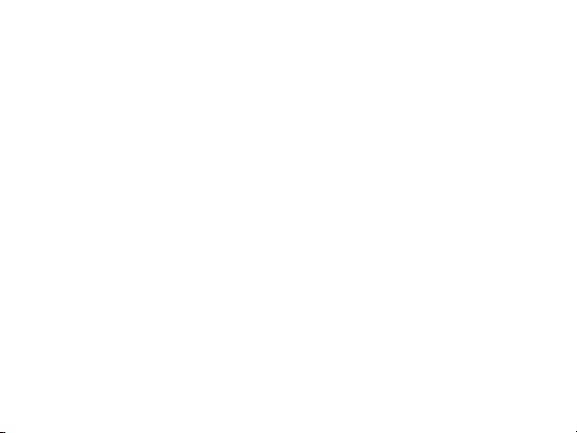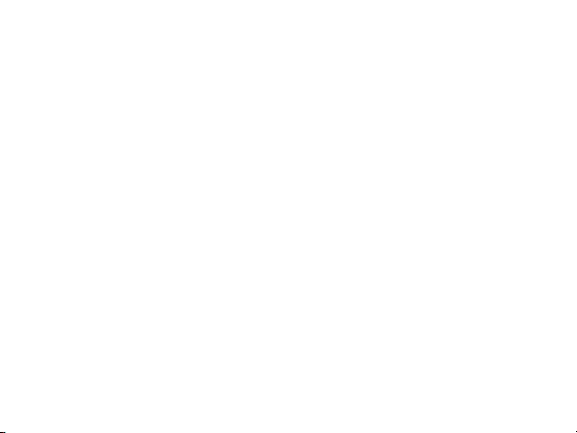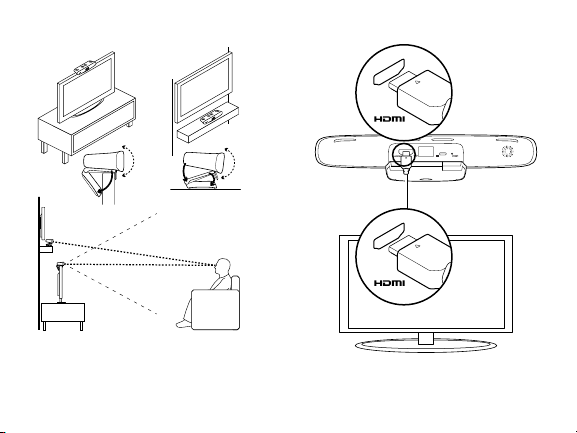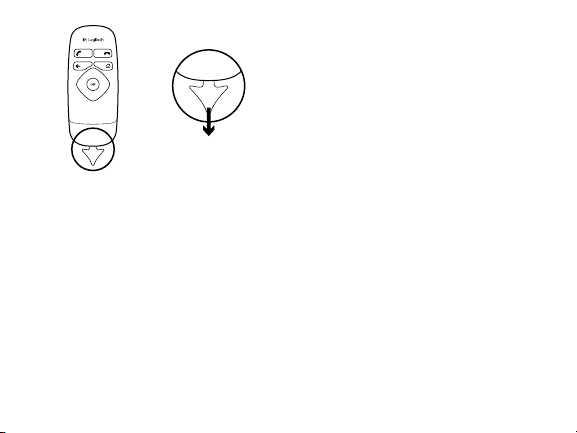English 9
Troubleshooting
The software download fails or the TV Cam
freezes during setup
•Disconnect and then reconnect the AC power
adapter to restart the TV Cam.
•If the restart fails, you will need to restore
TV Cam’s default settings. Unplug the
micro-USB cable. Insert a pin in the reset
hole to hold down the reset button while you
reconnect the micro-USB cable.
There is no video or audio
•Your TV must be turned on and its volume
set to an audible level.
•Use your TV remote to select the HDMI input
used by the TV Cam.
•Check all of the TV Cam cable connections,
including HDMI, power, and Ethernet.
•Is your modem or router working properly? Is
there a disruption in your Internet service?
•Your caller could be experiencing Internet
or equipment issues that contributes to
the problem.
I can’t get Wi-Fi to work with my TV Cam
•Check your Wi-Fi signal strength using a
computer or mobile device. If the signal is
weak, move your router or modem closer to
your TV, or you may need to use an Ethernet
connection.
•Your Wi-Fi router or modem must be
802.11 g/n compatible.
I forgot my Wi-Fi user name and password
•Refer to your modem or router
documentation or contact the manufacturer
for assistance.
For more detailed network troubleshooting,
go to www.logitech.com/support/tvcamhd