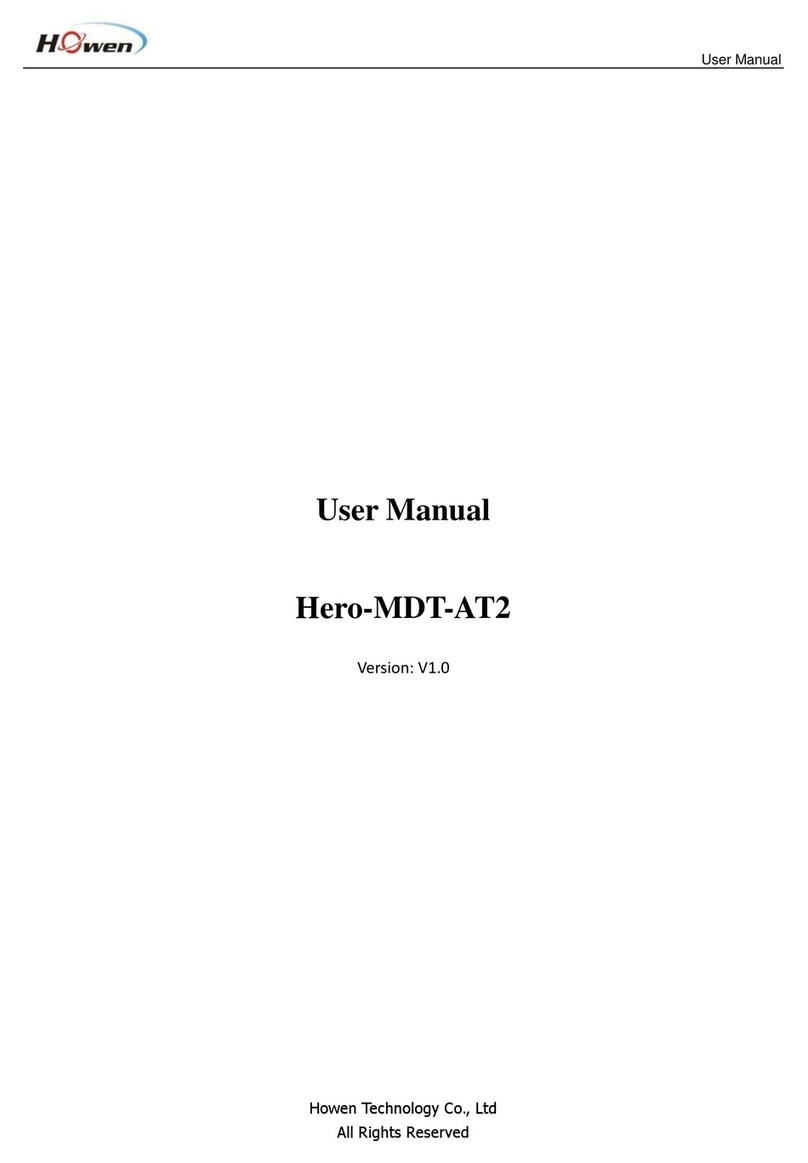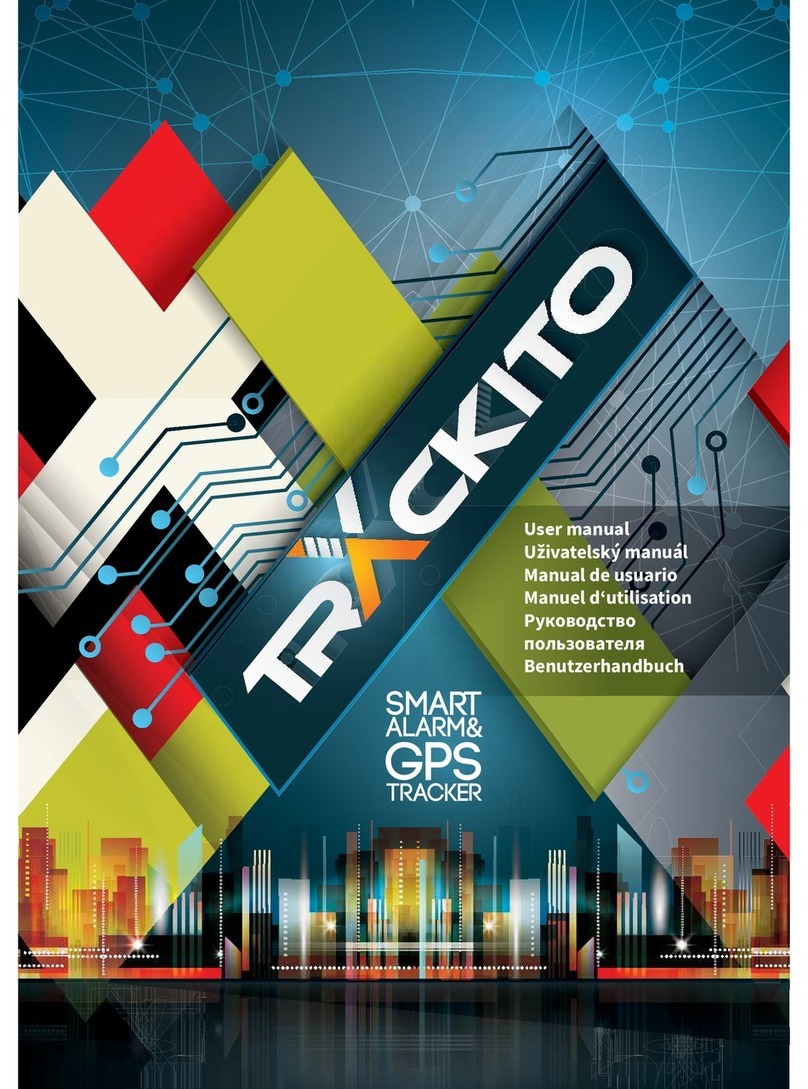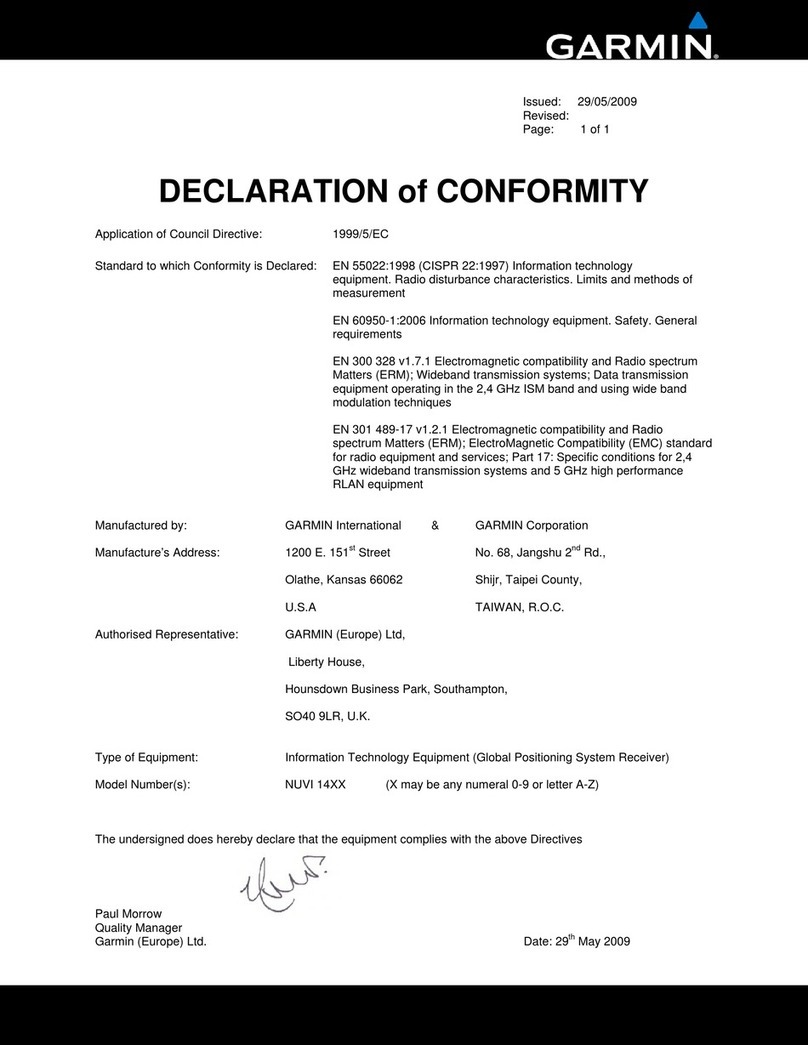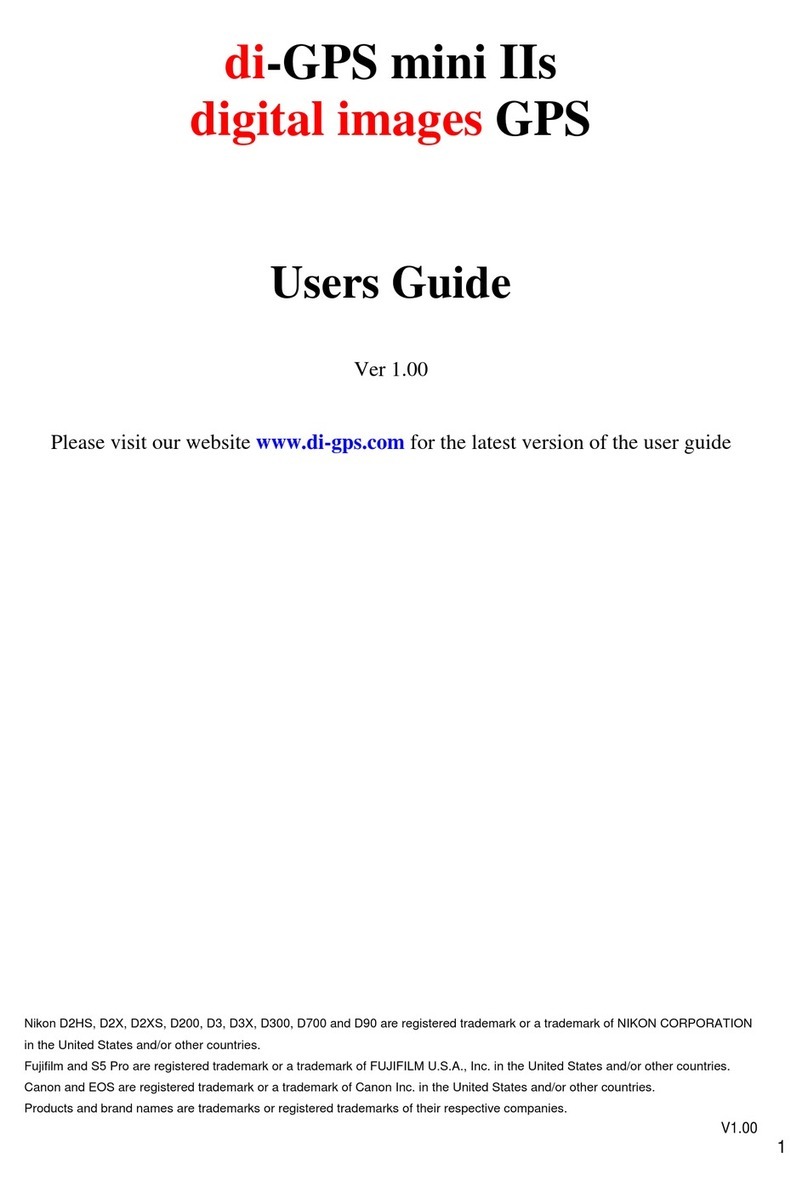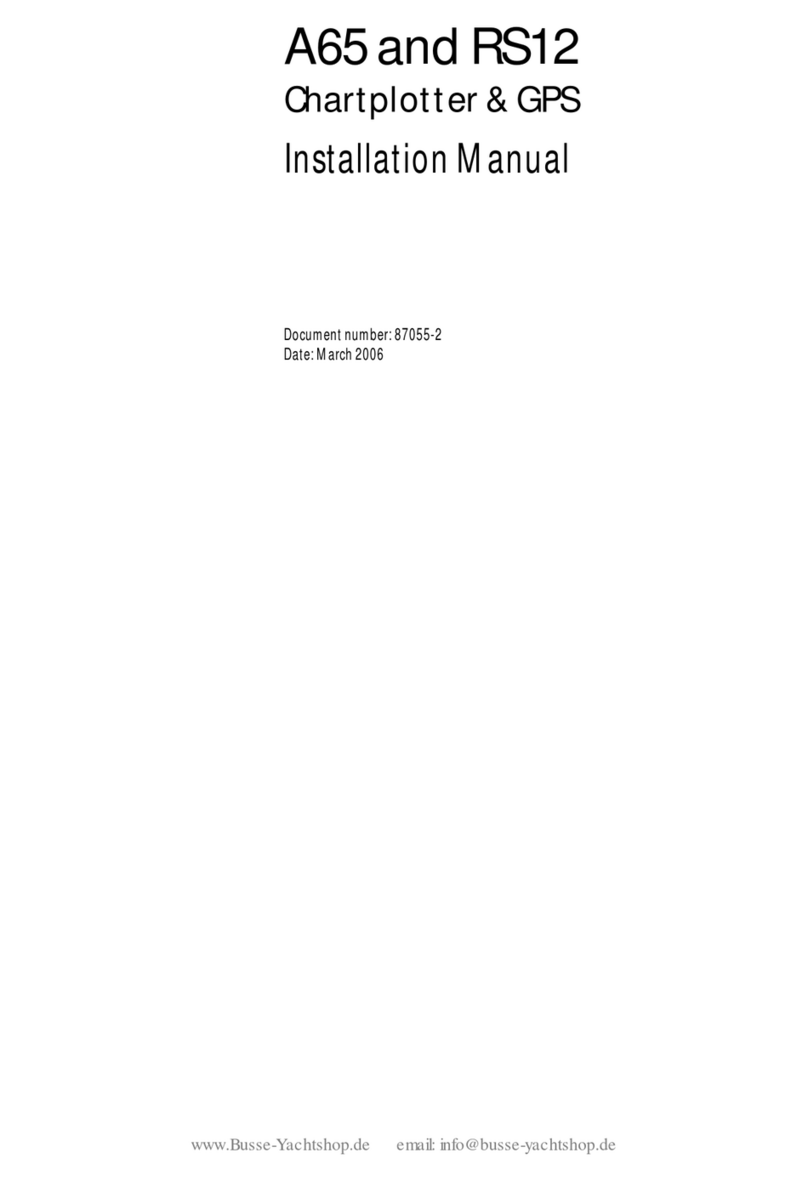Logitech 3D MOUSE & HEAD TRACKER Product manual



3D Mouse
& Head Tracker
Techical Reference Manuel
3D Mouse
Head Tracker

Logitech Inc., Fremont,CA 94555
©1992 by Logitech, Inc.All Rights Reserved.
Published 1992
Printed in the United States of America
No part of this document may be copied or reproduced in any form or by any means without the
prior written consent of Logitech,Inc. (Logitech). Logitech has made every effort to ensure the
accuracy of this manual. However,Logitech makes no warranties with respect to this documentation
band disclaims any implied warranties of merchantability and fitness for a particular purpose.The
information in this document is subject to change without notice.Logitech assumes no responsibility
for any errors that may appear in this document.
Document: 620402-00 Rev B
Released: November 1992
Trademarks
IBM PC, XT,and AT are registered trademarks of International Business Machine Corp.
Intel is a registered trademark and 80286,80386,286, 386,and 486 are trademarks of Intel Corp.
Logitech is a trademark of Logitech, Inc.
Microsoft, MS,and MS-DOS are registered trademarks of Microsoft Corp.
StereoGraphics and Crystal Eyes are registered trademarks of StereoGraphics Corp.
All other trademarks are the sole property of their respective manufacturers.
U.S. Government Restricted Rights
The software and associated documentation are provided with RESTRICTED RIGHTS. Use,
duplication, or disclosure by the Government is subject to restrictions as set forth in subparagraphs
(c) (1) and (I) of The Rights in Technical Data and Computer Software clause at
DFARS 252.227-7013
or subparagraphs (c) (1) and (2) of the Commercial Computer Software-Restricted Rights at 48 CFR
52.227-19,as applicable. Contractor/manufacturer is Logitech Inc., 6505 Kaiser Drive,Fremont, CA
94555.
FCC Warning Statement
This equipment has been tested and found to comply with the limits for a Class A digital device,
pursuant to Part 15 of the FCC Rules.These limits are designed to provide reasonable protection
against harmful interference in a residential installation.This equipment generates,uses, and can
radiate radio frequency energy and,if not installed or used in accordance with the instructions, may
cause harmful interference to radio communications. However, there is no guarantee that
interference will not occur in a particular installation. If this equipment does cause harmful
interference to radio or television reception,which can be determined by turning the equipment off
and on, the user is encouraged to try and correct the interference by one or more of the following
measures:
• Reorient or relocate the receiving antenna.
• Increase the separation between the equipment and the receiver.
• Connect the equipment into an outlet on a circuit different from that to which the receiver is
connected.
Consult the dealer or an experienced radio/TV technician for help.
The user may find the following booklet prepared by the Federal Communications Commission
helpful: How to Identify and Resolve Radio-TV Interference Problems.This booklet,
#04-000-00345-4, is available from the U.S. Government Printing Office,Washington, D.C.20402.
To meet FCC requirements, shielded cables and power cords are required to connect the device to
a personal computer or other Class B certified device.
ii

Information to User
Changes or modifications to this equipment not expressly approved by the party responsible for
compliance could void the user’s authority to operate the equipment.
FCC Compliance Statement
This device complies with Part 15 of the FCC Rules. Operation is subject to the following two
conditions:
1. This device may not cause harmful interference.
2. This device must accept any interference received,including interference that may cause
undesired operation.
Hardware Warranty by Fakespace, Inc.
This product is warranted to be free from defects in material and workmanship for ninety days from
the date of purchase.During this period, Fakespace will, at its sole option, replace or repair at no
charge the product which, in its opinion, is defective.
If the failed product has been modified without Fakespace’s written consent or if the failure is the
result of misuse,abuse,or misapplication, Fakespace has no obligation to repair or replace the failed
product.
Before returning a failed unit,the buyer must obtain a Return Authorization (RA) number by calling
Fakespace Product Support at (650) 688-1940. Fakespace cannot be held responsible for any
package returned without an RA number.
The buyer is responsible for packing the product properly for return shipment, and for the charges
to ship the product to Fakespace.Fakespace is responsible for charges to return the product to the
buyer.
EXCEPT AS EXPRESSLY PROVIDED ABOVE,THE HARDWARE AND ACCOMPANYING WRITTEN
MATERIALS (INCLUDINGTHE USER’S MANUAL) ARE PROVIDED “AS IS”WITHOUT WARRANTY
OF ANY KIND, INCLUDING THE IMPLIEDWARRANTIES OF MERCHANTABILITY AND FITNESS
FOR A PARTICULAR PURPOSE, EVEN IF LOGITECH HAS BEEN ADVISED OFTHAT PURPOSE.IN
NO EVENT WILL LOGITECH, INC.BE LIABLE FOR ANY DIRECT,INDIRECT,CONSEQUENTIAL, OR
INCIDENTAL DAMAGES ARISING OUT OFTHE USE OF OR INABILITYTO USE SUCH PRODUCT
EVEN IF LOGITECH HAS BEEN ADVISED OF THE POSSIBILITY OF SUCH DAMAGES.SOME
STATES DO NOT ALLOWTHE EXCLUSION OR LIMITATION OF LIABILITY FOR CONSEQUENTIAL
OR INCIDENTAL DAMAGES,SOTHE ABOVE LIMITATION MAY NOT APPLY.
Software Public Domain Statement
The following program files have been dedicated by Logitech to the public domain:
TEST3D.EXE,
SAMPLE.EXE, LOGIDRVR.C,LOGIDRVR.H, SIMPLE.C,and README.TXT. ACCORDINGLY,USE OF
THIS SOFTWARE IS AT THE SOLE RISK OFTHE USER, AND LOGITECH EXPRESSLY DISCLAIMS
ANY LIABILITIES ARISING FROMTHE USE OF THESE PROGRAM FILES,INCLUDING,WITHOUT
OF LIMITATION WARRANTIES OF FITNESS FOR A PARTICULAR PURPOSE AND MERCHANTABILITY,
AND NONINFRINGEMENT OFTHIRD PARTY RIGHTS.
iii

iv

Preface,ix
1 Introduction,1
System Features, 1
Basic System Components, 2
Basic 3D Mouse Components,2
Basic HeadTracker Components,3
Additional Components and Features, 3
2 Installation and Setup, 5
Connecting the Components,5
Arranging the Components,7
Arranging the 3D Mouse Components,7
Arranging the Head Tracker Components, 8
Custom HeadTracker Arrangements,8
Running the TEST3D Program,10
3 Component Description, 11
3D Mouse Transmitter, 11
3D Mouse Receiver, 12
Head Tracker Transmitter, 15
Head Tracker Receiver, 16
Control Unit, 16
Computer Cable,18
Power Supply, 18
Table of Contents
v

Master/Slave Cable, 18
Audio Device (Optional),18
4 Multiple Control Unit Components,19
Connecting Multiple Control Units,20
Connecting Components to Multiple Control Units, 22
5 System Operation,23
3D Mode, 23
Coordinate System, 23
Right-Hand Rules, 24
Origin Points and Reference Axes,26
Positional X, Y,Z Data, 27
Orientation Data,28
Converting Euler’s Angles to Quaternions, 30
Converting Degrees to Radians, 31
Active Area,31
Resolution,32
Fringe Area and Out-of-Range Area,32
Tracking Speed, 35
Reporting Modes, 35
2D Mode, 36
Active Area,36
Resolution,36
Tracking Speed, 36
Reporting Mode, 36
Table of Contents
vi

6 Application Programming Interface,37
Control Unit Initialization,37
3D Mode, 38
Mouse Data Report Format,38
Data Format Restrictions,40
3D Mode Commands,40
2D Mode, 49
Reporting Data Formats,49
2D Mode Commands,52
7 Questions & Answers, 59
A 3D Mouse & HeadTracker Specifications, 61
B Creating a Custom Receiver, 69
Index, 71
Table of Contents
vii

viii

ix
Preface
This manual describes the components and operation of the 3D Mouse
and HeadTracker systems.
The information in this manual is for technical reference.It is intended
for OEMs (Original Equipment Manufacturers),VARs (Value Added
Retailers),and software and hardware developers who integrate the 3D
Mouse and HeadTracker technology into their products.
Knowledge in the following areas would be beneficial,but is not
required:
• the C programming language,and the ability to adapt the code provided
in this manual and associated software to your application-specific
programming language
• device driver development
• RS-232 (serial) communication
• 3D graphics programming
This manual is organized as follows:
Chapter 1, Introduction. This chapter introduces the 3D Mouse and
HeadTracker system features and components.
Chapter 2, Installation and Setup. This chapter describes how to install
and setup the 3D Mouse and HeadTracker components.It also describes
how to runTEST3D program.
Chapter 3,Component Description. This chapter provides a detailed
description of how each component works.
Chapter 4,Using Multiple Control Units. This chapter describes when
you need to use multiple control units,how to connect them,and which
components to connect to them.
Chapter 5, System Operation. This chapter describes how the 3D Mouse
and HeadTracker systems communicate position and orientation data to
the host computer.

Chapter 6, Application Programming Interface. This chapter
defines the 2D and 3D mode command set.
Chapter 7,Questions & Answers. This chapter includes commonly
asked questions about the 3D Mouse and HeadTracker systems and
recommended answers.
Appendix A, 3D Mouse & HeadTracker Specifications. This
appendix lists the 3D Mouse and HeadTracker hardware specifications.
Appendix B, Creating a Custom Receiver. This appendix provides
information to help you create a custom 3D Mouse receiver.
x
Table of Contents

1
Introduction
This chapter summarizes the 3D Mouse and HeadTracker system
features. It also lists the basic system components, as well as additional
components you can add for more sophisticated system configurations.
1
System Features
The award-winning,Logitech 3D Mouse and HeadTracker allow you to
input three-dimensional,spatial information into a host computer, from
IBM PC compatibles to high-end graphics workstations.These systems
are designed for sophisticated software and hardware applications,
including CAD/CAM,computer animation,computer modeling,robotic
control,3D graphics, and virtual reality workstations.
The 3D Mouse and HeadTracker are easy to setup and use.The
stationary transmitter emits ultrasonic signals that track the movement
of the receiver.The receiver, which you move about three-
dimensionally within the active area in front of the transmitter, receives
the ultrasonic signals and relays them back to the control unit.The
control unit converts the signals into position and orientation data that
can be processed by the host computer.
Configuration of the 3D Mouse and HeadTracker components is very
flexible.You can use just the 3D Mouse or the HeadTracker. You can
use both the 3D Mouse and the HeadTracker receivers at the same time.
Or, you can integrate the 3D Mouse and Head Tracker components into
your own custom system.The configuration is up to your needs.
The 3D Mouse operates in both 3D and 2D modes.The 3D mode
reports three-dimensional and rotational positions.The 2D mode
reports two dimensional positions just like an ordinary, conventional
mouse. It is 100% compatible with Logitech and Microsoft pointing
devices.
The 3D Mouse and HeadTracker allow you to incorporate voice
recognition and sound applications.The control unit provides an
Audio-Out connector for you to connect an audio processing device
and input sound through the receiver’s top microphone.

Basic System Components
Before you install the 3D Mouse or HeadTracker, take a moment to
familiarize yourself with the associated components.The product comes
with either the 3D Mouse or HeadTracker components.For more
detailed information about how these components work, see Chapter 3,
“Component Description.”
Basic 3D Mouse Components
The basic 3D Mouse system includes the components shown in
Figure 1-1.
TRANSMIT RECEIVE OUT OF
RANGE POWER
Figure 1-1.3D Mouse Components
Chapter 1
2
Power Supply
Control Unit
3D Mouse
Receiver
3D Mouse
Transmitter
Computer
Cable

Introduction
Basic Head Tracker Components
Additional Components and Features
Multiple Control Units. You can connect up to four control units
together for simultaneous head and hand tracking (tracking with up to
four receivers and one transmitter).For more information about using
multiple control units,see Chapter 4.
Custom Devices. You can create a custom 3D Mouse receiver.
Instructions and an electrical schematic appear in Appendix B.You can
also create head tracking devices that incorporate the HeadTracker
transmitter and receiver.These components include screw holes so you
can mount them (see “Arranging the HeadTracker Components” in
Chapter 2).
Audio Processing Device Feature. You can add your own audio
processing device to the 3D Mouse system for 3D applications with
voice recognition and sound.Connect the audio processing device to
the Audio Out connector on the control unit’s rear panel.Input sound
through the 3D Mouse or HeadTracker receiver’s top microphone. 3
Head Tracker
Transmitter
Head Tracker
Receiver
Figure 1-2.HeadTrackerTransmitter and Receiver
The basic HeadTracker system includes a transmitter, receiver, control
unit, power supply, and computer cable. Figure 1-2 shows the
transmitter and receiver.

4

2
5
Installation and Setup
This chapter describes how to setup and arrange the basic 3D Mouse
and HeadTracker components.It also describes how to run the TEST3D
program so you can ensure that the components work properly.
Connecting the Components
The transmitter, receiver,audio,computer, and power supply cables
plug into the rear panel of the control unit.Figure 2-1 shows the
connectors on the control unit’s rear panel.The circled letters
correspond with the components and the order you can connect them.
MASTER/SLAVE
POWER
ON
OFF
SERIAL PORT TRANSMITTER AUDIO OUT RECEIVER
Follow these steps to connect the basic 3D Mouse or HeadTracker
components:
1. Turn off your host computer.
2. Ensure that the control unit’s On/Off switch is in the OFF
position. We recommend that you do not turn on the control unit
until you have finished connecting the components.
ACB
DE
Figure 2-1.Control Unit Back Panel Connectors

3. Plug the receiver cable into the Receiver connector on the rear panel
of the control unit (see A in Figure 2-1). The arrow on the cable
should appear on top (see Figure 2-2).
Chapter 2
4. Plug the transmitter cable into the Transmitter connector (see B in
Figure 2-1).
5. (Optional) plug the audio cable into the Audio Out connector (see C
in Figure 2-1).
6. Plug the rounded end of the computer cable into the Serial Port
connector (see D in Figure 2-1).
7. Connect the computer cable’s 9-pin plug into an available serial
(COM) port in the back of your host computer. If your computer has
a 25-pin serial port connector,attach the 9- to 25-pin adapter
provided.Remember which serial port you use, because you will have
to indicate it when you run the TEST3D program.
8. Plug the rounded end of the power supply cable into the Power Supply
connector (see E in Figure 2-1).
9. Plug the power supply into an AC outlet or power strip.
10. Turn on your host computer.
11. Turn on the control unit. Flip the On/Off switch to the ON position.
The red Power LED on the front panel of the control unit should
light.
Figure 2-2.Positioning the Cable Arrow
6

Installation and Setup
7
Arranging the Components
For optimum 3D Mouse and Head Tracker performance, arrange the
components as described in the following sections.
Arranging the 3D Mouse Components
Typically, arrange the 3D Mouse components as shown in Figure 1-1 in
Chapter 1. Ensure that there is sufficient cable length before connecting
the components. Place the transmitter so that it faces the 3D Mouse
receiver. Do not place any object between the transmitter and receiver.
Make sure that the plane of the 3D Mouse transmitter is parallel to the
plane of the host computer monitor.
Work in a normal office environment. Do not work near equipment that
emits loud noises or ultrasonic frequencies. Also, ensure that there are
no reflective surfaces within 12 inches of the top and sides of the
transmitter. If there is interference, relocate your system or create a
sound-absorbing barrier.
In 3D mode, ensure that there is enough space to move and rotate the
receiver in a direct line of communication with the transmitter (see
Figure 2-3)
In 2D mode, ensure that there is enough space on your desk to move the
receiver freely in a direct line of communication with the transmitter.
Figure 2-3.Holding 3D Mouse in Front of theTransmitter

Arranging the Head Tracker Components
Arrange the HeadTracker components as discussed in the previous
section “Arranging the 3D Mouse Components.” However, when using
the HeadTracker, the transmitter does not have to be parallel with the
plane of the host computer’s monitor.
Custom Head Tracker Arrangements
The HeadTracker transmitter and receiver have screw holes so you can
mount them onto almost any custom device you design for your specific
needs.This section shows two custom devices designed by two hardware
developers that incorporate the Head Tracker components.
The first device, which appears in Figure 2-4, shows a head-mounted
image display designed by the Virtual Research company.The Head
Tracker receiver is mounted onto the top of the Virtual Research™
helmet.The transmitter must be mounted overhead, within range, and
in a direct line of communication with the receiver. The image on the
display adjusts to movements of the user’s head.
Chapter 2
8Figure 2-4.HeadTracker Incorporated in Head-Mounted Display
Table of contents