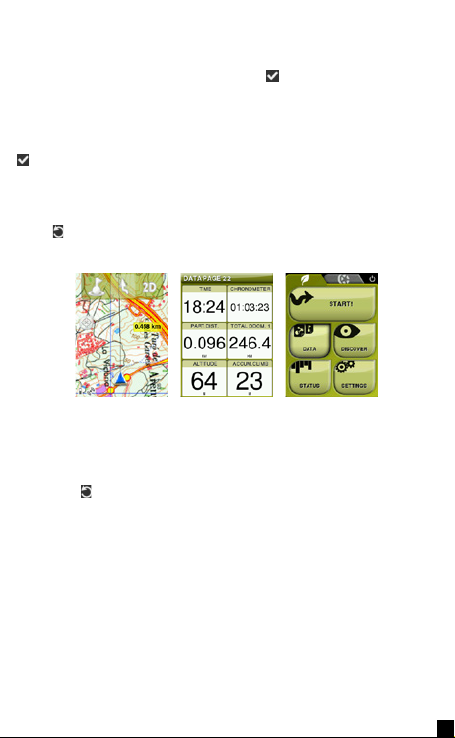7
Note: You can also transfer maps from Land application (Windows
/ Mac).
Waypoints, Routes and Tracks
In addition to maps, you can also work with different position
references for guidance: waypoints (separate points), routes (a
sequence of waypoints), tracks (itinerary ‘footprint’)...
You can get these references by creating them yourself or from
other sources (friends, webs, meeting planners, etc...). Manage
your own waypoints, routes and tracks from ‘Menu > Data’. In
order to open an item, tap on it. To close it, uncheck the box
on the left side. You can access the information of an open
element by clicking on it and opening its properties window. From
the properties window of an element you can handle several
operations (check data, see its position on the map, set it as
destination, etc.).
If an element of the list has sub-elements (e.g. a waypoints-le
contains waypoints), you can show or hide them in the list by
pressing the icon of the main element.
Press ‘Page’ to exit the properties window or ‘Data’ list.
Creation of waypoints, routes and tracks
The easiest way to create waypoints, routes and tracks is directly
on the map:
1. Do a long press on the map location where you want to create
a reference and the context menu will open.
2. Select ‘New’ and choose the type of item that you want to
create (waypoint, route, track or favorite).
3. Fill in the basic information of the item.
4. If you create a route or track, long press on the map in order to