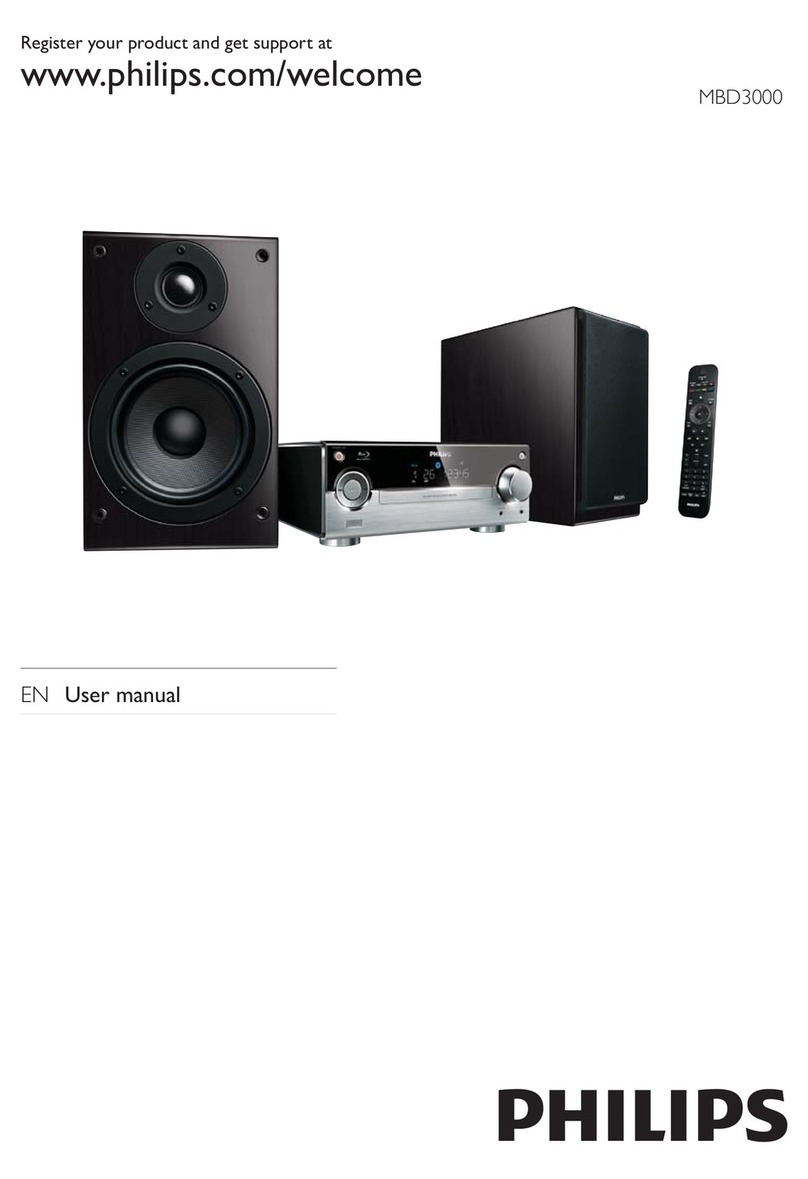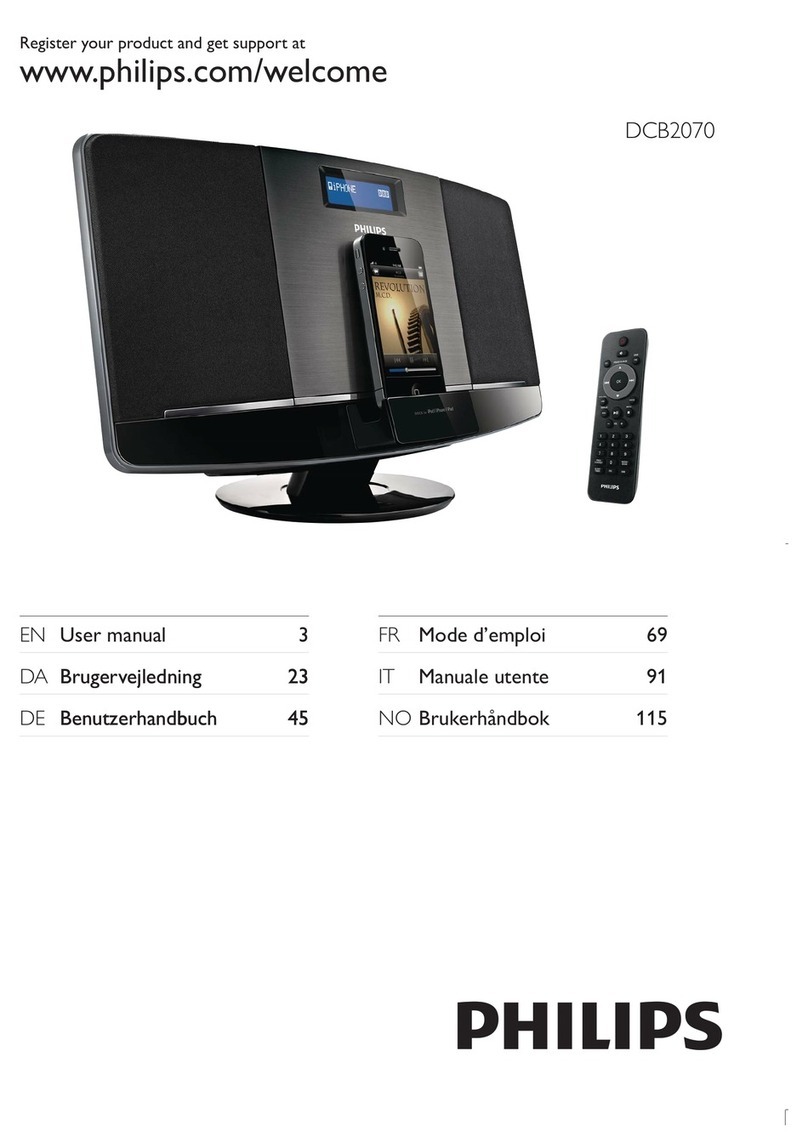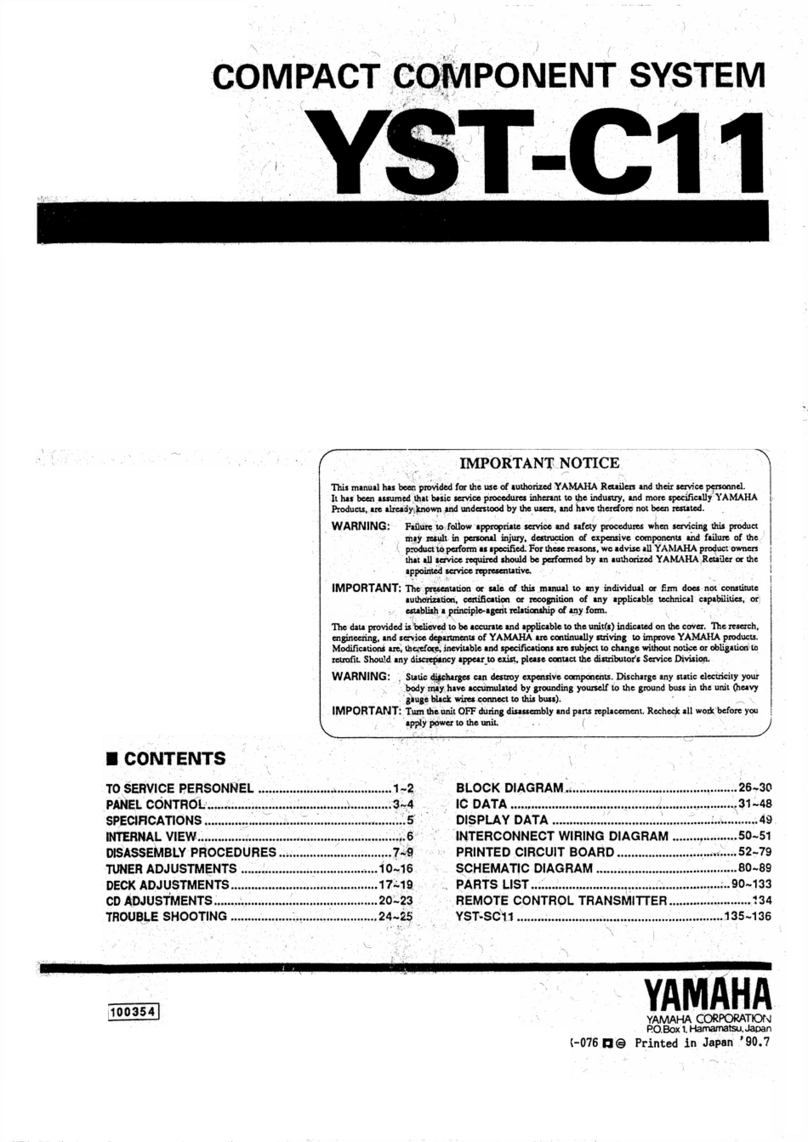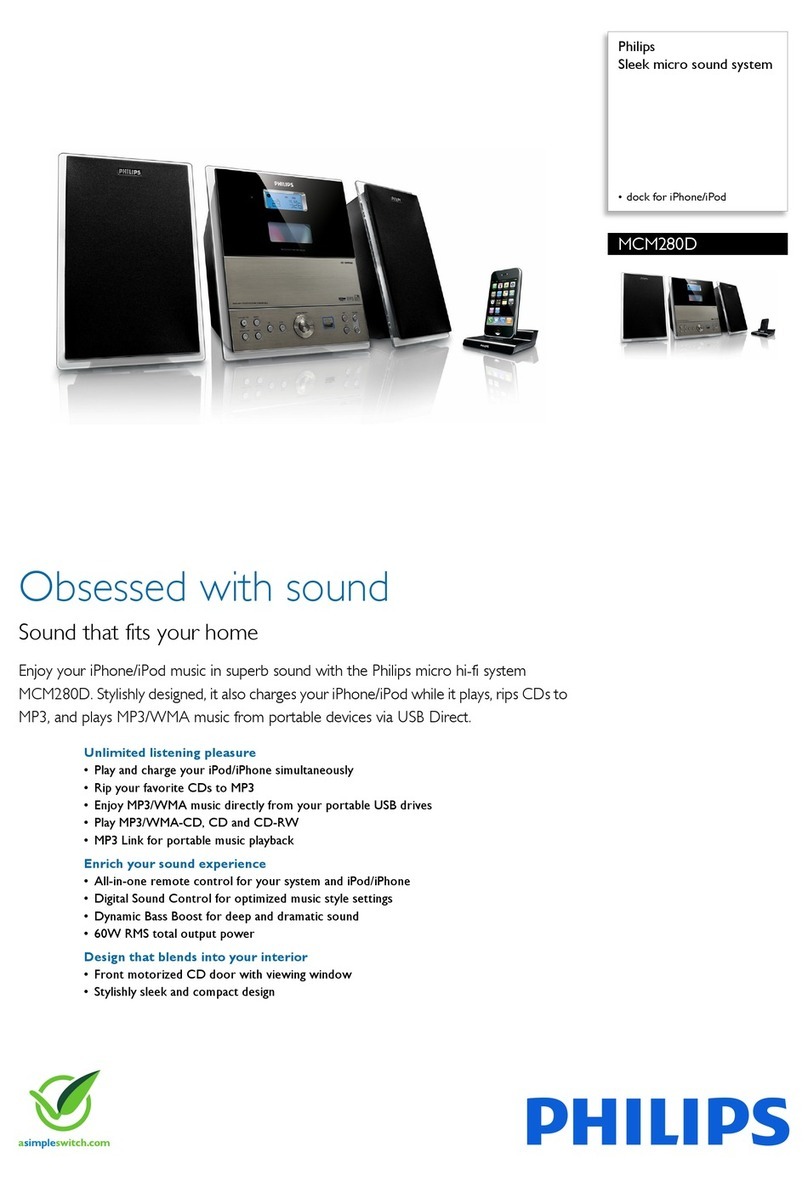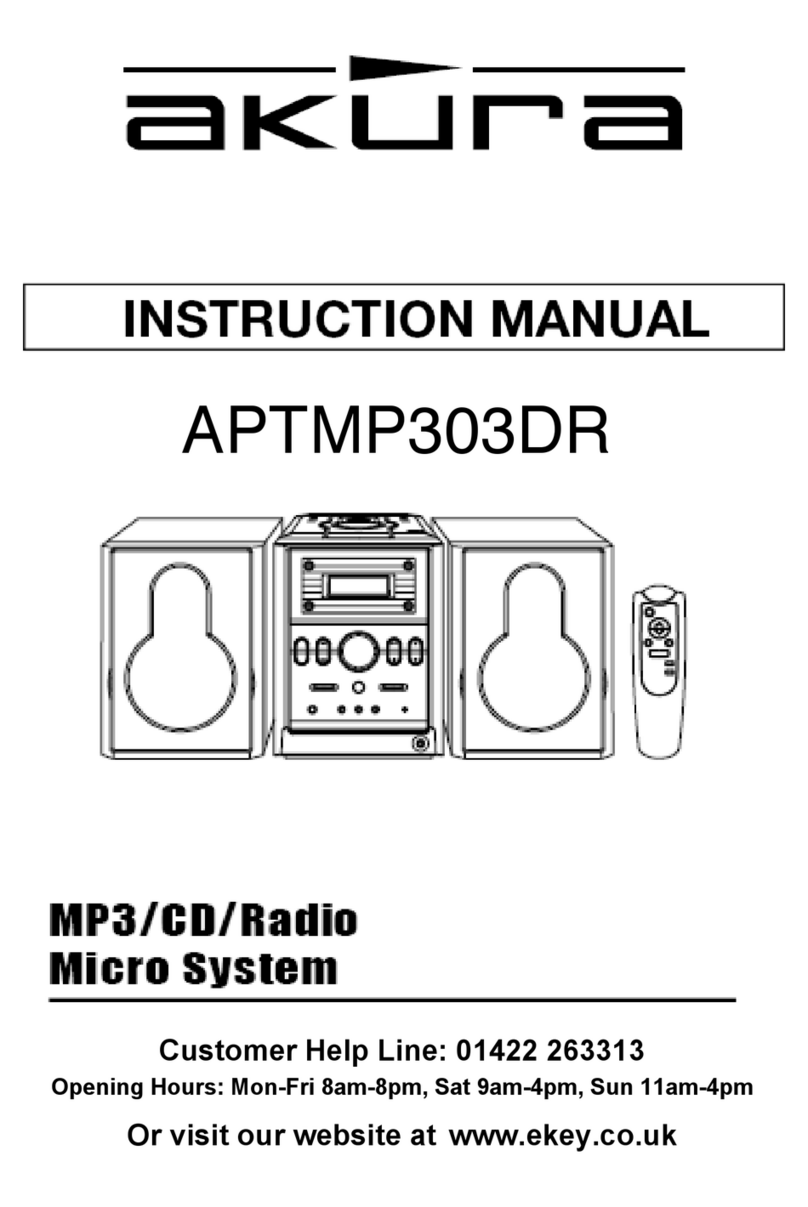Logitech 930-000054 - Squeezebox Boom Network Audio... User manual

2VJDLTUBSU
HVJEF
4RVFF[FCPY#PPN
/FUXPSL.VTJD4ZTUFN
-PHJUFDI

2
Logitech Squeezebox Boom
Thank you!
Thank you for purchasing a Logitech® Squeezebox™ Boom, part of our family of
Squeezebox network music players and network music systems. We hope you have as
much fun using it as we did creating it for you.
Squeezebox Boom is an all-in-one network music player that delivers clean, rich sound
anywhere in your home. This guide covers the basics, but Squeezebox Boom has a lot
more interesting and useful features you’ll enjoy discovering. A complete user guide is
available at slimdevices.com/documentation, and it includes tips, tricks, shortcuts,
and extensive troubleshooting advice.
Getting help
We’ve designed Squeezebox Boom to be easy to set up. If you can connect a computer
to your home network, you should have little trouble setting up Squeezebox Boom.
However, if you run into a problem during installation, you have a variety of options for
obtaining expert assistance:
Basic troubleshooting is included in this guide. More extensive information can •
be found in the Squeezebox Boom User Guide, available for downloading at
slimdevices.com/documentation.
An extensive list of frequently asked questions can be found at •
www.logitech.com/support. Click the Troubleshooting button, select
wireless music systems, and follow the on-screen instructions.
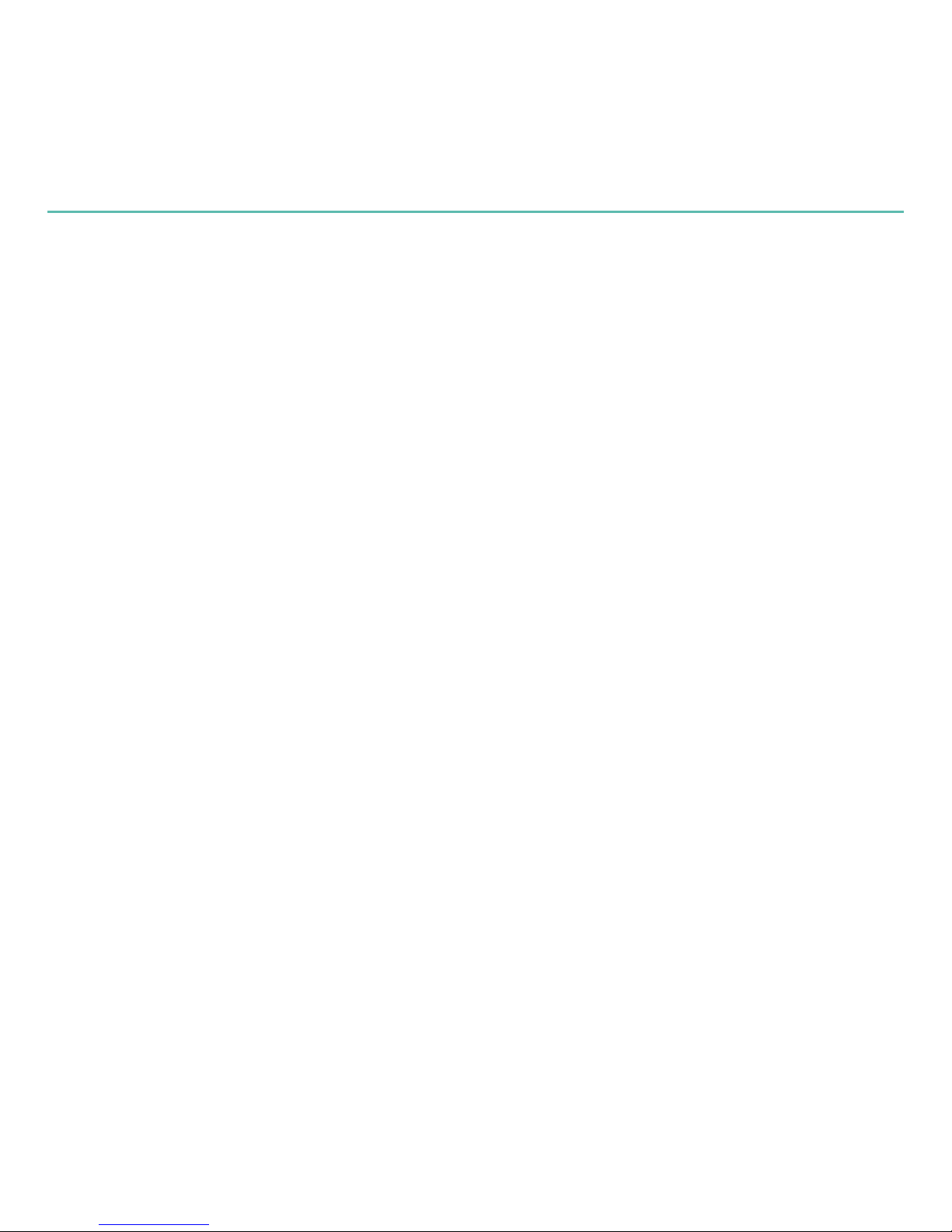
3
Quick start guide
Telephone support is available Monday through Friday, from 9:00 AM to 7:00 PM, •
Pacic time, at the following numbers:
+1 (877) 887-8889 (Toll-free in North America)
+1 (646) 454-3237 (For all other countries)
Email our support team. Visit• www.logitech.com/support and select Email
Support to ll out our online email form. You will receive a reply within one
business day.
Package contents
Squeezebox Boom network music player•
Power supply with plug adapter•
Infrared remote with battery•
Quick start guide •

4
Logitech Squeezebox Boom
Using the remote
POWER
A. turns the Squeezebox Boom on or
off.
HOME
B. returns the display to the Home
screen. Pressing
HOME
again from the Home
screen displays Now Playing
.
LEFT, RIGHT, UP,
C. and
DOWN
allow you to
navigate through track lists, music services,
conguration menus, and more.
UP
and
DOWN
scroll through the menu.
RIGHT
selects the item, and
LEFT
returns to the
previous menu.
Press D.
PLAY
to begin listening to the selected
track, artist, album, genre, or playlist. This
action replaces your current playlist. If you
want to add to your current playlist, press the
ADD
button.
Getting to know Squeezebox Boom
A
F
D
C
B
E
G
H

5
Quick start guide
Press E.
ADD
to add the selected track, artist, album, genre or playlist to the end of the
current playlist.
REWIND
F. ,
PAUSE
, and
FORWARD
control the playback of your music. Press
Forward
to skip to the next song,
REWIND
to skip back. Press
PAUSE
to pause or resume
the music. Press and hold
REWIND
or
FORWARD
to scan through the song that’s
currently playing.
VOLUME UP
G. and
VOLUME DOWN
.
SLEEP
H. has two purposes. During normal use, it activates the sleep timer to turn the
power off after a period of time you specify between 15 and 90 minutes.
SLEEP
also acts as a snooze button, resetting the alarm for nine minutes after it has been
activated.

6
Logitech Squeezebox Boom
Using the front panel
POWER
A. turns Boom on or off.
The wheel allows you to scroll quickly through menus, track lists, music services, and B.
more. Turn the wheel to scroll, and then press the wheel to select an option. When
the music is playing, the wheel also controls the volume.
Press C.
PLAY
to begin listening to the selected track, artist, album, genre, or playlist.
This action replaces your current playlist. If you want to add to the end of your
current playlist, press the
ADD
button.
Press D.
BACK
to return to the previous menu.
A
F
DC
B
E
G
H
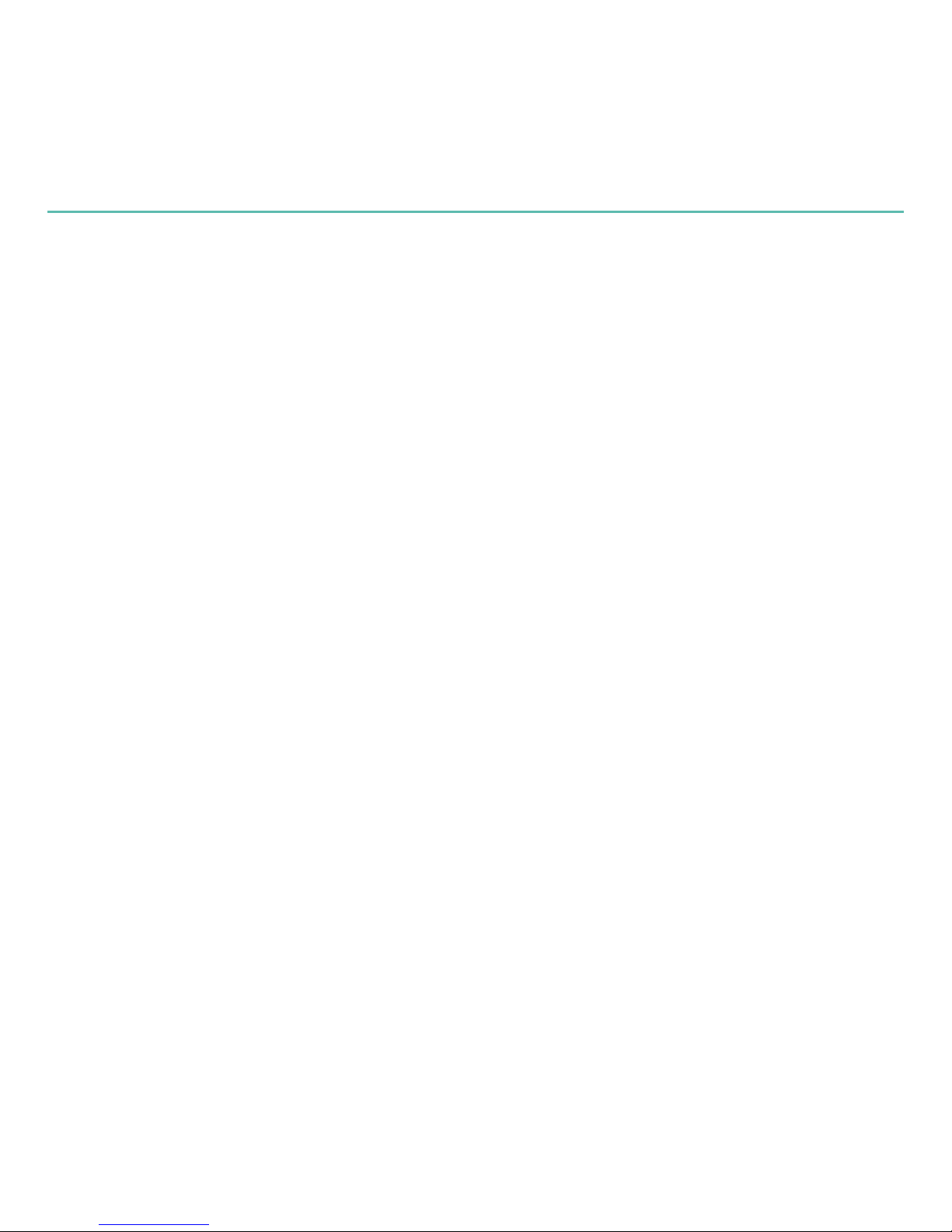
7
Quick start guide
REWIND
E. ,
PAUSE
, and
FORWARD
control the playback of your music.
VOLUME
F.
UP
and
VOLUME
DOWN
PRESET
G.
BUTTONS
allow you quick access to your favorite tracks, Internet radio
stations, playlists, or albums. Tap one of the preset buttons to select a favorite; press
and hold to assign the button to the currently selected item.
SLEEP
H. has two purposes. During normal use, press and hold
SLEEP
to activate the
sleep timer to turn the power off after a period of time you specify. When the alarm
is sounding, the
SLEEP
works as a snooze button.

8
Logitech Squeezebox Boom
Using the back connectors
A. Line in. Ideal for connecting an MP3 player, portable CD player, or other audio
device with a 3.5mm line level output and enjoying Squeezebox Boom’s advanced
driver design and acoustics.
Headphone or subwoofer out.B. Connect headphones for private listening, or a
powered subwoofer to add bass reinforcement.
C. Ethernet. If you prefer to use an ethernet connection, you can connect Squeezebox
Boom to your network using your own ethernet cable.
Power.D. Be sure to use only the power supply provided with Squeezebox Boom.
A
BCD

9
Quick start guide
Make a note of your network settings
If you can connect a computer to your wireless network, you should have little trouble
setting up your Squeezebox Boom. Gathering information about your network now will
make it easier to congure your Squeezebox Boom.
Network name (SSID):
Security Key:
If your network is secured, you will need to enter the security key during setup.
Squeezebox Boom detects the types of security keys used on 802.11 wireless networks:
WEP (64- and 128-bit), WPA, and WPA2. If you are using WEP security, you’ll need
to specify 64- or 128-bit; if you’re unsure of the type of encryption, the following
information may help:
WEP keys are entered in hexadecimal (using only numbers 0 to 9 and letters A to F). •
64-bit WEP keys are exactly 10 digits in length; 128-bit keys are exactly 26 digits.
WPA and WPA2 keys are between 8 and 64 characters long and use any combination •
of numbers 0 through 9, both upper- and lower-case letters and some punctuation
symbols.
If you cannot determine how your network security is set up, contact your network
provider or the party who installed your wireless router.
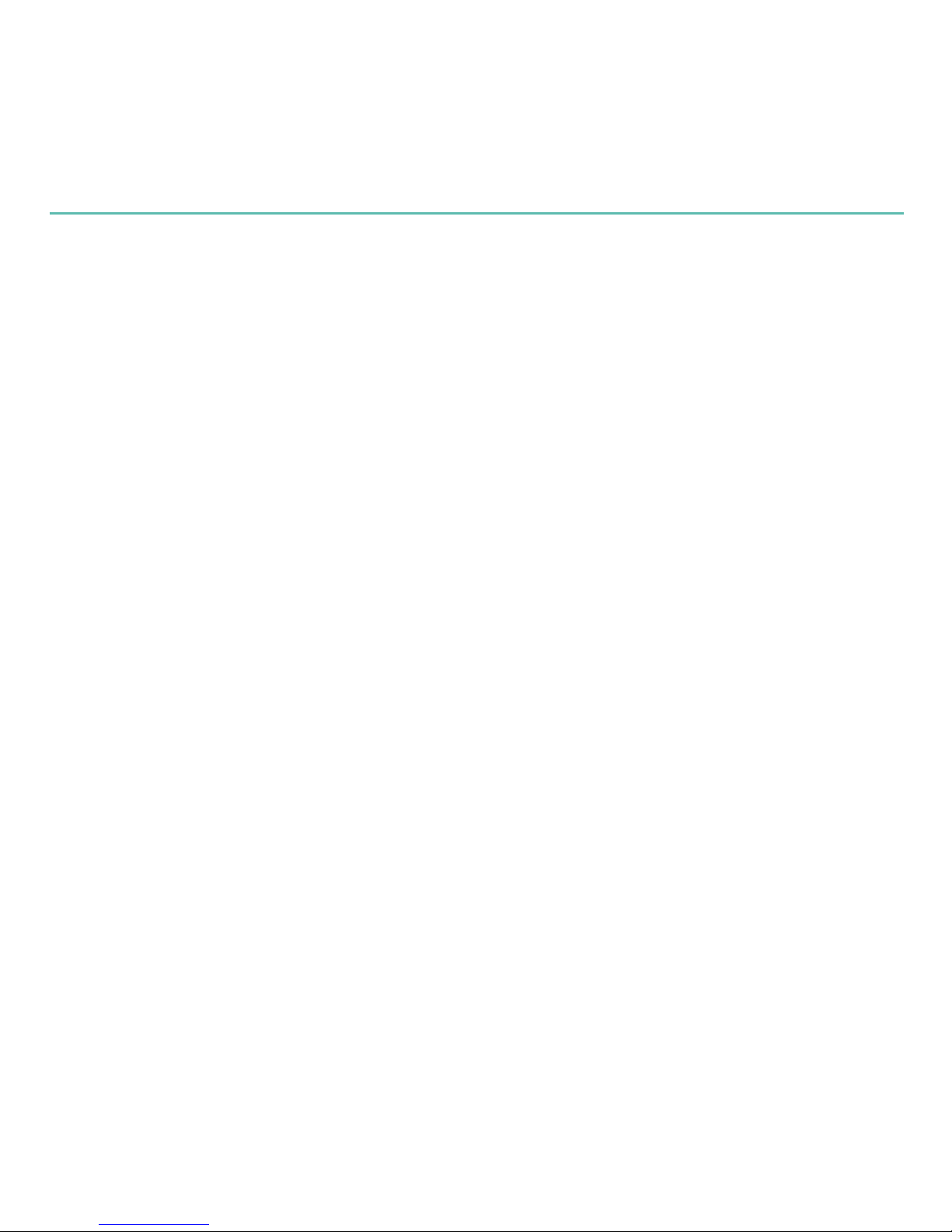
10
Logitech Squeezebox Boom
Create an online account and download software
A word about music sources
All players and controllers in the Squeezebox family must be connected to a music
source in order to function. There are two possible music sources: SqueezeNetwork™
and SqueezeCenter™.
SqueezeNetwork
SqueezeNetwork is a free, Internet-based service provided by Logitech. It allows you
to connect to a wide variety of services, including Internet radio guides and network
music services, like Rhapsody® and Pandora® Radio. You can even store your own music
collection in an online MP3tunes Music Locker so you can listen to your music when your
computer is turned off.
Please note that some music services may charge a separate fee
for use; we provide free trials so you may try them rst.
SqueezeCenter
SqueezeCenter is the application you run on a computer connected to your local
network to deliver your personal music collection to the Squeezebox players in your
home. If you are planning to upload your personal music to an MP3tunes Music Locker,
or you are only going to listen to Internet radio or use a music service, you do not need
SqueezeCenter. If you choose to use SqueezeCenter, it will automatically connect to your
SqueezeNetwork account whenever you select an Internet radio station or music service.

11
Quick start guide
Set up a SqueezeNetwork account
To get the most from your Squeezebox Boom, we recommend that you set up an
account by visiting www.squeezenetwork.com and using the sign-up wizard. If you
already have an account, instructions for adding your new Squeezebox Boom to your
account can be found later in this guide.
Download and install SqueezeCenter (optional)
After you complete the SqueezeNetwork sign-up process, you are asked to download
SqueezeCenter. If you will be running SqueezeCenter to access your personal music
collection, select the version for your computer’s operating system (e.g., Windows®,
Mac® OS, or Linux), and download the software. Save it to a location you can nd easily,
like your desktop.
Once the download is complete, double-click on the le and follow the on-screen
directions for installing SqueezeCenter. When you are nished, SqueezeCenter is ready to
deliver music to your Squeezebox Boom.
For more information on SqueezeCenter and SqueezeNetwork, please download the
Squeezebox Boom User Guide at slimdevices.com/documentation.
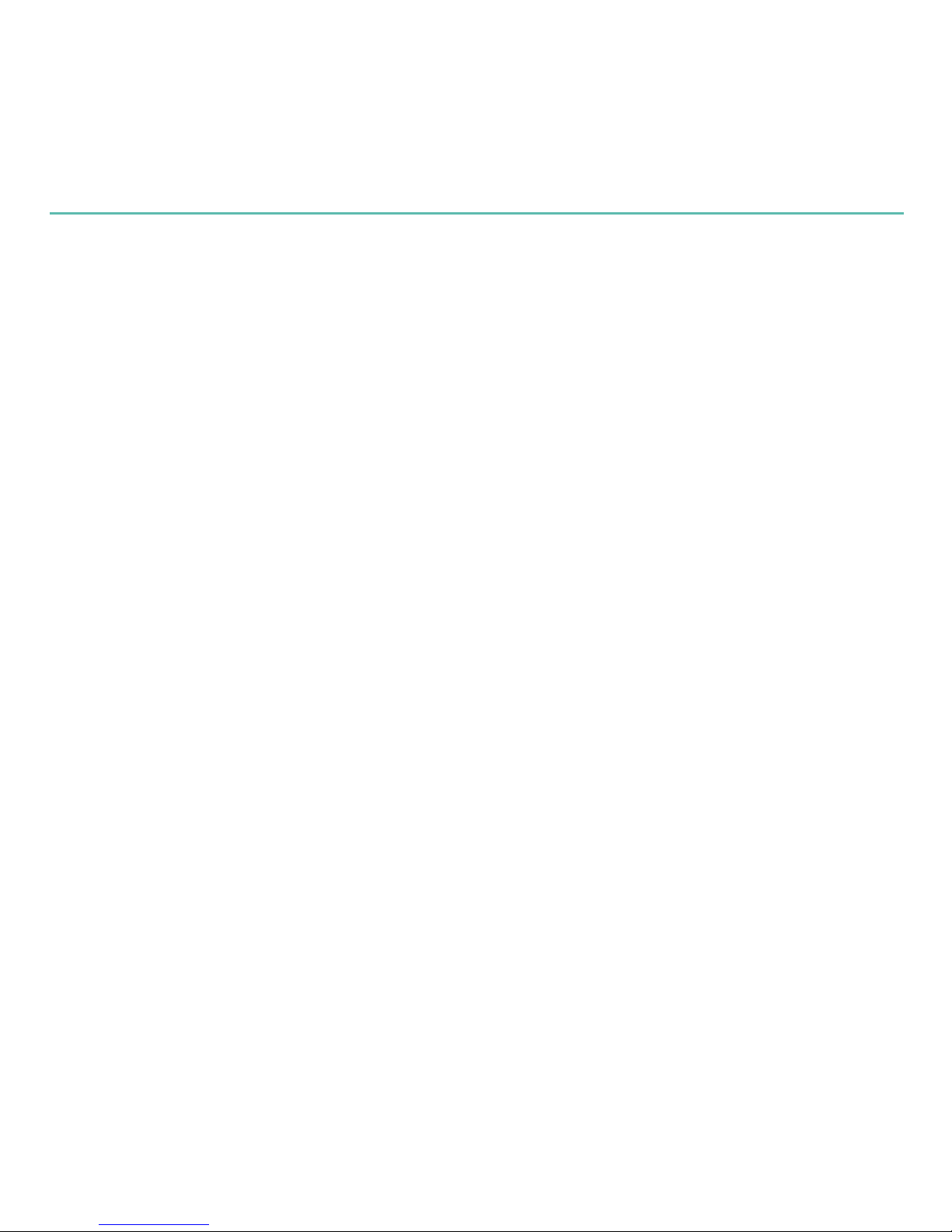
12
Logitech Squeezebox Boom
Set up Squeezebox Boom and connect it to your
network
Slide open the battery compartment door on the remote to expose the battery, peel 1.
the protective tab from the battery, and then close the battery compartment door.
Optional:2.
If you’d prefer to connect to your network using a wired connection,
connect your own ethernet cable now.
Slide the plug adapter into the power supply and make sure it snaps into place. Plug 3.
the barrel connector into the AC input on Squeezebox Boom’s rear panel.
Plug the power supply into an electrical outlet. Squeezebox Boom will automatically 4.
power on.
Press 5.
RIGHT
on the remote, or press the scroll wheel on the front panel. (As covered
in Getting to know Squeezebox Boom, the
UP
and
DOWN
buttons on the
remote perform the same function as turning the wheel left or right. Pressing
RIGHT
on the remote performs the same function as clicking the wheel. For the rest of this
section, we’ll refer to using the various buttons on the remote, but you can use the
scroll wheel as well.)
You’ll see a menu giving you the choice of connecting via a wired or wireless 6.
network. Use the
UP
and
DOWN
buttons to make your selection, and press
RIGHT
.
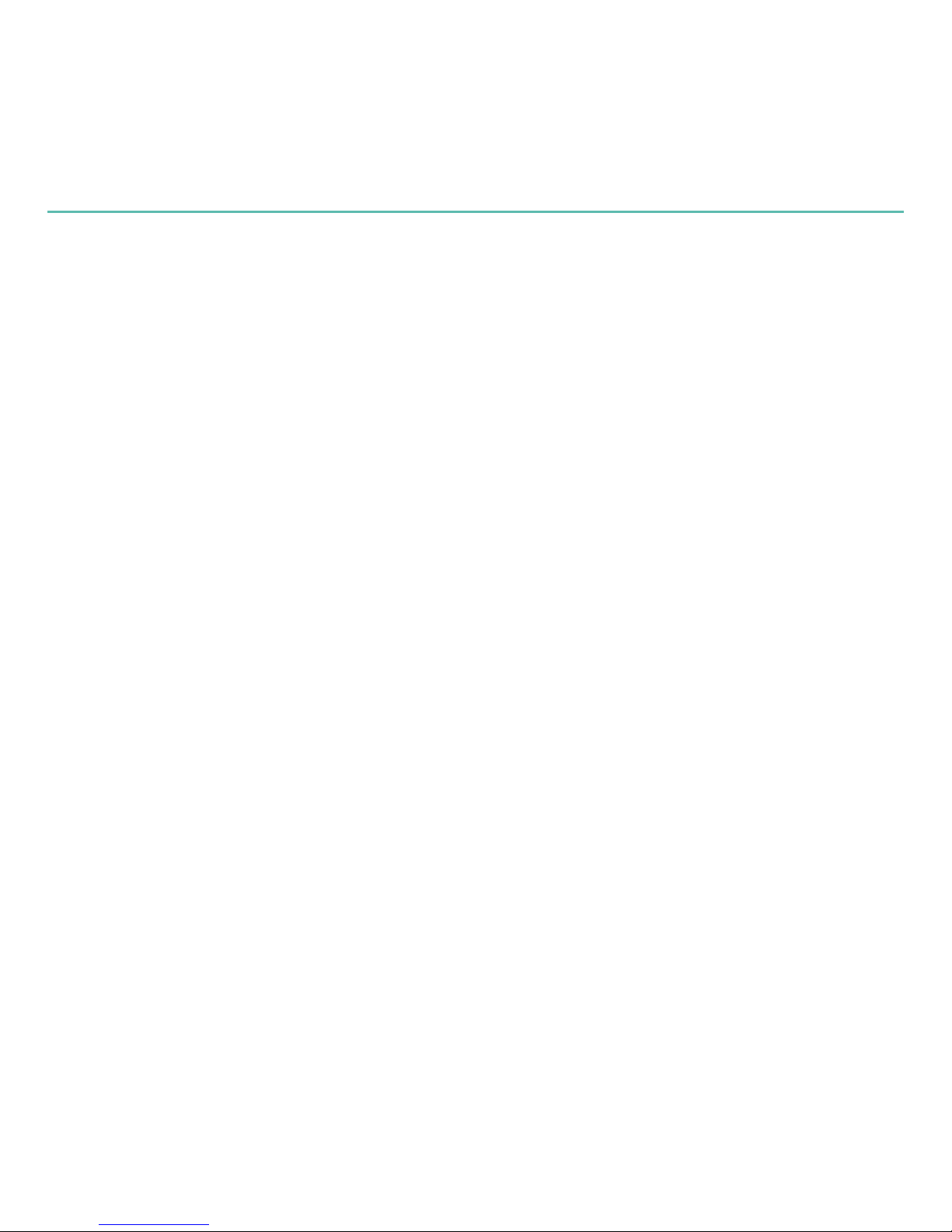
13
Quick start guide
If you’ve connected to your wireless network, you will see a menu for selecting 7.
your region, and then choosing your wireless network by name. If you are using a
security-enabled wireless network, you’ll need to enter the security key you wrote
down previously. When Squeezebox Boom informs you that it has connected to your
wireless network, press
RIGHT
to continue.
If the display informs you that Squeezebox Boom was unable to connect to your 8.
network, press
LEFT
on the remote (or the
BACK
button on the front panel) to return
to the network setup menus. Conrm that you’ve entered your security key correctly
and that you’re connecting to the correct network. If it still can’t connect, please see
Troubleshooting.
The next menu will ask you if you’d like to obtain an IP address automatically via 9.
DHCP, or if you’d like to assign an IP address manually to your Squeezebox Boom.
The majority of home networks use DHCP, so if you’re in doubt, select the automatic
option. When it conrms that it has obtained an IP address, press RIGHT to advance
to the next menu.
Select your music source
Once your Squeezebox Boom has successfully connected to your network, you will see a
menu asking you to select your music source.
One option is to connect to SqueezeNetwork. If you’ve opted to download and install
SqueezeCenter (as covered in Create an online account and download software)
and your computer is turned on, you’ll also see your computer’s name as an option.
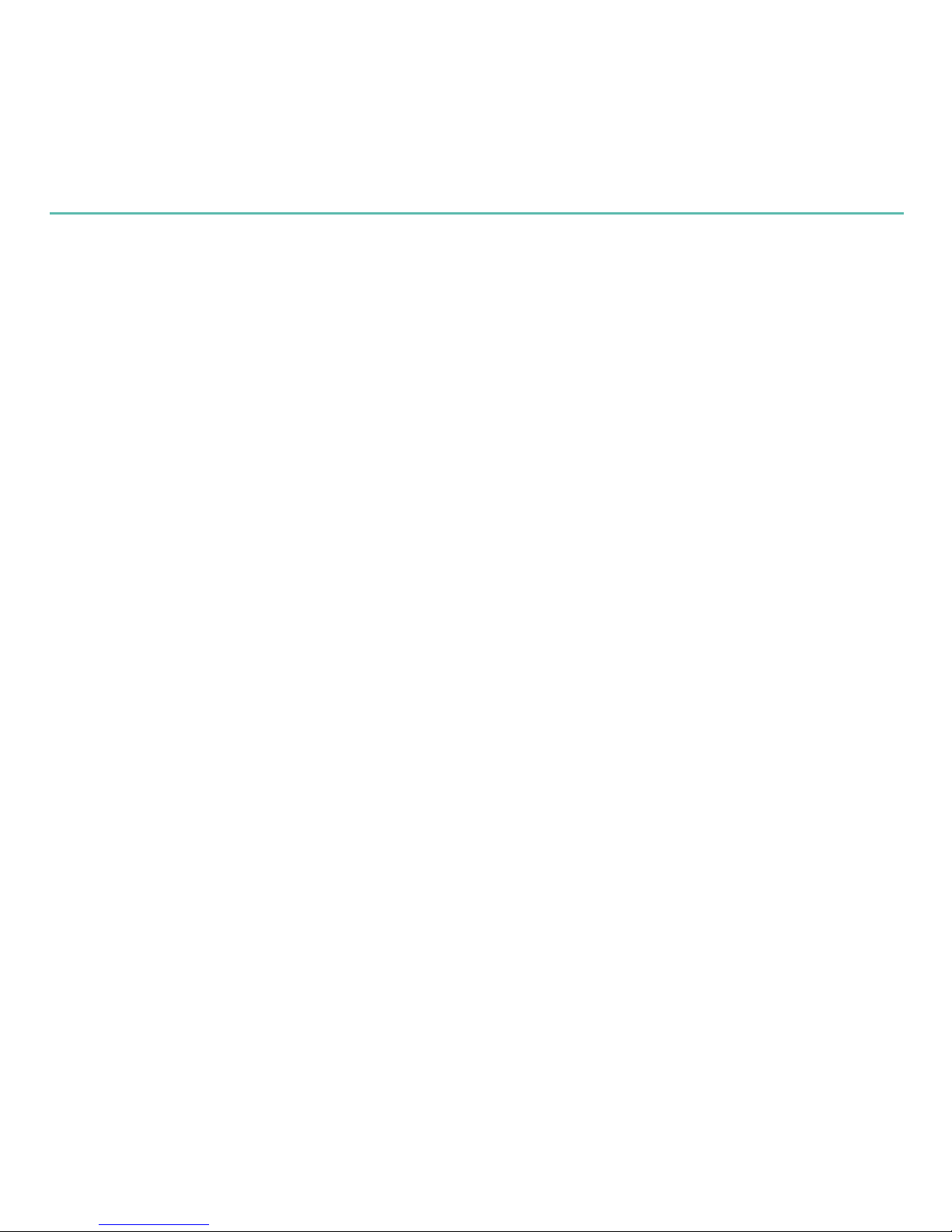
14
Logitech Squeezebox Boom
If you select SqueezeNetwork, a PIN will be displayed. It is your Squeezebox Boom’s
unique identifying number, used to register the player using your SqueezeNetwork
account. Visit www.squeezenetwork.com, log in, and select Players > Add Player.
Enter your PIN and you’ll be ready to use your Squeezebox Boom to tap into the vast
selection of content provided via SqueezeNetwork.
Play some music
You’re almost done! Playing an Internet radio station is a good way to check that
everything is working correctly.
Go to the Home screen by pressing 1.
HOME
on the remote.
Press 2.
DOWN
on the remote (or spin the scroll wheel to the right) until Internet Radio
appears, and then press
RIGHT
(or press the wheel).
Select 3. Staff Picks.
Scroll to 4. Best of Internet Radio and select it.
Scroll to 5. Slim Showcase: Miles Davis and press
PLAY
.
Adjust the volume.6.
If you would like to add this station to your favorites, press and hold one of the 7.
preset buttons.
TIP Although there are six preset buttons for quickly nding six of your favorite tracks,
albums, or Internet radio stations, there is no limit to the list of favorites you can
assign and recall. To add an item to your favorites, click the wheel or press
RIGHT
on the remote, and then select Add to favorites.
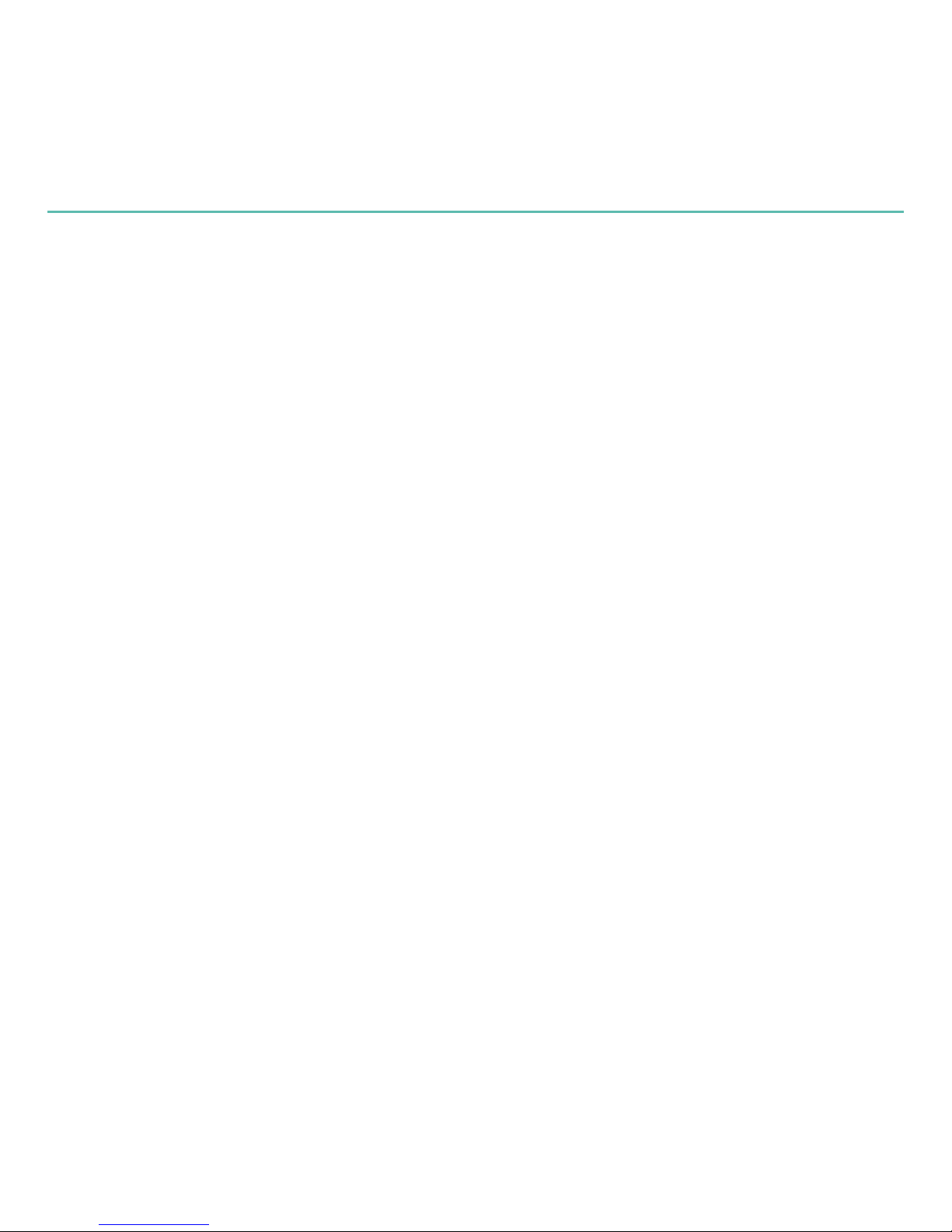
15
Quick start guide
Set up an alarm (optional)
If you’ll be using Squeezebox Boom near your bedside, you can use the alarm clock
feature to wake you to your favorite online music source. In the event of a network
failure, Squeezebox Boom will substitute an alarm tone, so you’ll still be on time even if
you lose your Internet connection.
From the Home screen, select Alarm.
On the next menu you’ll have options for turning the alarm on or off, choosing an alarm
time (or even different alarm times for different days of the week), and an online music
source from your list of favorites.
What’s Next?
Squeezebox Boom has lots of interesting and useful features that we don’t have
room to describe in this guide. One way to learn about them is to just start exploring.
But if you’d like to read about your new Squeezebox Boom, documentation is
available. The complete Squeezebox Boom User’s Guide is available for download at
slimdevices.com/documentation.
SqueezeCenter, the music server application you run on your computer to access your
personal music collection, includes extensive documentation you can access by clicking
the ? icon on the interface. Finally, you can visit slimdevices.com, where you will be
able to participate in our active online forums, obtain a wide range of user-contributed
information from our wiki, as well as download plug-ins – called Extras – to add new
features and functions to SqueezeCenter and your Squeezebox Boom.
We hope you enjoy your new Squeezebox Boom!
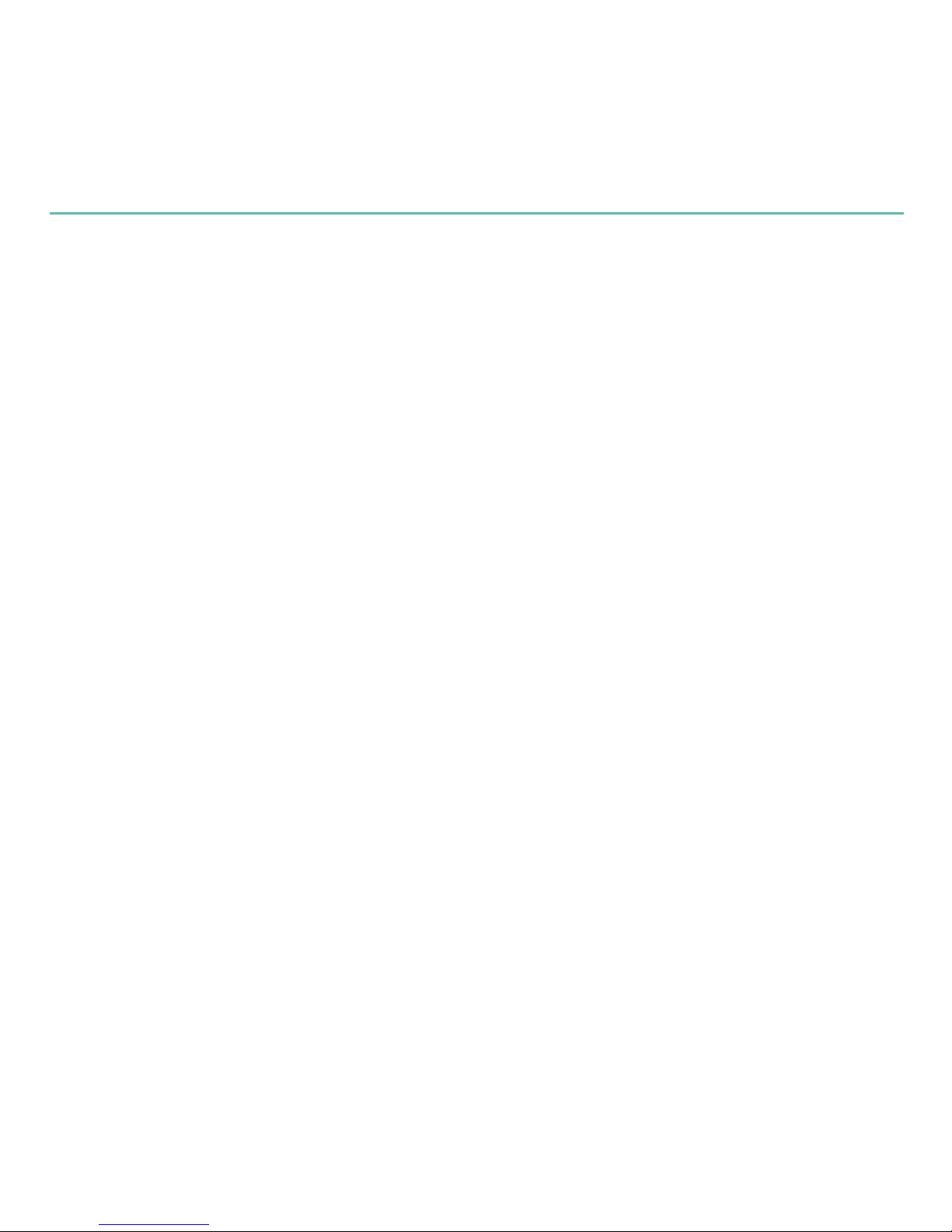
16
Logitech Squeezebox Boom
Troubleshooting
In most cases, setting up Squeezebox Boom is easy and trouble free. If you encounter
some network or connection issues, however, please refer to this troubleshooting section
for help and advice. Some of the more common setup problems are covered here. If you
should need additional assistance, please see Getting Help earlier in this guide.
If you don’t see your wireless network in the setup menu
Squeezebox Boom nds all wireless networks in range and displays them by their
network name (also known as their SSID). In particularly network-heavy environments,
you may need to scroll to see the entire list.
The rst step is to make sure that your network is operational and you’re within range
and free from potential sources of interference. If you suspect that other networks are
preventing devices from reliably connecting to your network, you can try changing the
channel upon which your wireless router operates. For assistance with this and other
router conguration options, see your router’s documentation or contact your router’s
vendor for support.
If your network’s name still does not appear, your wireless router might be congured
to not broadcast its SSID. If this is intentional (e.g., for security purposes), you can enter
your network’s SSID manually. Scroll to the bottom of the list of available networks and
select Enter another network….

17
Quick start guide
If your network name appears, but the Squeezebox Boom cannot
connect
This can have a number of causes. Here are some things to try:
Conrm that your wireless network is operating properly by trying to connect with •
your network using another device, like a computer. If no devices can connect,
check your cable connections and verify that your wireless router (and modem, if
applicable) are responsive. Cycling the power for the router and modem is often
helpful. For detailed troubleshooting, see your wireless router’s documentation, or
contact your router’s vendor for assistance.
Conrm that you’ve entered your network’s security key correctly and that you’ve •
selected the correct network security type.
Note Squeezebox Boom follows the 802.11 standard and uses hexadecimal keys for
WEP encryption. 64-bit and 128-bit WEP keys are 10 characters and 26 characters,
respectively. If the key you’ve entered into Squeezebox Boom is only ve or 13
characters long, then you have an ASCII encryption key, which must be converted
to hexadecimal. There are several web sites that offer free tools for converting
ASCII WEP keys to hexadecimal.
If your wireless router uses a common network name (SSID) like NETGEAR or LINKSYS, •
there may be more than one wireless network in range that has the same name
as yours. Your Squeezebox Boom might be attempting to connect to the wrong
network. Consider changing your network’s SSID to something that’s uniquely
identiable.
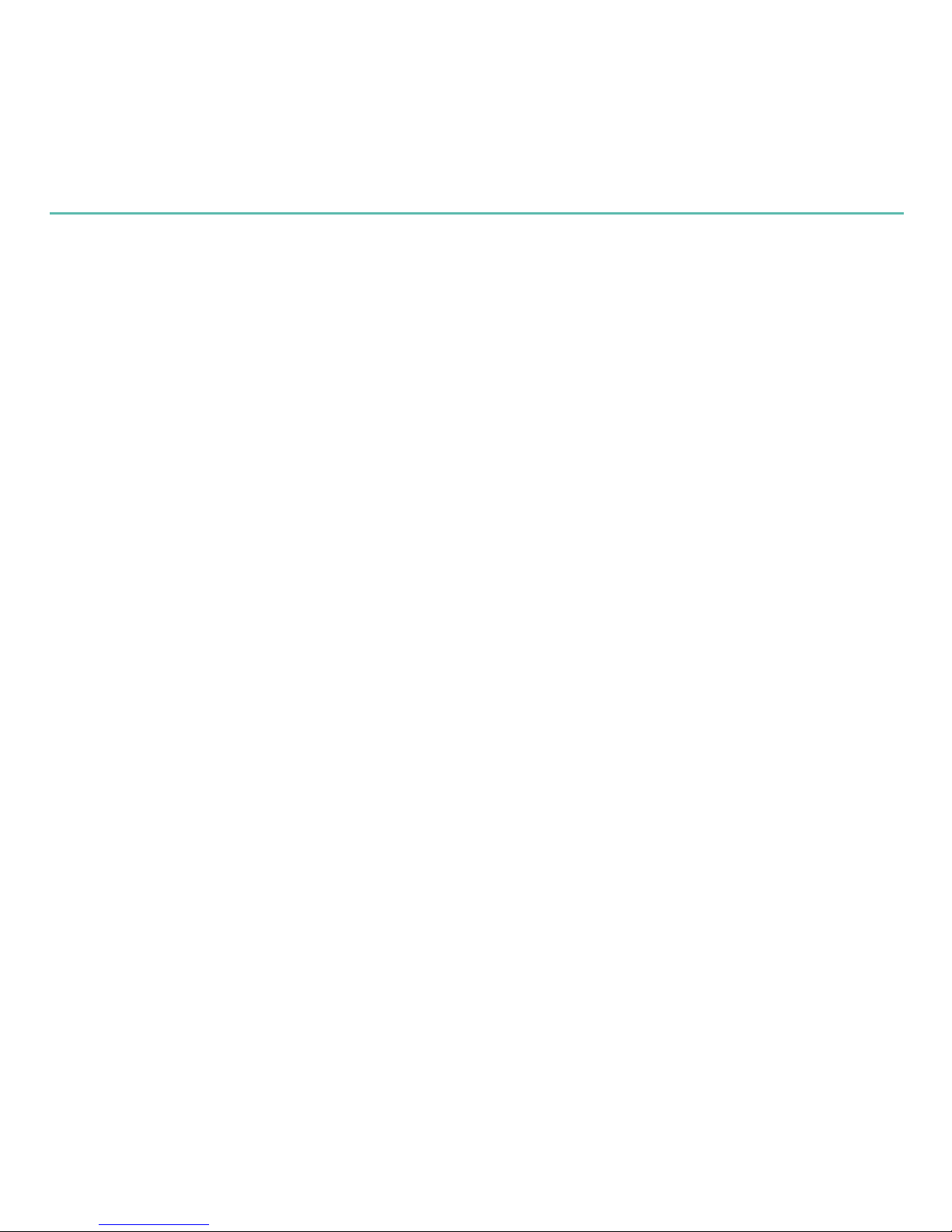
18
Logitech Squeezebox Boom
Check whether your wireless router is using MAC ltering. MAC ltering provides an •
extra level of security by ensuring that no unknown computers or other devices can
connect to your wireless network without prior authorization. If you cannot turn
off MAC ltering, you (or your local network expert) can add Squeezebox Boom’s
MAC address to the router’s table of allowed devices. You can nd your Squeezebox
Boom’s MAC address printed on a label on the bottom of the unit.
If Squeezebox Boom fails to get an IP address
The most common way of setting up a wireless network is to have the wireless router
issue IP addresses on demand via a DHCP service. If your Squeezebox Boom displays a
message stating that it cannot get an IP address, try these steps:
Check your wireless router’s conguration to conrm that it’s assigning IP addresses •
via DHCP. If your wireless router does not use DHCP for security purposes, you can
assign your Squeezebox Boom a static IP address. For assistance with this advanced
network setup, contact your wireless router’s vendor or the person who installed your
wireless network.
If your network uses WEP encryption, make sure you’ve correctly entered the network •
security key into Squeezebox Boom. In some cases, an incorrect WEP security key can
appear as a DHCP failure.
Cycle your wireless router’s power.•
If Squeezebox Boom cannot locate your computer or connect to
SqueezeCenter
During normal operation if SqueezeCenter is running on a computer that’s connected to
your wireless network, your computer’s name will be displayed when you select Settings
> Information > SqueezeCenter information from Squeezebox Boom’s home
screen. If this does not happen, it might be because of the following:

19
Quick start guide
1. SqueezeCenter isn’t running.
If you have not yet downloaded and installed SqueezeCenter, visit •
slimdevices.com to begin.
To check SqueezeCenter’s status on Windows, hover your mouse pointer over •
the SqueezeCenter icon at the bottom right of the display, near the clock.
If SqueezeCenter Running doesn’t oat, right-click the icon and select Start
SqueezeCenter.
To check SqueezeCenter’s status on Mac OS X, launch • System Preferences, and
then click on SqueezeCenter. If SqueezeCenter is running, you’ll see a button
labeled Stop Server. If the button displays Start Server, click it to launch.
2. A rewall may be preventing Squeezebox Controller from communicating
with your computer.
For Windows:
SqueezeCenter’s installation utility adds the appropriate exceptions to Windows’
built-in rewall, but it cannot do this if your rewall is congured to disallow
exceptions. You can remove this restriction by unchecking the Don’t allow
exceptions box in the Windows rewall. If you would like to add the necessary
exceptions manually, do the following:
Open the Windows Control Panel.1.
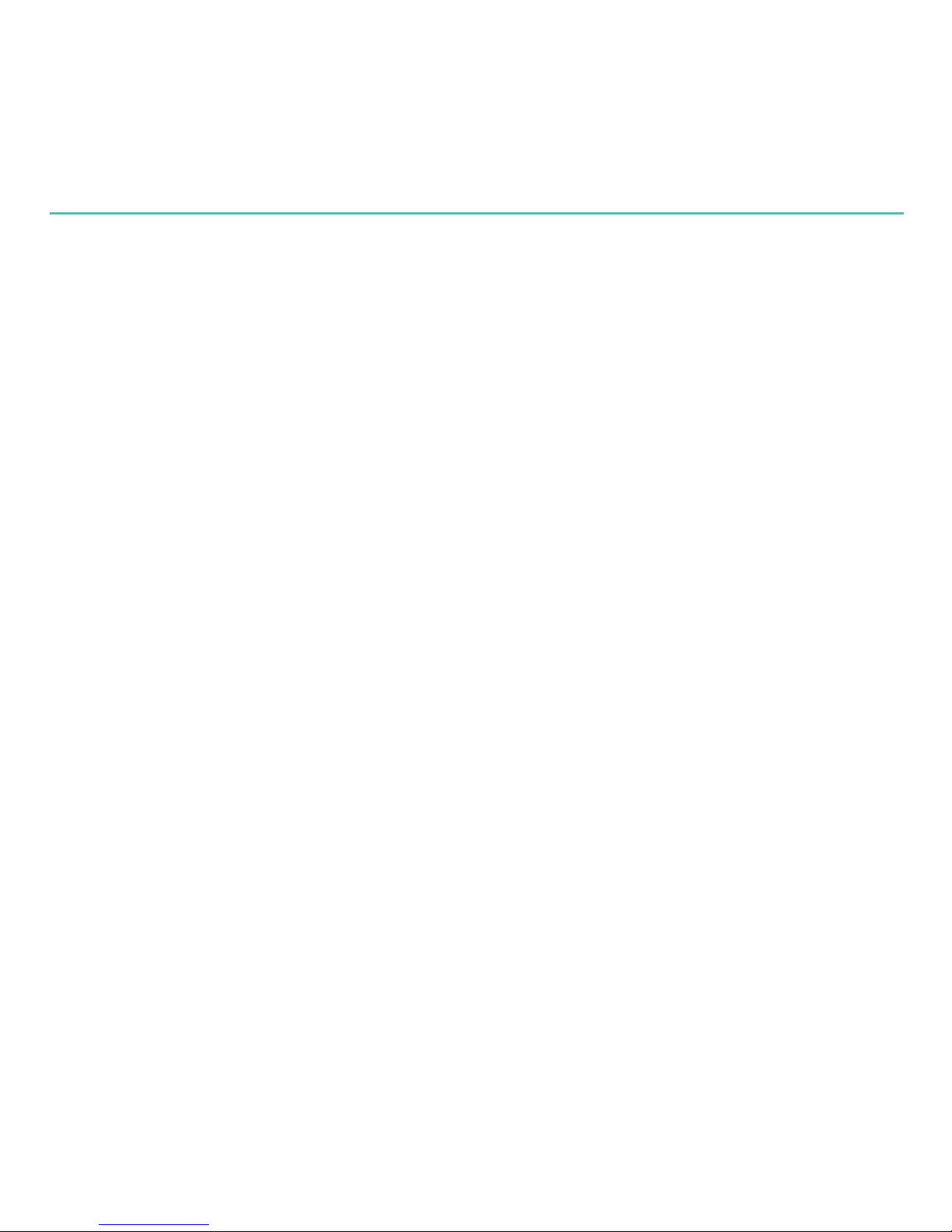
20
Logitech Squeezebox Boom
Click 2. Security Center.
If you are using Windows XP, click • Windows Firewall under Manage
security settings for username.
If you are using Windows Vista, click• Windows Firewall on the left, and
then click Change Settings. If a conrmation dialog box appears, click
Continue.
Click the 3. Exceptions tab.
Click 4. Add Port and add an exception for three ports:
Name• : SqueezeCenter Discovery
Port number• : 3483
Protocol:• UDP
Name• : SqueezeCenter Control
Port number:• 3483
Protocol• : TCP
Name• : SqueezeCenter Web
Port number• : 9000
Protocol• : TCP
Click 5. Add Program, and then Browse. Add SqueezeCenter.exe. The
default installation folder is C:\Program Files\SqueezeCenter\server.
For Mac OS X:
The Mac OS X built-in rewall must be congured manually to allow access to
SqueezeCenter.
This manual suits for next models
1
Table of contents