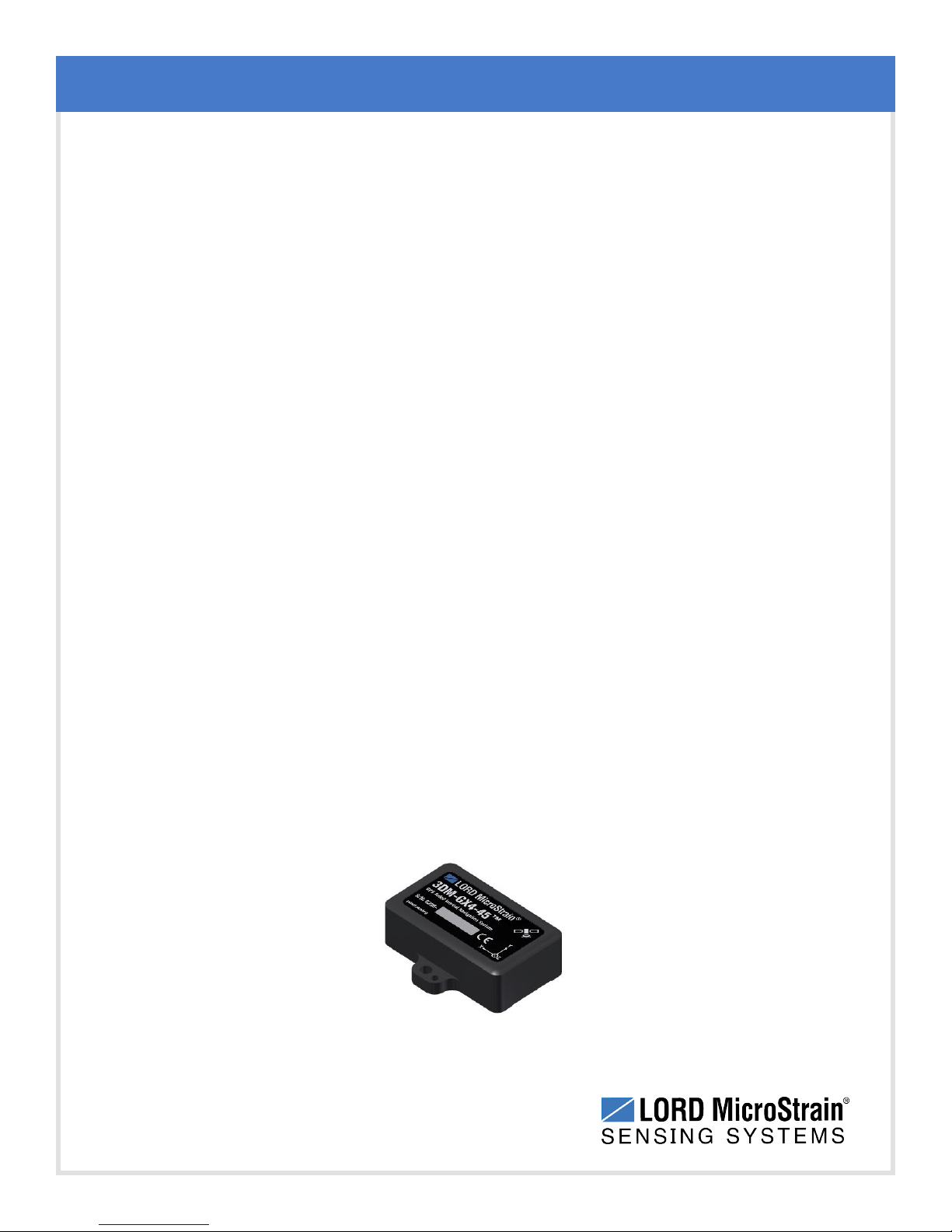3DM-GX4-45™Inertial Navigation System User Manual Sensor Overview
8
2. Sensor Overview
The 3DM-GX4-45™is a high-performance, miniature, Inertial Aided GPSNavigation System
(GPS/INS) that combines micro inertial sensors and a high- sensitivity embedded Global
Positioning System (GPS) receiver for use in a wide range of industrial grade applications such as
unmanned vehicle navigation, robotic control, platform stabilization, motion tracking and analysis,
vehicle health monitoring, and device aiming.
The 3DM-GX4-45™utilizes the strengths of integrated multi-axis gyroscopes, accelerometers,
and magnetometers in combination with GPS, temperature, and pressure readings to provide high
accuracy position, velocity, attitude (including heading), and inertial measurements. Each of the
integrated sensors is especially good at certain tasks, and it is the weighted combination of their
outputs that provides the best estimations for position, velocity and attitude . All sensor
measurements are temperature compensated and are mathematically aligned to an orthogonal
coordinate system. The combination of sensors, environmental compensation and dual on-board
processing with an Extended Kalman Filter (EKF) allow the 3DM-GX4-45™to perform well in a
wide variety of applications that require low noise, drift, gain, and offset errors. Uncertainty
monitoring, scale factor estimation, and bias estimation outputs are available, and settings for
sensor filtering, sensor noise, sensor bias, and more offer many adjustments for specific
application needs.
The 3DM- GX4- 45 ™communicates through a serial connection and is monitored by a host
computer. A detachable GPS antenna is plugged into the sensor and positioned with unobstructed
line of sight to the sky to obtain GPS satellite links. Sensor measurements and computed outputs
can be viewed and recorded with the LORD MicroStrain®MIP™Monitor software that is provided
with system starter kits, and also available as a free download from the LORD MicroStrain®
website. Alternatively, users can write custom software with the LORD MicroStrain®open source
data communication protocol. The data is time- aligned and available by either polling or
continuous stream.
Figure 1 - 3DM-GX4-45™Sensor