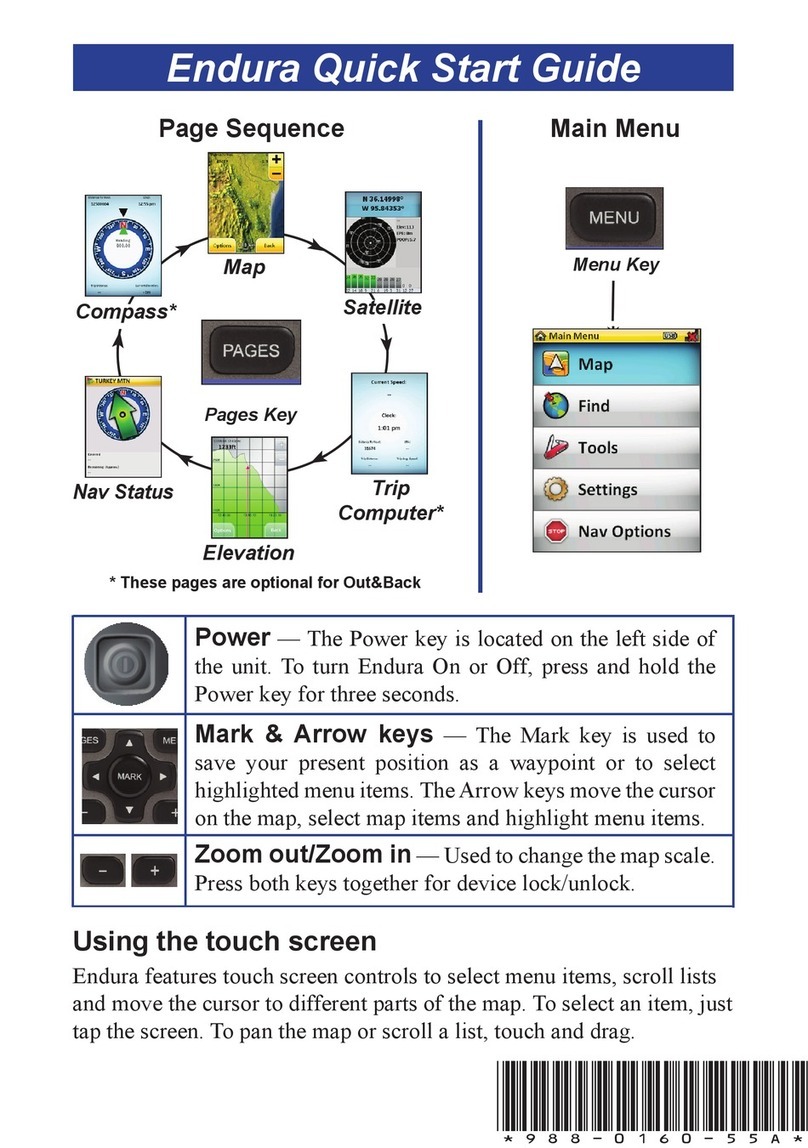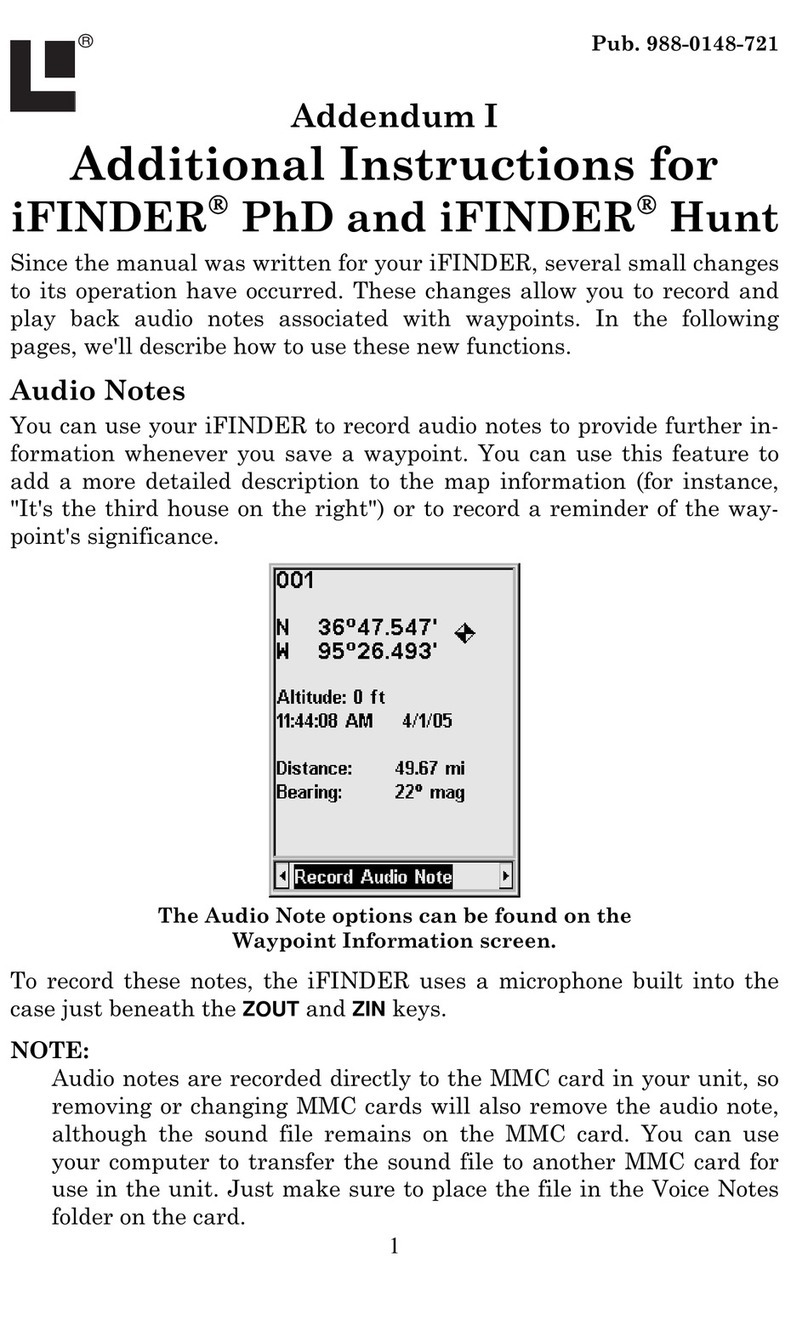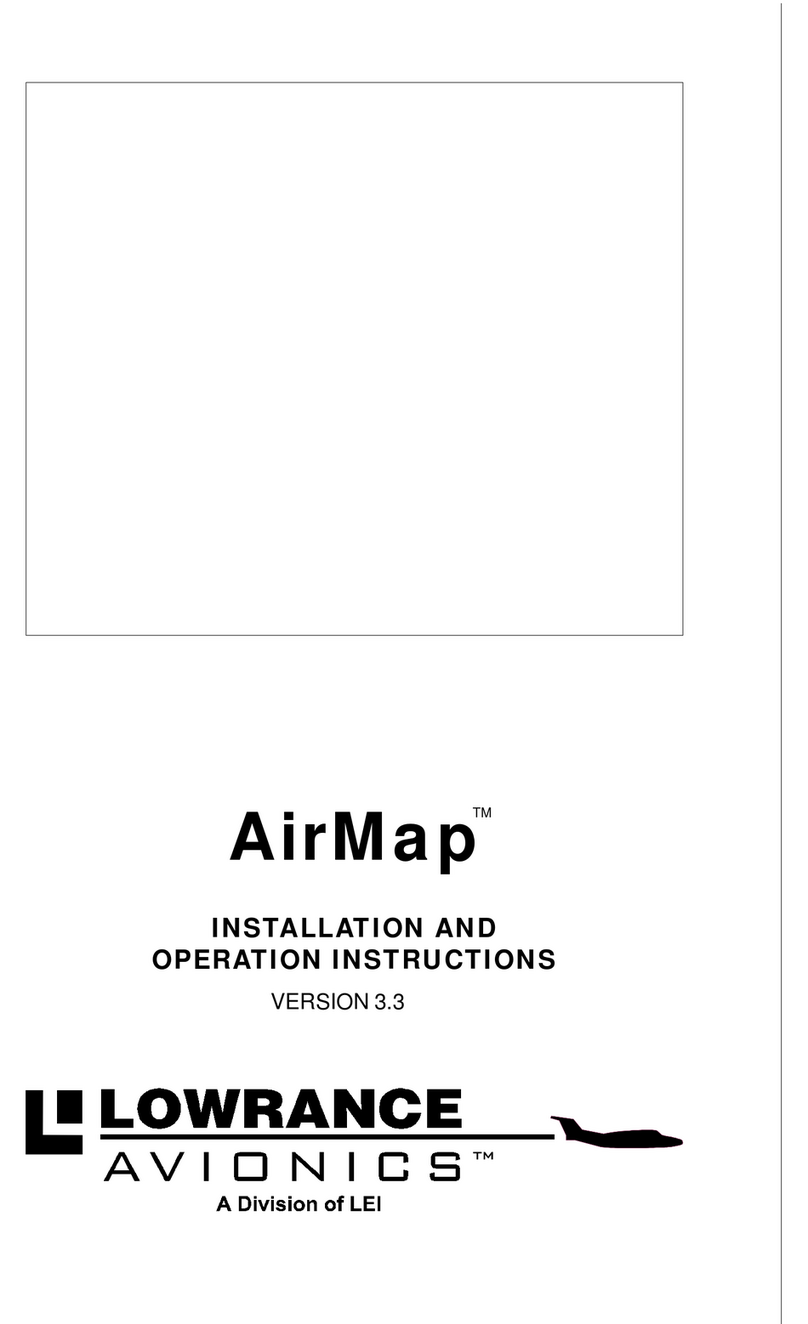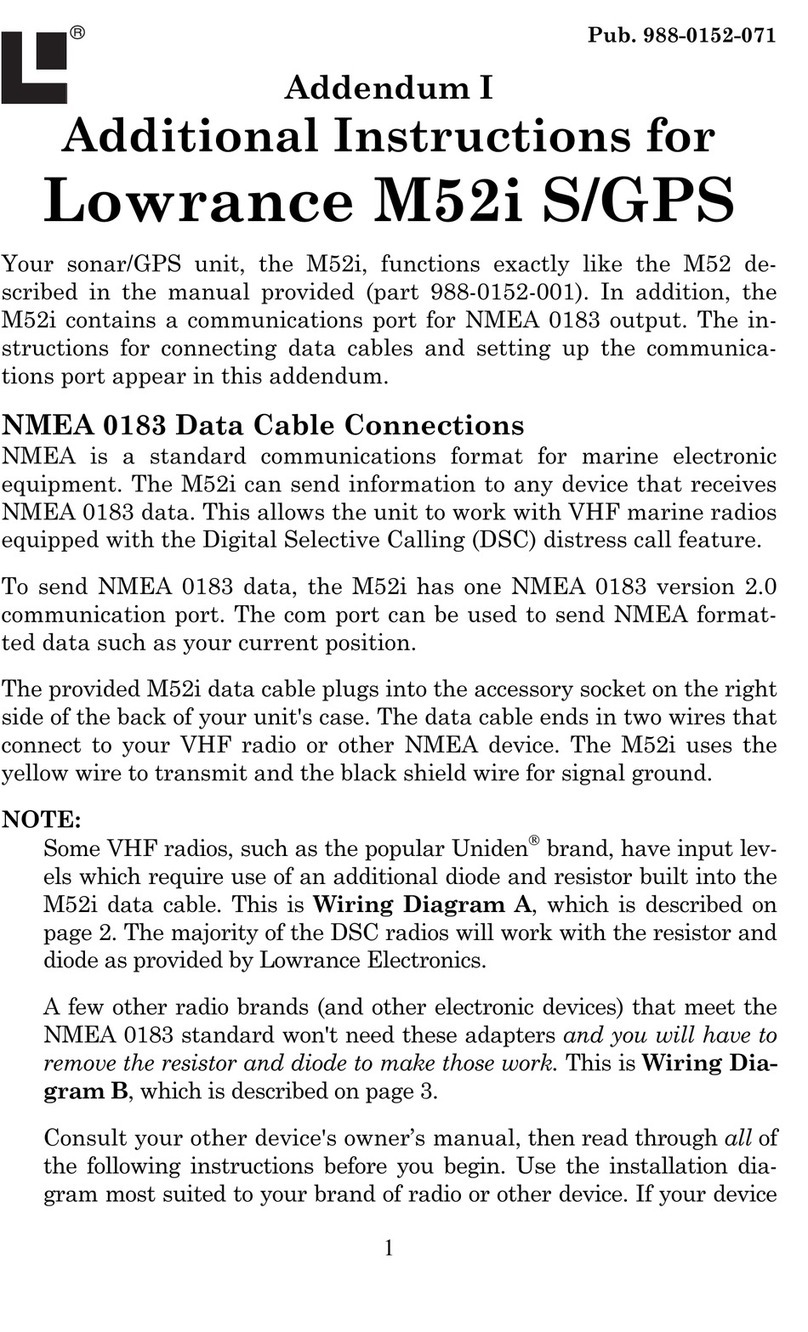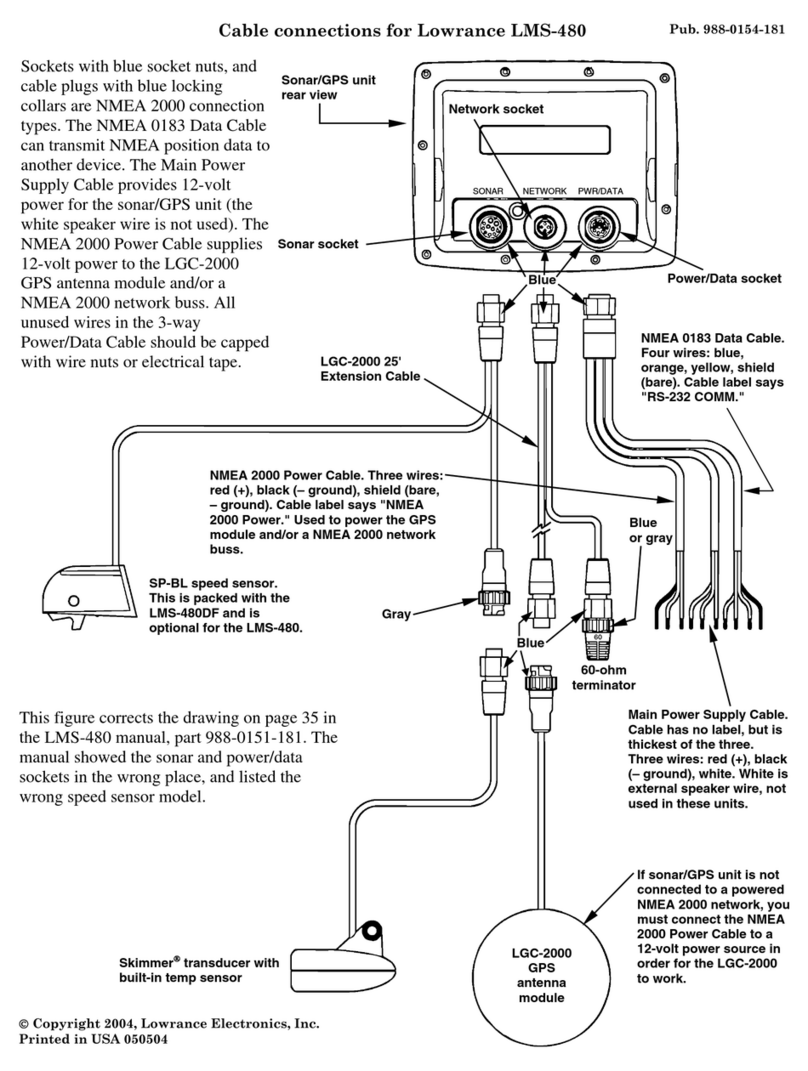4
The iWAY can do more than just show you your current position. Over-
lay Data boxes – like the one in the top center of the upper left image –
provide textual information about your location and the route that you
are following. You also need to be able to look around and find destina-
tions whether they are across town or across the country.
At any time you can change what is visible on the map display by
touching the screen. This will bring up a toolbar with several map dis-
play buttons.
The map display toolbar buttons are, from top to bottom:
Clear Cursor clears the toolbar from the screen and centers the map
on your current position.
Move Map or Zoom Box lets you toggle between these two modes.
Move Map Mode lets you drag the map with a touch, focusing on ar-
eas other than your current location. When this button is in Move Map
Mode, press anywhere on the map display and a cursor will appear.
Touch the stylus to the screen, applying slight pressure, and the map
and cursor will move with the stylus.
Zoom Box Mode lets you draw a box on the screen and zoom in on the
map area within the box. When this button is in Zoom Box Mode press
the screen at the corner of the area you want to select and drag the sty-
lus across the area while still pressing down. You will see a box appear
on the screen. When the box contains all the area you want to see lift
the stylus and the map display will zoom in.
Zoom In and Zoom Out will change the current zoom level, moving in
or out from the cursor's location. Control the zoom to get the most de-
tail possible while still showing all of the necessary area. Use these
buttons in combination with the Move Map function to focus on an area
other than your current location.
There is one more button that appears whenever the cursor is up but it
is not part of the toolbar. The Information button appears in the
top right corner of the screen. Push this button to bring up the
Location Information screen. From the information screen you
can choose to "Go To" a selected location which makes the iWAY gener-
ate a route.
See the Go To description on page 5 for details. When you clear the cur-
sor the Information button is replaced by one with a flag symbol allow-
ing you to create a new address book entry at your current position. See
the manual for details on address creation.