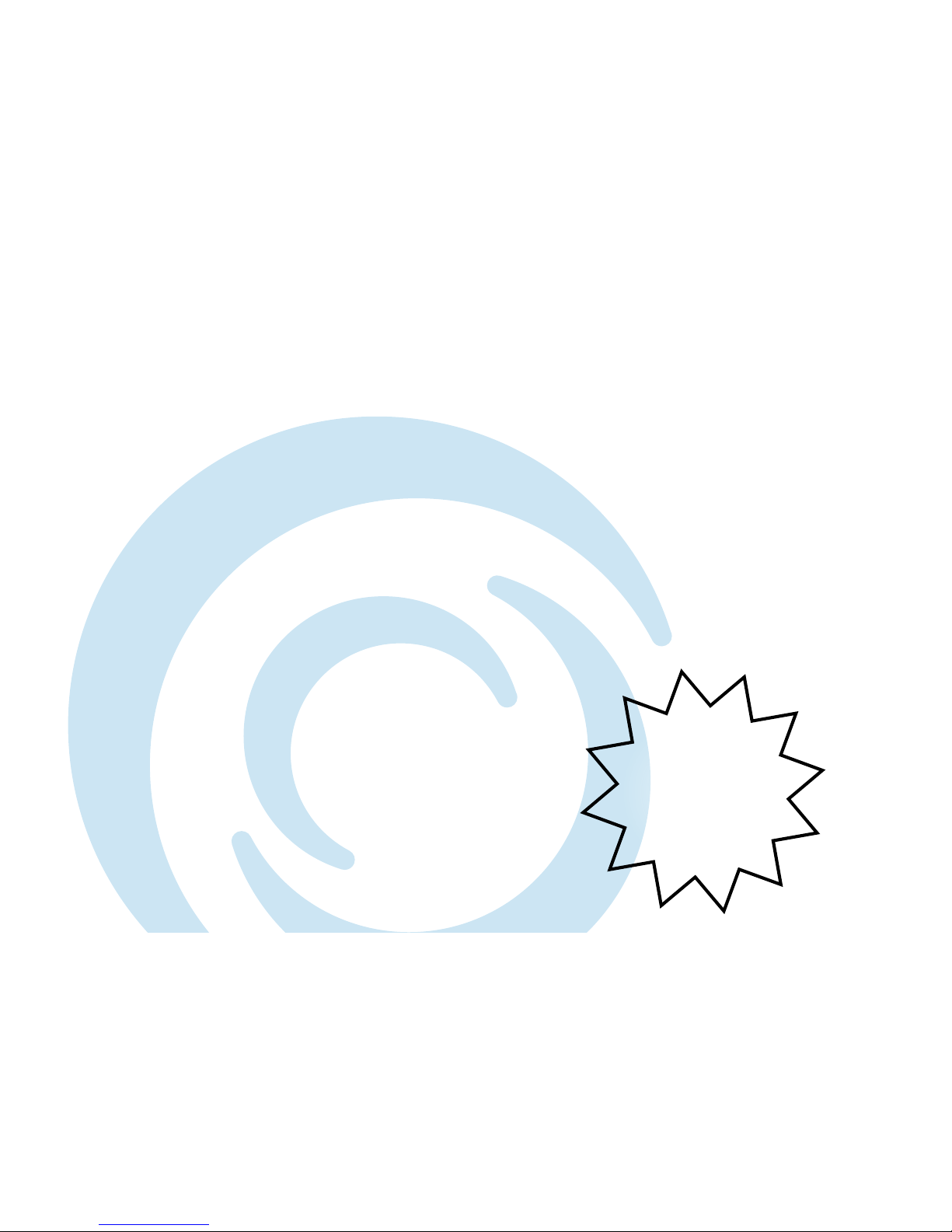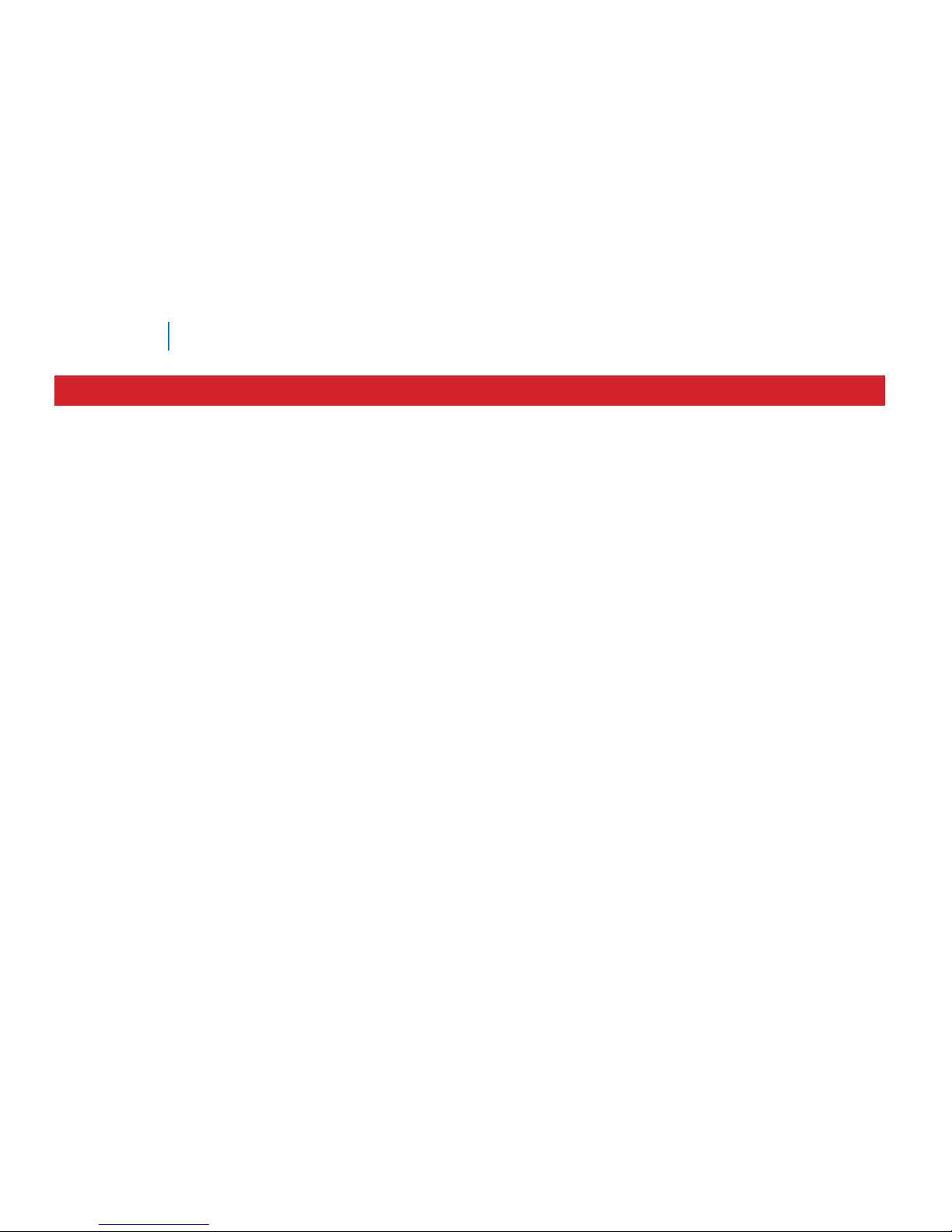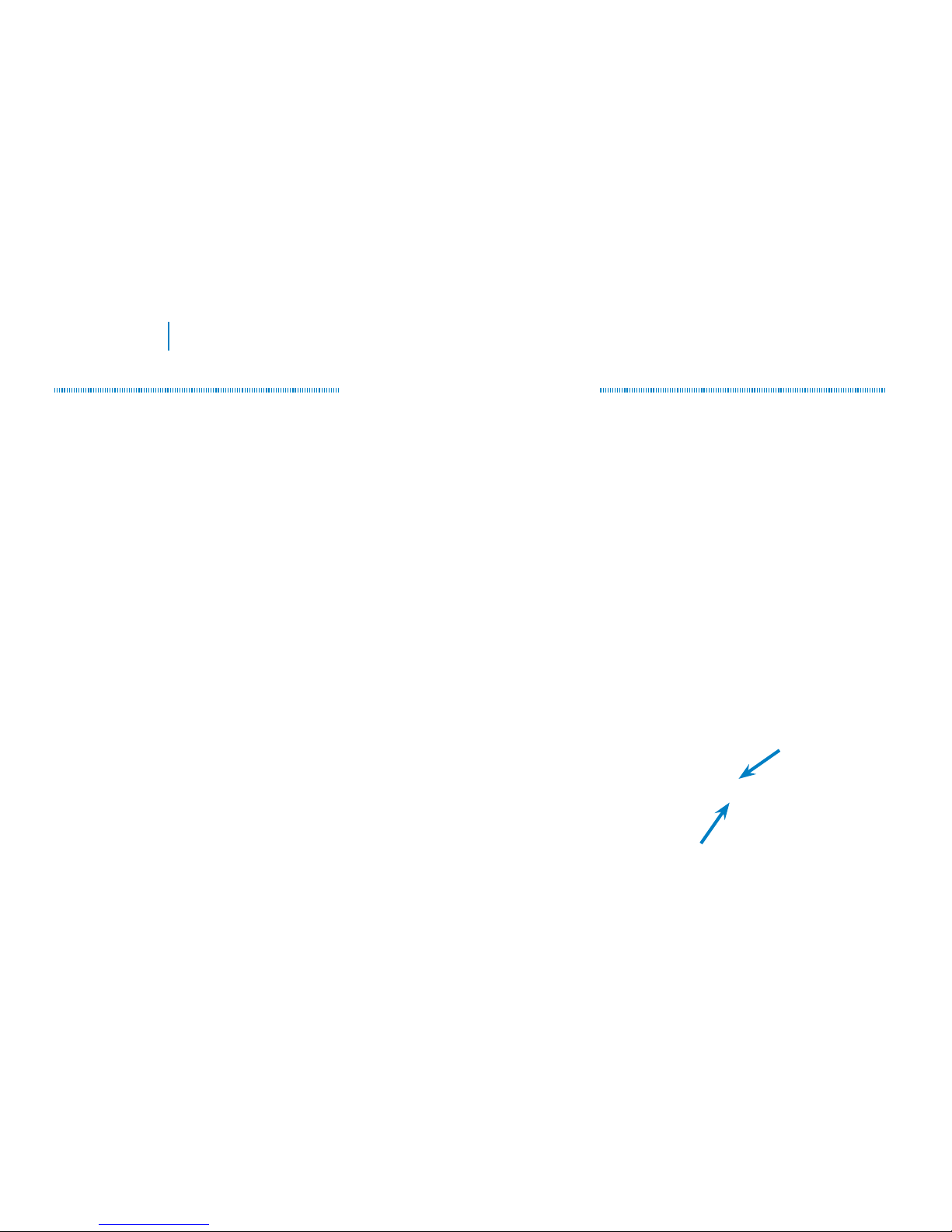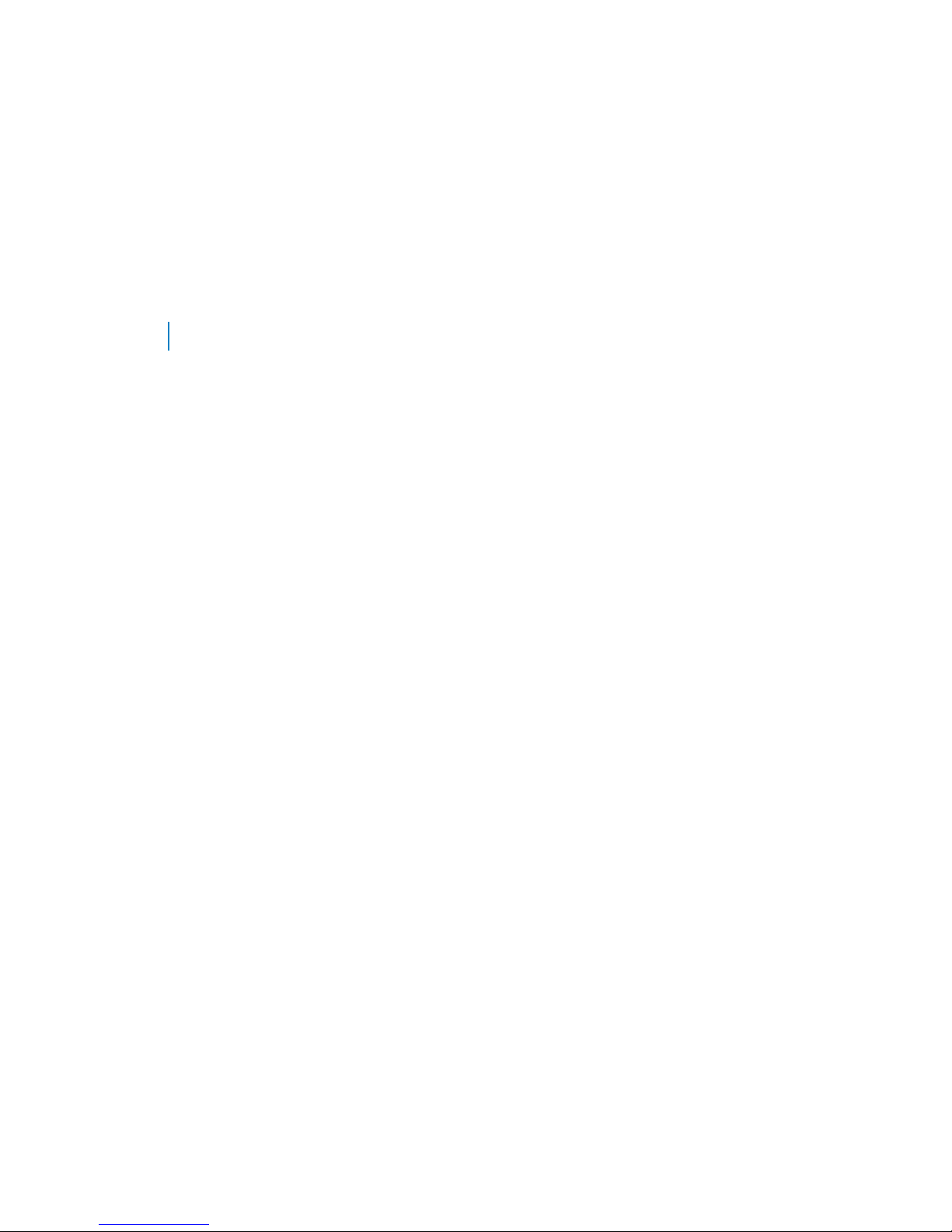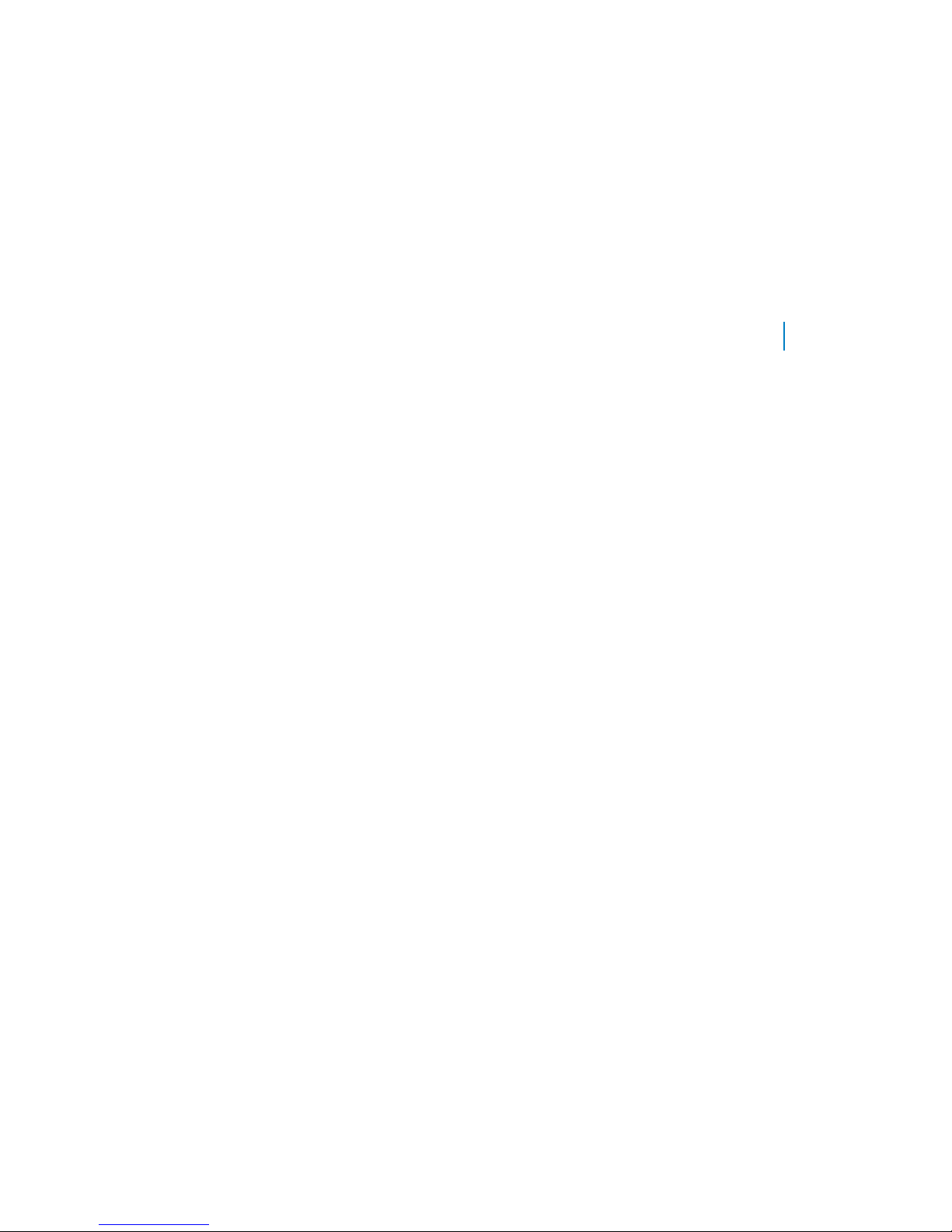8
Luma 500 Series Fisheye IP Camera
2 PTZs
}Stream 1 = PTZ 1 main stream
}Stream 2 = PTZ 1 substream
}Stream 3 = PTZ 2 main stream
}Stream 4 = PTZ 2 substream
Fisheye + 3 PTZ (requires your NVR and network
to have the bandwidth to handle 3 main streams)
}Stream 1 = Fisheye main stream
}Stream 2 = Fisheye substream
}Stream 3 = PTZ 1 main stream
}Stream 4 = PTZ 2 main stream
}Stream 5 = PTZ 3 main stream
Fisheye + 2 PTZ (this is the default mode)
}Stream 1 = Fisheye main stream
}Stream 2 = Fisheye substream
}Stream 3 = PTZ 1 main stream
}Stream 4 = PTZ 1 substream
}Stream 5 = PTZ 2 main stream
}Stream 6 = PTZ 2 substream
Fisheye + 1 PTZ
}Stream 1 = Fisheye main stream
}Stream 2 = Fisheye substream
}Stream 3 = PTZ 1 main stream
}Stream 4 = PTZ 1 substream
Provisional PTZ Views
While the display mode sets the default view and uses the persistent PTZ cameras, you can create a new view by
using the flyout menu (see page 18). All PTZ views in the flyout menu are generated in real time; they do not use
the persistent PTZ cameras. While the angles and zooms can be adjusted in the live view, when you change the
view or leave the live page, all adjustments are immediately lost.
In the live page, to return to the default view (which uses the persistent PTZs), simply press F5.