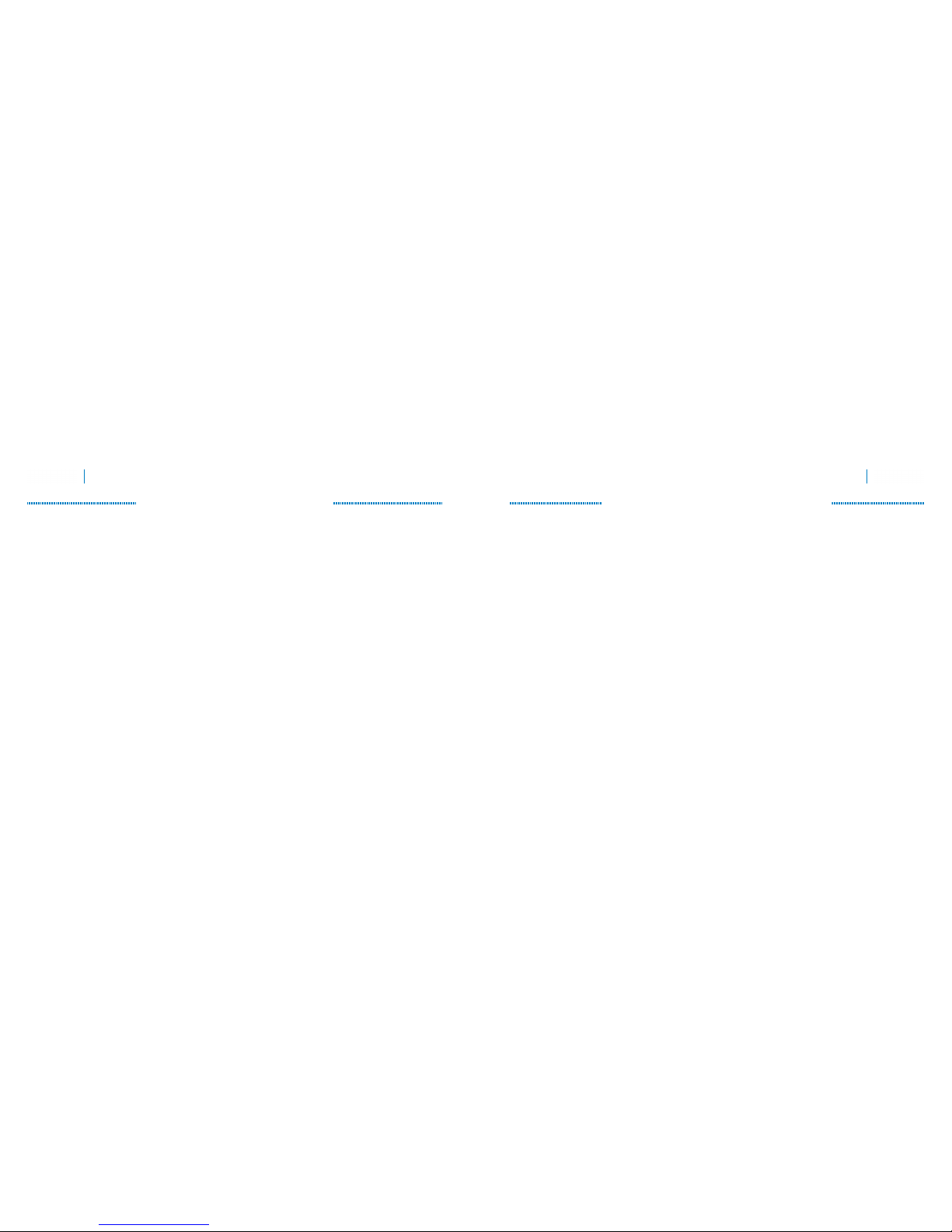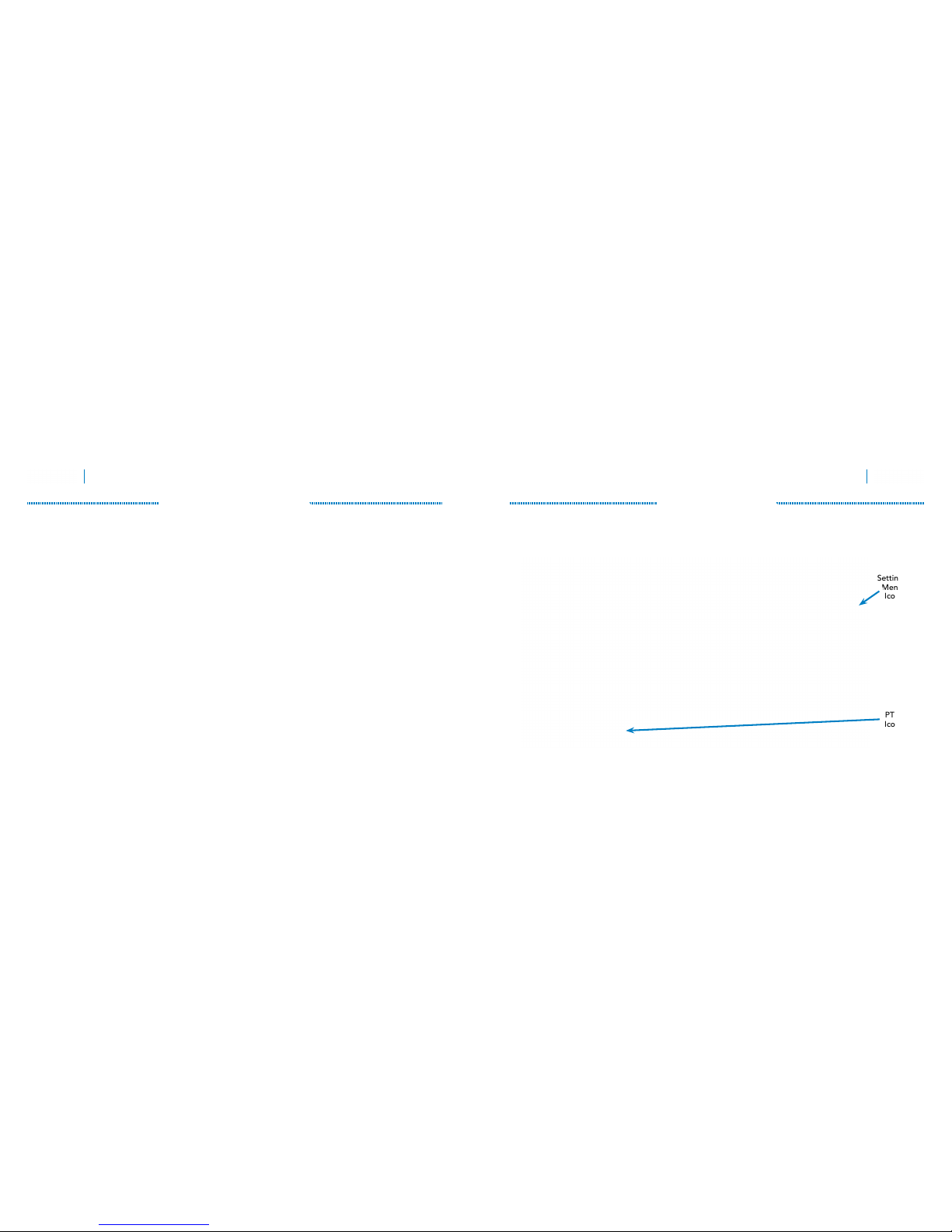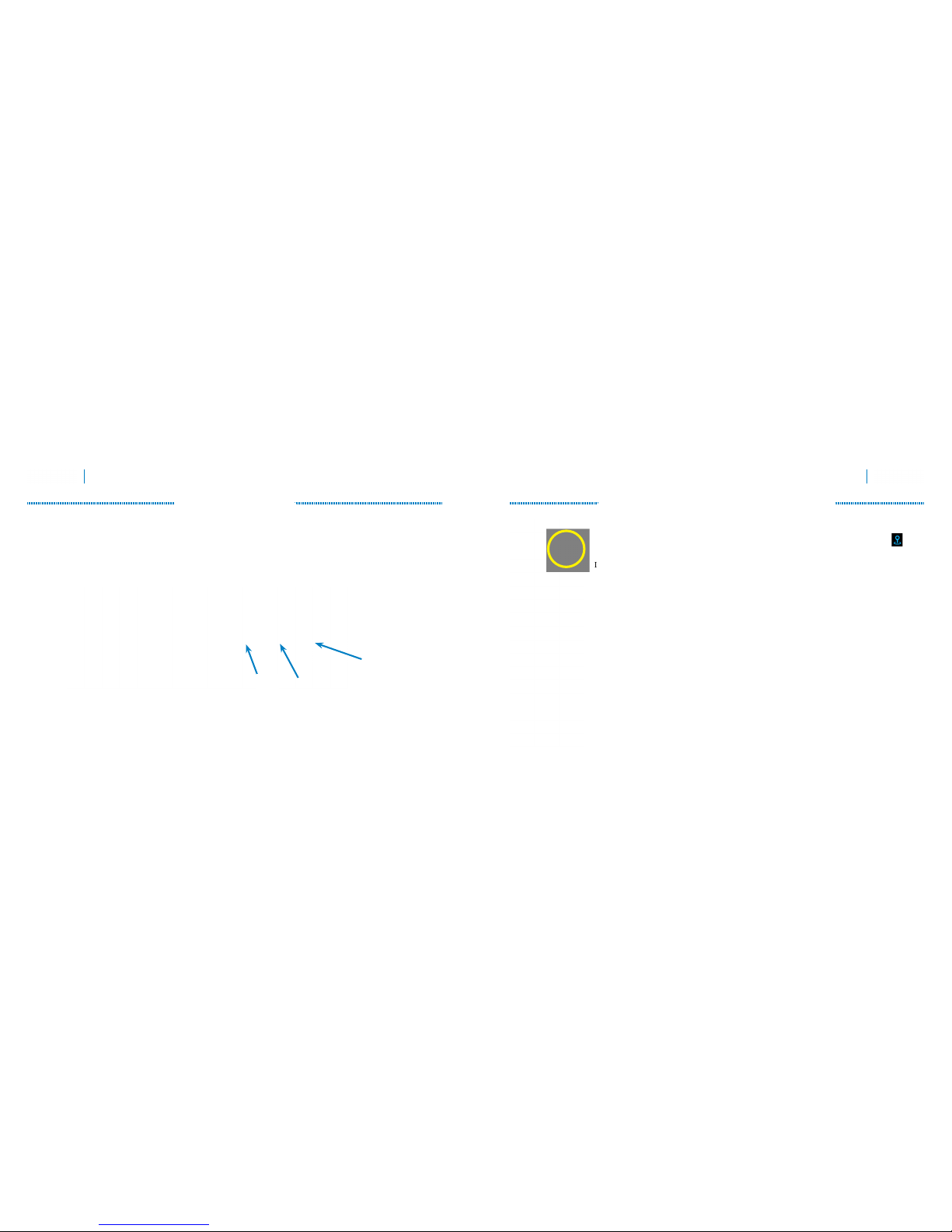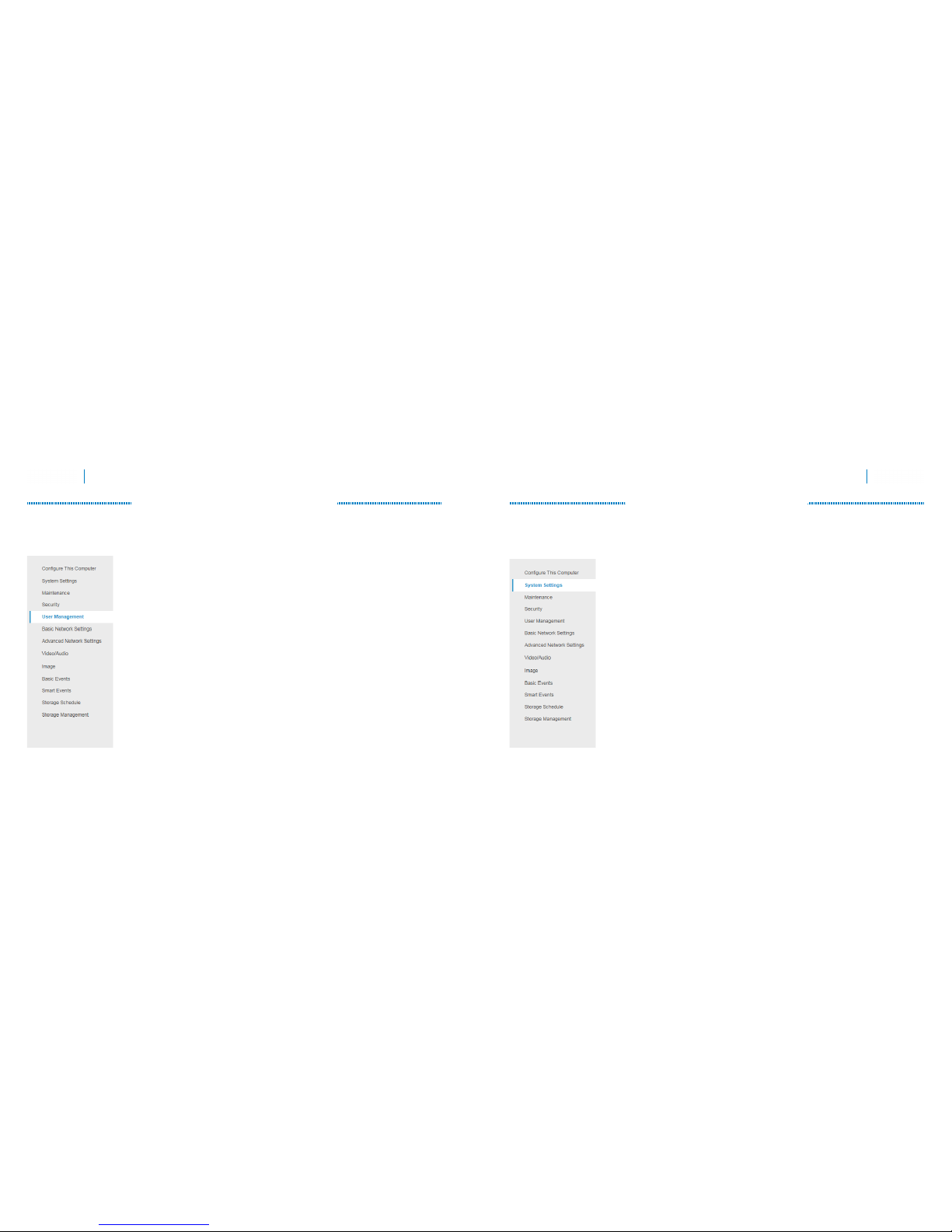18 19
Luma 500/700 Series Bullet IP Camera Luma 500/700 Series Bullet IP Camera
Calibrate the Camera’s Clock
Click on System Settings > Time Settings.
Synchronize the Time
At the top, choose your time zone. North American time zones range from GMT-10:00
(Hawaii) to GMT-03:30 (Newfoundland).
By default, the system uses network time protocol (NTP) to synchronize your system to
Coordinated Universal Time. We strongly recommend using NTP to keep your system
well calibrated.
If you want to use manual time sync, or if your system is isolated from the Internet, see
the camera web interface manual (available online).
Disable DST if Necessary
If you are in a location that does not observe daylight saving time, click the Enable DST
checkbox to deselect it.
Click Save to confirm changes.
Create Users and Set Passwords
Click on User Management.
Change the Admin Password
Click on the admin account, then click Modify.
Passwords cannot be longer than 16 characters. If you are using an NVR, to ensure
compatibility with the NVR’s local interface, passwords can only contain numbers,
letters, spaces, and the following special characters: . , : - /
Use a password that is long and easy to remember. A password like parisinthespring is
much more secure and easier to remember than a password like D3x^7b.
Add Additional Users
Click the Add button. Enter the new account’s user name and password. Account names
can be up to 32 characters long. If you are using an NVR, to ensure compatibility with
the NVR’s local interface, user names should contain numbers and letters only.
We recommend that you add accounts by individual users’ names, so that you always
know which user is involved with any activity.
Choose the account’s level. There are two levels for users: operator and user. The only
difference is the default permissions they are given. You can customize permissions for
each account individually. See the camera web interface manual (available online on
your camera’s product page) for more details.