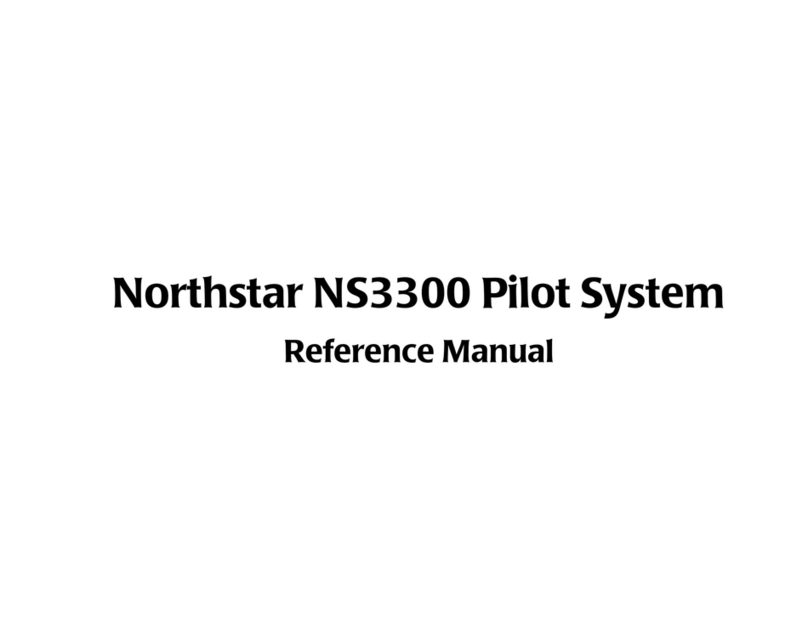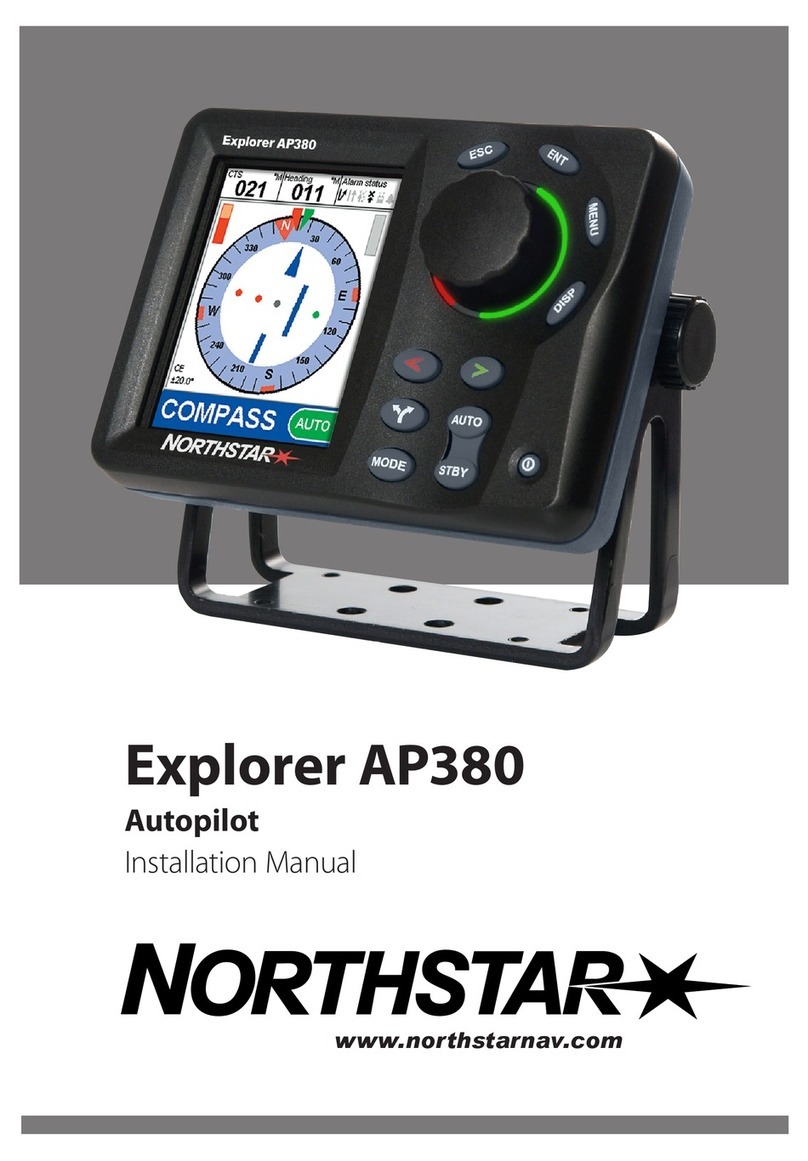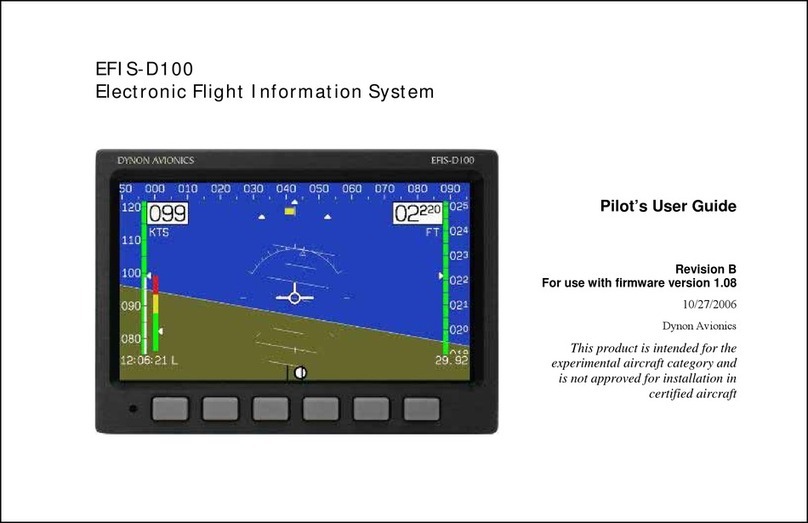LX iris EFIS
CONTENTS
Document name: LX HUM
Document revision: R1
5.2.3 Disabling the indicated airspeed tape . . . . . . . . . . . . . . . . . . . . . 18
5.3 Altitudetape ....................................... 19
5.4 Barometric pressure setting (BARO) . . . . . . . . . . . . . . . . . . . . . . . . . . 20
5.5 Turncoordinator..................................... 21
5.5.1 Turn coordinator settings . . . . . . . . . . . . . . . . . . . . . . . . . . . . 21
5.5.2 Standard rate turn indicator . . . . . . . . . . . . . . . . . . . . . . . . . . 21
5.5.3 Standard rate turn indicator settings . . . . . . . . . . . . . . . . . . . . . 21
5.6 Bankpointer ....................................... 22
5.7 Slip/skidindicator .................................... 22
5.8 Directiontapewithbug ................................. 22
5.9 Bug-Directiontape ................................... 23
5.10 Direction tape bug options – show direction . . . . . . . . . . . . . . . . . . . . . 23
5.11 Magnetic heading bug options – Sync HDG bug . . . . . . . . . . . . . . . . . . . 24
5.12Quicksettingsmenu................................... 25
5.12.1 GPSstatus.................................... 25
5.12.2Batterystatus .................................. 26
5.12.3Pitchattitudeoffset............................... 27
6 APT navigation page 28
6.1 Overview ......................................... 28
6.2 Windwidget ....................................... 28
6.3 Windcalculation..................................... 28
6.4 Zoomlevel ........................................ 29
6.4.1 Mapscalebar .................................. 29
6.4.2 Zoomlevelappearance............................. 29
6.4.3 Zoom level marked with Map scale bar: 0.2 / 0.5 / 1 / 3 / 5 / 9 . . . . . . . 29
6.4.4 Zoom level marked with Map scale bar: 12 / 25 / 50 / 125 . . . . . . . . . 29
6.5 Aircrafticon ....................................... 29
6.6 Navigationlines ..................................... 30
6.7 NavBoxline........................................ 31
6.7.1 NavBox...................................... 31
6.7.2 “Navboxline”setup ............................... 31
6.7.3 Edit“NavBox” .................................. 32
6.8 SelectAPT ........................................ 33
6.9 Sortby .......................................... 34
6.10APTdetailspage..................................... 37
7 RTE navigation page 38
7.1 Windwidget ....................................... 38
7.2 Windcalculation..................................... 38
7.3 Zoomlevel ........................................ 39
7.3.1 Mapscalebar .................................. 39
7.3.2 Zoomlevelappearance............................. 39
7.3.3 Zoom level marked with Map scale bar: 0.2 / 0.5 / 1 / 3 / 5 / 9 . . . . . . . 39
7.3.4 Zoom level marked with Map scale bar: 12 / 25 / 50 / 125 . . . . . . . . . 39
7.4 Aircrafticon ....................................... 39
Device manual Public 5