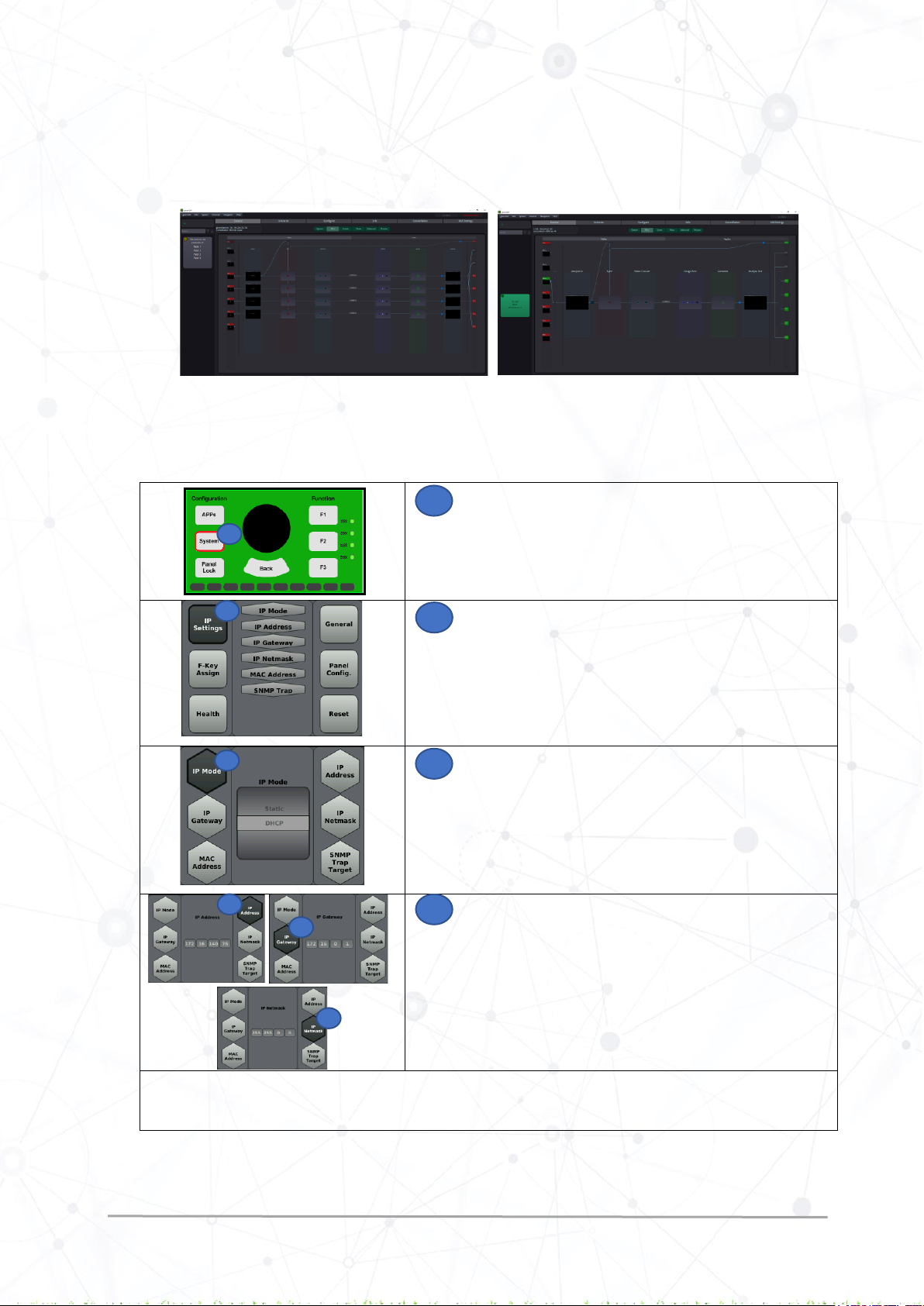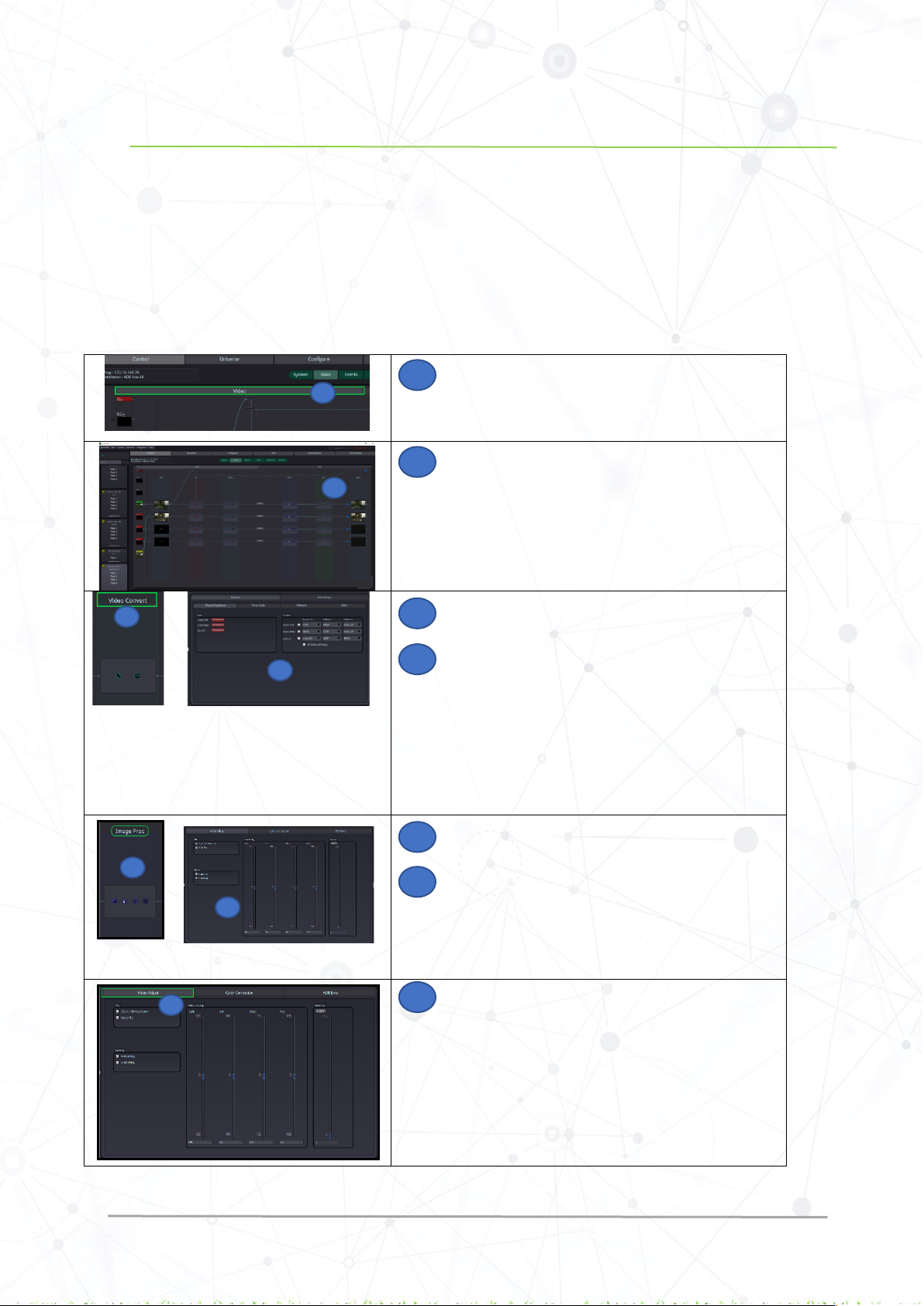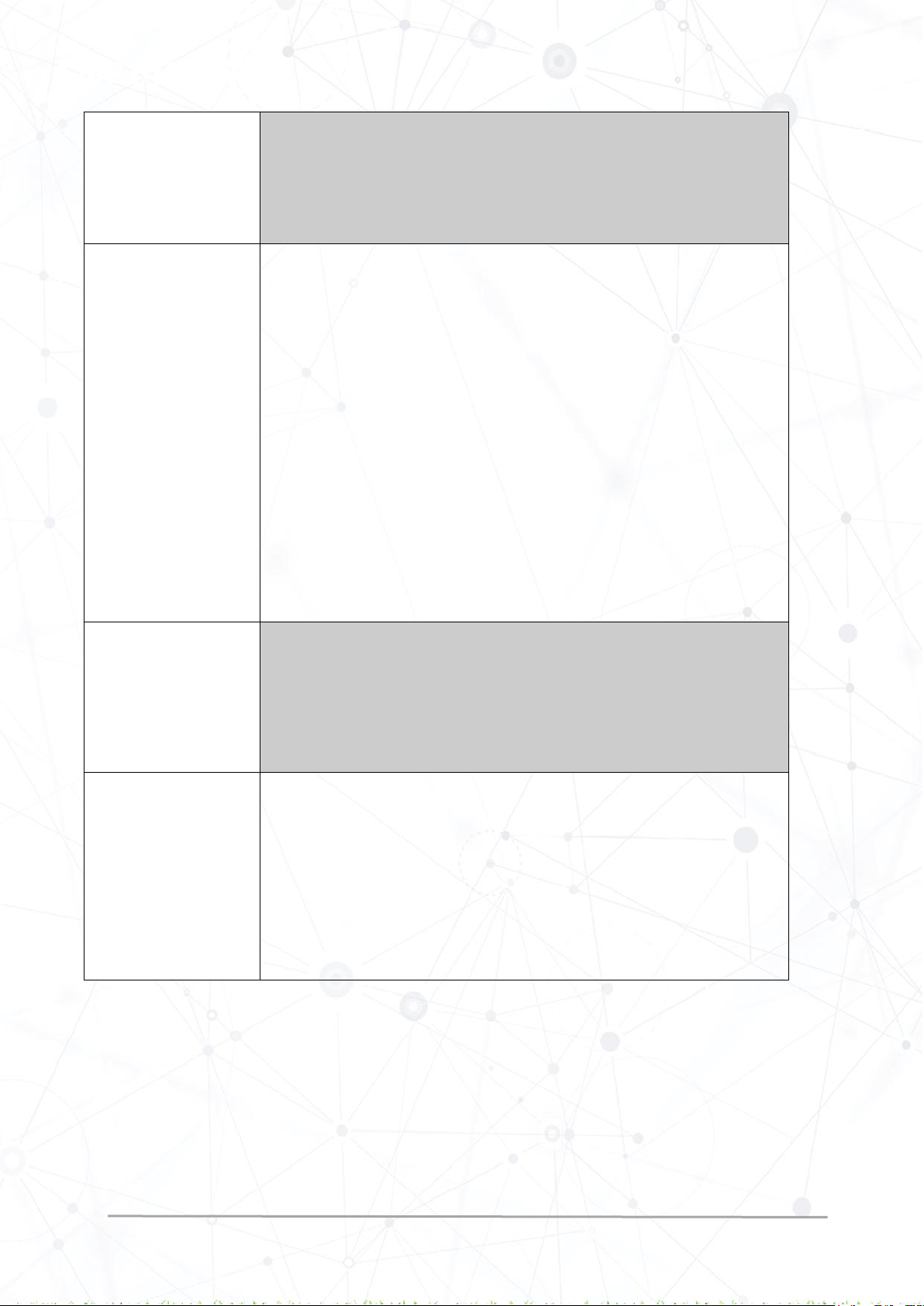HDR Evie Quick Ref Guide Rev 2.0
Input Transfer
Characteristics
The following input transfer characteristics are provided: SDR, HLG, PQ-ST2084, PQ-
BT2100, Slog3, Panasonic V-log, Arri LogC, RED Log3G10, Canon C-Log2, BMD
Film
For more information on Transfer characteristics, refer to HDR Evie reference manual
“Transfer characteristics.”
The following Colorimetry is provided: BT.2020, BT.709, Sony S-Gamut, ACES, DCI-
P3, Panasonic V-Gamut, BMD Film, Canon Cinema Gamut, Arri Alexa, Red Wide
Gamut
For more information on Colorimetry, refer to the HDR Evie reference manual
“Colorimetry / Gamut.”
The following input range is provided: Full, Narrow, and Auto
Full: Full Range is the complete range of bits used for representing blacks and
whites. For example, in a 10-bit signal, 0 bit represents the black, and 1023 bit
represents the White.
Narrow: Narrow Range is the limited range of bits used for representing black and
whites. For example, in a 10-bit signal, 64 bit represents the Black, and 940 bit
represents the White.
Auto:In this mode, the system reads the VPID information on the signal to determine
the “Narrow” or “Full” range.
For more information on range, refer to HDR Evie Reference manual “Signal Range.”
The tone mapping operation can be performed with two possible approaches
depending on the user cases:
1. Tone Mapping Scene light
2. Tone Mapping display light
Select Tone Mapping Scene light when the goal is to match the colors and relative
tones of HDR and SDR cameras.
Select Tone Mapping Display light when the goal is to preserve the colors and
relative tones seen on a reference display.
For more information on Mapping, refer to the HDR Evie Reference manual
“Mapping.”
Output Transfer
Characteristics
The output transfer characteristics provided is SDR
For more information on Transfer characteristics, refer to HDR Evie reference manual
“Transfer characteristics.”
The following output colorimetry is provided: Rec 709, Rec 2020, and Auto
Note: In Auto mode, the output follows the input, and no conversion takes place
For more information on Colorimetry, refer to the HDR Evie reference manual
“Colorimetry / Gamut.”
The following output range is provided: Full, Narrow, and Auto
Full: Full Range is the complete range of bits used for representing blacks and
whites. For example, in a 10-bit signal, 0 bit represents the black, and 1023 bit
represents the White.
Narrow: Narrow Range is the limited range of bits used for representing black and
whites. For example, in a 10-bit signal, 64 bit represents the Black, and 940 bit
represents the White.