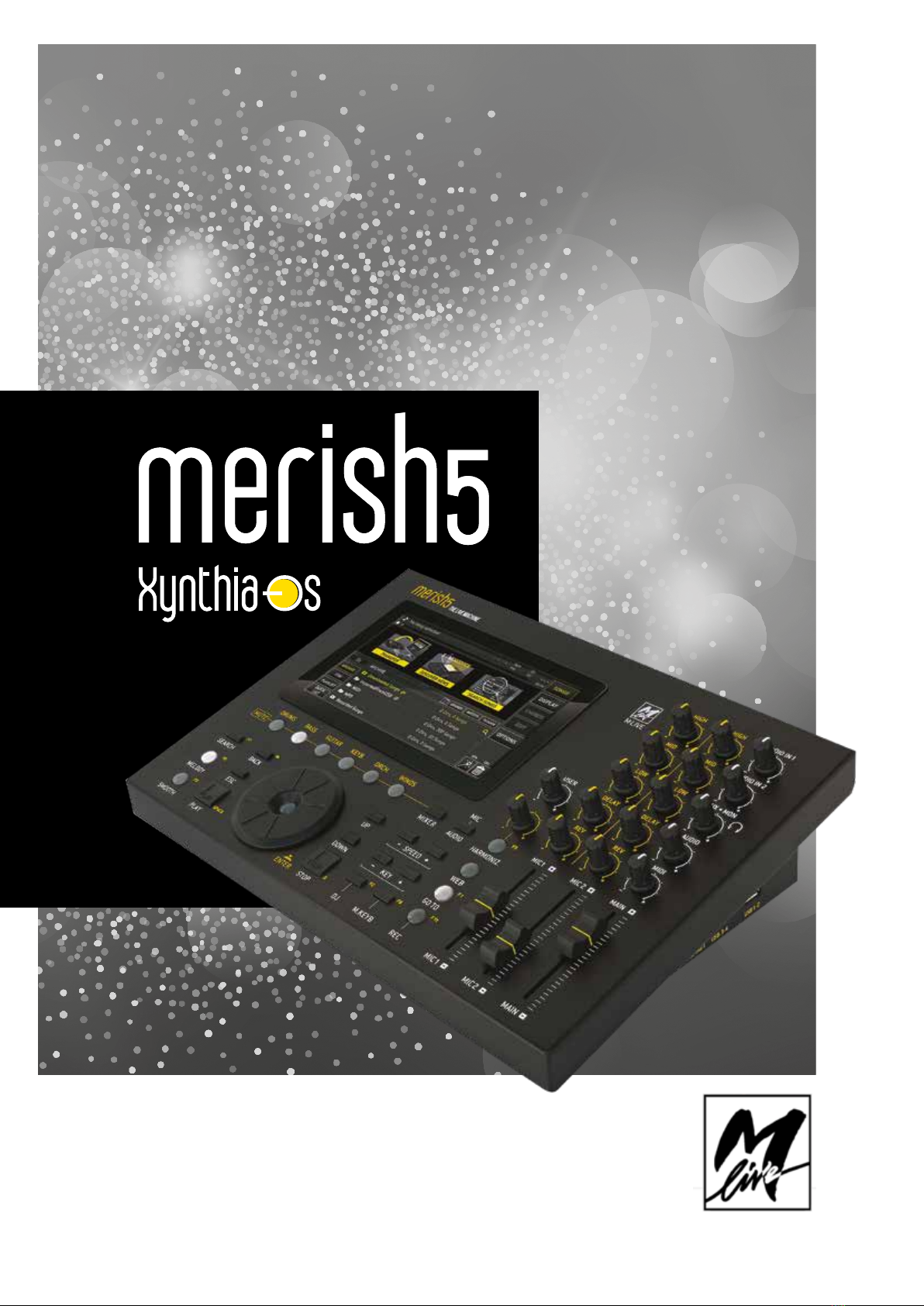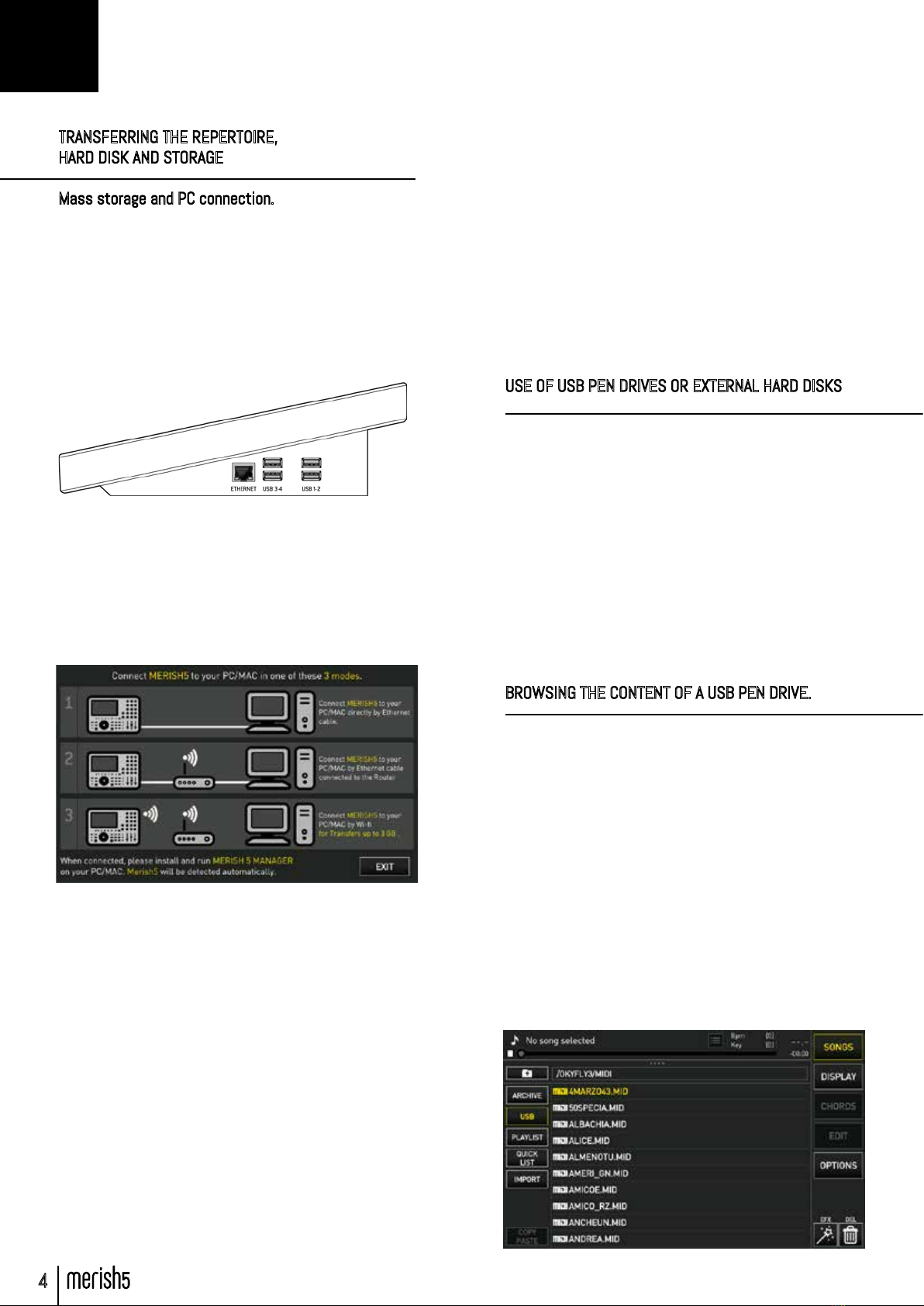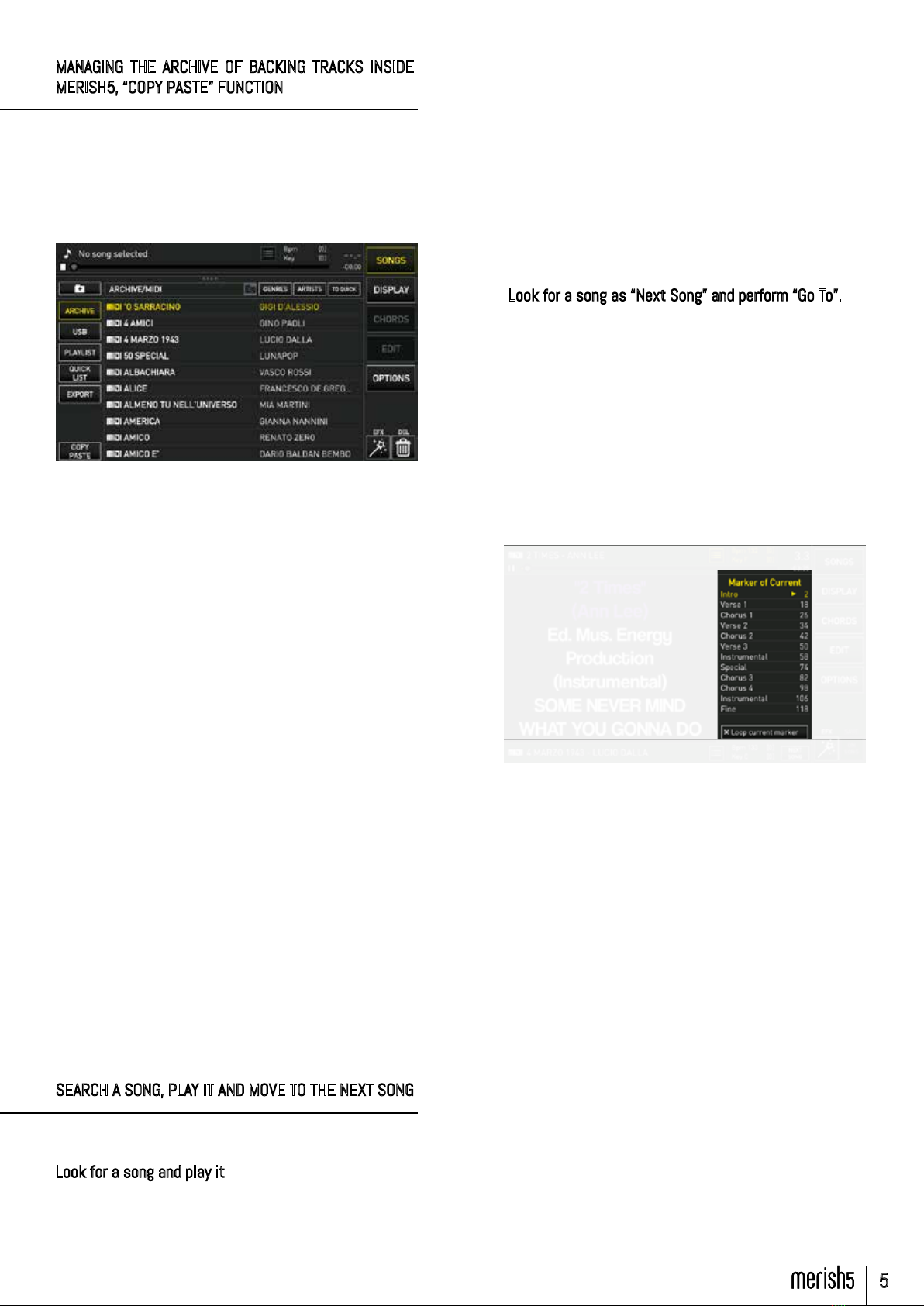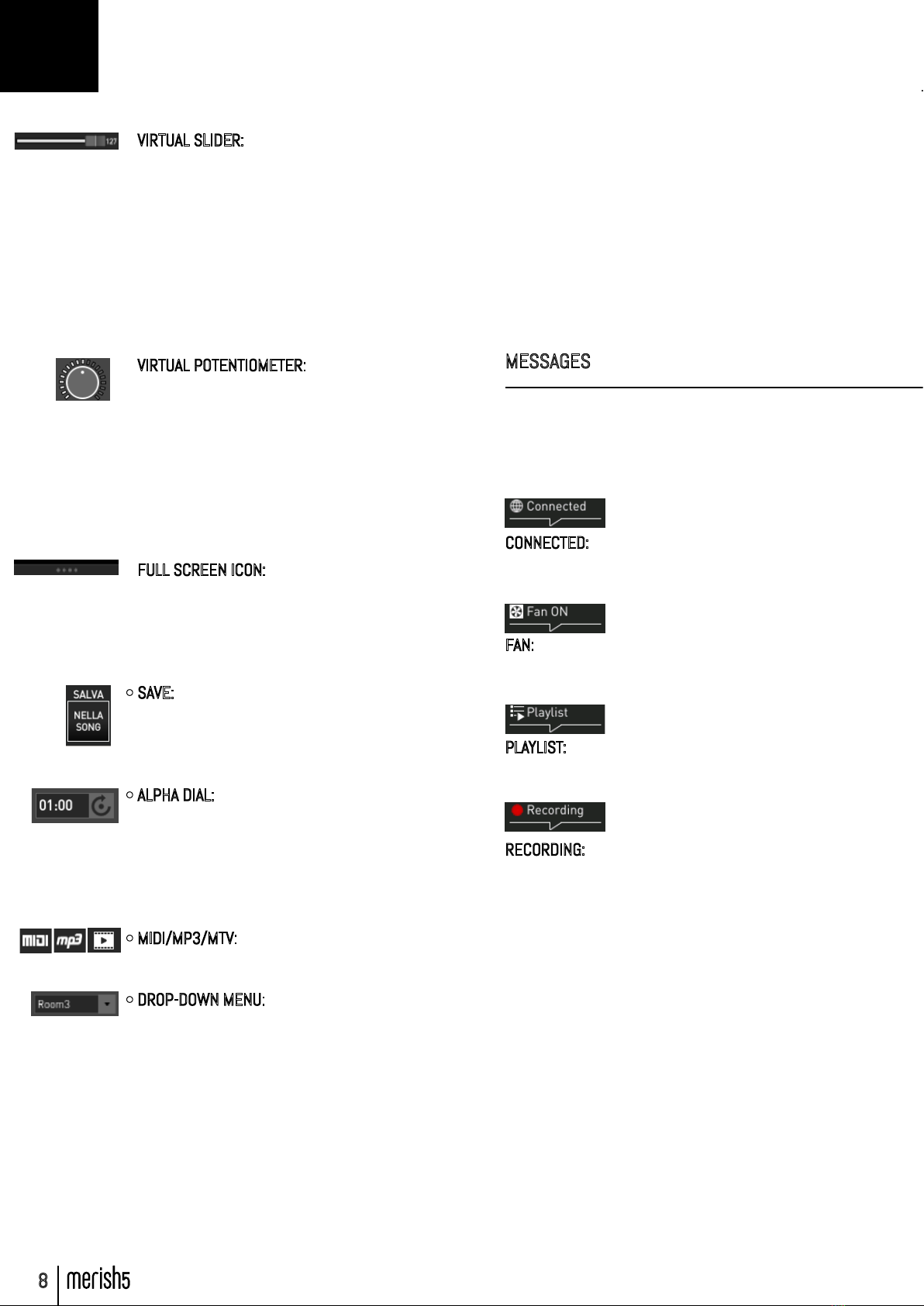5
2. Type the title of the song you are looking for
3. When you have found the song, press Play
The search engine of Merish5 looks for a title, author
or genre without distinctions, if it is in the Database
information of the archived files. If for example you type
“Dance”, Merish5 might find all Dance tracks (grouped
under the specific genre) or songs that contain the
word “Dance” in the title. The list of files found can be
browsed using the Alpha Dial or the “Up” and “Down”
buttons.
Look for a song as “Next Song” and perform “Go To”.
To find the song you are looking for, repeat the procedure
of the previous paragraph, even while the current song
is Playing. Now place a new song as the “Next Song”.
Once you have found the desired title press ENTER. The
song is placed as the Next Song and the title is shown
in the bottom bar of the display.
You can switch to the next song in several ways:
1. Wait for the song being currently played to end, then
press Play
2. Press “GO TO” and Merish5 immediately mixes the
current song with the Next Song.
3. Select a Marker of the next song then press GO TO.
To select a marker, touch this icon in the home screen:
The Markers indicate the various parts of a track, which
typically may be Intro, Verse, Chorus and others. With
Merish5, you can insert the Markers, which are displayed
while playing the Midi File and used to move quickly in-
side the Song we are playing.
If we enable the Wizard functions in the DJ page, the
current song and the next song will be mixed at best by
Merish, automatically.
MANAGING THE ARCHIVE OF BACKING TRACKS INSIDE
MERISH5, “COPY PASTE” FUNCTION
Merish5 is able to manage files like a normal PC, i.e.
you can move any file (by copying or dragging) to a
specific destination. For instance, you may copy files
from one Folder to another, and to do so proceed as
follows:
1. Touch the “Song” button to open the relevant window
2. View the window full-screen
3. Touch the “Copy Paste” button.
Page 1.Select is displayed.
4. Select the elements to be copied or moved inside
the Merish5 Hard Disk. If you wish to select the whole
content, touch the “Select All” button. To select a file,
you need to point it with the Alpha Dial then press “En-
ter”.
5. Press “Copy” to copy the selected items (or “Cut” if
you wish to move them from the current position to a
new destination).
6. The next page, 2.Paste, lets you select the destina-
tion of the files, or you may create a specific destination
folder with the “new Folder” button.
7. You then choose the file destination by using the Al-
pha Dial or touching on the screen the desired peripher-
als or directories. If you wish to select the internal Hard
Disk, touch the HD icon.
8. Touch the “Paste” button to confirm the transfer of
the files you have selected.
At the end, you will have copied the content of one
folder from one part to another of the internal stor-
age of Merish5. For more information read chapter:
(SONGS) button
SEARCH A SONG, PLAY IT AND MOVE TO THE NEXT SONG
As soon as you have added some songs in Merish5, you
can try playing them, and browse the archive.
Look for a song and play it
1.Press SEARCH on the panel
GET STARTED