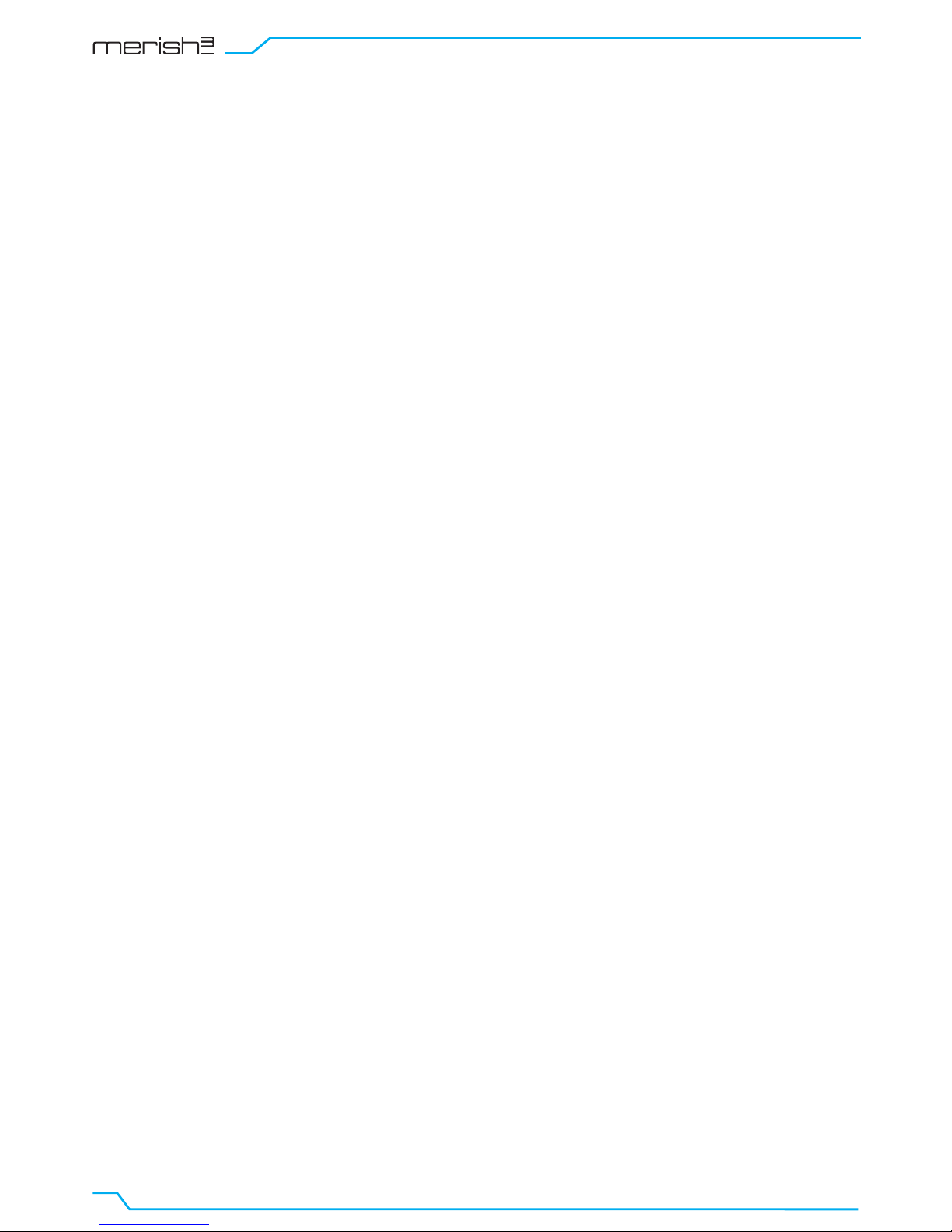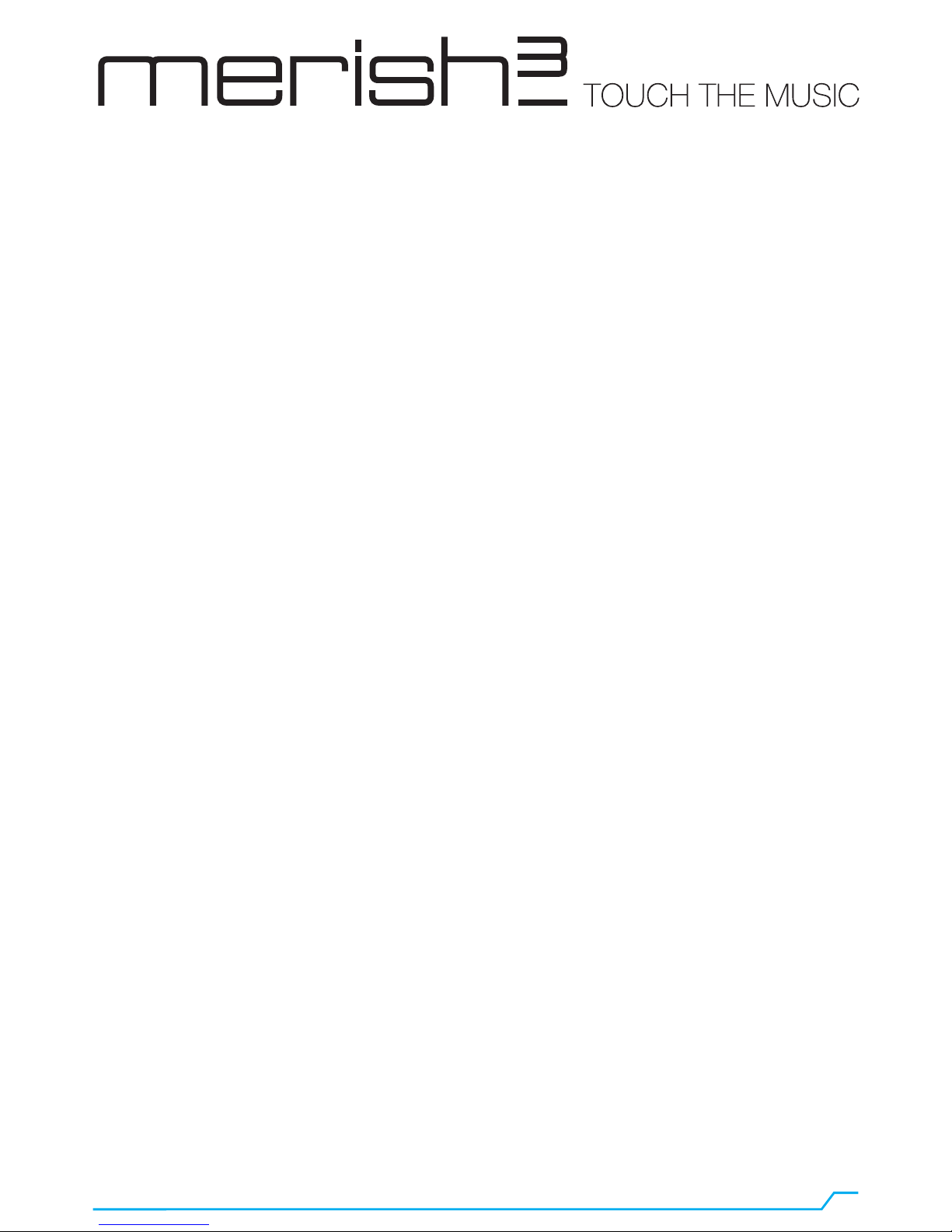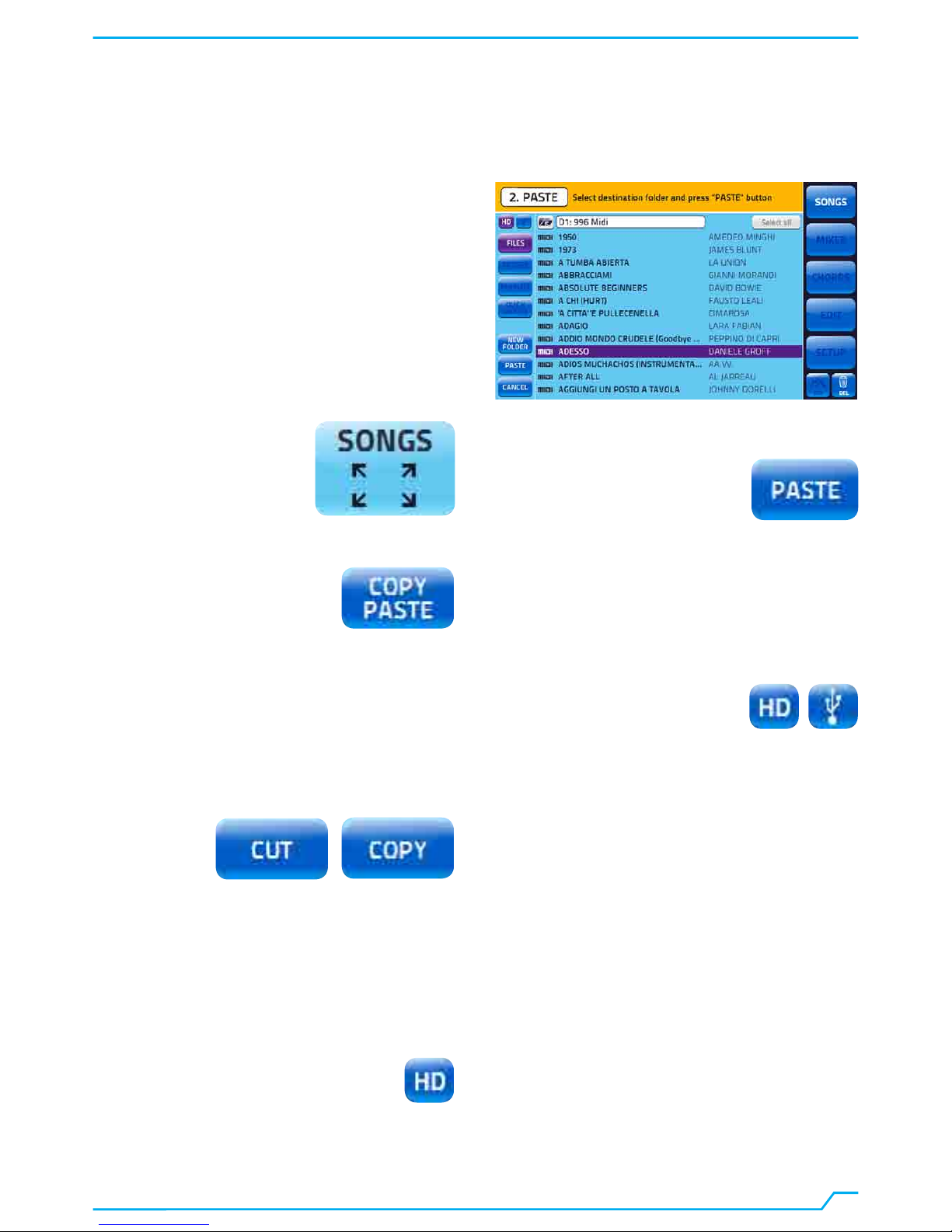#6
TRANSFERRING A REPERTORY, HARD DISK AND MEMORIES
Merish 3 has 64GB of solid state mass memory and is able
to read external USB pen drives. You can also connect an
external Hard Disk.
The USB pen drive and external hard Disk must be
connected to the USB port on the right-hand side of the unit
labelled: PEN - HD.
Merish 3 contains a solid state internal memory that can hold
several thousand Midi files and many thousands of Mp3 files
(approximately 13,000). There are two ways of uploading
this repertory to Merish 3:
1. Connect the unit to a PC on the PC IN input and transfer
the required files and folders by copying them to the Merish
3 peripheral device.
2. Copy the repertory to Merish 3 from a USB pen drive
(or external Hard Disk).
When Merish 3 is connected to the PC (PC - In input) it
will be displayed as an external drive. The files and folders
containing the backing tracks can be moved or copied
directly to the Merish 3 internal memory using normal PC
copy and move functions.
CAUTION: connect the PC to Merish 3 only when it is
powered off to avoid problems of recognition by the PC
and possible malfunctions. Power on Merish 3 and transfer
the files and folders you need. After transferring the backing
tracks from PC to Merish 3 it is good practice to run the
“REBUILD DATABASE” function as follows:
1. Power on Merish 3 and select “Setup”.
2. Touch “DATABASE” and then “HARD DISK” to start
rebuilding the internal memory database.
When you plug a USB pen drive into the USB port Merish
3 can read the drive directory and play the files it contains.
You can also copy the contents of a USB pen drive to the
Merish 3 Hard Disk.
The USB drive can be consulted using the normal navigation
functions, i.e. “Search” or the “Songs” key.
You can also index the USB drive database using Setup >
Database > USB Memory. Indexing is active if the stored
songs are complete with Title, Artist and Musical Genre
information. The Midi files distributed by M-Live on
www.songservice.it all contain this type of information.
1. Insert the USB pen in the USB port on the right-hand side
of the Merish 3 unit.
2. Touch the “Songs” key to open the associated window.
3. Touch the USB icon.
4. Select the folders or files on the USB pen drive using the
Alpha Dial and the Enter key.
Alternatively, once you have inserted the USB pen drive you
can press the “Search” key and type in a search keyword:
Title, Artist or preferred Musical Genre. Merish 3 will search
for the files you are seeking both in the internal memory and
on a USB pen drive, if connected.
MASS STORAGE MEDIA AND PC INTERFACE
USING USB PEN DRIVES
BROWSING USB PEN DRIVE CONTENTS
KEYBOARD PEN HD PC IN USB MIDI