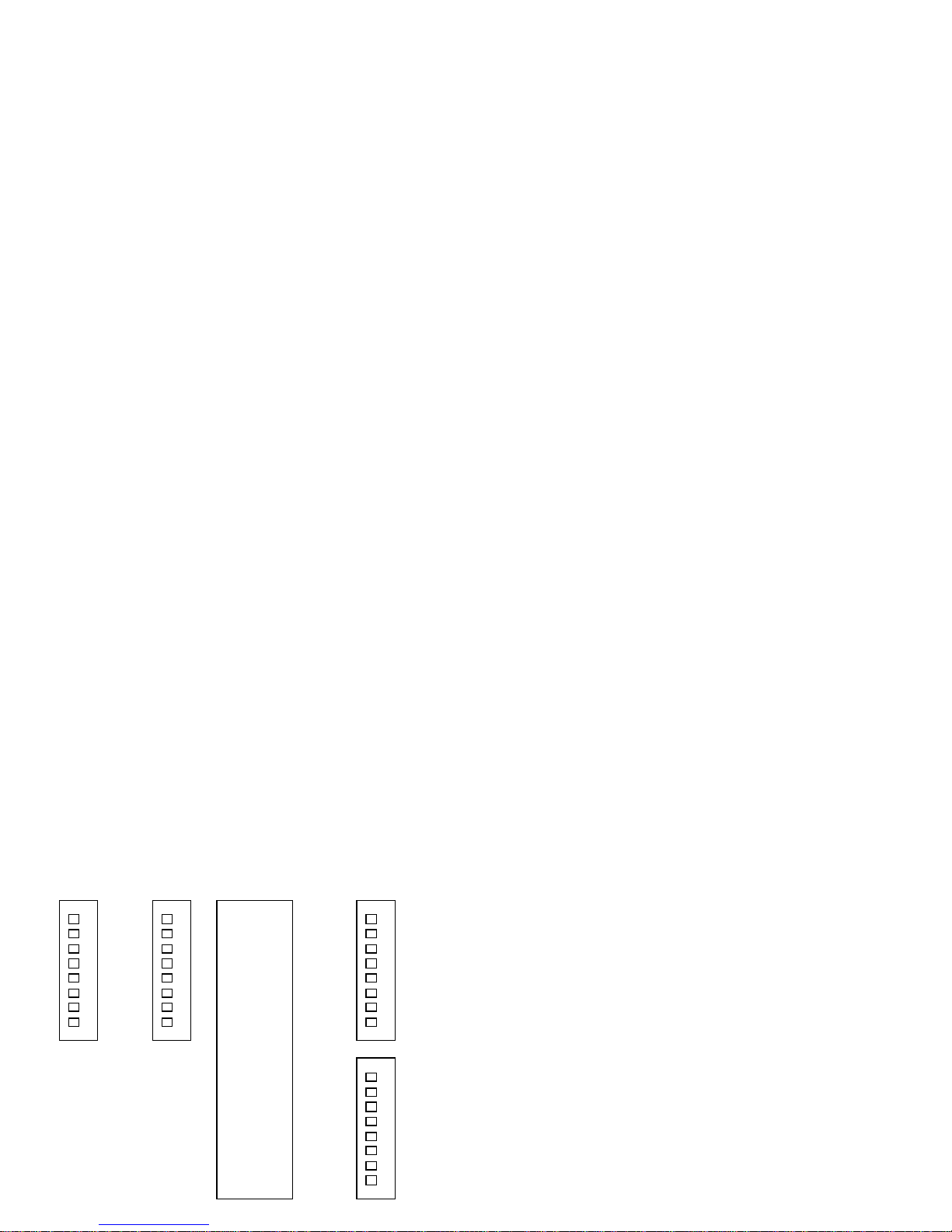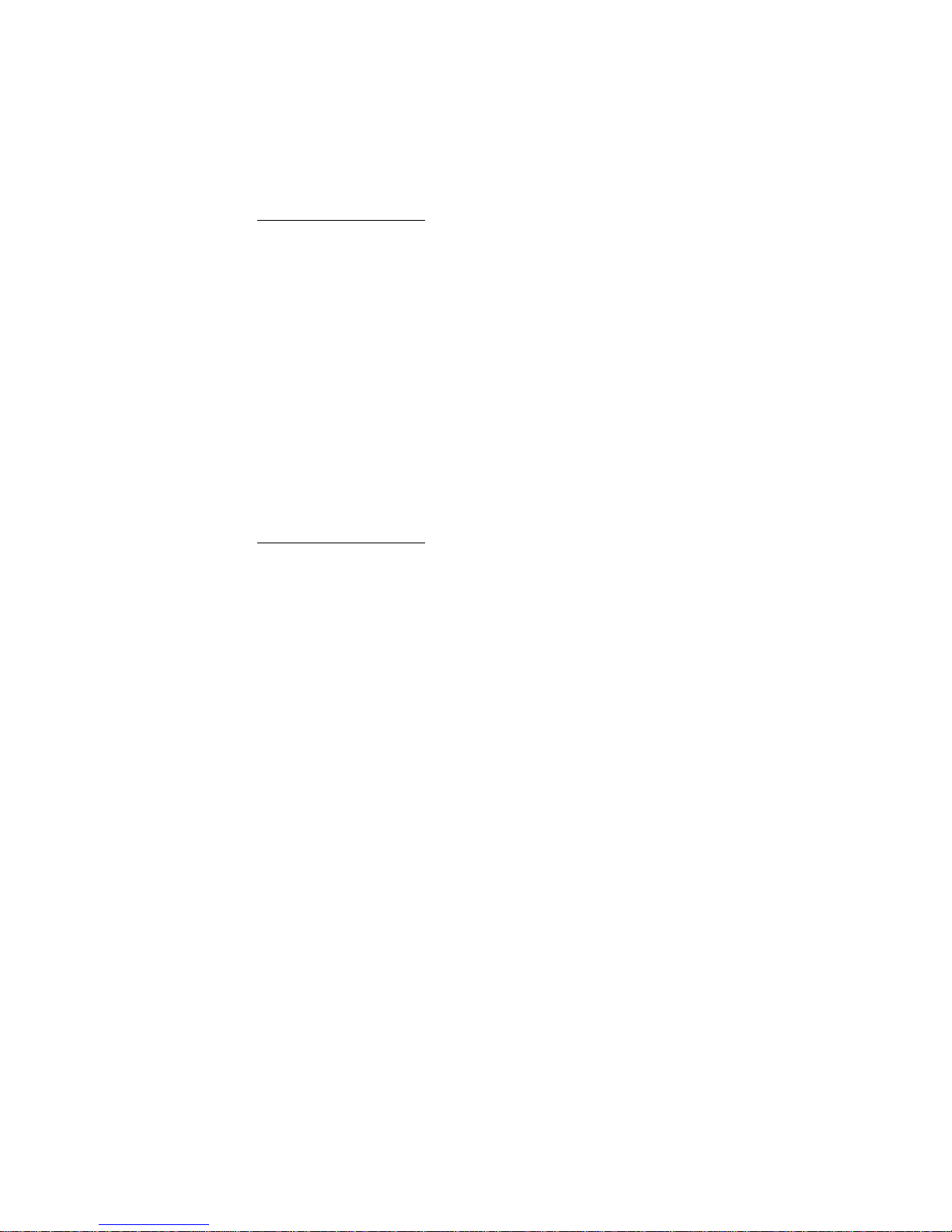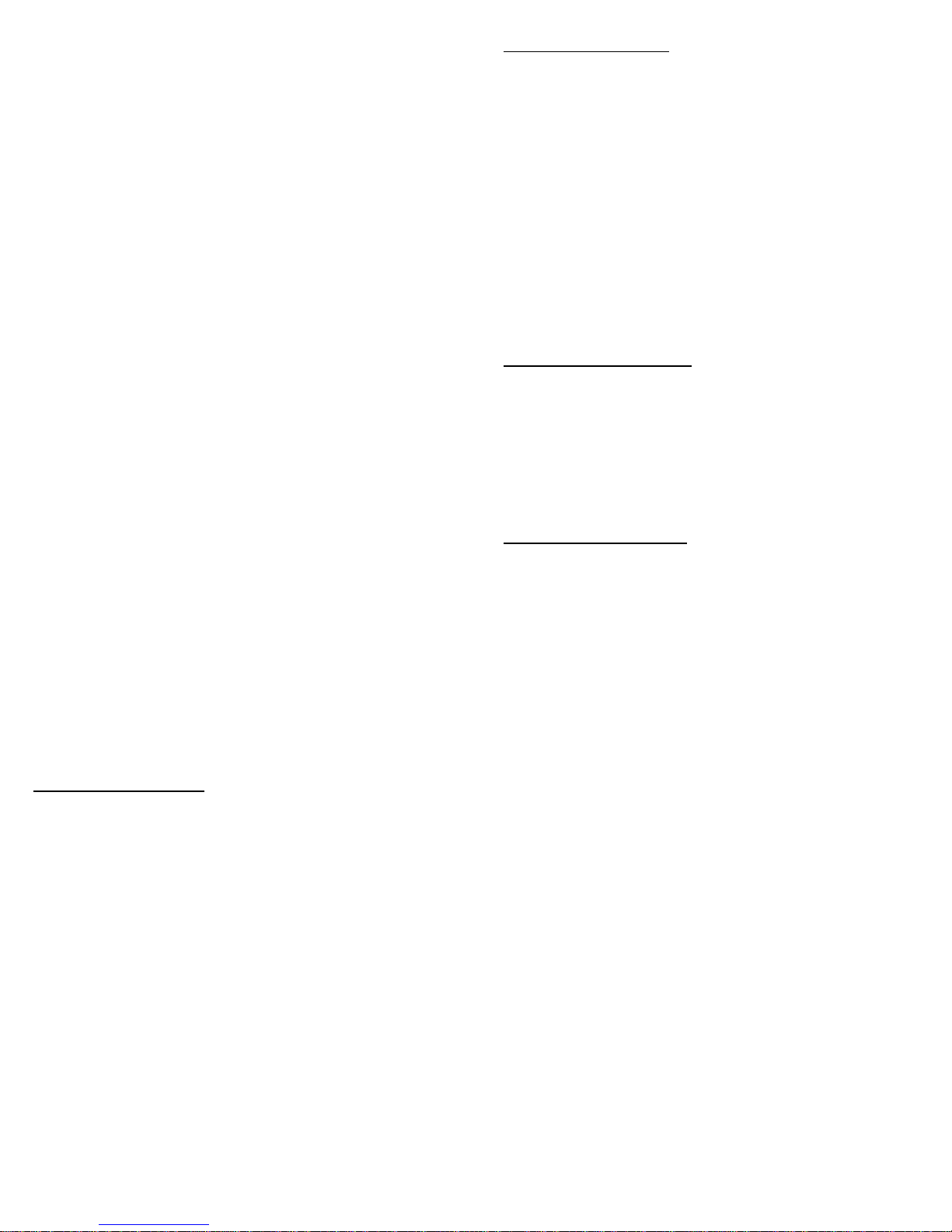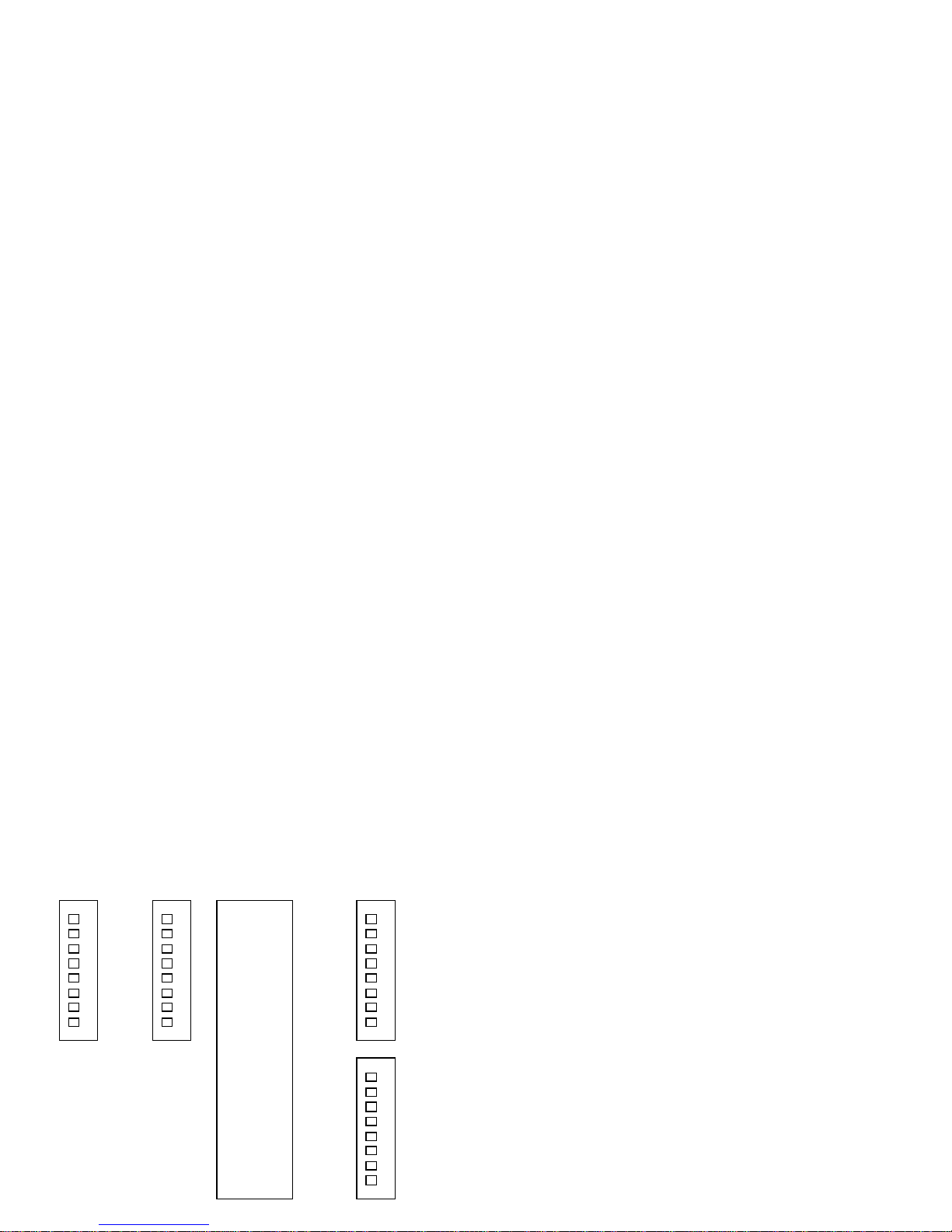
EP-125KLIC Instruction Manual
Installation
1. Electrical
Power to the cash drawer is supplied through a
small 12VDC 0.5 amp plug-in module similar to
those used by portable telephone equipment and
calculators. Use of this module removes a
possibility of electrical shock from the metal
drawer or components on the interface board
and protects any equipment connected to the
cash drawer from damage caused by accidental
contact with the 115VAC potential of wall power.
The female connector from the module plugs into
the jack at the rear center of the cash drawer.
Important Note:
When changing the settings of the switches on
the interface board, the power connector must
be removed. Switch settings are only read by the
interface at power-up. New settings will not be
effective until power is removed and reapplied.
2. Configuring the Interface Board
The KLIC Universal Interface board supports all
three commonly used interface schemes for
communication to cash drawers. Selection of a
particular scheme is accomplished by setting four
banks of DIP (Dual In-line Package) switches on
the interface board located inside the cash
drawer on its rear panel. Access to the interface
board and the DIP switches is gained by
removing the plate at the rear of the cash
drawer.
Important Note:
Factory settings for the interface boards are
Dead End Serial mode operating at 1200 baud
using a drawer open signal of CONTROL G. If this
configuration meets your needs, no switch
settings need be changed. Charts showing
switch settings use “0” to indicate open/off and
“1” to indicate closed/on.
KLIC Switch Layout
To properly set the switches, you must know
which interface scheme you will be using. This
will be determined by the equipment available
on your computer or terminal, and any software
you are using with the cash drawer. The three
interface schemes are:
Serial – communication to the cash drawer is via
RS232 standard serial communication port
Parallel – communication to the cash drawer is
via parallel communication port
Pulse – drawer open command is supplied via a
voltage change from <2.5VDC to >3.5VDC.
Please skip to the heading that describes the
communication scheme you will be using.
Serial
Serial communication with the cash drawer
involves sending a unique drawer opening
character at a specific rate called the BAUD
rate. Any one of the standard ASCII character
codes may be used as a drawer opening
character as determined by preference or the
software being used.
CONTROL G (ASCII 7) is often used because it is
also the BEL character and many terminals emit a
short beep as the drawer opens. You may also
require an “ESC” prefix to the drawer opening by
setting switch 8 of bank 1 to on. This requires
that the “ESC” character immediately precede
your drawer opening character to be recognized
by the drawer.
Any of seven standard BAUD rates may be used.
Speed is not usually an important factor when
communicating with a cash drawer. So the
selection may be based on preference,
requirements of the software used, or
requirements of other equipment such as a
printer used in conjunction with the drawer.
Factory settings are for 1200 BAUD.
The third consideration for serial communication
is whether the cash drawer will be used in Dead
End mode or in Parasite mode. Using Dead End
mode means that the cash drawer is the only
device connected to the serial port. If you will
be using a printer, multiple cash drawers, or other
devices connected to the same serial port, use
the Parasite mode. * NOTE: When a cash drawer
is the last device in the chain it must be set in
Dead End mode.
Armed with the three pieces of information:
opening character, BAUD rate, and mode, you
SW2 SW1
SW3
SW4
8951