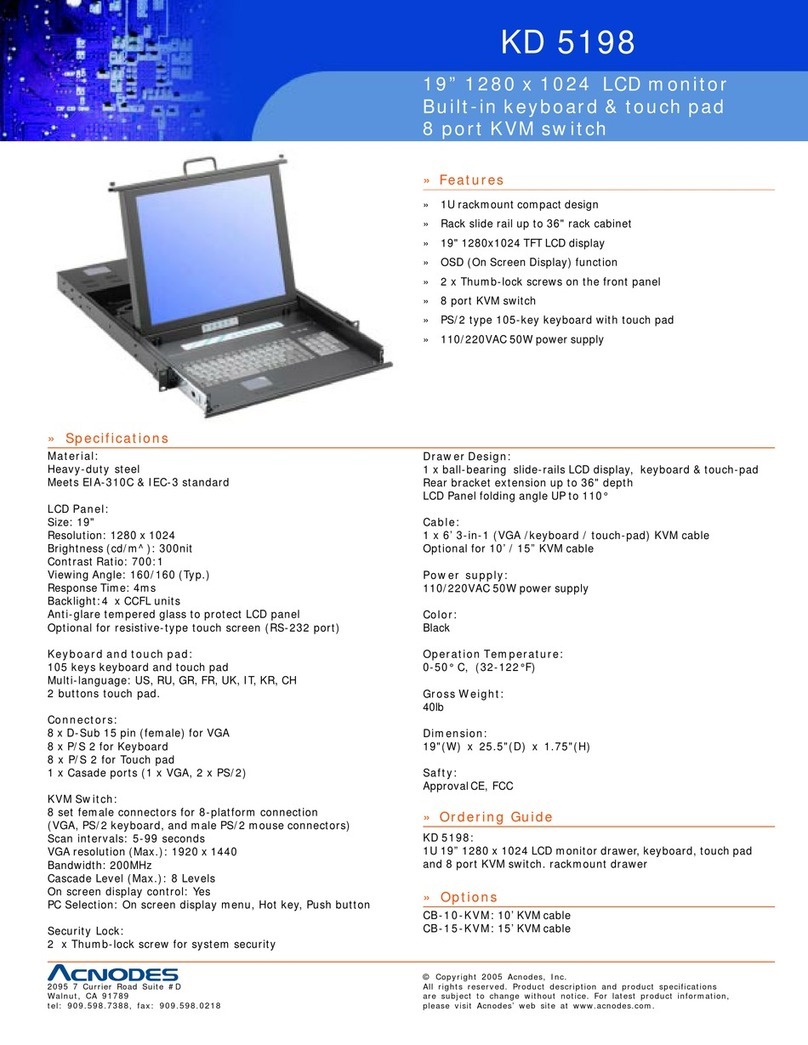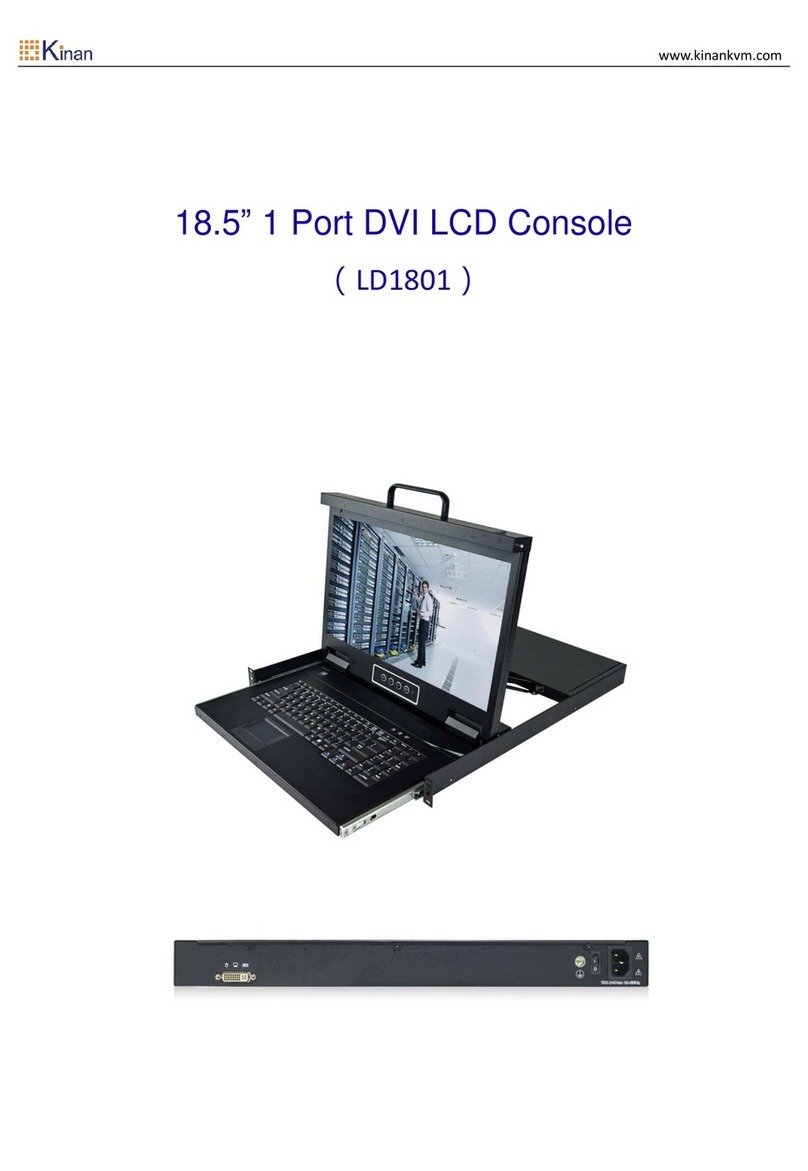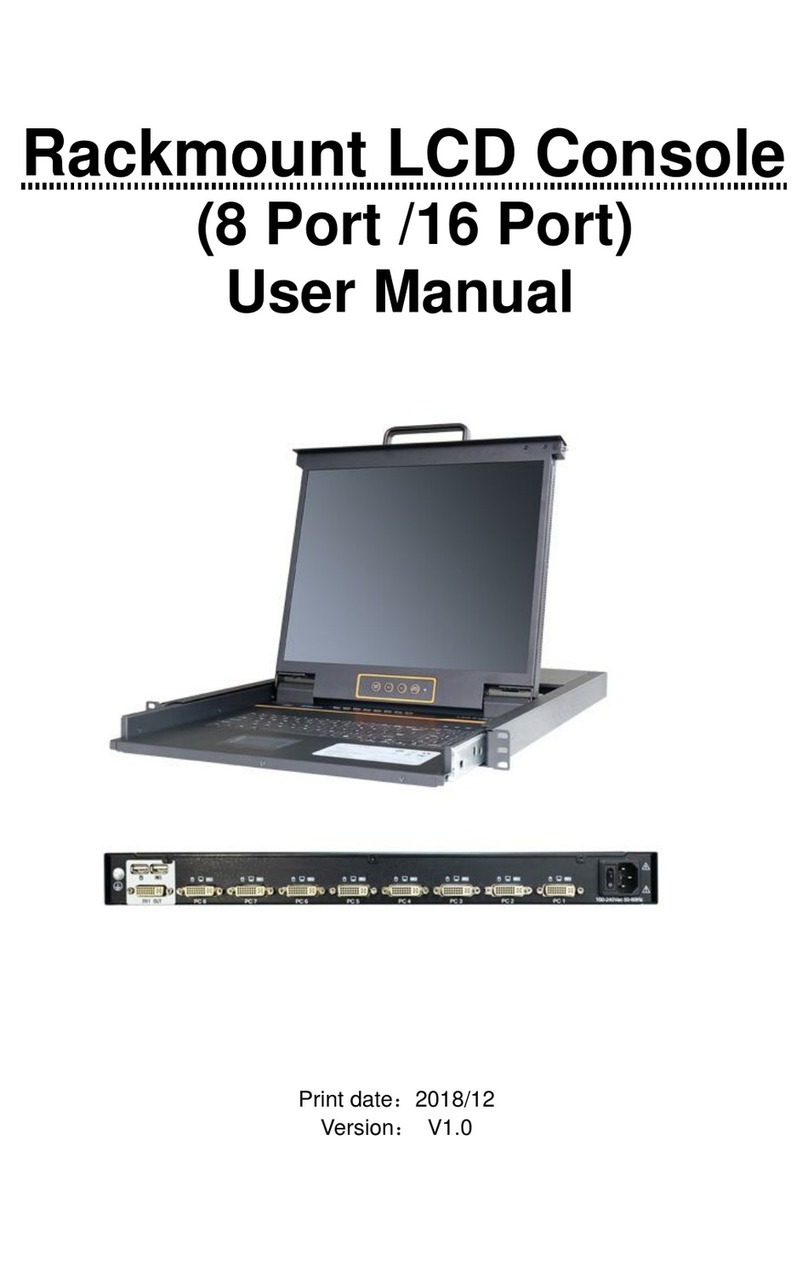8 Port / 16 Port / 24 Port / 32 Port User Manual
Overview
Description
The CAT5 LCD KVM console integrates multiple-port CAT5 KVM switches in a 1U
height console. Multiple computers can be controlled from the single monitor-
keyboard-mouse console.
There is no better way to save time and money than with a CAT5 console installation.
By using the CAT5 console with its sliding console to manage your installation, you
will gain below benefits: (1) eliminate the expense of purchasing separate keyboards,
monitors and mice; (2) save all the space those extra components would take up; (3)
save space that a keyboard, monitor and mouse would take with a standard KVM
switch; (4) save on energy costs; and (5) eliminate the inconvenience and wasted
effort involved in constantly having to move from on computer to another.
It is easy and fast to install the CAT5 KVM console; you just need to connect
corresponding cables to the right ports of the CAT5 KVM and its module without
software configuration.
CAT5 Console can connect multiple computers with RJ-45 connector and CAT5
connecting cables. Transmission distance is up to more than 100M, so it doesn’t need
a KVM extender.
Features
18.5”LED backlight FHD LCD TFT monitor, high brightness, high resolution
Metal 19” rack with 1U height
Ultra slim 99 keys keyboard (PS/2) with small numeric keyboard
High resolution and high flexibility with touchpad; with two function buttons and
scroll wheel, standard PS/2 port
Resolution: 1920x1080@60Hz
Switch Functions
Access and control up to 8 /16/ 24/ 32 computes
Supports Multiple systems: Windows, Linux, Mac and Sun
Convenient computer switching via front panel pushbuttons, hotkeys, OSD
menu or mouse
Hot pluggable —add or remove computers without having to power down the
switch
Auto scan feature for monitoring user-selected computers
Broadcast mode —operations simultaneously performed on all selected
computers
Keyboard and mouse emulation function.