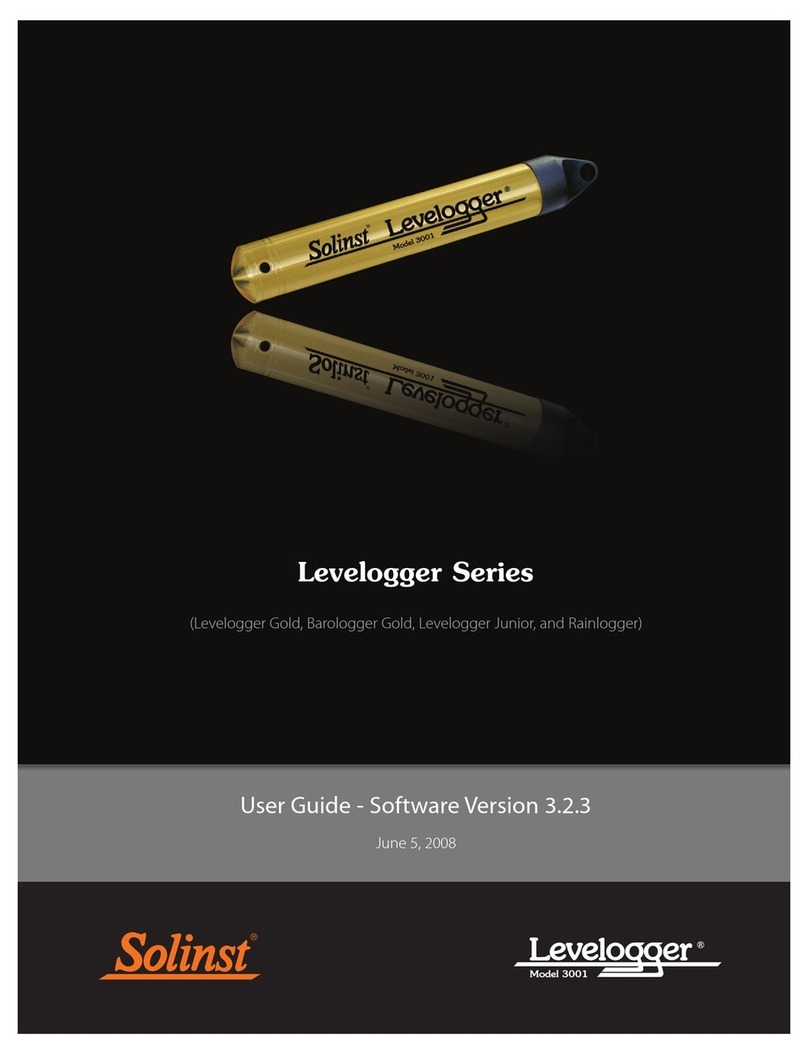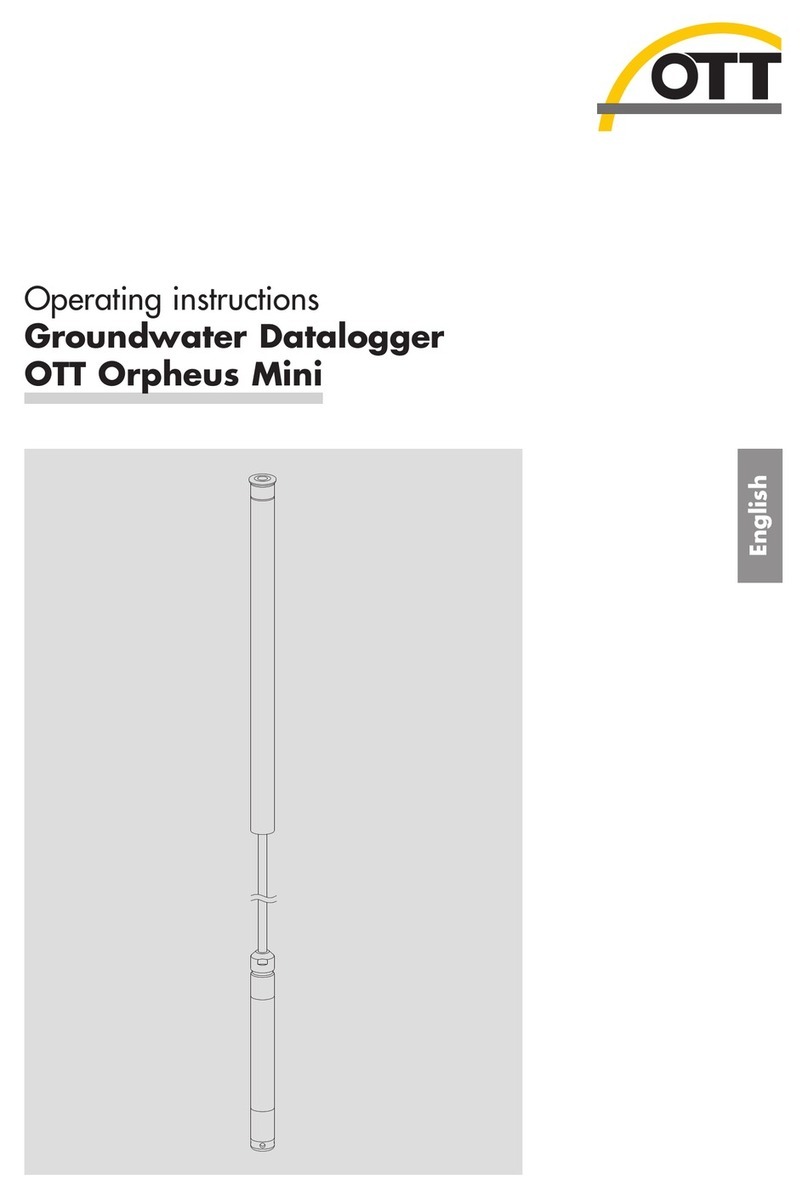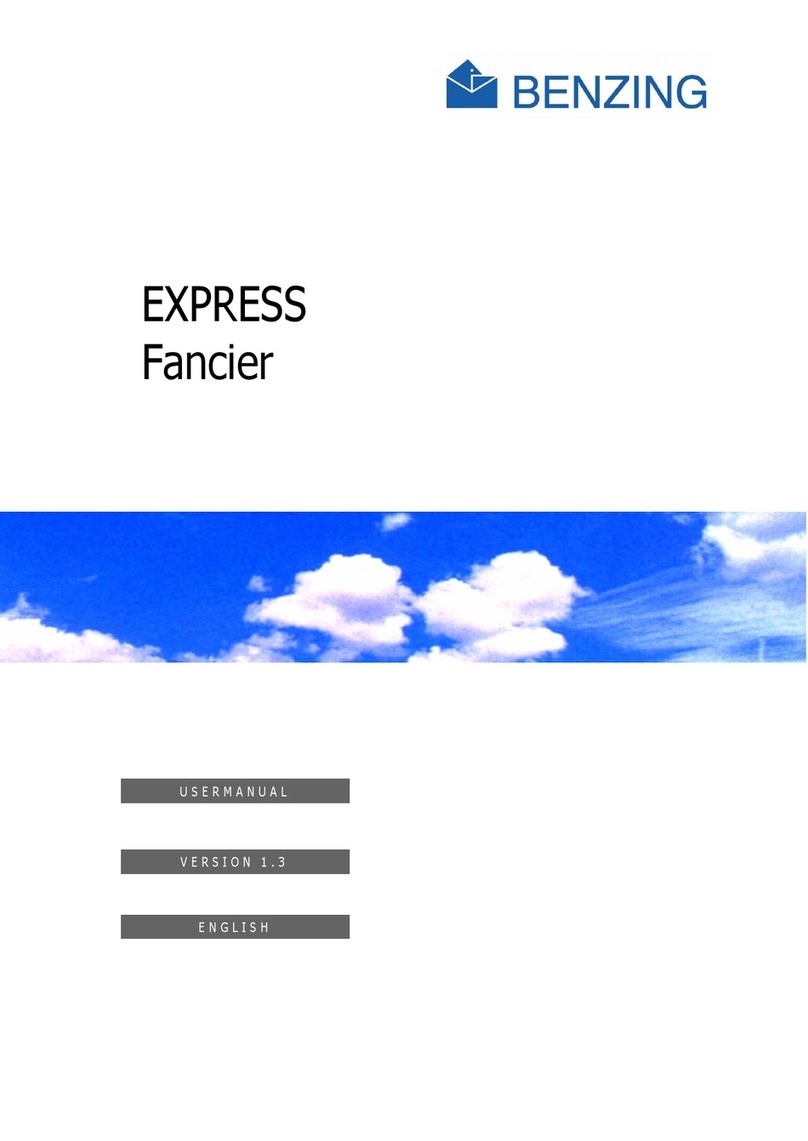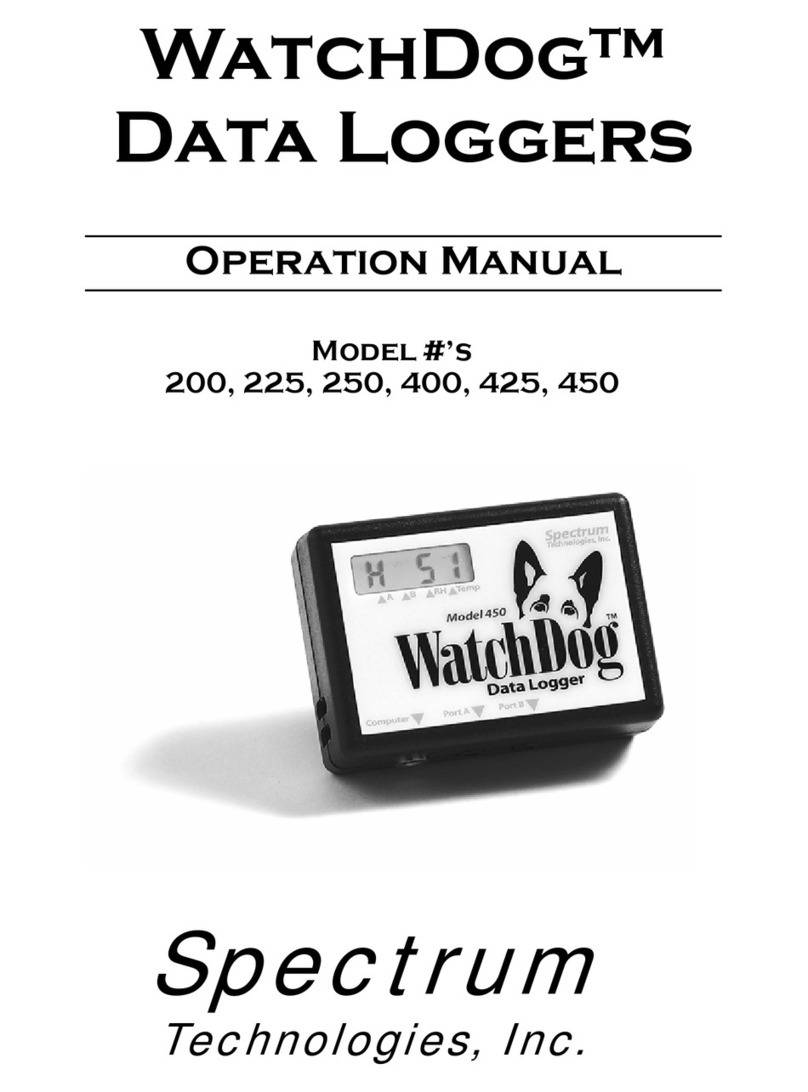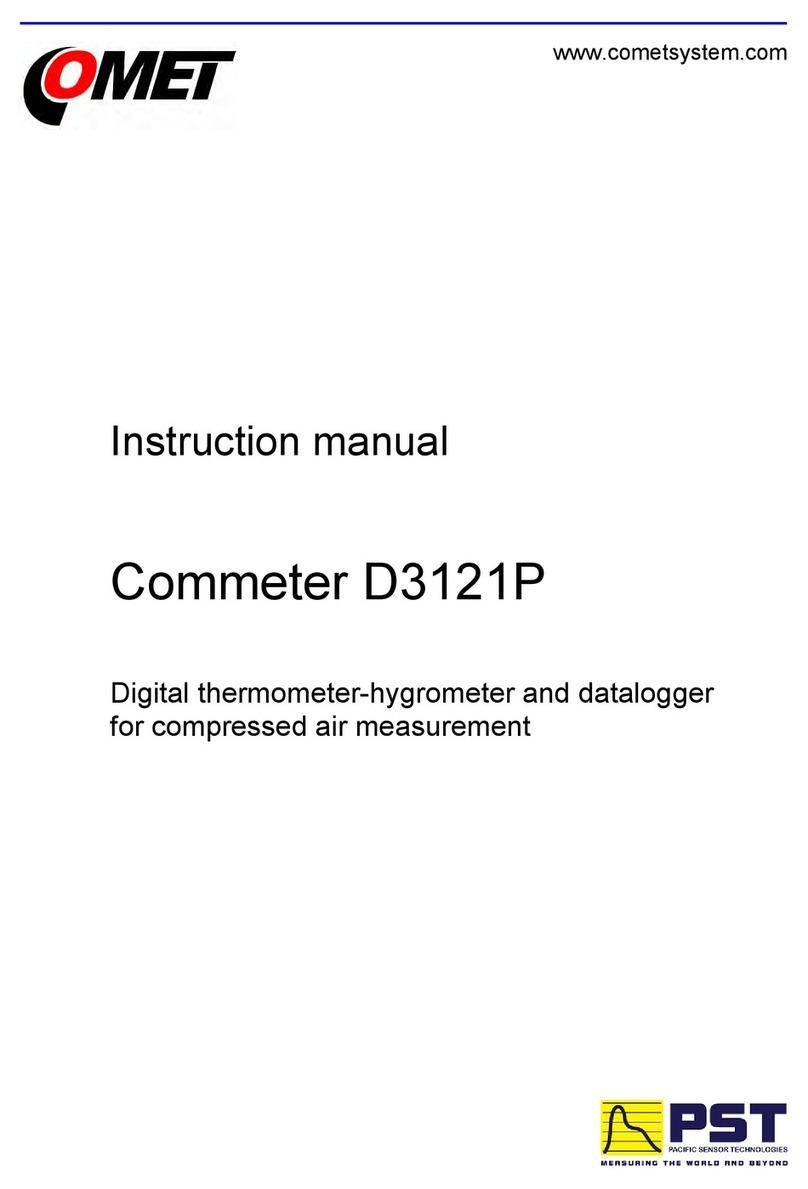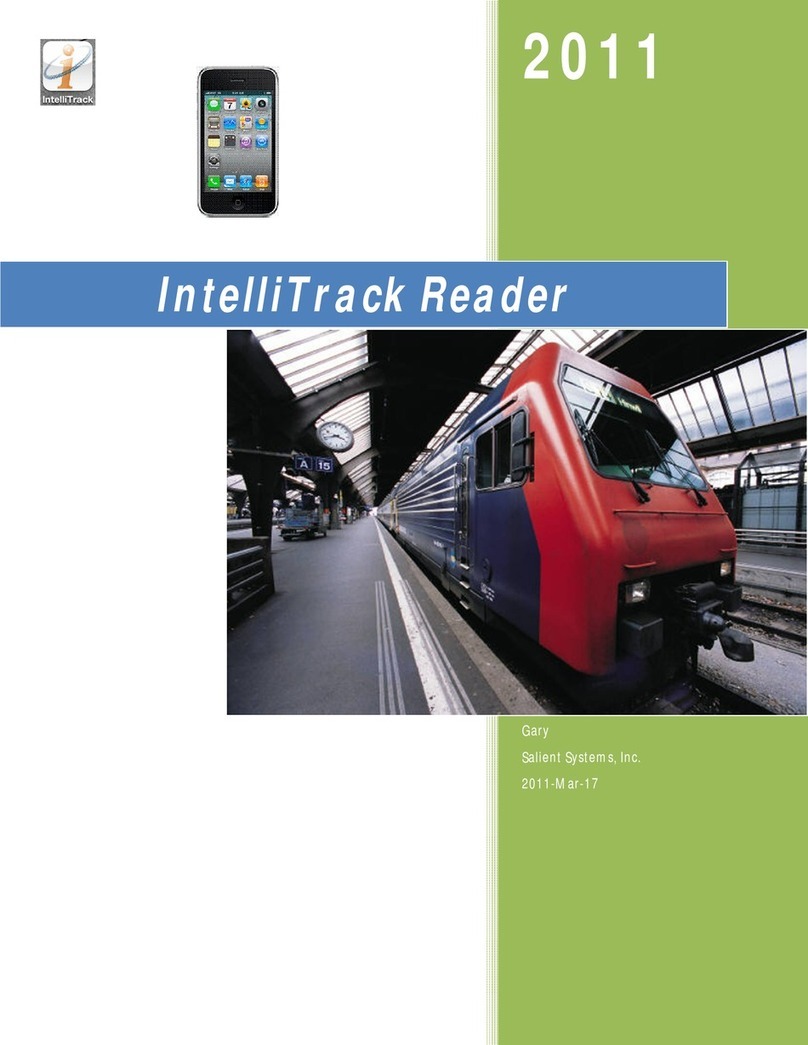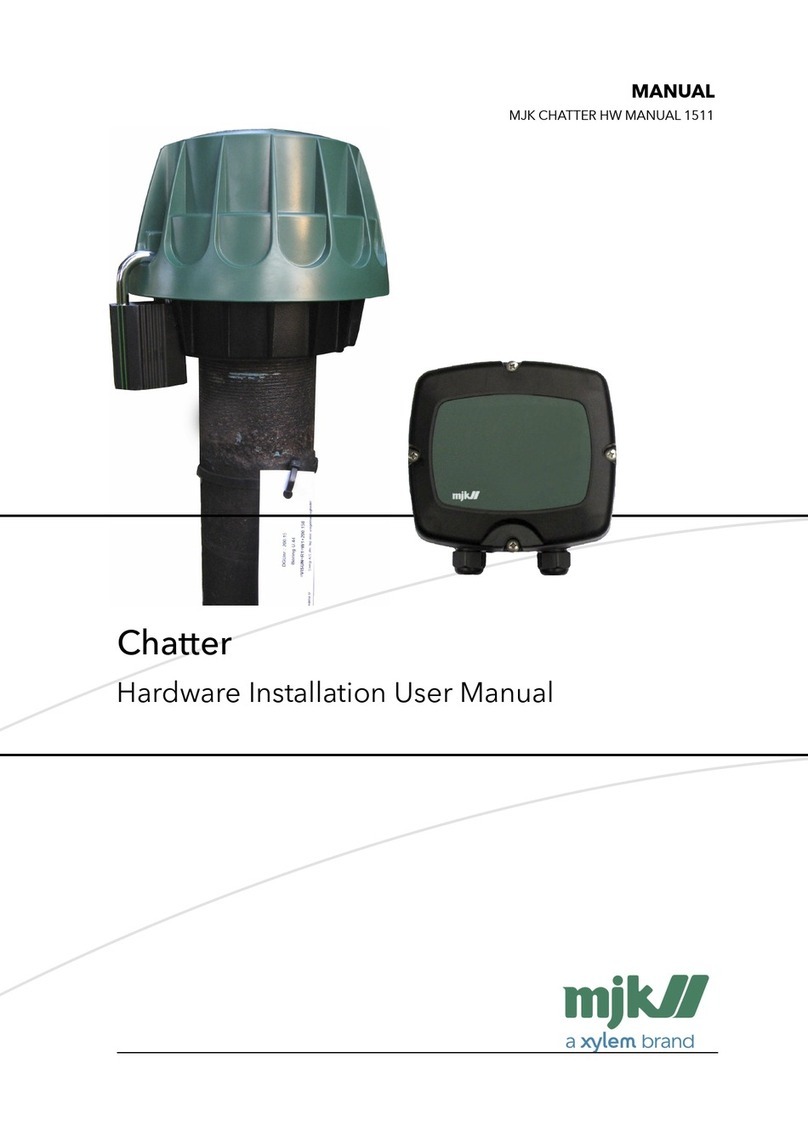M2MLogger LogPRO TOUCH User manual

User Manual
LogPRO TOUCH
Touch based IoT Edge Gateway & Data-Logger
Document #
Issue
Rev
Issue Date
Prepared By
Approved By
UM200002
A
00
Aug 2020
MR
PROP

2
UM200002 ISSUE A REV 00
User Manual
Preface
The data and illustrations found in this document are not binding. We reserve the right to modify our products in line with
our policy of continuous product development. The information in this document is subject to change without notice and
should not be considered a commitment by M2MLogger. M2MLogger assumes no responsibility for any errors that may
appear in this document.
The document uses following pictures to get the reader’s attention:
Symbol
Description
Note! Important information to avoid configuration that can cause problems and therefore should be
read carefully.
Additional information.
i

3
UM200002 ISSUE A REV 00
User Manual
Contents
1Warranty .......................................................................................................................................................................................4
2Support..........................................................................................................................................................................................4
3Terminology...................................................................................................................................................................................4
4Theory of Operation.......................................................................................................................................................................5
5Components ..................................................................................................................................................................................6
6Cable & Wiring Diagram.................................................................................................................................................................7
7LogPRO TOUCH..............................................................................................................................................................................8
7.1 Features ............................................................................................................................................................................................8
7.2 Technical Specification......................................................................................................................................................................8
7.3 Mechanical........................................................................................................................................................................................9
7.4 Connections ....................................................................................................................................................................................10
7.4.1 Wiring Plan for Power .....................................................................................................................................................................10
7.4.2 Wiring Plan for MODBUS RS-485.....................................................................................................................................................10
7.4.3 Wiring Plan for Analog Inputs (4-20mA ).........................................................................................................................................10
7.5 User interface..................................................................................................................................................................................11
7.5.1 Home ..............................................................................................................................................................................................11
7.5.2 Backup ............................................................................................................................................................................................12
7.5.3 Settings ...........................................................................................................................................................................................12
7.5.4 Interval............................................................................................................................................................................................12
7.5.5 Ethernet ..........................................................................................................................................................................................12
7.5.6 GPRS................................................................................................................................................................................................13
7.5.7 FTP ..................................................................................................................................................................................................13
7.6 Discharge Table Configuration ........................................................................................................................................................14
8Appendix .....................................................................................................................................................................................15
8.1 Power Supply ..................................................................................................................................................................................15
8.2 Battery ............................................................................................................................................................................................15
8.3 Charge Controller............................................................................................................................................................................15
8.3.1 Features ..........................................................................................................................................................................................15
8.3.2 Specifications ..................................................................................................................................................................................15
8.3.3 System Connections........................................................................................................................................................................15
8.3.4 Display Settings...............................................................................................................................................................................15
8.3.5 Mechanical......................................................................................................................................................................................15
8.3.6 Troubleshooting..............................................................................................................................................................................15
8.4 Tripod Dimensions ..........................................................................................................................................................................16

4
UM200002 ISSUE A REV 00
User Manual
1Warranty
M2MLogger warrants that, for a period of 12 months from date of shipment of product, the product shall be free from
defects under normal & proper usage or storage. M2MLogger’s liability arising out of supplying of material or its use whether
on Warranty or otherwise shall not in any case exceed the cost of correcting the defects or replacing the defective material
and upon expiration of the period mentioned above all such liability shall terminate. The warranties do not include damage
due to negligence, improper installation or operation, accident, tampering with warranty seal or other conditions other than
normal use which might cause the Products to fail.
THE WARRANTIES AND THE REMEDIES SET FORTH IN THIS SECTION ARE EXCLUSIVE AND IN LIEU OF ALL OTHER WARRANTIES,
ORAL OR WRITTEN, EXPRESS OR IMPLIED, EXCEPT AS SET FORTH IN THIS SECTION. M2MLOGGER MAKES NO WARRANTIES,
EITHER EXPRESS OR IMPLIED, REGARDING ANY OF THE PRODUCTS, INCLUDING, BUT NOT LIMITED TO, THE IMPLIED
WARRANTIES OF MERCHANTABILITY FOR A PARTICULAR PURPOSE. THE ENTIRE RISK AS TO THE QUALITY AND PERFORMANCE
OF THE PRODUCT IS WITH BUYER. IN NO EVENT WILL M2MLOGGER BE LIABLE TO BUYER OR ANY OTHER PERSON OR
ORGANIZATION FOR ANY DAMAGES, INCLUDING ANY LOST PROFITS, LOST SAVINGS OR INCIDENTAL OR CONSEQUENTIAL
DAMAGES, ARISING OUT OF THE USE OR INABILITY TO USE ANY OF THE PRODUCTS, EVEN IF M2MLOGGER HAS BEEN ADVISED
OF THE POSSIBILITY OF SUCH DAMAGES, OR FOR ANY CLAIM BY ANY OTHER PARTY.
2Support
To obtain fast and simple support for your device, please use our website http://www.m2mlogger.com. Here you will
find the latest documentation, configuration utilities, drivers etc. You can also contact our support at
3Terminology
Term
Extract
Description
TCP/IP
Transmission Control
Protocol/Internet Protocol
TCP (Transmission Control Protocol) is a set of rules used along
with the Internet Protocol (IP) to send data in the form of
message units between computers over the Internet.
HTTP
Hyper Text Transfer Protocol
HTTP is a set of rules for exchanging files (text, graphic images,
sound, video and other multimedia files) on the Web.
DHCP
Dynamic Host Configuration Protocol
DHCP is a standard protocol that automates the process of
configuring network hosts by allowing hosts to obtain IP
addresses and configuration parameters.
ICMP
Internet Control Message Protocol
ICMP is used by network devices, like routers, to send error
messages indicating, or to relay query messages.
Gateway
A device that makes it possible to transfer data between
networks of different kind, e.g. MODBUS and Internet
Slave
A MODBUS slave unit that is connected to LogPRO device.
Tag
MODBUS register configured in LogPRO device.

5
UM200002 ISSUE A REV 00
User Manual
4Theory of Operation
Discharge measurement is important for a wide variety of purposes including flood and pollution control, irrigation,
watercourse regulations and broadly as an input data for dimensioning of almost any new structure on the open channel
flows.
Discharge is calculated by multiplying mean flow velocity and channel cross-section area. The cross-section area is the area
of the slice in the water column made perpendicular to the flow direction.
For ideal case, let us assume the rectangular channel profile, with constant flow velocity at all points, as in Figure 1 Simple
Channel Diagram.
Figure 1 Simple Channel Diagram
The discharge can be calculated according to the formula:
Q = V * A
Where,
•Q is discharge (in m3/s)
•V is flow velocity (in m/s)
•and A is cross-section area (in m2).
For real-world measurements it is important to understand that the velocity of the moving water varies both across the
stream channel and from the surface to the bottom of the stream due to friction, as in Figure 2 Flow velocity in a typical
cross-section.
Figure 2 Flow velocity in a typical cross-section
In order to determine the discharge in a realistic channel, the area must be precisely measured by measuring water depths
at a series of points across the stream and multiplying by the width of the stream within each segment represented by the
depth measurement. The mean cross-section flow velocity needs to be determined from measured surface flow velocity.
Studies performed by USGS reveal that, typically, the mean velocity is 80-95% of the surface velocity, the average being 85%
Knowing non-rectangular area of the stream cross-section, and knowing the surface flow velocity, the following formula can
be used:
Q = k * V * A

6
UM200002 ISSUE A REV 00
User Manual
5Components

7
UM200002 ISSUE A REV 00
User Manual
6Cable & Wiring Diagram
LOGPRO TOUCH

8
UM200002 ISSUE A REV 00
User Manual
7LogPRO TOUCH
LogPRO TOUCH series comprises of advanced data-logging devices for real-time metrological monitoring. They enhance your
capability monitor, analyze and control the performance of your process remotely, from any place in world. These gateway
devices can be easily interfaced with:
•Existing PLC, DCS or SCADA system with a MODBUS interface.
•4-20mA output sensors.
7.1 Features
•Real-time data collection.
•IoT Cloud gateway.
•5” Resistive Touch display with
integrated keypad.
•MODBUS RTU RS-485 &
MODBUS Ethernet/IP.
•File Transfer Protocol (FTP).
•USB Pen drive data logger.
•Signal Scaling.
•Rugged design for rough
Industrial conditions.
•Compact DIN rail mounting.
•Plug-n-play.
•Fail-safe for power failures.
•Over-The-Air (OTA) upgrades.
LogPRO supports MODBUS RS-485 through screw terminals, USB pen drive through USB type A connector, 10/100 Mbps
Ethernet through a standard Ethernet connector (RJ-45) and GSM/GPRS.
It can be configured via a user-friendly Web interface (WebUI).
7.2 Technical Specification
Parameters
Description
Ethernet
10/100 Mbits
USB Host
1 (USB 2.0)
Real Time Clock
Yes, with internal Battery backup
Stability 1ppm/yr
Clock Accuracy
+/-5 Seconds per week
SNTP
Yes
FTP
Yes (Plain FTP)
RS485
2
RS232
1
Analog Inputs
16 Analog Inputs
(4-20mA)
Switched Power
Outputs
4
Logging Interval
User programmable from 1 min to
24 hours
Storage
MicroSD 256MB or better
Display &
Keypad
5” TFT Display with Touch Keypad
Power
+9VDC to 24VDC @ 2.5A (max)
Nominal: 12VDC
Protection
Transient Voltage Suppressor,
600W, t=10us
Environmental
Operating
Temperature
-40 to 75 °C
Humidity
0 to 95% RH non-condensing
Physical
Dimensions
182.2 x 125.4 x 80.29 mm
Weight
540gms

9
UM200002 ISSUE A REV 00
User Manual
7.3 Mechanical
Figure 3 Physical Dimensions (mm)

10
UM200002 ISSUE A REV 00
User Manual
7.4 Connections
7.4.1 Wiring Plan for Power
Pin
Function
+
+ 9V to 24 VDC
-
Ground
7.4.2 Wiring Plan for MODBUS RS-485
Pin
Function
A+
RS-485 Line A / D+
B-
RS-485 Line B / D-
G
RS-458 Shielded Ground
7.4.3 Wiring Plan for Analog Inputs (4-20mA)
Pin
Function
SP
Switched Power Output (SP0 –SP3)
AI
Analog Input (AI0 –AI15)
G
Shielded Ground
AC
DC
Line Voltage
+
-
+ 24VDC
GND
LOGPRO
Power Supply
Figure 4 How to connect AC power
A+
B-
E
A+
B-
E
LOGPRO
MODBUS
slave
Figure 5 Normal wiring diagram for MODBUS terminal A+, B- and G
Figure 6 Wiring plan for Analog Inputs
LOGPRO
Sensor
SP
G
AI
+9 to 24VDC
4-20mA Signal
(+)
(-)

11
UM200002 ISSUE A REV 00
User Manual
7.5 User interface
7.5.1 Home
Home screen is the default landing screen for the device.
7.5.1.1 Status Bar
Icon
Description
01/01/2020
Date in dd/MM/yyyy format
RTC Status
Gray: No Error
Red: RTC Error
11:59 PM
Time in 12-hour format
Signal Strength
Modem is Powered Off or
No Service
Signal Quality: Poor
Signal Quality: Marginal
Signal Quality: OK
Signal Quality: Good
Signal Quality: Exceptional
4G
Network Status
G
GSM
2G
GPRS (2G)
3G
WCDMA, UMTS
E
EDGE
H
HSDPA, HSUPA,
TDSCDMA, HSPA
H+
HSPA+
4G
LTE, LTE-A, TDD LTE, FDD
LTE
airtel
Carrier
14.4V
Battery Voltage
Battery Charging Status
No Icon: Functionality not supported
Gray: Battery not charging
Green: Battery charging
Battery Status
Critical Battery < 10.5V
Low Battery < 11.5V
Battery < 12.5V
Battery < 13.5V
Full Battery >13.5V
Modem Dialup Status
Gray: No Dialup
Green: Dialup Connected
WAN Status
Gray: No Connection
Yellow: Internet Connected
Green: Cloud Connected
FTP
FTP Status
Gray: No Connection
Yellow: FTP Connection in progress
Green: FTP Connection successful
Red: FTP failed.
IO Status
Gray: No Status
Green: IO Operation Successful
Red: IO failed
Memory Card Status
Gray: No error
Red: Memory Card Error

12
UM200002 ISSUE A REV 00
User Manual
7.5.2 Backup
Backup data from data-logger to a USB pen drive.
7.5.3 Settings
At device settings screens you can make configuration
changes to device.
Option
Description
Interval
Sets the loop Interval (scan internal).
Ethernet
Ethernet settings.
GPRS
GPRS settings.
FTP
FTP settings.
Restart
Restart the device
7.5.4 Interval
This tab shows the loop interval or scan interval of device.
Option
Description
1 min
record every 1 minute.
2 min
record every 2 minutes.
5 min
record every 5 minutes.
10 min
record every 10 minutes.
15 min
record every 15 minutes.
7.5.5 Ethernet
This window shows device Ethernet settings.
7.5.5.1 DHCP
This screen is used to enable or disable the DHCP for
Ethernet interface.
7.5.5.2 IP Address
This screen is used to configure the IP Address for
Ethernet Interface.
7.5.5.3 Subnet Mask
This screen is used to configure the Subnet Mask for
Ethernet Interface.
7.5.5.4 Gateway
This screen is used to configure the Gateway for Ethernet
interface.

13
UM200002 ISSUE A REV 00
User Manual
7.5.5.5 DNS
This screen is used to configure the DNS for Ethernet
interface.
7.5.6 GPRS
This window shows device GPRS settings.
7.5.6.1 APN
This screen is used to configure the APN for Internet
access.
7.5.6.2 Dialup
This screen is used to configure the Dialup number for
internet connection.
7.5.7 FTP
This window shows device FTP settings.
7.5.7.1 URL
This screen is used to configure the URL of FTP server.
7.5.7.2 Port
This screen is used to configure the Port of FTP server.
7.5.7.3 Username
This screen is used to configure the Username FTP server.

14
UM200002 ISSUE A REV 00
User Manual
7.5.7.4 Password
This screen is used to configure the Password FTP server.
7.5.7.5 Remote Dir
This screen is used to configure the Remote Directory of
FTP server where files will be uploaded from data-logger.
7.6 Discharge Table Configuration
In order to calculate discharge, we must first configure
the Discharge table in LogPRO TOUCH device. Discharge
table can be easily configured following the steps below:
1. Create a text file discharge-config.xml and open it
in any simple text editor like Notepad.
<discharge-config>
<levelTag>Level</levelTag>
<surfaceVelocityTag>Velocity
</surfaceVelocityTag>
<map>
<add>0.00,0.00,0.89</add>
<add>0.48,1.76,0.89</add>
<add>0.48,1.76,0.89</add>
<add>0.49,1.82,0.89</add>
<add>0.50,1.87,0.89</add>
<add>0.51,1.92,0.89</add>
<add>0.52,1.97,0.89</add>
<add>0.69,2.87,0.89</add>
<add>0.70,2.93,0.89</add>
<add>0.71,2.98,0.89</add>
<add>0.72,3.03,0.89</add>
<add>0.75,3.19,0.89</add>
<add>0.77,3.30,0.89</add>
<add>0.79,3.43,0.89</add>
<add>0.80,3.49,0.89</add>
<add>0.82,3.62,0.89</add>
<add>0.83,3.69,0.89</add>
<add>0.84,3.76,0.89</add>
<add>0.85,3.84,0.89</add>
<add>0.86,3.92,0.89</add>
<add>0.87,4.00,0.89</add>
<add>0.88,4.07,0.89</add>
<add>0.89,4.15,0.89</add>
</map>
</discharge-config>
Here:
Option
Description
levelTag
Name of Tag that measures
Water Column Level
surfaceVelocityTag
Name of Tag that measures
Surface Velocity of Water
map
Cross-section and K factor
mapping for metered water
column.
NOTE: The table has to be in
increasing order of water
column.
<add>0.48,1.76,0.89</add>
•First value 0.48
represents the water
column height (in meters)
•Second Value 1.76
represents the cross-
section area at the water
column (in m2)
•Third Value 0.89
represents the K factor at
water column
2. Prepare to transfer the file in LogPRO TOUCH.
a. Arrange an empty USB pen drive. Create
following folders in USB Pen drive.
AutoCopy > Flashdisk > Firmware > 1.1.0.0 >
Configs
b. Inside Config folder, save the discharge-
config.xml and safely eject USB pen drive.
3. Apply the new discharge table
a. Insert the USB pen drive in LogPRO TOUCH.
Ensure that device is powered ON.
b. Wait for 5 seconds and eject the USB pen
drive.
c. Restart the LogPRO TOUCH.
Only simple FTP supported.
SSL is NOT supported.

15
UM200002 ISSUE A REV 00
User Manual
8Appendix
8.1 Power Supply
•Make: Meanwell
•Model: LRS-75-15
•Specification: 15V @ 5A
8.2 Battery
•Make: Exide
•Model: EP 26-12
•Battery Type: Lead Acid Battery
•Capacity: 26AH
•Dimension: 180 x 125 x 175 cm
•Weight: 8.780KG
8.3 Charge Controller
Make: Generic
12V/24V 10A Digital Charge Controller Module with
Dual 5V USB & 12/24V DC Load Connection, with Solar &
Mains Charging Feature.
8.3.1 Features
•Build-In industrial microcontroller.
•Big LCD Display, All adjustable parameters.
•Fully 4 stage PWM charge management.
•Build-in short circuit protection, open-circuit
protection, reverse protection, over load
protection.
•Dual MOSFET reverse current protection, low
heat production.
8.3.2 Specifications
•Rated Voltage: 12V / 24V
•Max. PV Voltage: 50V
•Max PV Input Power: 130W (12V) / 260V (24V)
•Dimension: 148mm x 78mm x 35mm
8.3.3 System Connections
•Connect the battery to the charge regulator –
plus and minus
•Connect the photovoltaic module to the
regulator –plus and minus.
•Connect the load to the regulator –plus and
minus.
8.3.4 Display Settings
8.3.5 Mechanical
8.3.6 Troubleshooting
8.3.6.1 Charge icon not ON when sunny
Power Supply not connected or reversed. Please
reconnect.
Or 15VDC
Power Supply

16
UM200002 ISSUE A REV 00
User Manual
8.4 Tripod Dimensions


M2MLogger
HEAD OFFICE
Plot 67, Street 1-B ,
Friends Colony Industrial Area,
Shahdara,
Delhi –110095, India
Telephone: +91-11-22112232
WORKS
B-8
First Floor,
FIE, Patparganj Industrial Area
Delhi –110092, India
Telephone: +91-11-22582090
Table of contents