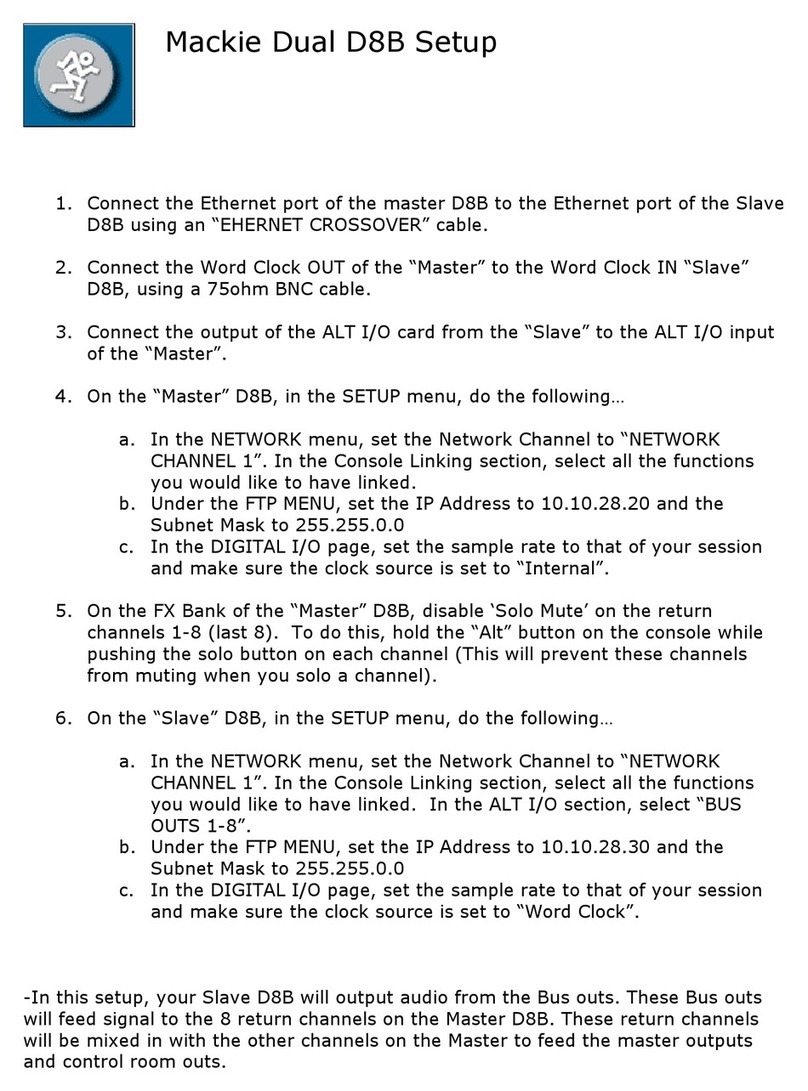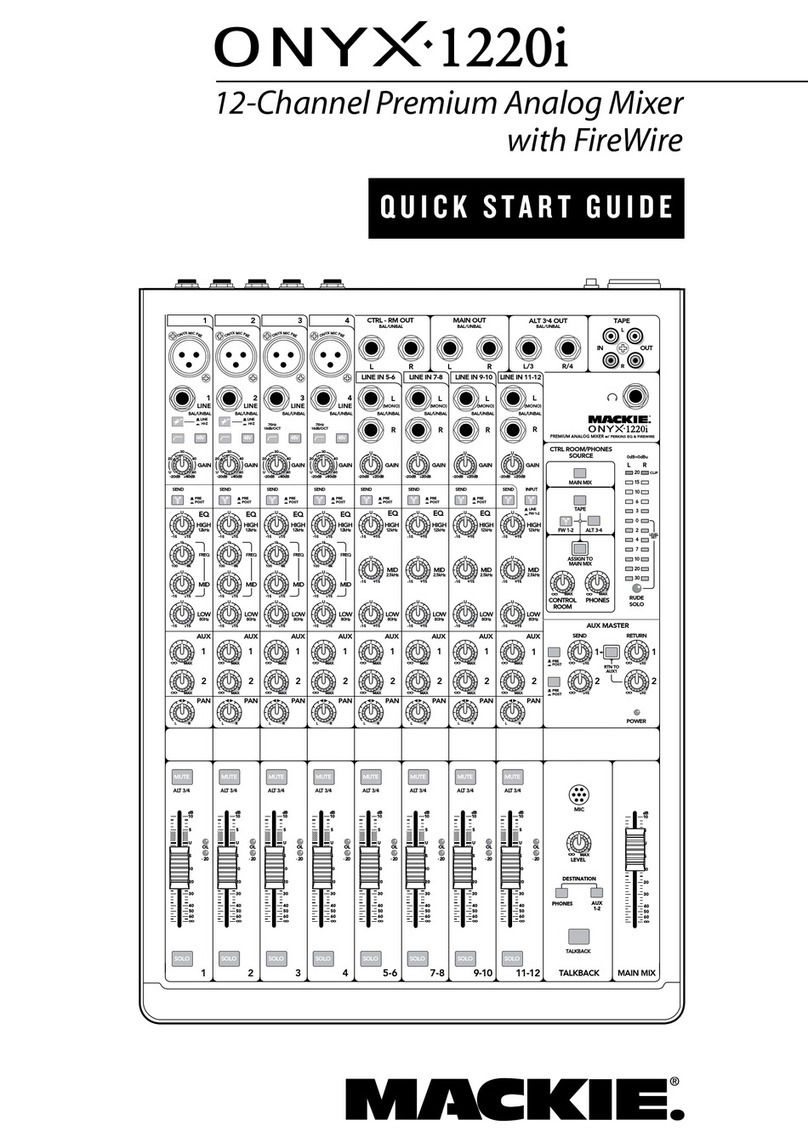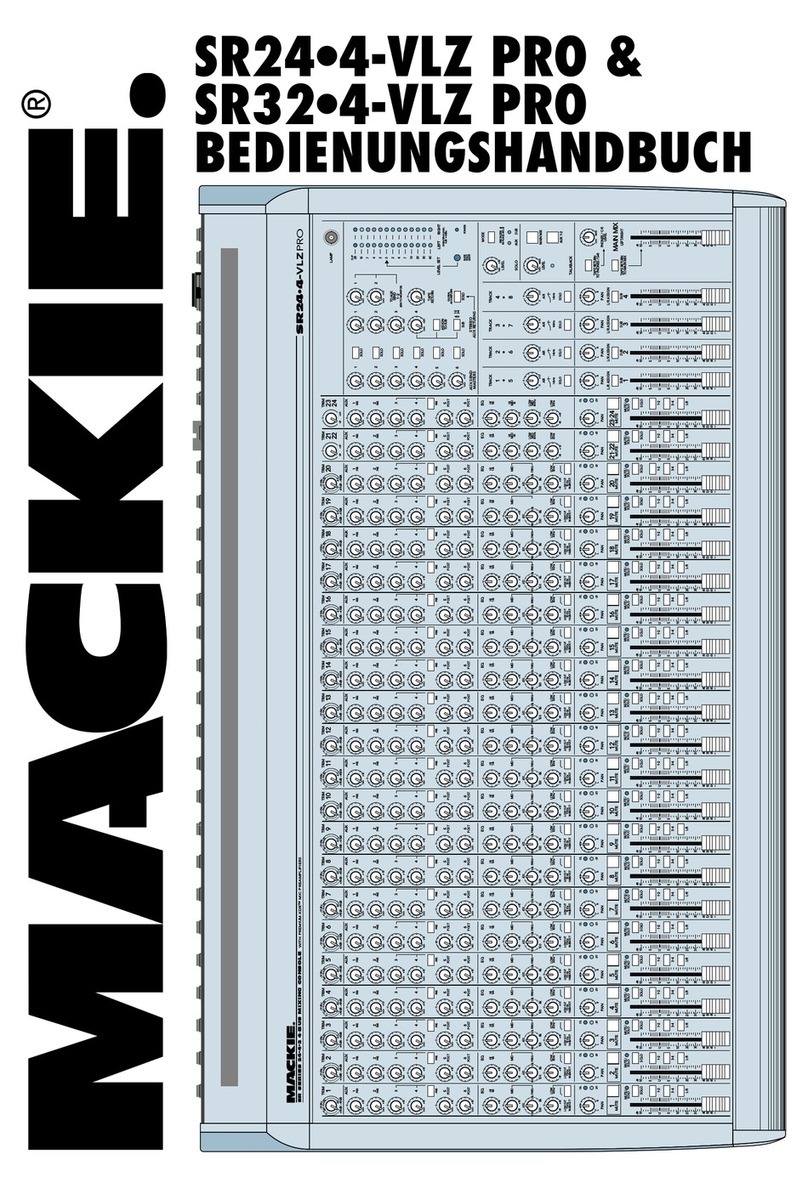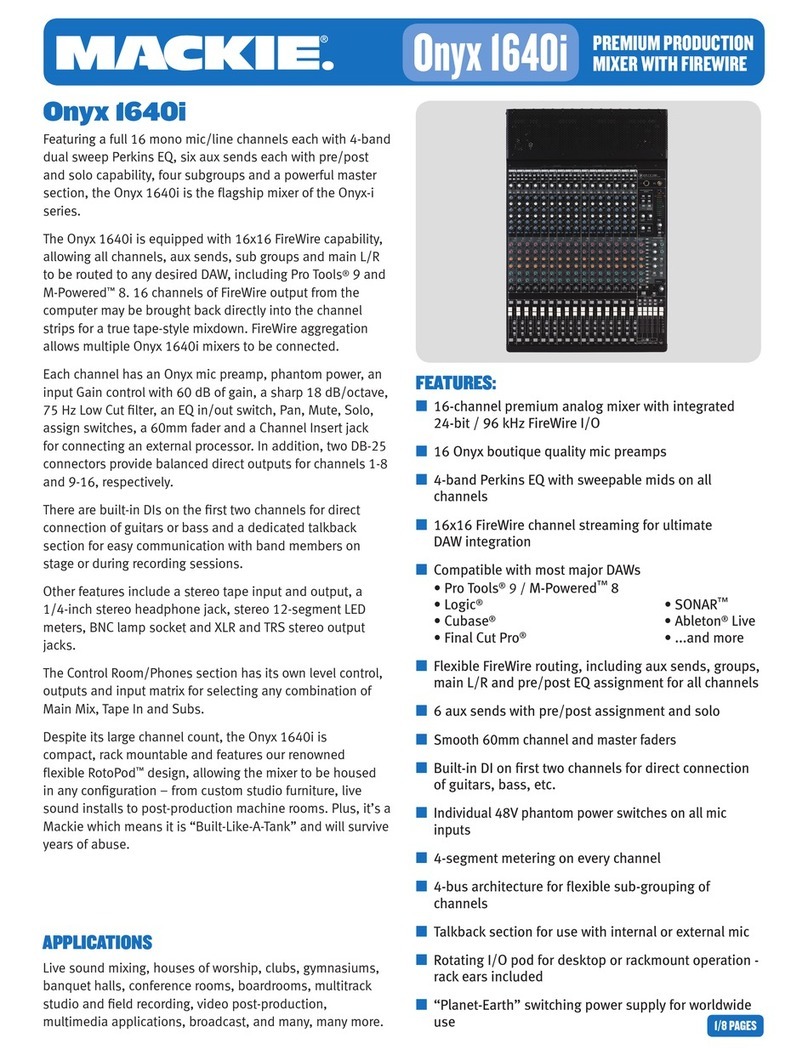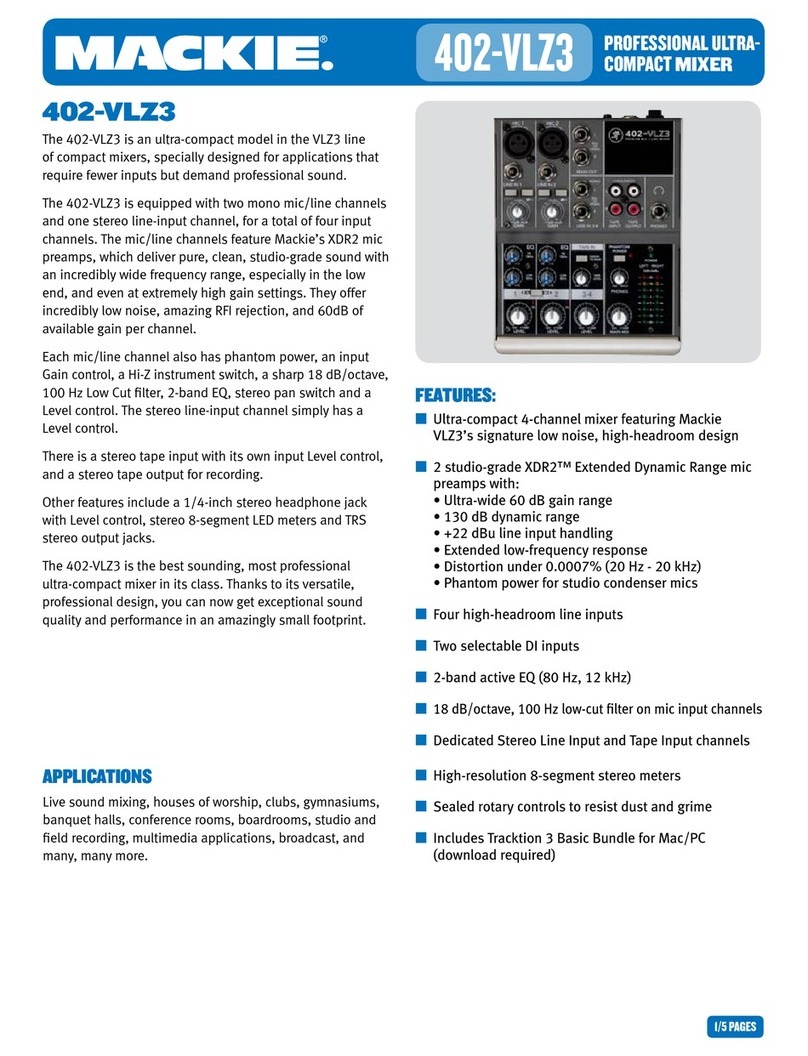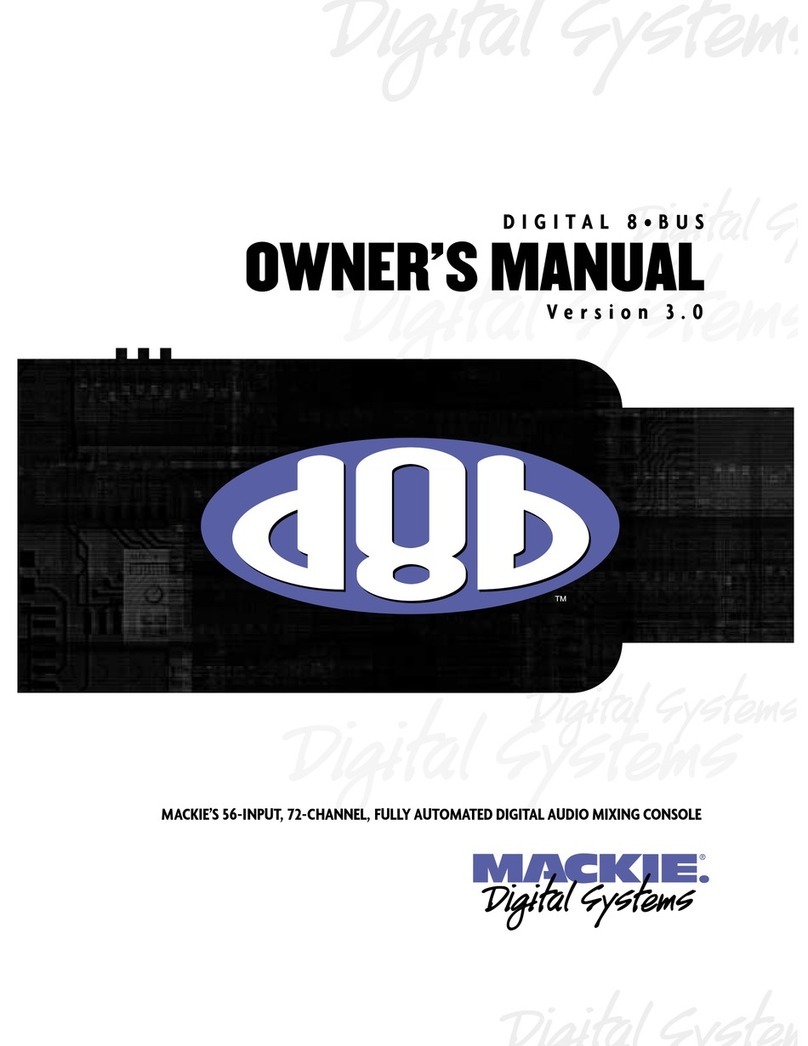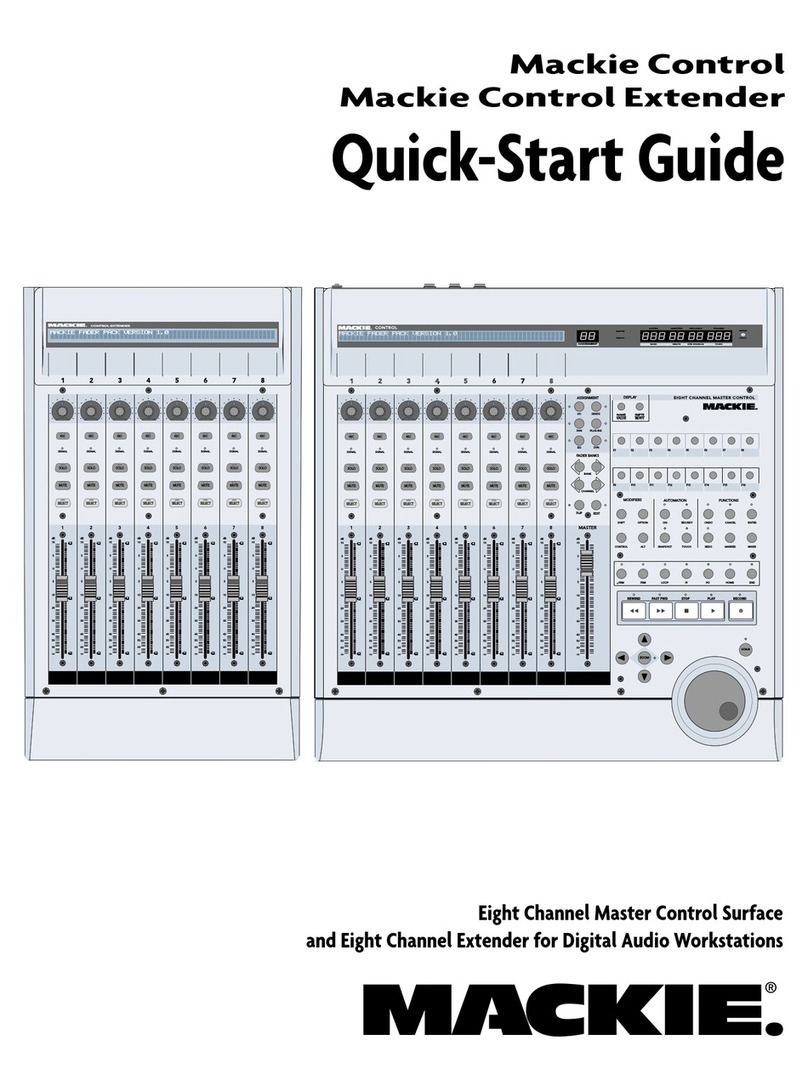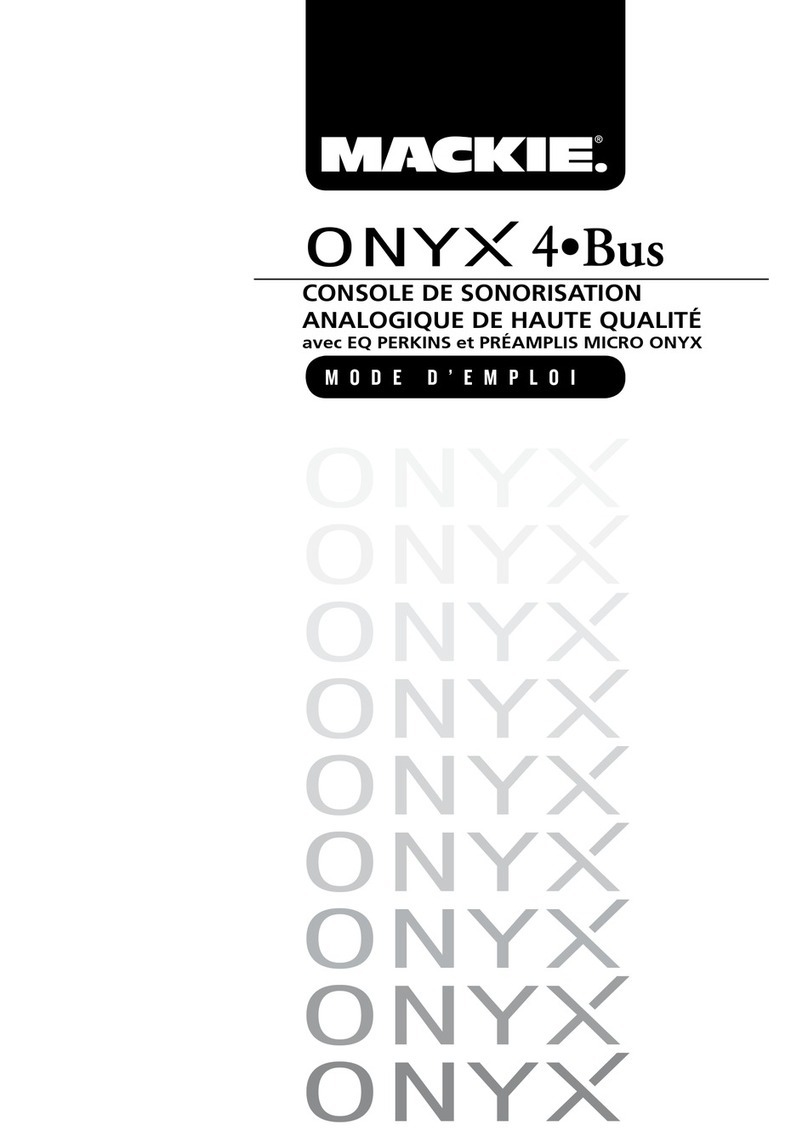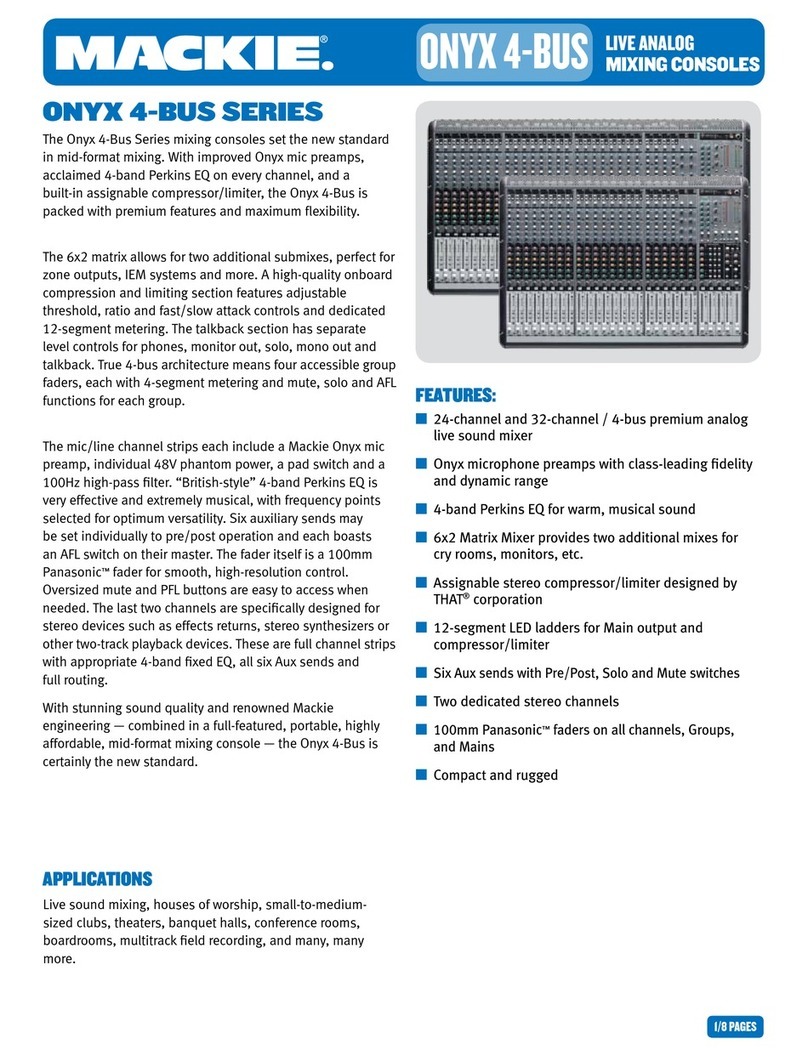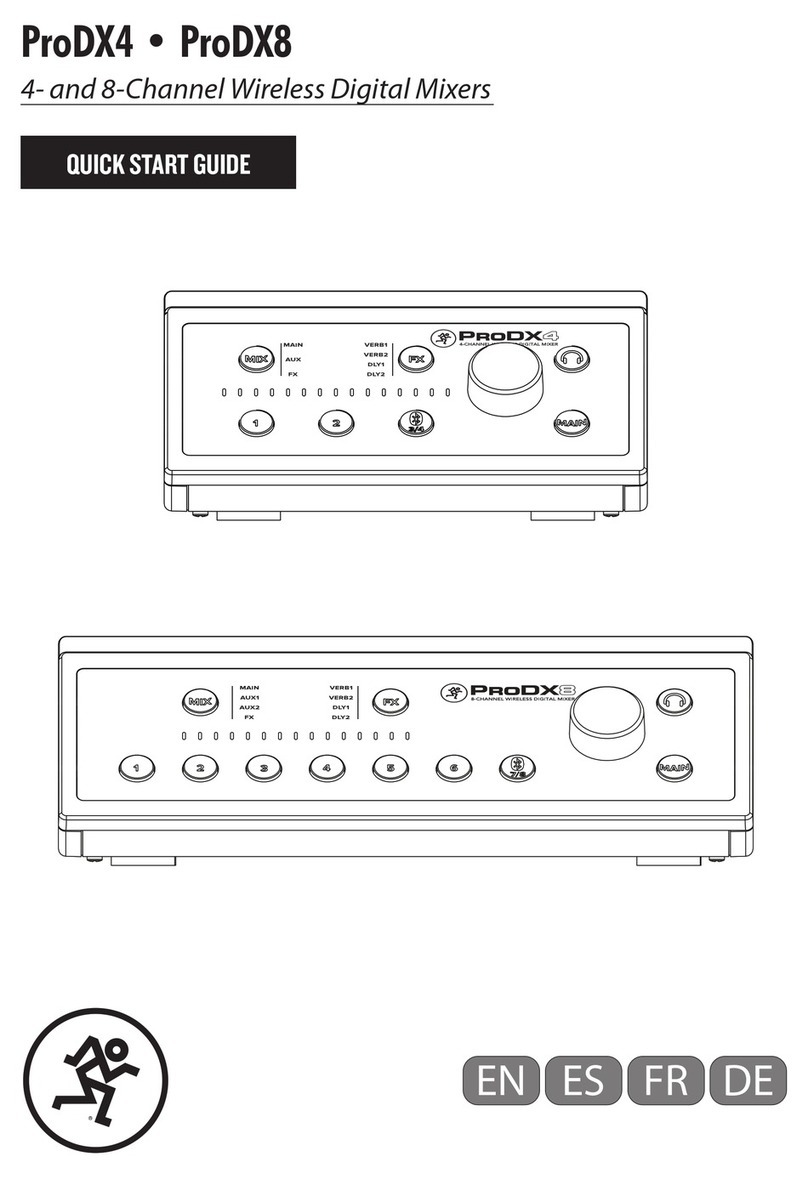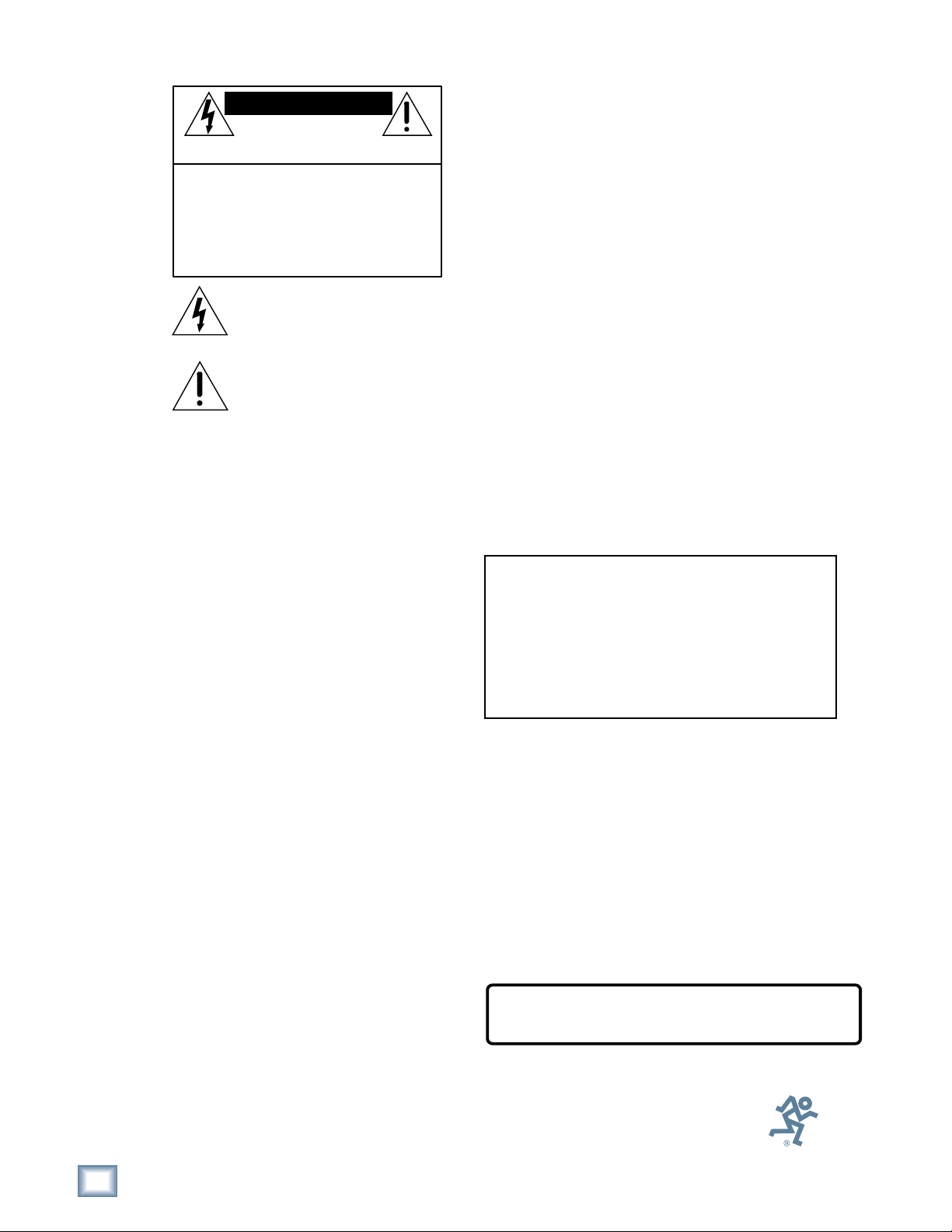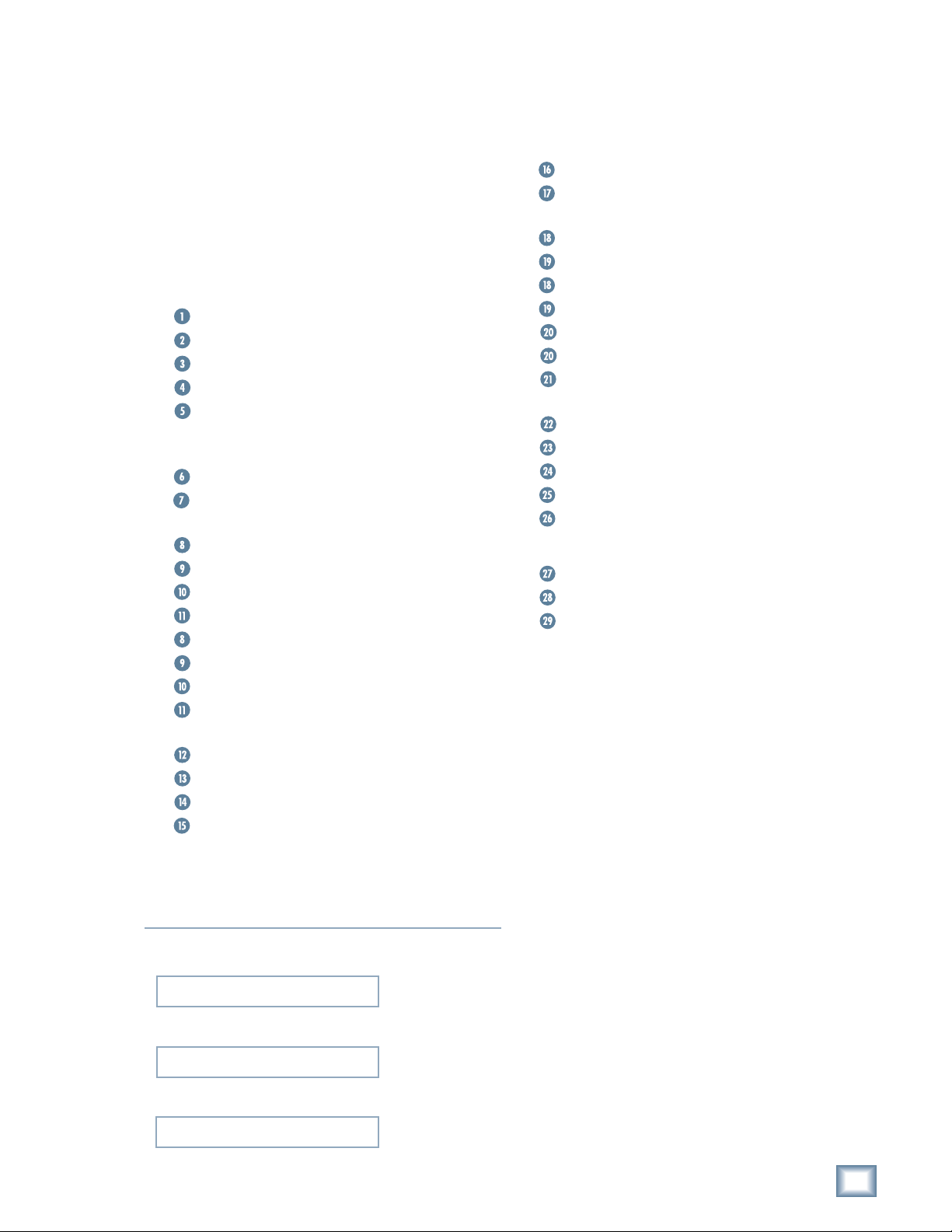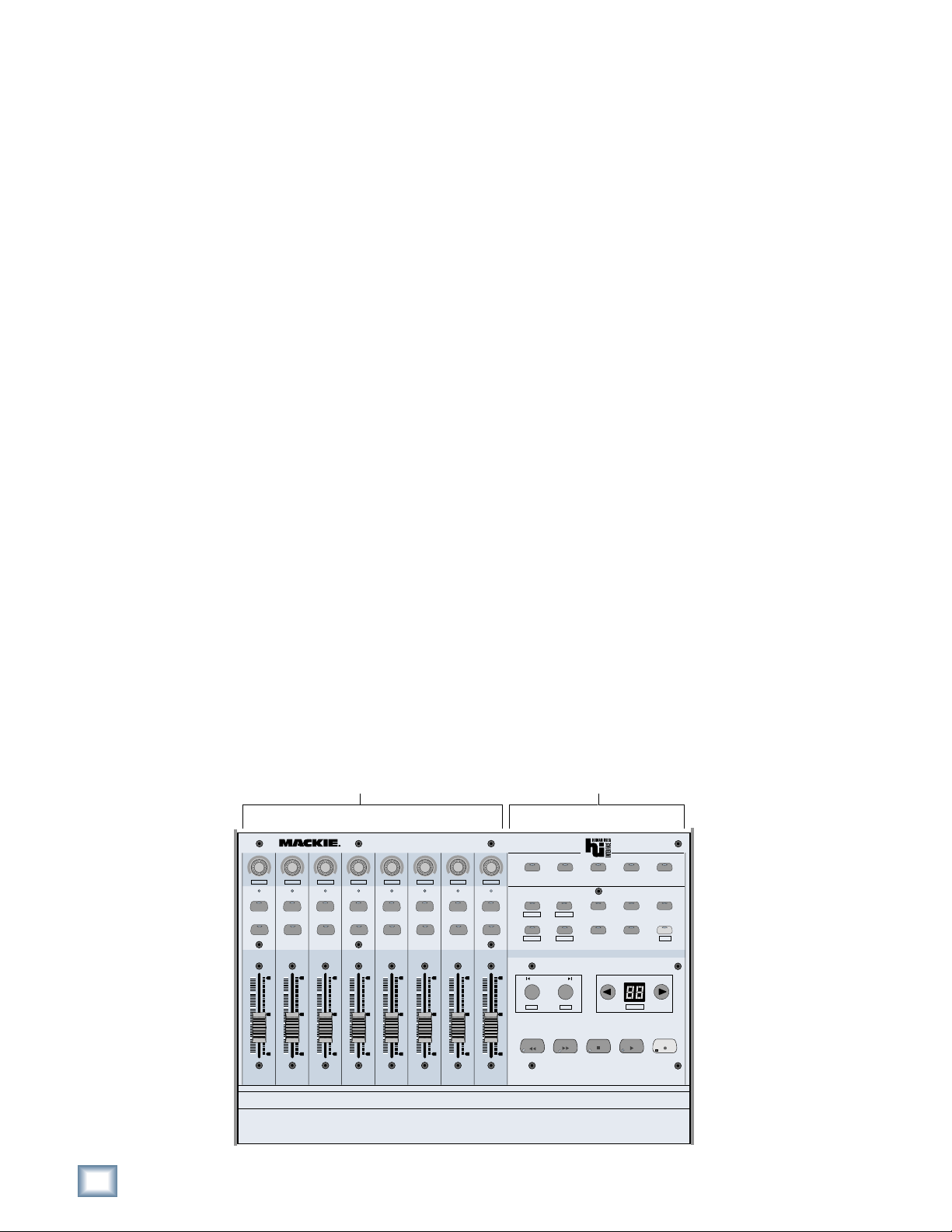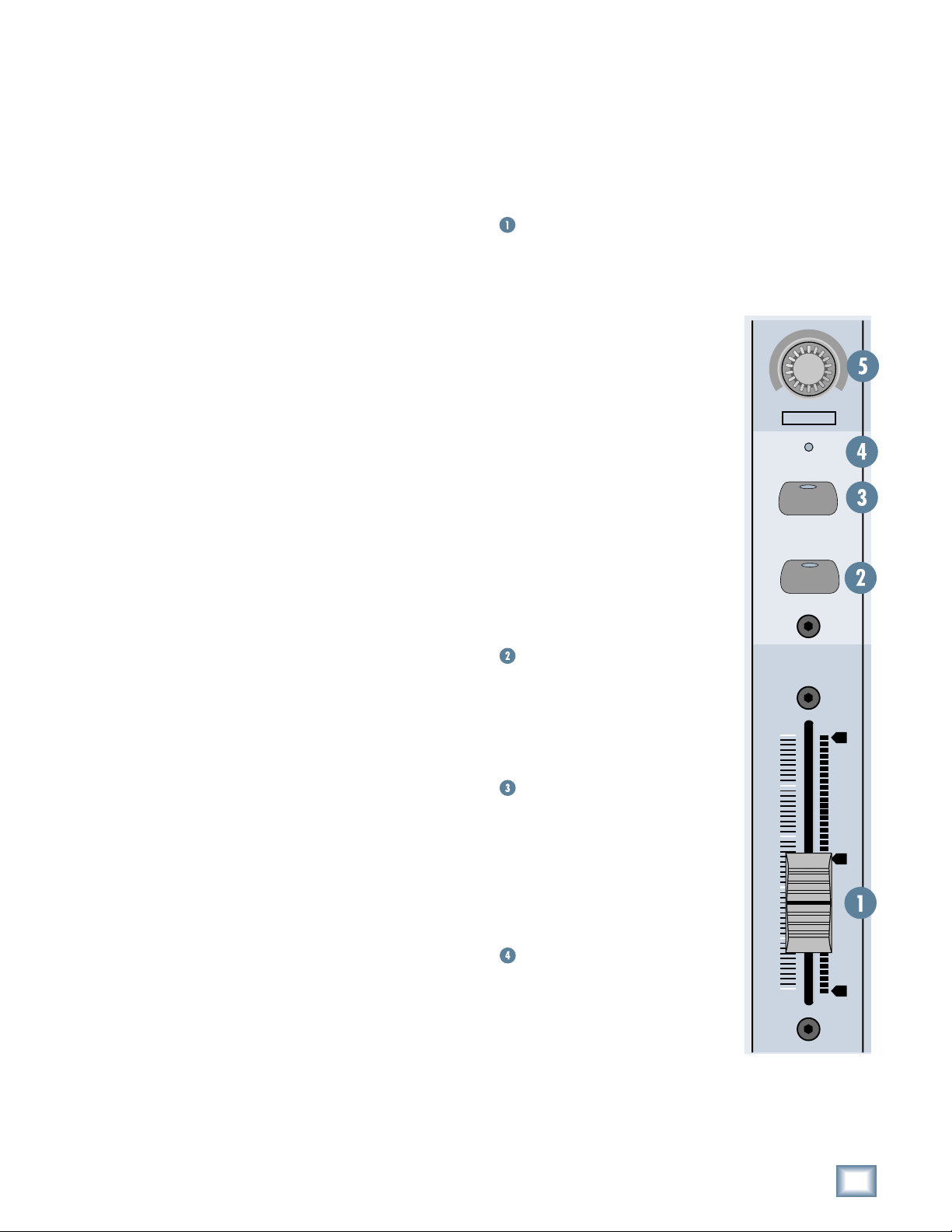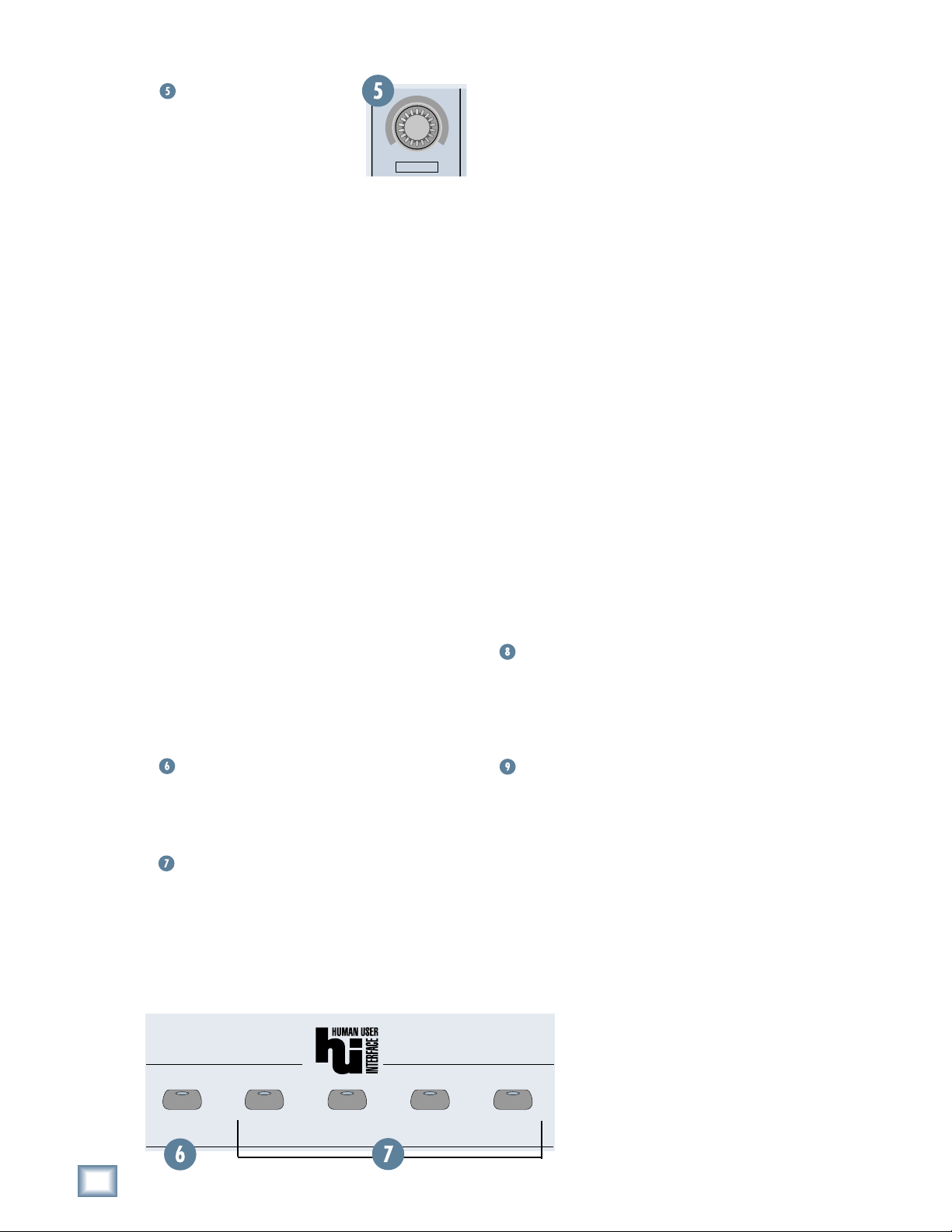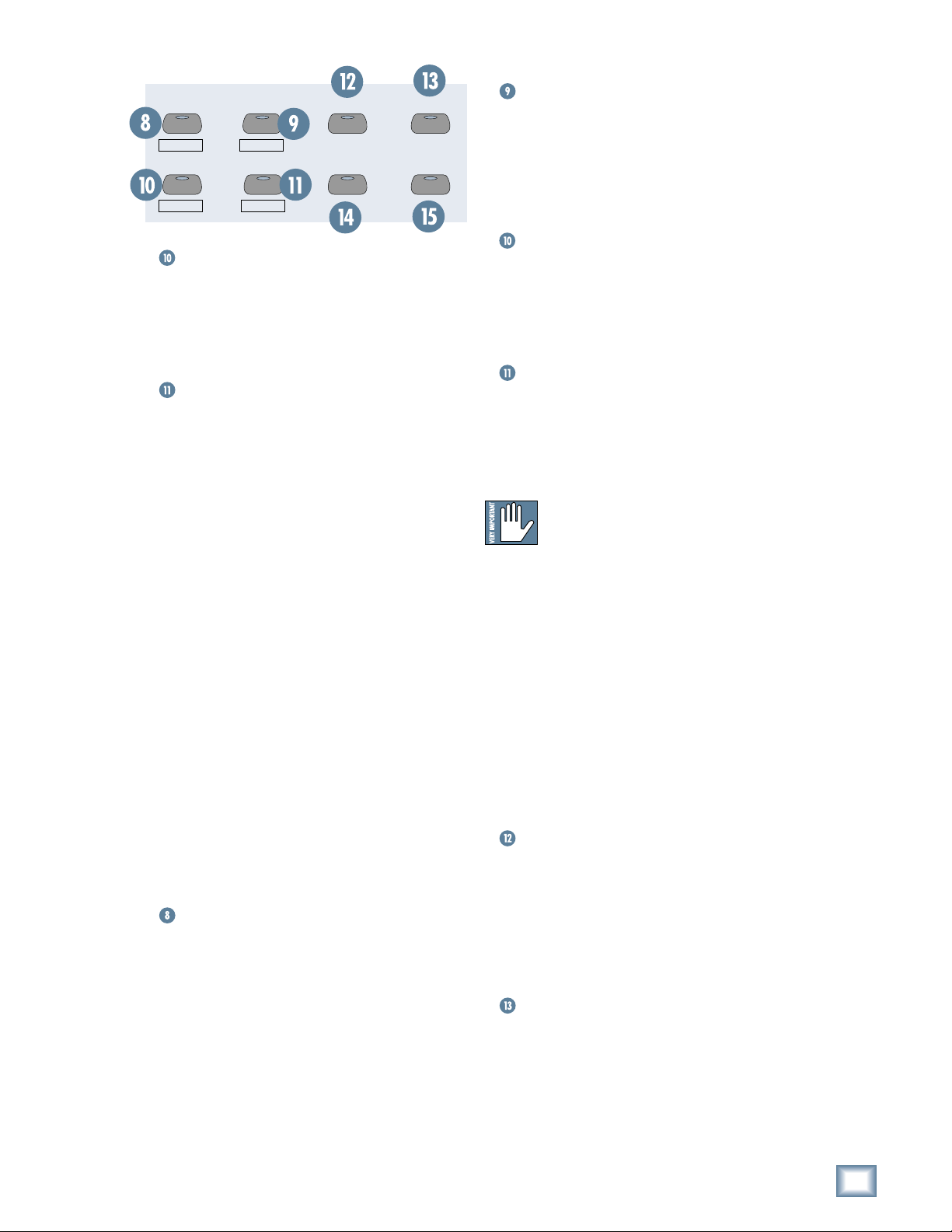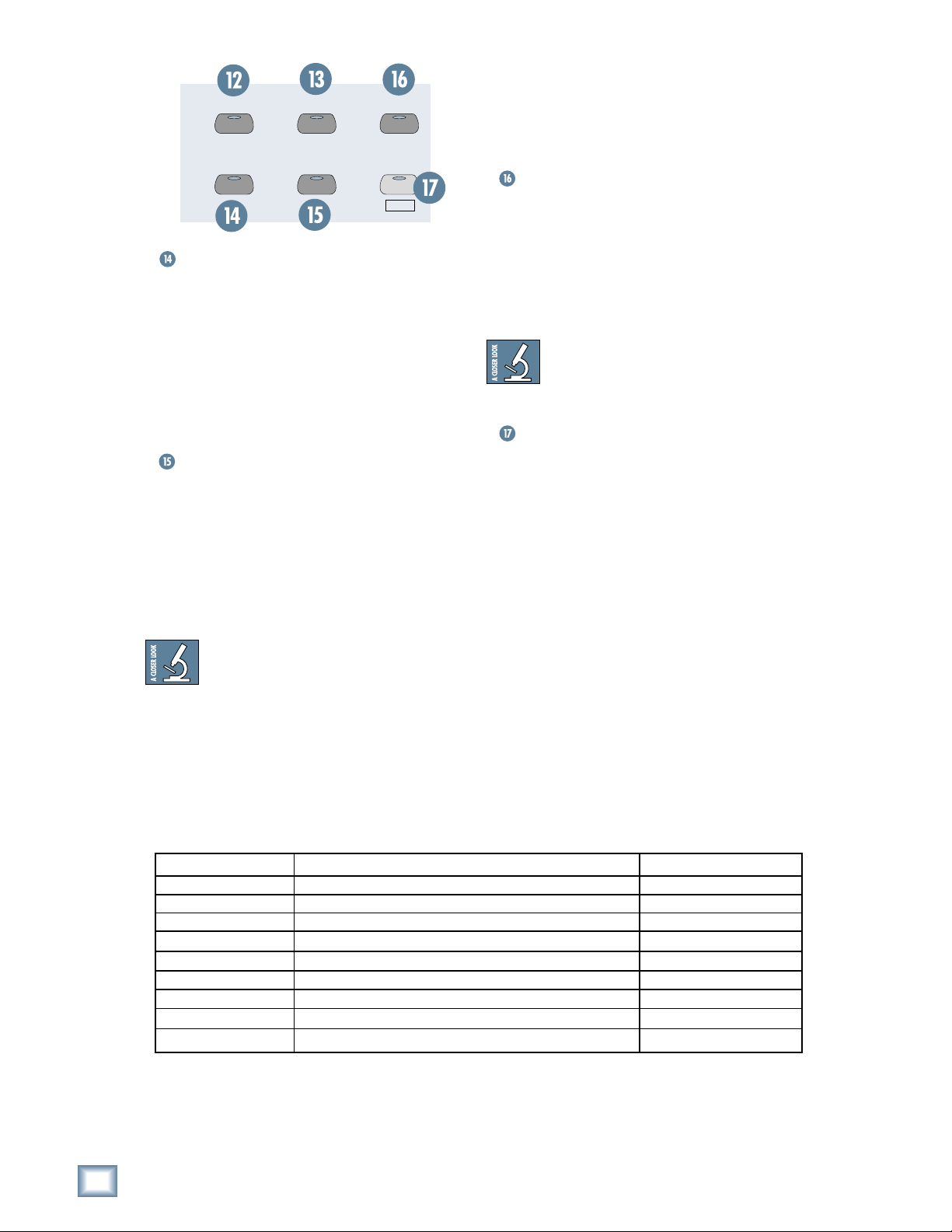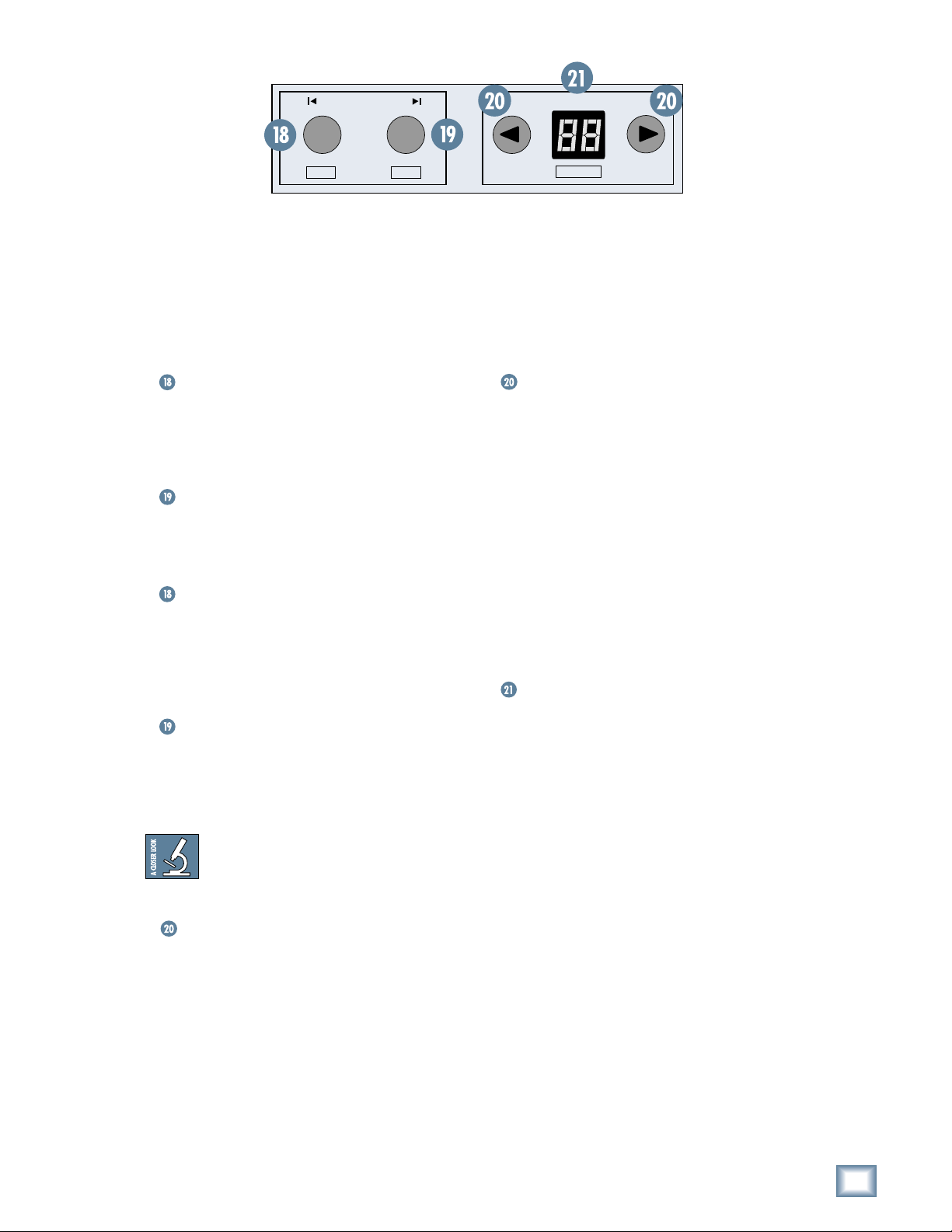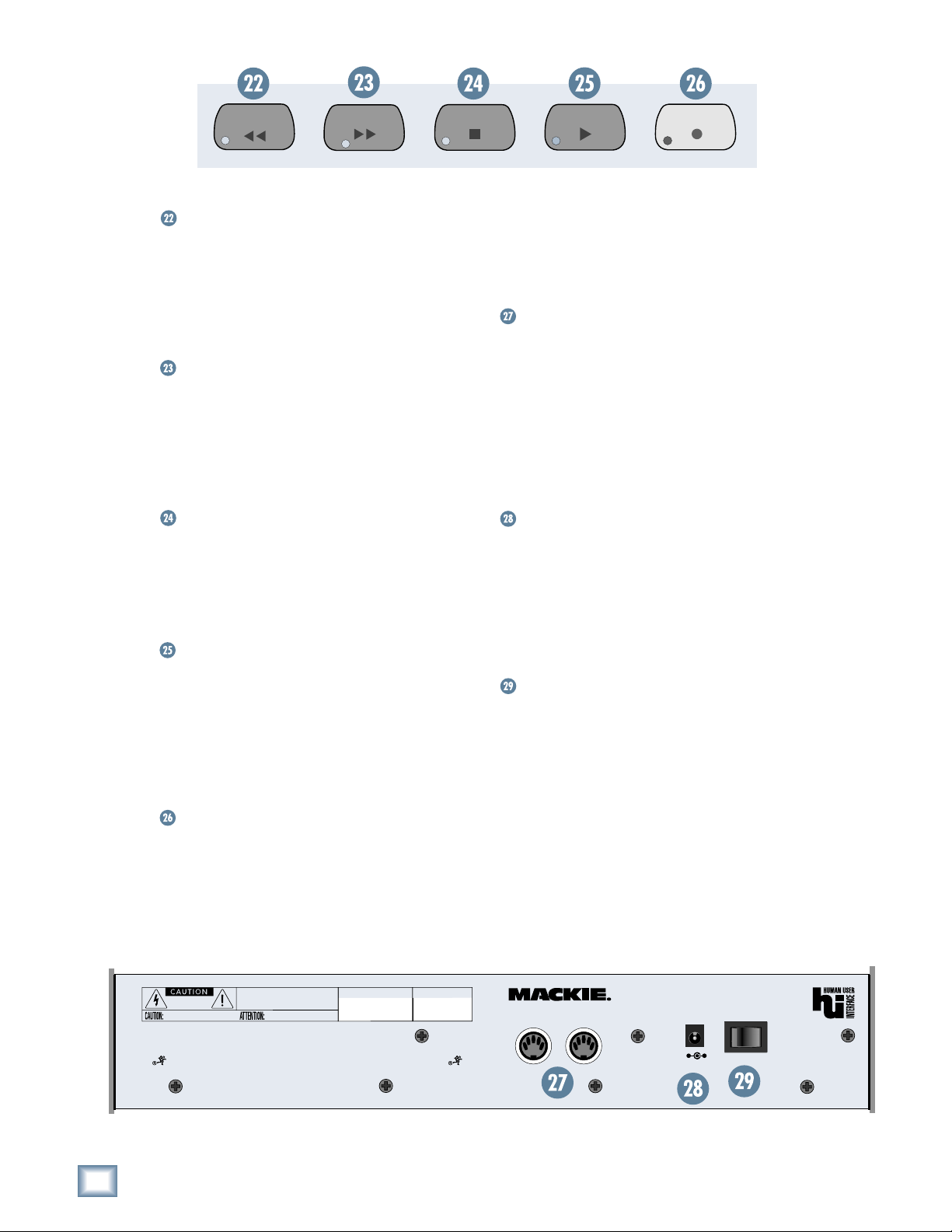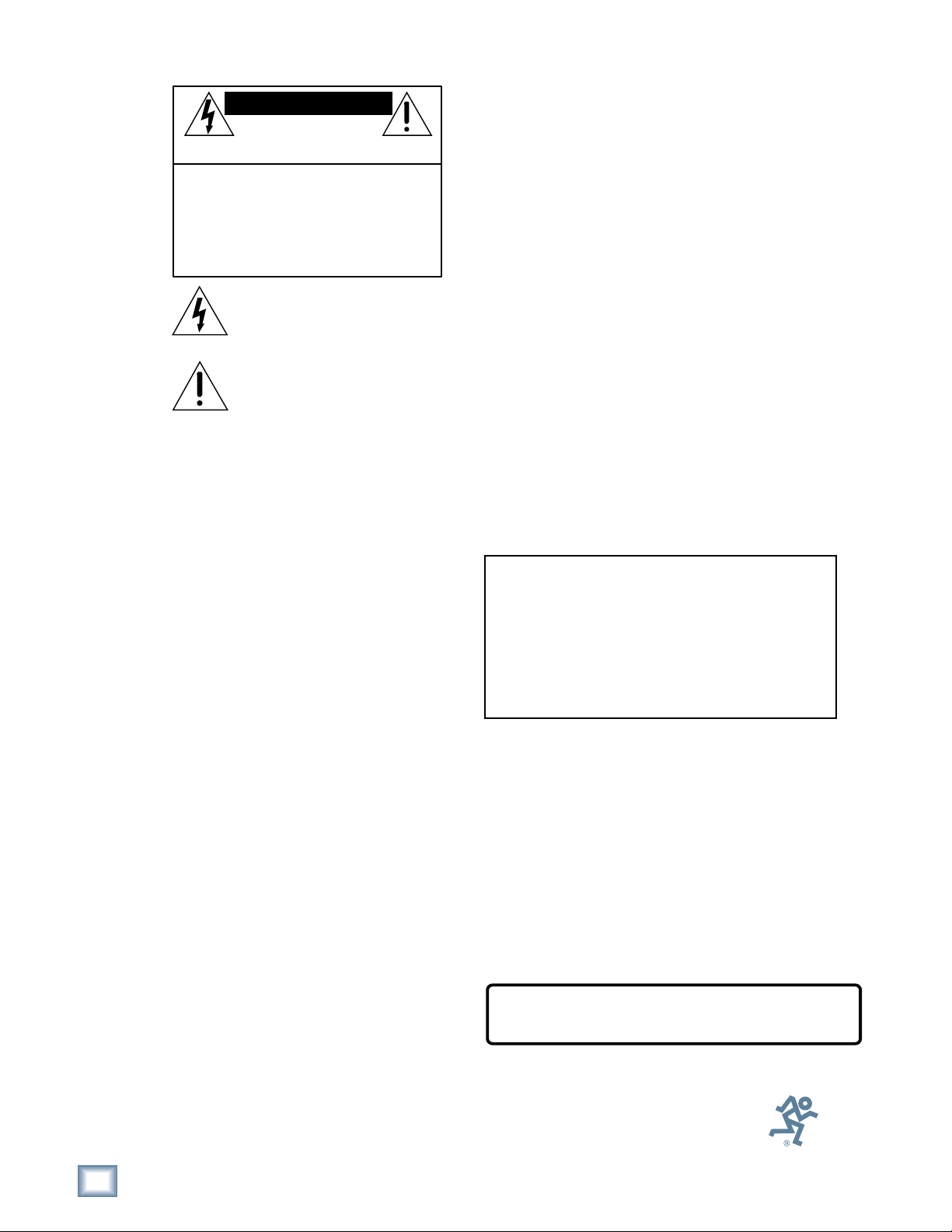
2
Baby HUI
Baby HUI
Part No. 0003964 Rev. A 07/02
© 2002 Mackie Designs Inc. All rights reserved.
Printed in the U.S.A.
1. Read instuctions — Read, understand and follow all safety and
operating instructions before using this Mackie product.
2. Retain Instructions — Keep these safety and operating
instructions for future reference.
3. Heed Warnings — Follow all warnings on this Mackie product
and in these operating instructions.
4. Water and Moisture — Do not use this Mackie product near
water – for example, near a bathtub, kitchen sink, garden hose,
incontinent poodle, sweaty drummer, etc. – or when condensa-
tion has formed on the unit.
5. Cleaning — Clean only with a dry cloth.
6. Heat and Ventilation — Locate this Mackie product away from
heat sources such as radiators, campfires, compost pits, heliarc
welders, magma flows, etc. Do not block the ventilation
openings or install in spaces that prevent adequate air circulation
to the unit.
7. Power Sources — Connect this Mackie product only to a power
source of the type described in these operating instructions or as
marked on the product.
8. Power Cord Protection — Route power supply cords so that they
are not likely to be walked upon, tripped over, or abraded by
items placed upon or against them. Pay particular attention to
cords at plugs, convenience receptacles, and the point where
they exit the product.
9. Object and Liquid Entry — Do not drop objects or spill liquids
into this Mackie product. Clean only with a damp cloth; do not
clean with liquid or aerosol cleaners.
10. Attachments — Use this Mackie product with only the
accessories specified in this manual.
11. Damage Requiring Service — This Mackie product should be
serviced only by qualified service personnel when:
A. The power supply cord or the plug has been damaged; or
B. Objects have fallen onto, or liquid has spilled into the unit; or
C. The unit has been exposed to rain or water; or
D. The unit does not appear to operate normally or exhibits a
marked change in performance; or
E. The unit has been dropped, or its chassis damaged.
12. Servicing — Do not attempt to service this Mackie product. All
servicing should be referred to the Mackie Service Department.
13. Lightning — Unplug the product during lightning storms or
when unused for long periods of time.
14. Grounding and Polarization — To prevent electric shock, do not
use the polarized plug with an extension cord, receptacle or
other outlet unless the blades can be fully inserted to prevent
blade exposure. Do not defeat the grounding by plugging into an
ungrounded receptacle or ground lift adapter.
This apparatus does not exceed the Class A/Class B (whichever is
applicable) limits for radio noise emissions from digital apparatus as
set out in the radio interference regulations of the Canadian
Department of Communications.
ATTENTION — Le présent appareil numérique n’émet pas de bruits
radioélectriques dépassant las limites applicables aux appareils
numériques de class A/de class B (selon le cas) prescrites dans le
réglement sur le brouillage radioélectrique édicté par les ministere
des communications du Canada.
CAUTION AVIS
RISK OF ELECTRIC
SHOCK
DO NOT OPEN
RISQUE DE
CHOC
ELECTRIQUE
NE PAS OUVRIR
CAUTION: TO REDUCE THE RISK OF ELECTRIC SHOCK
DO NOT REMOVE COVER (OR BACK)
NO USER-SERVICEABLE PARTS INSIDE
REFER SERVICING TO QUALIFIED PERSONNEL
ATTENTION: POUR EVITER LES RISQUES DE CHOC
ELECTRIQUE, NE PAS ENLEVER LE COUVERCLE. AUCUN
ENTRETIEN DE PIECES INTERIEURES PAR L’USAGER. CONFIER
L’ENTRETIEN AU PERSONNEL QUALIFIE.
AVIS: POUR EVITER LES RISQUES D’INCENDIE OU
D’ELECTROCUTION, N’EXPOSEZ PAS CET ARTICLE
A LA PLUIE OU A L’HUMIDITE
The ligh ning flash wi h arrowhead symbol wi hin an equila eral
riangle is in ended o aler he user o he presence of uninsula ed
"dangerous vol age" wi hin he produc ’s enclosure, ha may be
of sufficien magni ude o cons i u e a risk of elec ric shock o persons.
Le symb le clair avec p int de fl che l’int rieur d’un triangle
quilat ral est utilis p ur alerter l’utilisateur de la pr sence
l’int rieur du c ffret de "v ltage dangereux" n n is l d’ampleur
suffisante p ur c nstituer un risque d’ l ctr cuti n.
The exclama ion poin wi hin an equila eral riangle is in ended o
aler he user of he presence of impor an opera ing and main enance
(servicing) ins ruc ions in he li era ure accompanying he appliance.
Le p int d’exclamati n l’int rieur d’un triangle quilat ral est
empl y p ur alerter les utilisateurs de la pr sence d’instructi ns
imp rtantes p ur le f ncti nnement et l’entretien (service) dans le
livret d’instructi n acc mpagnant l’appareil.
Important Safety Instructions
WARNING — To reduce the risk of fire or electric shock, do
not expose this appliance to rain or moisture.
FCC Information
NOTE: This equipmen has been es ed and found o comply
wi h he limi s for Class B digi al devices, pursuan o Par 15 of
he FCC Rules. These limi s are designed o provide reasonable
pro ec ion agains harmful in erference when he equipmen is
opera ed in a commercial ins alla ion. This equipmen genera es,
uses, and can radia e radio frequency energy and, if no ins alled
and used in accordance wi h he ins ruc ion manual, may cause
harmful in erference o radio communica ions. Opera ion of his
equipmen in a residen ial area is likely o cause harmful
in erference in which case he user will be required o correc
he in erference a his own expense.