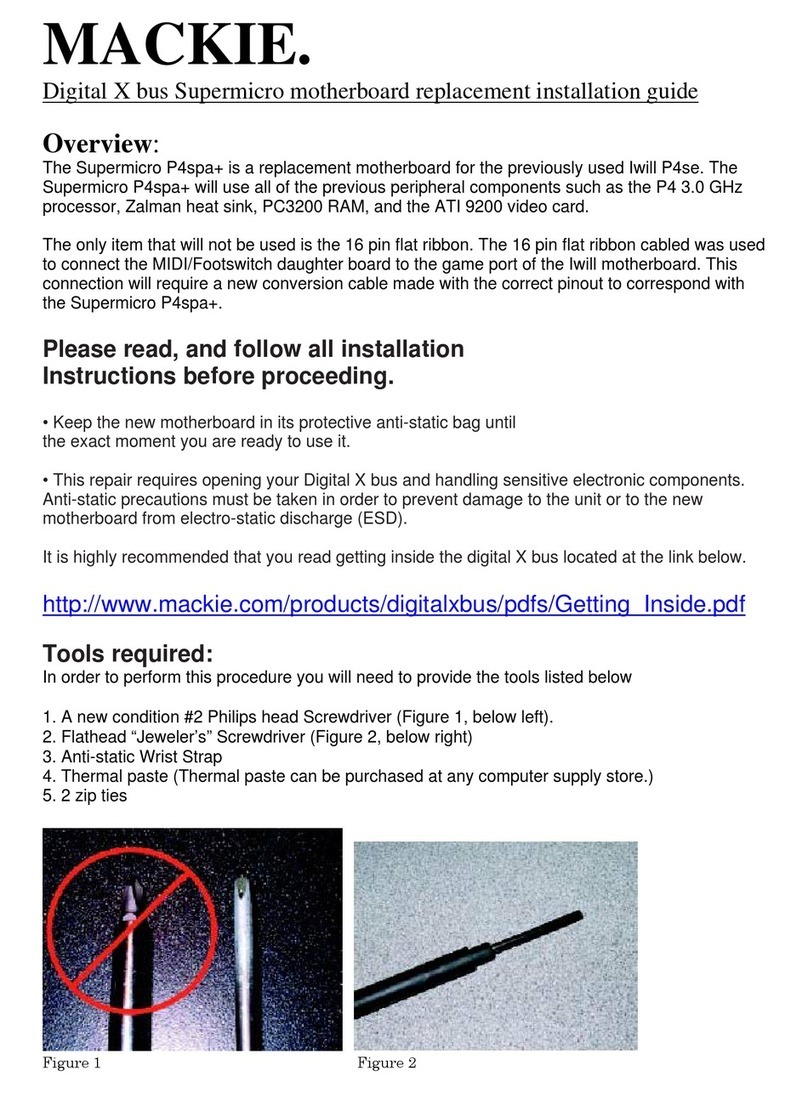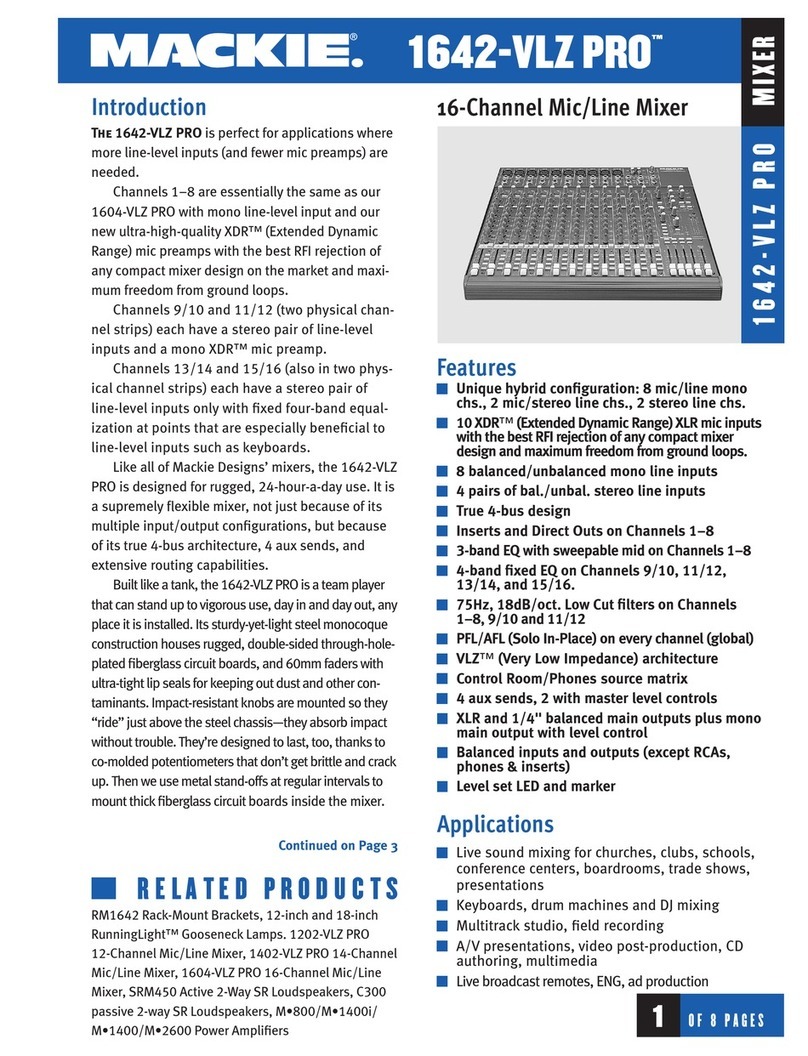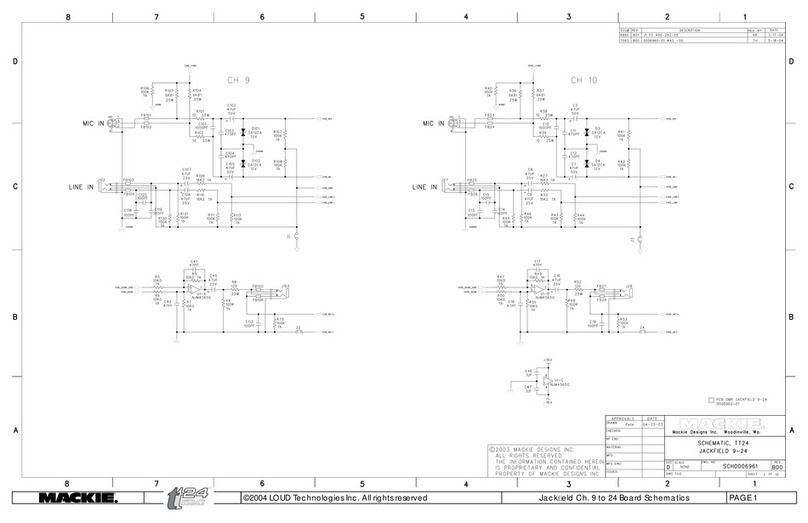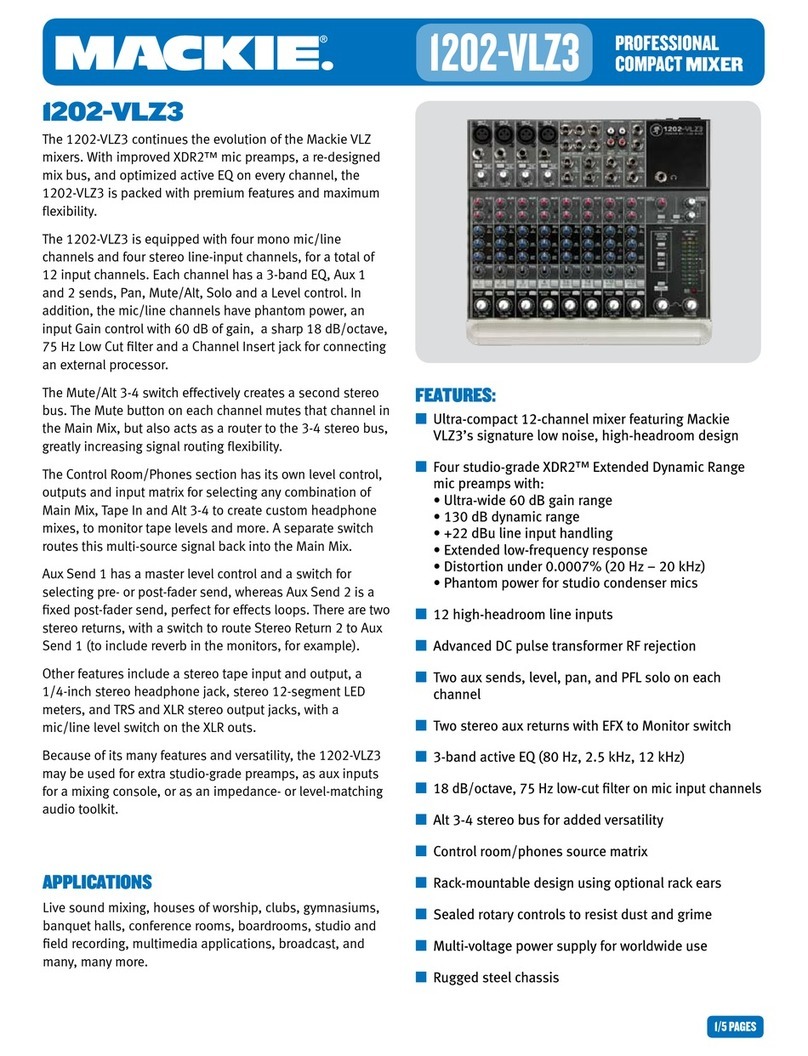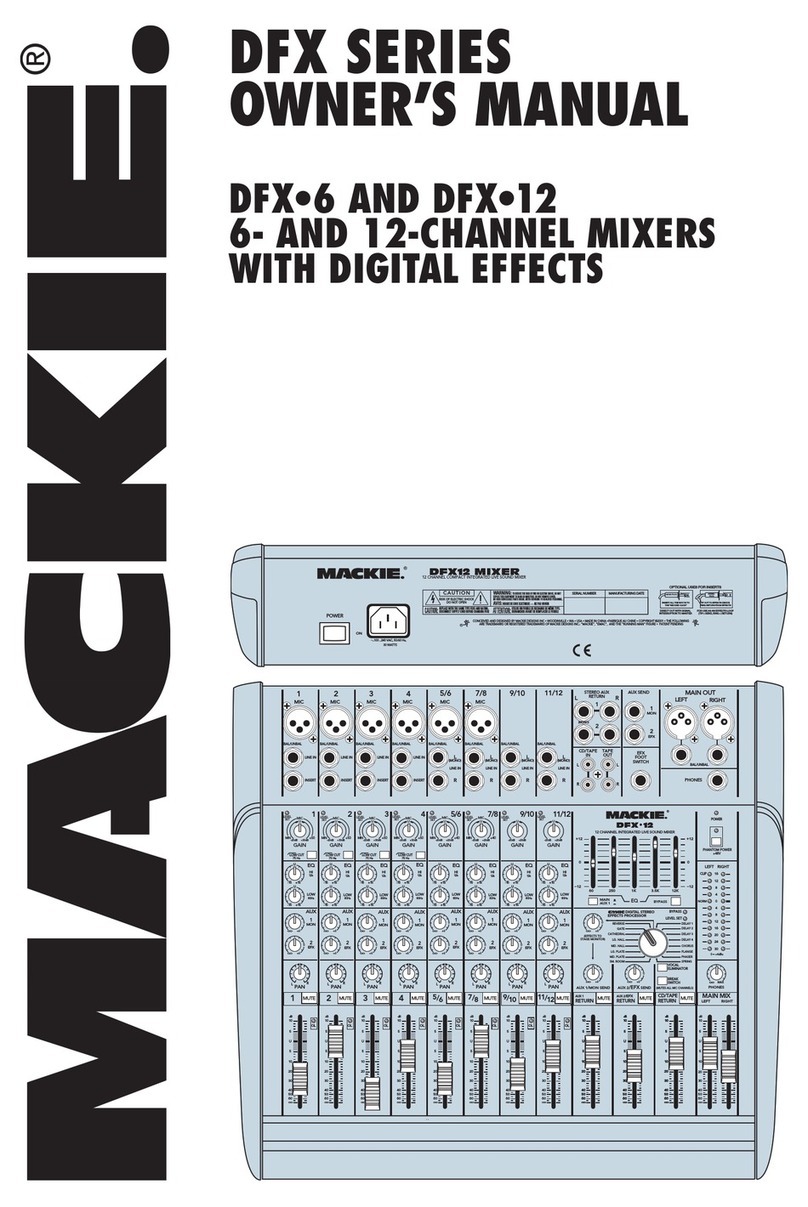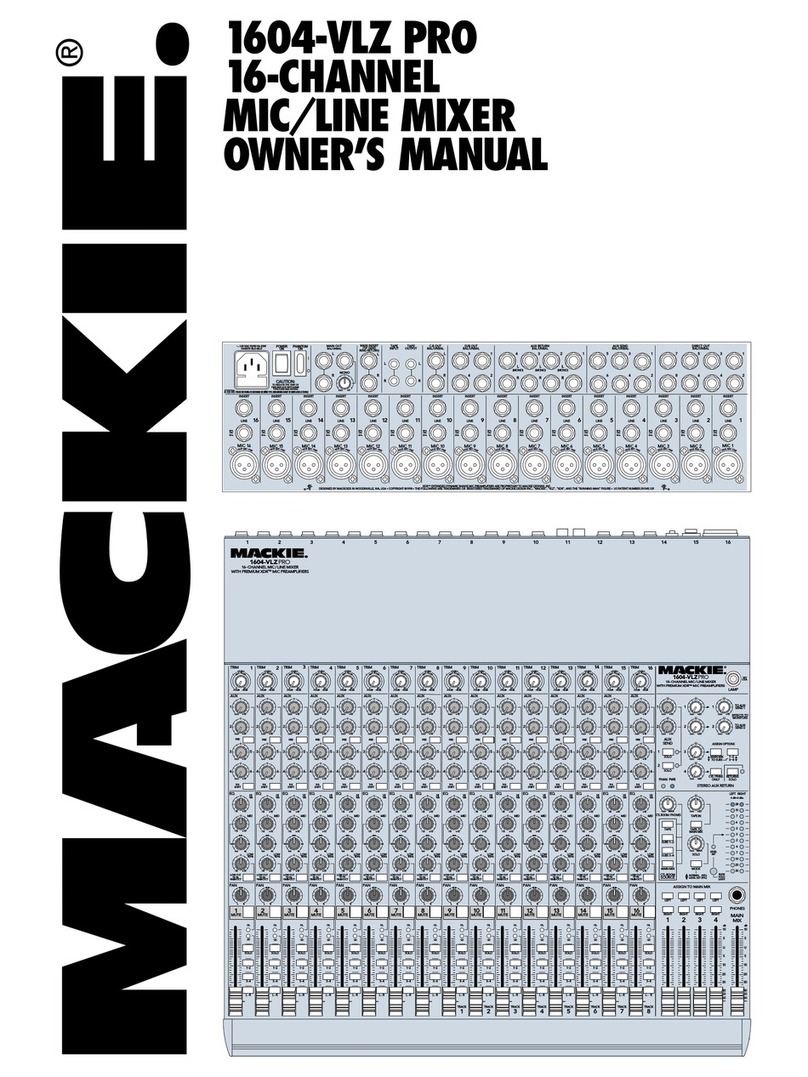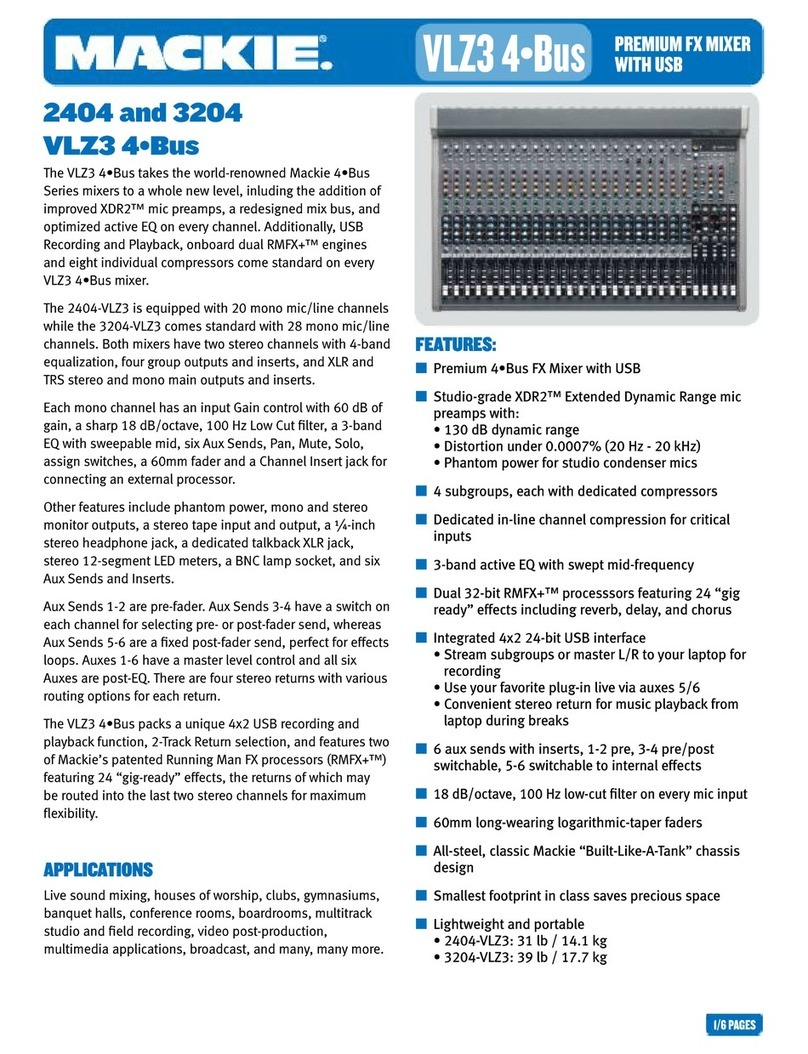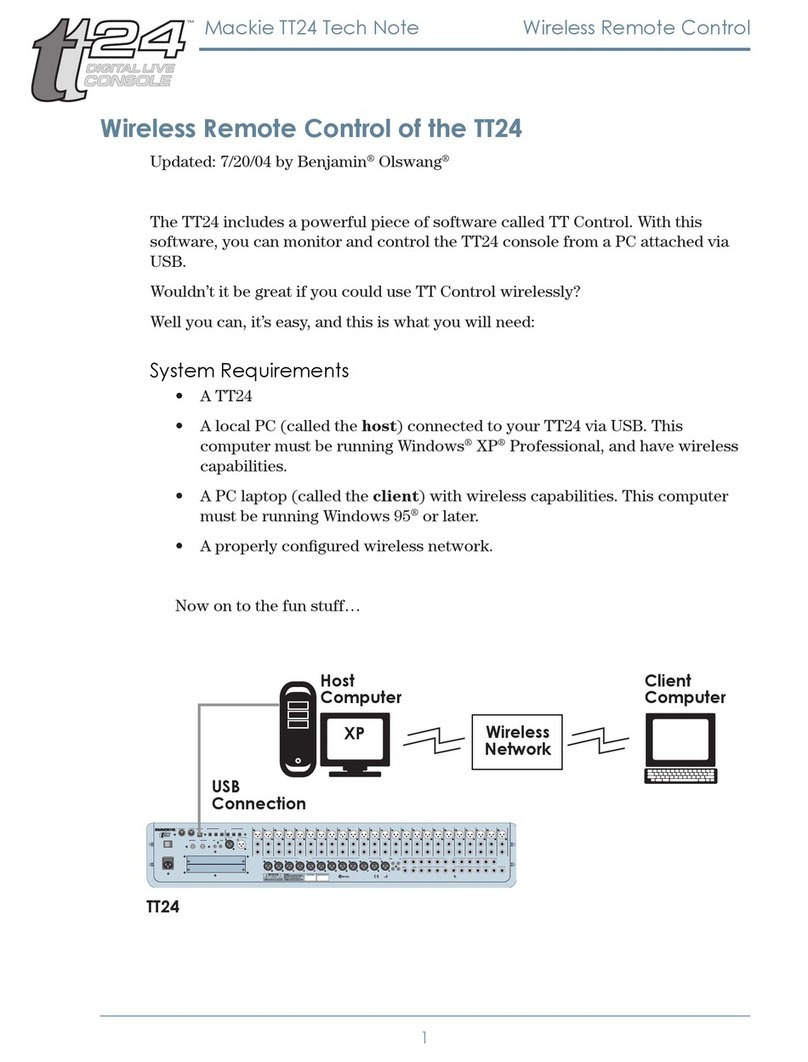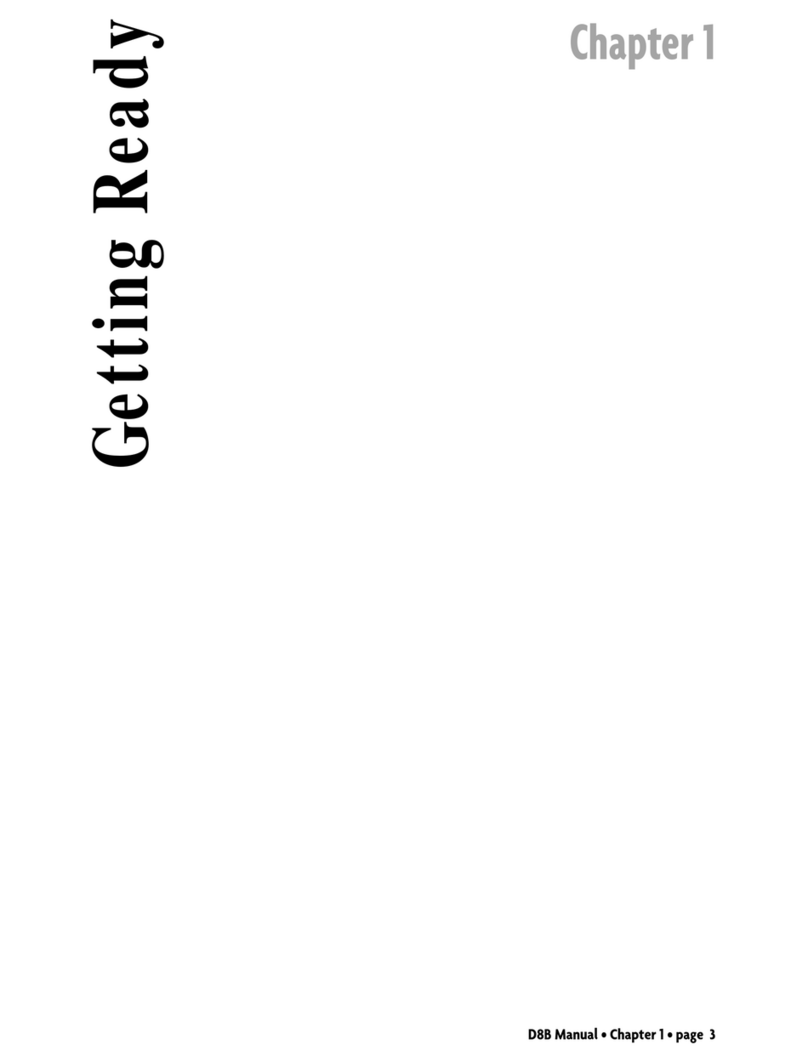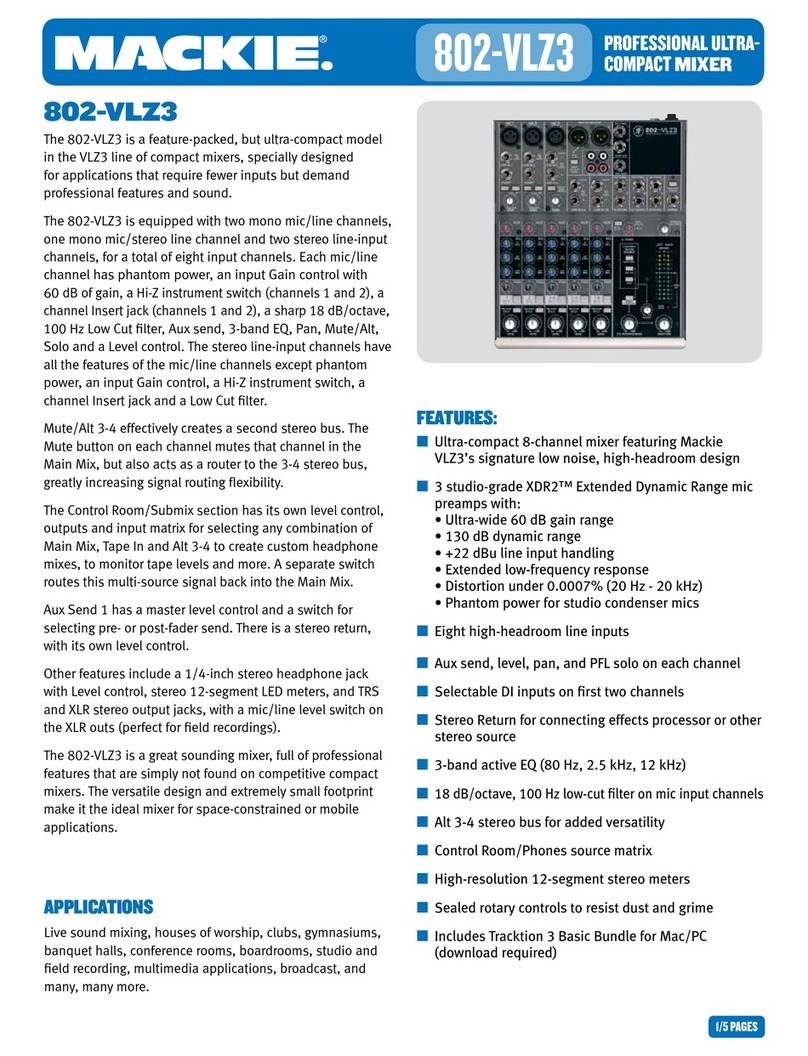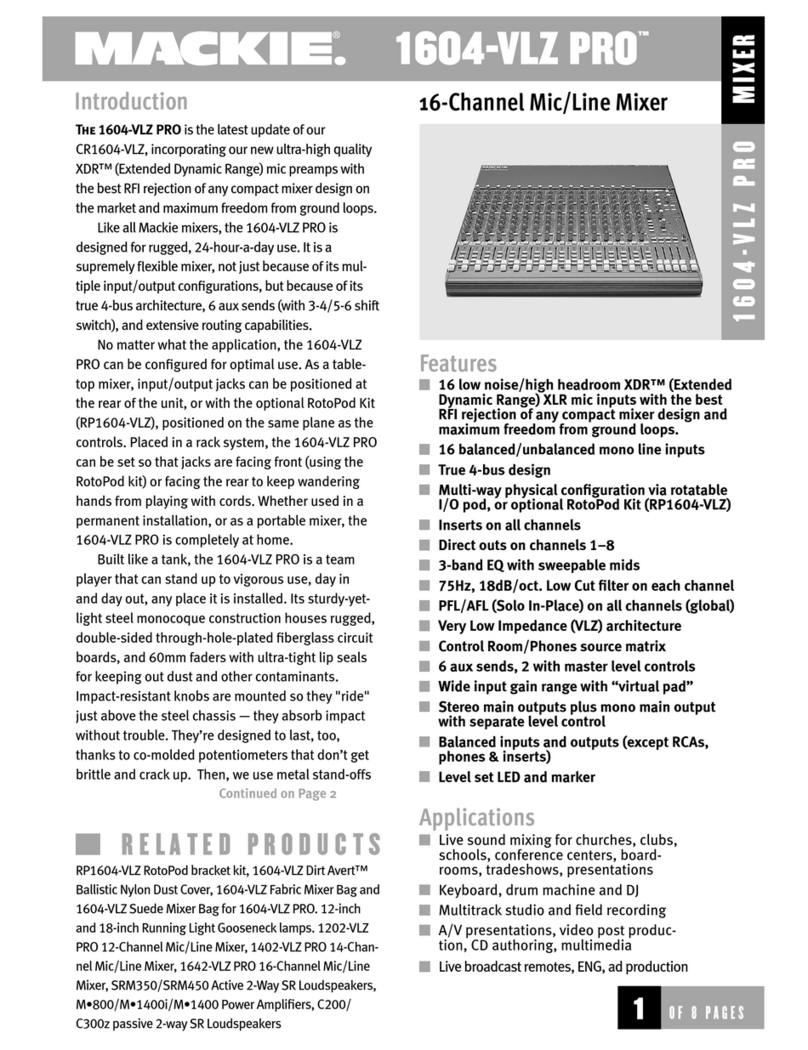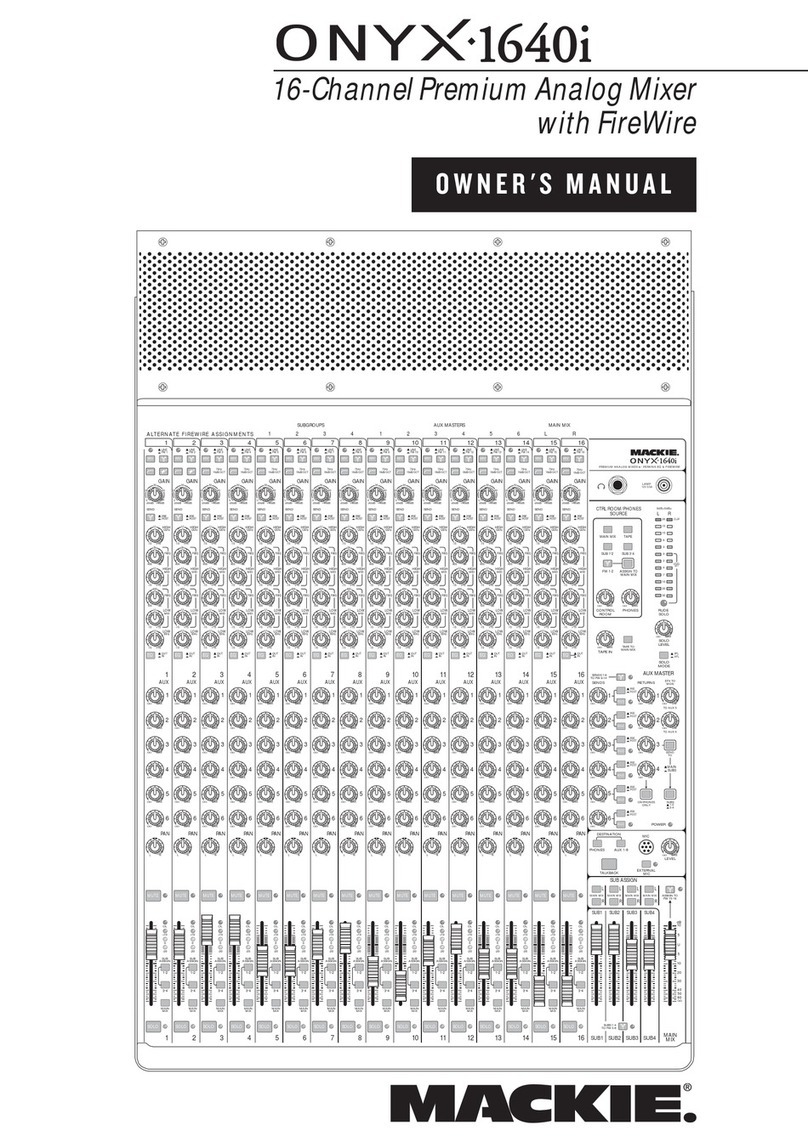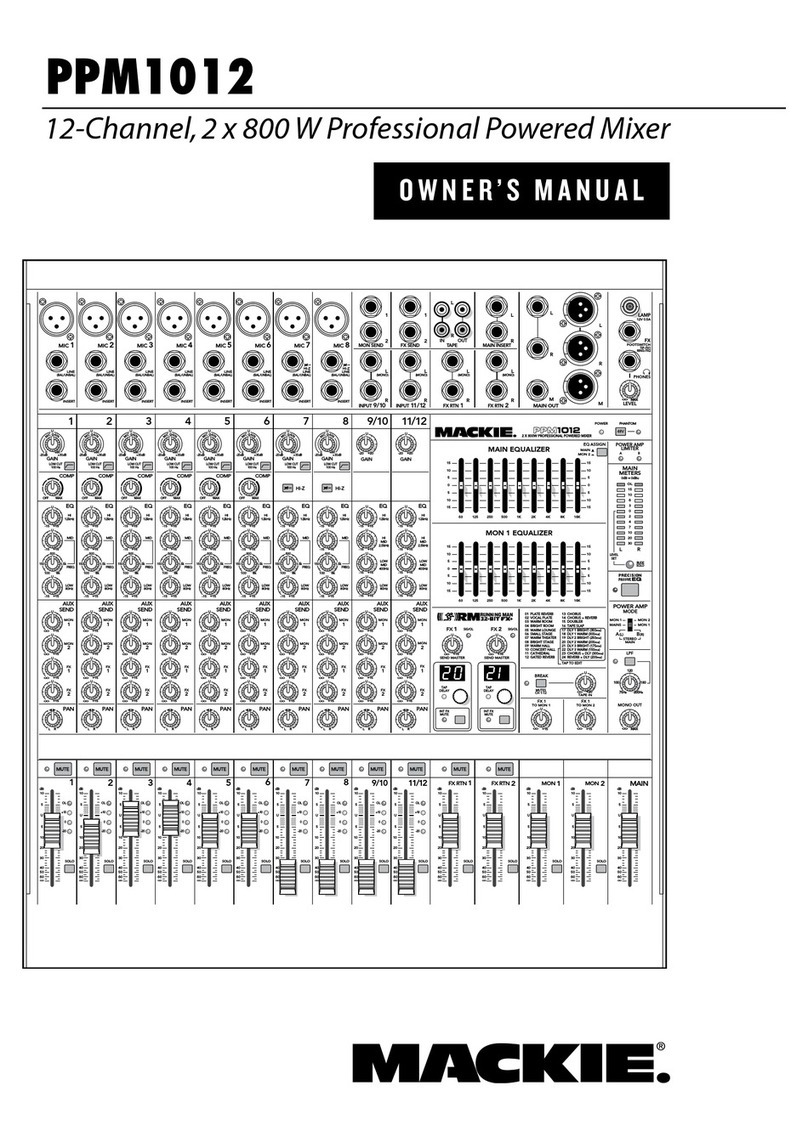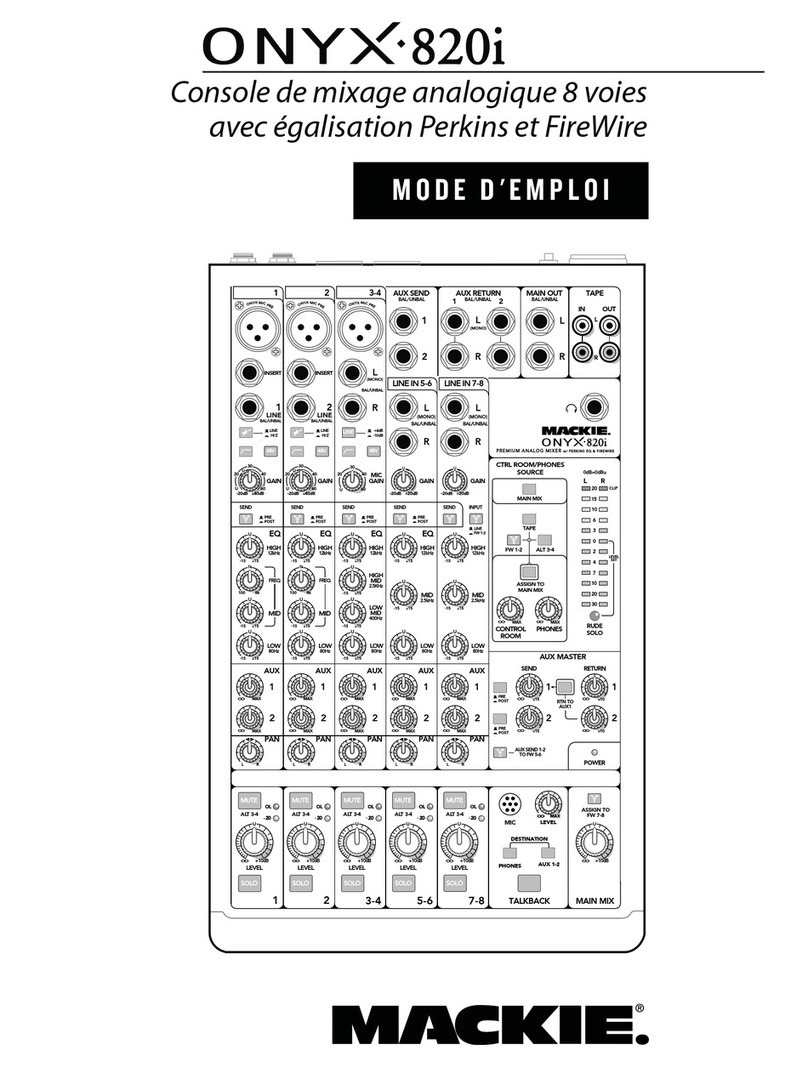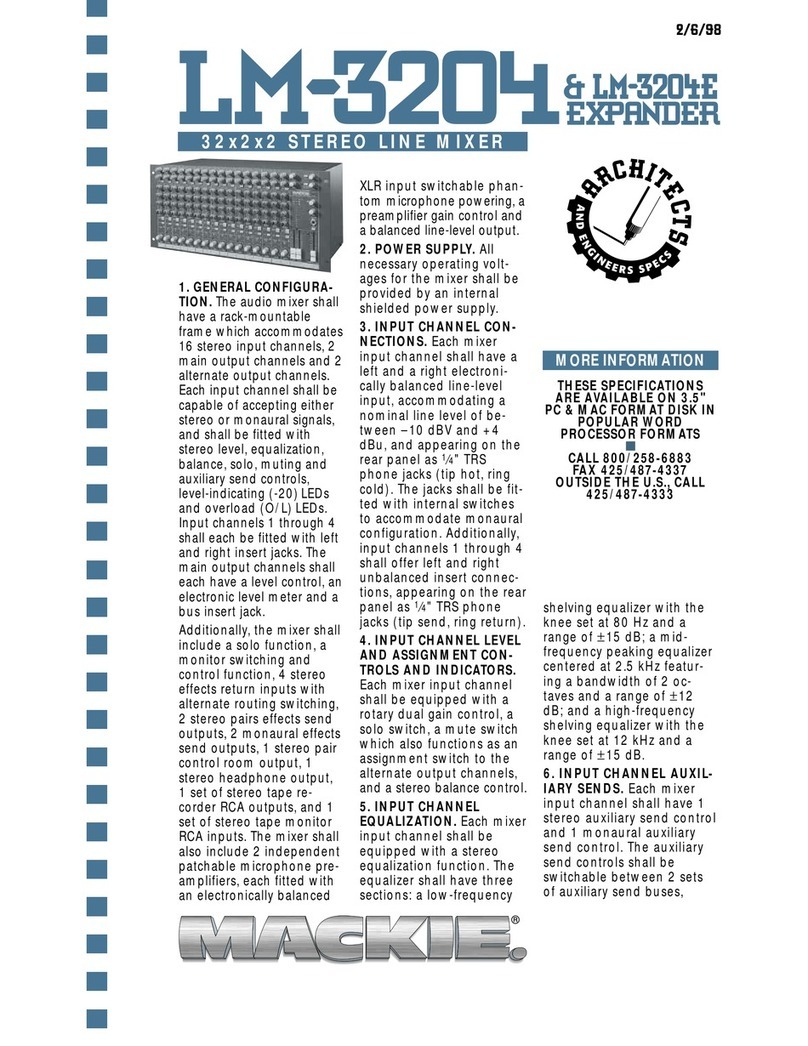Hello and welcome to one of many download-
able web editions of Mackie’s Product Hook-Up
Guide. Since 1992, we’ve been including these
helpful “connection maps” in our In Your Face
product guides, and we’ve been urged to continue
doing so because they’re so gosh-darned help-
ful. Now, we’ve split our hook-ups into product
famlies, and made them available to you over this
new-fangled “Internet”thingy that everyone is
talking about these days.
There will be documents that cover hooking
up our compact VLZ®PRO Series, Analog 8•Bus
Series consoles, CFX Series effects mixers, DFX
Series compact effects mixers, the D8B digital
console, the HDR24/96 hard disk recorder, PPM
Series powered mixers, the FR Series amplifiers,
SR Series front-of-house mixers, and our Active
loudspeakers.
Inside you’ll find lots of useful information
— most likely your questions will be answered
here. We realize that there’s no possible way to
cover every single question or application in so few
pages because new ways to use Mackie products
are invented every day. You may come up with
some ideas on how to do what you want by look-
ing at the various diagrams we’ve included here.
Keep in mind that a good half of the battle in
hooking up our products is having the proper
connections. Check the cables ’n’ plugs that you
already have with the diagrams on the next
page. We know it may look boring, but one of
these drawings could save your life. Well, maybe
not your life, but probably a lot of weeping and
sorrow. And don’t forget to check out the tech
tips/FAQs document also available for download
on theweb at www.mackie.com/techsupport
If you don’t find the answers you’re after, then
why not give our mighty Tech Support gang a
call? These folks have tons of experience in the
real world, and they’ve got lots of equipment and
mixers at their beck and call. They’re aching to
share their knowledge with you. (And calling them
would be a very humanitarian thing to do — they’re
located in the dank sub-basement of our building
and they rarely get visitors. Your call just may be
the one that keeps their spirits alive.)
Call Mackie Tech Support toll-free (in the U.S.)
at 800-258-6883 (Monday through Friday, 7 AM
to 5 PM Pacific Time) with any Mackie product-
question you can conjure. Put them through the
wringer! We encourage it.
Incidentally, the Mackie Product Hook-Up Guide
(Web Editions) were put together from within the
confines of the Mackie Digital Mosh Pit — located
on the second floor near the Area Of Refuge — by
the well-meaning, super-preening Mackie Macin-
tosh Department. We used Adobe InDesign®,
Illustrator®, Photoshop®, and Acrobat®on a
number of suped-up big daddy Macs.
Oh yeah: Copyright © 2002 Mackie Designs Inc.
All Rights Reserved.
The following are trademarks or registered trade-
marks of Mackie Designs Inc.: “MACKIE.”, the
“Running Man”figure, VLZ, XDR, D8B, HUI, CFX
Series, FR Series, and HR Series.
PRINTING NOTE: These pages were built 21cm wide (8.2 in) by 27.94cm (11in) tall to
accommodate the printers of both our North American users and our users around the
globe. This PDF will print at 100% on both “Letter” sized and “A4” sized paper (with room in
the left margin for hole punching).