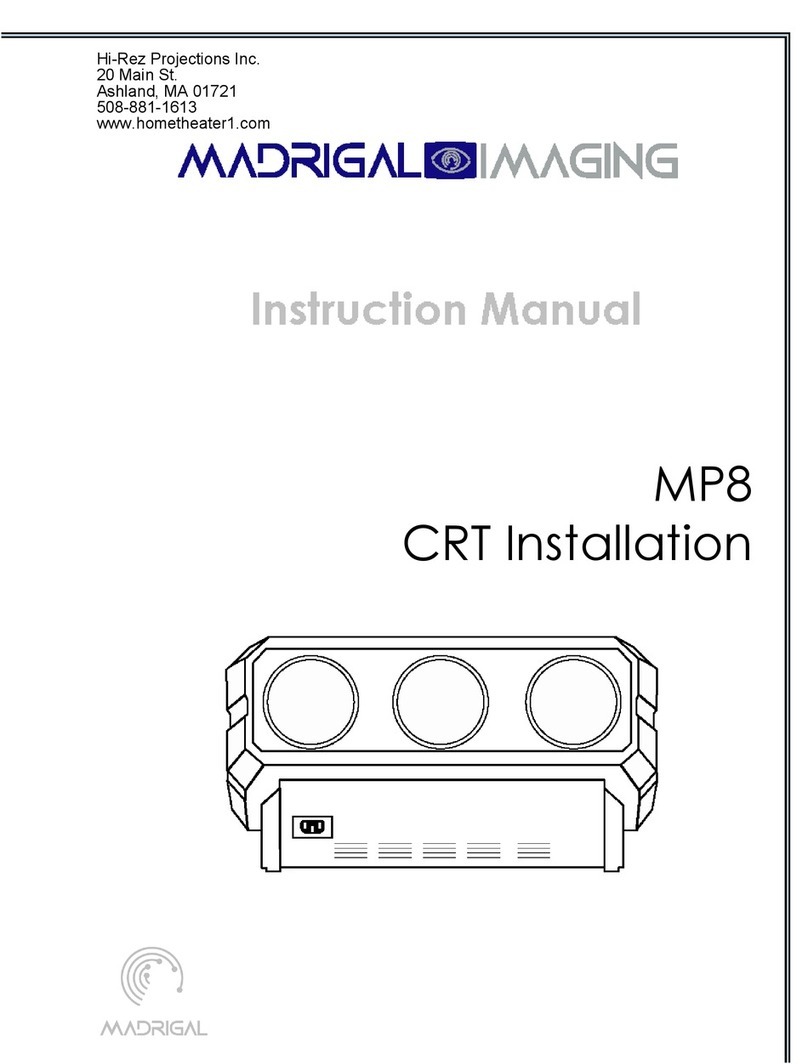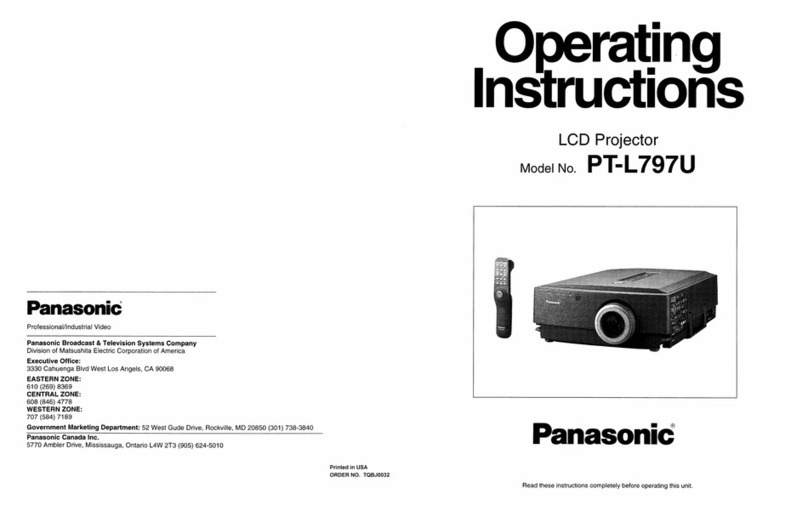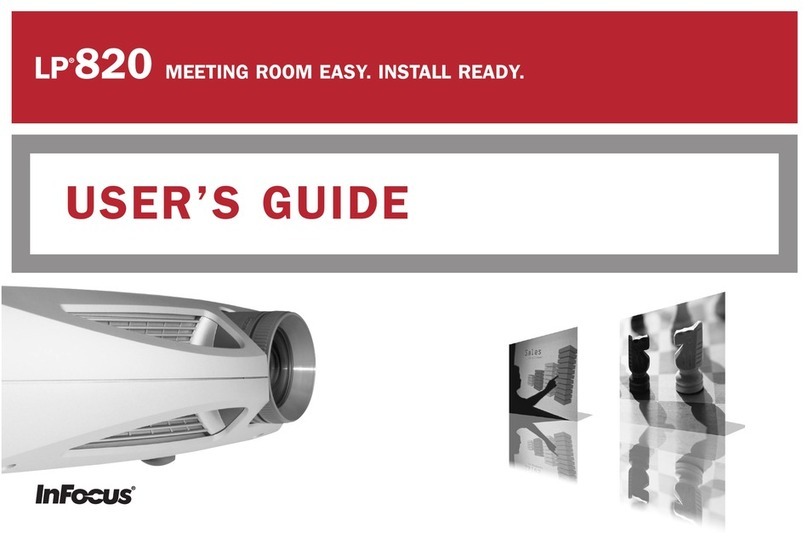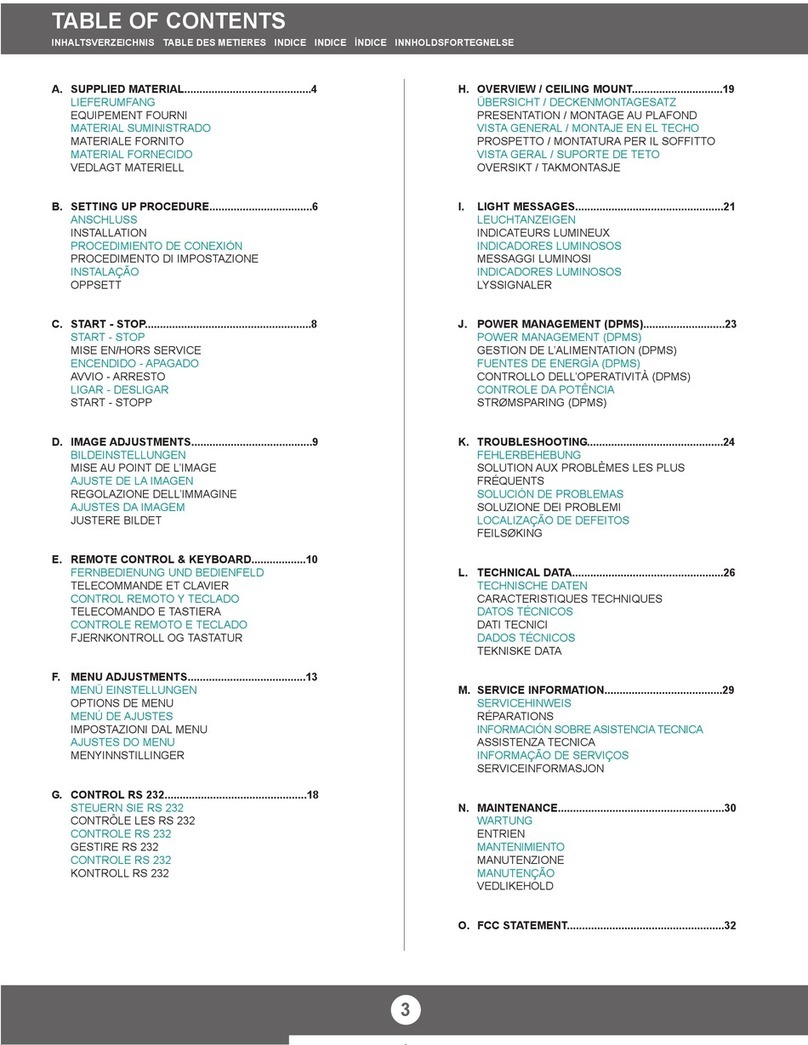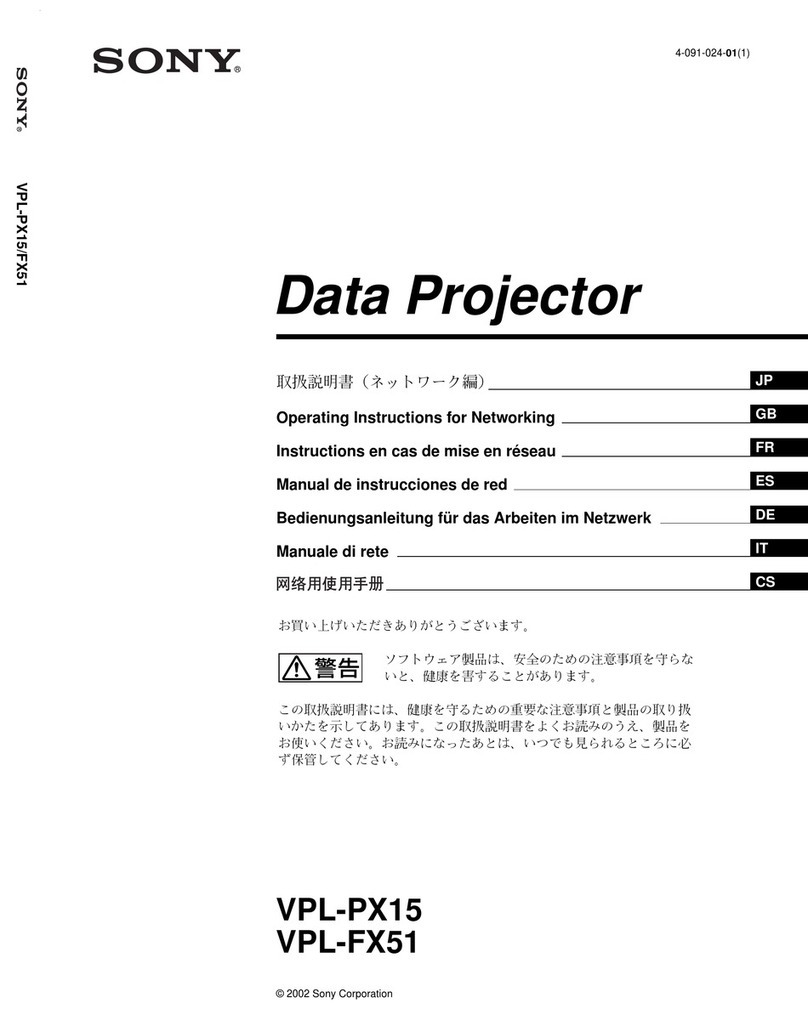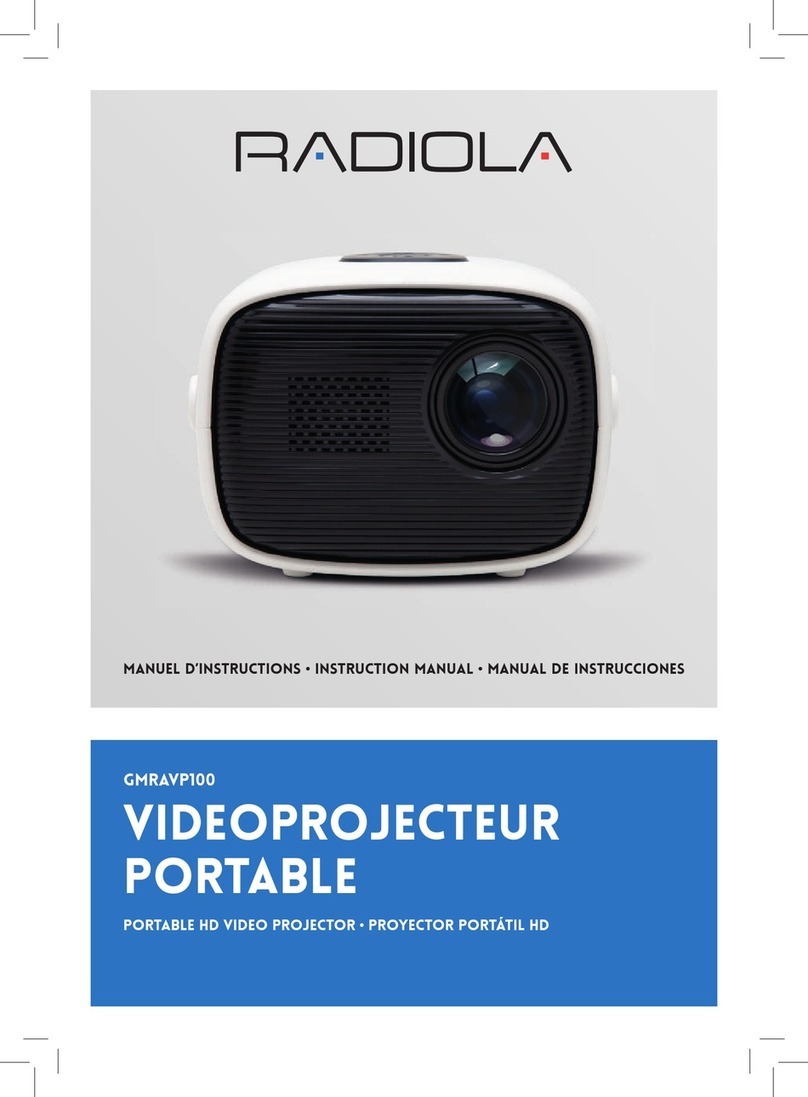Madrigal Imaging MP-D1 User manual

1
MP-D1
VIDEO
PROJECTOR
Owner’s Manual
PRELIMINARYDRAFT
STANDBY
LAMP
TEMP
EMERGENCY

Important Safety Precautions
Important Information
WARNING:
TO PREVENT FIRE OR SHOCK HAZARDS, DO NOT EXPOSE THIS APPLIANCE TO
RAIN OR MOISTURE!
CAUTION:
To reduce the risk of electric shock, do not remove cover. Refer servicing to qualified
service personnel.
This projector is equipped with a 3-blade grounding-type plug to satisfy FCC rule. If you
are unable to insert the plug into the outlet, contact your electrician.
FCC Information
(U.S.A. only)
CAUTION:
Changes or modification not approved by Madrigal Imaging could void the user's author-
ity to operate the equipment.
NOTE:
This equipment has been tested and found to comply with the limits for a Class A digital
device, pursuant to Part 15 of the FCC Rules. These limits are designed to provide reason-
able protection against harmful interference when the equipment is operated in a
commercial environment. This equipment generates, uses, and can radiate radio frequen-
cy energy and, if not installed and used in accordance with the instruction manual, may
cause harmful interference to radio communications. Operation of this equipment in a
residential area is likely to cause harmful interference in which case the user will be
required to correct the interference at his own expense.
About burning-in of the D-ILA device
Do not allow the same still picture to be projected for a long time or an abnormally bright
video picture to be projected. The video image could be burned in to the D-ILA device.
Burned in images are not covered under warranty.
Use special care when projecting video games or computer program images. There is no
problem with ordinary video-cassette playback images.
Important Safeguards
Electrical energy can perform many useful functions. This unit has been engineered and
manufactured to assure your personal safety. But IMPROPER USE CAN RESULT IN
POTENTIAL ELECTRICAL SHOCK OR FIRE HAZARD. In order not to defeat the
safeguards incorporated into this product, observe the following basic rules for its installa-
tion, use and service. Please read these “Important Safeguards” carefully before use.
▲
All the safety and operating instructions should be read before the product is operated.
▲
The safety and operating instructions should be retained for future reference.
2

▲
All warnings on the product and in the operating instructions should be adhered to.
▲
All operating instructions should be followed.
▲
Unplug this product from the wall outlet before cleaning. Do not use liquid cleaners or
aerosol cleaners. Use a damp cloth for cleaning.
▲
Do not use attachments not recommended by the product manufacturer as they may
be hazardous.
▲
Do not use this product near water. Do not use immediately after moving from a low
temperature to high temperature, as this causes condensation, which may result in
fire, electric shock, or other hazards.
▲
Do not place this product on an unstable cart, stand, or table. The product may fall,
causing serious injury to a child or adult, and serious damage to the product. The
product should be mounted according to the manufacturer’s instructions, and should
use a mount recommended by the manufacturer.
▲
When the product is used on a cart, care should be taken to avoid quick stops, exces-
sive force, and uneven surfaces which may cause the product and cart to overturn,
damaging equipment or causing possible injury to the operator.
▲
Slots and openings in the cabinet are provided for ventilation. These ensure reliable
operation of the product and protect it from overheating. These openings must not be
blocked or covered. (The openings should never be blocked by placing the product on
bed, sofa, rug, or similar surface. It should not be placed in a built-in installation such
as a bookcase or rack unless proper ventilation is provided and the manufacturer’s
instructions have been adhered to.)
▲
For proper ventilation, separate the product from other equipment, which may prevent
ventilation and keep distance more than 19-3/4” (50 cm).
▲
This product should be operated only with the type of power source indicated on the
label. If you are not sure of the type of power supply to your home, consult your prod-
uct dealer or local power company.
▲
This product is equipped with a three-wire plug. This plug will fit only into a grounded
power outlet. If you are unable to insert the plug into the outlet, contact your electri-
cian to install the proper outlet. Do not defeat the safety purpose of the grounded plug.
▲
Power-supply cords should be routed so that they are not likely to be walked on or
pinched by items placed upon or against them. Pay particular attention to cords at
doors, plugs, receptacles, and the point where they exit from the product.
▲
For added protection of this product during a lightning storm, or when it is left unat-
tended and unused for long periods of time, unplug it from the wall outlet and
disconnect the cable system. This will prevent damage to the product due to lightning
and power line surges.
3

▲
Do not overload wall outlets, extension cords, or convenience receptacles on other
equipment as this can result in a risk of fire or electric shock.
▲
Never push objects of any kind into this product through openings as they may touch
dangerous voltage points or short out parts that could result in a fire or electric shock.
Never spill liquid of any kind on the product.
▲
Do not attempt to service this product yourself as opening or removing covers may
expose you to dangerous voltages and other hazards. Refer all service to qualified serv-
ice personnel.
▲
Unplug this product from the wall outlet and refer service to qualified service person-
nel under the following conditions:
a) When the power supply cord or plug is damaged.
b) If liquid has been spilled, or objects have fallen on the product.
c) If the product has been exposed to rain or water.
d) If the product does not operate normally by following the operating instructions.
Adjust only those controls that are covered by the Operation Manual, as an improp-
er adjustment of controls may result in damage and will often require extensive
work by a qualified technician to restore the product to normal operation.
e) If the product has been dropped or damaged in any way.
f ) When the product exhibits a distinct change in performance – this indicates a
need for service.
▲
When replacement parts are required, be sure the service technician has used replace-
ment parts specified by the manufacturer or with same characteristics as the original
part. Unauthorized substitutions may result in fire, electric shock, or other hazards.
▲
Upon completion of any service or repairs to this product, ask the service technician to
perform safety checks to determine that the product is in proper operating condition.
▲
The product should be placed more than one foot away from heat sources such as
radiators, heat registers, stoves, and other products (including amplifiers) that pro-
duce heat.
▲
When connecting other products such as VCR’s, and personal computers, you should
turn off the power of this product for protection against electric shock.
▲
Do not place combustibles behind the cooling fan. For example, cloth, paper, matches,
aerosol cans or gas lighters that present special hazards when over heated.
▲
Do not look into the projection lens while the illumination lamp is turned on.
Exposure of your eyes to the strong light can result in impaired eyesight.
4

▲
Do not look into the inside of this unit through vents (ventilation holes), etc. Do not
look at the illumination lamp directly by opening the cabinet while the illumination
lamp is turned on. The illumination lamp also contains ultraviolet rays and the light
is so powerful that your eyesight can be impaired.
▲
Xenon gas is enclosed with high pressure inside the light-source lamp (lamp unit) of
this projector. If you drop, or impart a shock to the lamp, or discard it as is, there is the
possibility of explosion, leading to personal injury. Use special care when handling the
lamp. For any unclear points, consult your product dealer.
▲
Use only the accessory cord designed for this product to prevent shock.
The power supply voltage rating of this product is AC 120 V, the power cord attached
conforms to the following power supply voltage. Use only the power cord designated by
our dealer to ensure Safety and EMC.
When it is used by other power supply voltage, power cable must be changed.
Consult your Madrigal Imaging dealer.
* DO NOT allow any unqualified person to install the unit. Be sure to ask your dealer
to install the unit (eg. attaching it to the ceiling) since special technical knowledge
and skills are required for installation. If installation is performed by an unqualified
person, it may cause personal injury or electrical shock.
5
Power Supply Voltage AC 120 V
Power Cord

From all of us at Madrigal, thank you for choosing the Madrigal Imaging MP-D1 Video
Projector. A great deal of effort went into the design and construction of this precision
device. Before using it, read and follow all instructions carefully to take full advantage of
the projector’s capabilities. Used properly, it will give you many years of enjoyment.
6

Contents
SAFETY PRECAUTIONS.................................................................................2
Accessories ...............................................................................................................................8
Controls and Features ............................................................................................................9
Front Side / Top Surface / Right Side...................................................................................9
Left-hand side .......................................................................................................................10
Bottom Surface.....................................................................................................................11
Status Indicator ....................................................................................................................12
Connector Panel...................................................................................................................14
Remote Control Unit............................................................................................................16
Installing Batteries ...............................................................................................................18
Installing the Projector .............................................................................19
Precautions for installation.................................................................................................19
Projection Distance and Screen Size..................................................................................20
Effective Range and Distance of the Remote Control unit ..............................................20
Setting the Position Selecting Screw for Ceiling Mounting.............................................21
Connecting to Various Devices ..................................................................22
Connecting to Video Devices................................................................................................22
Connecting to Hi-Definition Devices..................................................................................22
Connecting to Devices which Control the Projector .........................................................23
Connecting to Computer Devices........................................................................................24
Basic Operations........................................................................................27
1. Turning on the Power ....................................................................................................27
2. Select the video input to be projected ...........................................................................28
3. Adjust the screen size......................................................................................................28
4. Adjust focus .....................................................................................................................29
6. For Operating Other Functions .....................................................................................29
Operating the Main Menu..........................................................................31
Configuration of the Main Menu .......................................................................................31
Operating the Main Menu (Basic Operation of the Main Menu)...................................33
Adjusting the Pixel Clock.....................................................................................................34
Adjusting the Screen Position..............................................................................................35
Adjusting Picture Quality.....................................................................................................36
Setting and Adjusting Other Functions (OPTIONS).........................................................40
Changing (Setting) the Source...........................................................................................44
Replacing the Light-Source Lamp..............................................................46
Resetting the Lamp Use Time .............................................................................................48
Cleaning and Replacing the Filter .............................................................49
Troubleshooting ........................................................................................50
Specifications.............................................................................................52
7

Accessories
The following accessories are included with this projector. Check for them; if any item is
missing, please contact your dealer.
Remote AV
Control Connection
(RM-M10G) Cable
[approx. 4.92'
(1.5m)]
AAA/R03-size Audio Cable
dry cell battery (x2) [approx.
(for checking 9.84 ft
Operation) (3m)]
Power Cord Conversion
[approx. 8.2' Adapter
(2.5m)] (For
Macintosh
Computer)
Personal BNC-RCA
Computer Conversion
Connection Cable Plug
[approx. 6.5'
(2m)] (D-sub,
3-row 15 pin)
8

Controls and Features (Continued)
Front Side,
Top Surface, Right Side
Status indicators
For details, refer to “Controls and Features” (page 12).
Exhaust vents
Vents for cooling fans through which warm air comes out.
CAUTION
• Do not block the exhaust vents, or heat builds up inside, possibly causing a fire. Also,
do not touch the vents, or this could cause a low-temperature burn.
Carrying handle
Raise this handle when carrying the projector.
CAUTION
• When carrying the projector, do not give a shock to it. Be careful to keep its balance.
• Do not carry it while the light source lamp is on or the cooling fan is operating. This
could cause personal injury.
Adjustable foot (for adjusting upper/lower angles)
It is adjusted to be level when shipped from the factory. Turning to extend the foot
allows adjustment up to + 7°.
Lens
Electronically driven zoom lens.
Lens cap
Remove lens cap before projection. It is recommended that the cap be fitted on to pre-
vent the lens becoming dirty when the projector is not used.
9
STANDBY
LAMP
TEMP
EMERGENCY
1
2
34
5
6
7
S
OPERATE
LAMP
TEMP
EMERGENCY
VIDEO
COMPUTER
SETTING
QUICK
ALIGN
-
2
+
3
How to use the carrying handle
Carrying
handle
COMPUTERIN-1
COMPUTERIN-2
AVIN
CONTROL
MAIN
POWER
ON
OFF
ACIN~
+7˚
Extend Shorten

Controls and Features (Continued)
Front Side, Top Surface,
Right Side (Cont.)
Remote sensor
Receives the IR directly from your remote control or reflected from your screen.
Left-hand Side
AC IN (power input) terminal
This is the power input terminal where the supplied power cord is connected.
MAIN POWER switch
This is the main power switch. When it is turned on, the projector goes into stand-by
state, and the STAND BY indicator on the control panel comes on.
ON [I ]: The main power turns on.
OFF [O]: The main power turns off.
Connector panel
For details, refer to “Connector Panel” on page 14.
Adjustable foot (for horizontal angle adjustment)
It is set at the shortest position when shipped from the factory. Turn the foot to make
the projector level. Adjustment can be made in the range of + 1.5° and – 1.5° from
the horizontal position.
10
11
10
9
8
+1.5°
–1.5°
Extend Shorten

Controls and Features (Continued)
Bottom Surface
Air intake area (filter)
Air is taken in through this area to cool the light-source lamp. DO NOT BLOCK
INTAKE AREA. Blocking air intake will cause damage to projector. For details, refer to
“Precautions for Installation” on page 19.
CAUTION
• Clean the filter periodically. Dirty filter will cause projector to overheat. For details,
refer to “Cleaning and Replacing the Filter” on page 49.
Opening for replacing the light-source lamp
For replacing the light-source lamp, refer to “Replacing the Light-Source Lamp” on
page 46.
Fixing foot
Position selecting screw for table mounting
When using the projector in a right side up, table position (noninverted top-to-bottom
and left-to-right), the “position selecting screw for table mounting” must be switched
to table mounting. (The MP-D1 is preconfigured to be ceiling mounted. No adjust-
ment is need for ceiling mounting) This will correct variance in color images
(shading), which otherwise would occur in table mounting.
For more information, refer to “position selecting screw for table mounting”
on page 21.
CAUTION
• To ceiling-mount the projector, special expertise and technique are necessary. Be sure
to ask your dealer or a specialist to perform this work.
11
14
15
13
12

Controls and Features (Continued)
Status Indicators
STAND BY Indicator
ON: When in stand-by mode.
Blinking: When in cool-down mode.
MEMO
This projector has a built-in cool down feature. The purpose of the coo-down feature is to
prevent damage to the projector from heat. The fan must cool the projector completely
before you turn off the main power switch. While in the cool-down mode, the projector
will not go into operate until the cool-down mode is complete.
OPERATE indicator
ON: When the projector is projecting
Lamp indicator
ON: After the light-source lamp has been used for more than approx. 900 hours.
Blinking: Replace the lamp. Refer to “Replacing the Light-Source Lamp” on page 46.
TEMP indicator
ON: The projector has entered a special standby mode due to excessive heat. The
emergency indicator will be blinking.
NOTE
• While the TEMP indicator is on (during abnormal temperature), the power is auto-
matically cut off, and an emergency mode is shown (with the EMERGENCY indicator
blinking).
EMERGENCY indicator
Blinking: Something abnormal has occurred with the projector.
12
STAND BY
LAMP
TEMP
EMERGENCY
1
2
3
4
5

Controls and Features (Continued)
Status Indicators (cont.)
MEMO
About the emergency mode:
The emergency light will blink if any of the following conditions exist:
• When the air filter is removed.
• When the air filter is clogged.
• When the Xenon lamp has suddenly gone off.
• When the cooling fans have stopped.
• When the temperature inside has risen to a dangerous level.
CAUTION
• When an emergency mode is shown:
After the cooling fans have stopped, turn off the main power switch and unplug the
power cord from the wall outlet. Make sure the lamp-replacement cover and the air
filter are correctly installed. Then, plug in the power cord again and operate the projector.
If it goes into an emergency mode again, after the cooling fans have stopped, turn off
the main power switch, unplug the power cord, and call your dealer for repair.
13

Controls and Features (Continued)
Connector Panel
Y/C (S video) input terminal
VIDEO (composite video) input terminal (BNC)
Y, PB/B-Y, PR/R-Y input terminals (BNC)
DTV-format Signals
The following are DTV-format signals that can be input.
DTV-Formats 480i 480p 720p 1080i
Signal Standard ITU-R BT. 601-4 SMPTE 239M SMPTE 296M SMPTE 274M
Scanning Line/Frame 525 525 750 1125
Effective Samples
x Scanning Lines 720 x 485 720 x 483 1280 x 720 1920 x 1080
Samples/Total Line 858 858 1650 2200
Field Frequency(hz) 59.94 59.94 60/59.94 60/59.94
Line frequency(Hz) 15734 31468.5 45000/44955 33750/33716.25
Interlace Ratio 0.5 1 1 0.5
14
PC
AUDIO
AUDIO
AUDIO
AUDIO OUT
REMOTE
Y/C VIDEO
Y
P
B
/B-
Y
P
R
/R-
Y
L
R
H/
C
S
V
R
G
B
COMPUTER
OUT
RS-232C
1 2
8
7
6 5 4
3

Controls and Features (Continued)
Connector Panel (cont.)
REMOTE terminal (mini jack)
Connect an infrared remote control extension unit, etc. to this jack.
RS-232C terminal
This is a RS-232C interface-specified terminal. This projector can be controlled by a
computer connected externally.
* For details, consult your dealer.
COMPUTER OUT (computer output) terminal
Outputs computer signal coming in through computer input below.
COMPUTER IN (computer input) -2 terminal (BNC)
These are input terminals for analog RGB signals.
NOTE
• The MP-D1 can handle the following DTV formats: 480i, 480p, 720p, 1080i. If the pro-
jector is set to the “Auto” Detect Mode, the 480i and the 1080i can be detected, but
480p and 720p cannot. You must select the source directly for 480p or 720p or use an
external scaler that controls output frequency.
CAUTION
• When computer-related signals are input, the uppermost edge of the screen may
appear bowing if the sync signal input is composite sync (Cs) or G on sync signal. In
that case, use separate sync signals for vertical sync (V) and horizontal sync (H).
COMPUTER IN (computer input)
This is a dedicated computer signal.
Connect the display output terminal of the computer to this terminal. When a
Macintosh computer is to be connected, use the Conversion adapter for Mac supplied.
15

16
Controls and Features (Continued)
Remote Control Unit
Remote control’s signal transmitter
OPERATE button
To turn on the power, press this button for one second or more. About 30 seconds after
the power has turned on, a video image will appear on the screen.
COMPUTER button
Use this button to select the devices connected to the projector’s COMPUTER IN (com-
puter input) -1 and -2 input terminals. Each time you press the button, the selection
changes as follows:
COMPUTER 1 COMPUTER 2
VIDEO button
Use this button to select the devices such as a video connected to the projector’s AV IN
(AV input) terminal. Each time you press the button, the selection changes as follows:
Y/C VIDEO Y, PB/B-Y,PR/R-Y
VOL. (Volume) (+/–) button
Use these buttons to adjust the sound volume:
+: Increase the volume level.
–: Decrease the volume level.
OPERATE
VOL.
PAGE
BACK
PRESET
ZOOM FOCUS
COMPUTER VIDEO
QUICK
ALIGN.
AV
MUTING
W
T
MENU/ENTER
1
2
5
10
11
12
3
4
6
7
8
9
13

Controls and Features (Continued)
Remote Control Unit
(cont.)
ZOOM (T/W) button
Use these buttons to increase or decrease the picture size.
T: The picture size decreases.
W: The picture size increases.
FOCUS (+/–) button
Use these buttons to adjust the focus of the projected video.
+: The focus point becomes more distant.
–: The focus point becomes nearer.
MENU/ENTER button
Use this button to display the main menu. This button will take you deeper into the
submenu when available.
Cursor ("/#/$/%) buttons
While main menu is displayed, use these buttons to select an item or make adjustment.
MEMO
Quick alignment function:
Does not work for video input (AV IN input terminal) signals. Works only for computer-
related (COMPUTER-1 and-2 input terminals) signals. Automatic adjustment with the
quick alignment function should be done on a bright still-picture screen. This function
may not work correctly on a dark screen or motion-picture screen. If adjustment with this
function is not satisfactory, adjust TRACKING, PHASE, H. POS. and V. POS. manually (see
pages 34 and 35).
PAGE BACK button
Use this button to back your way out of the menu.
PRESET button
Pressing this button while in the menu will reset the selected menu to factory default..
QUICK ALIGN. (Quick Alignment) button
Use this button to automatically adjust TRACKING, PHASE, H. POS. and V. POS. of the
projected video. During the automatic adjustment, QUICK ALIGNMENT appears on
the screen, and disappears after it is finished.
AV MUTING (On/Off) button
Use this button to turn off the video image temporarily. Press it a second time to make
the video image reappear.
17

Controls and Features (Continued)
Installing Batteries
Install batteries in the remote control. If the remote control has started
to work erratically, replace the batteries.
Open the back cover.
While pushing on the back cover, slide it in the direction of the arrow.
Install the batteries.
Place the two batteries (AAA/R03-size) supplied in the remote control as illustrated at
the left.
Close the back cover.
Slide the back cover in the direction of the arrow until a click is heard.
18
1
2
3

Installing the Projector
Precautions For
Installation
CAUTION
As with all fine projectors, caution must be used when choosing a location for the MP-D1.
Avoid areas with excessive dust, water or smoke. Do not place the MP-D1 on soft surfaces
like a cushion or carpet as this may block the air intake under the projector. Avoid extend-
ed exposure to direct sunlight.
Recommended operation temperature range: + 5°C to + 35°C (41°F to 95°F)
Recommended relative humidity range: 20% to 80% (no condensation)
Recommended storage temperature range: –10°C to +60°C (14°F to 140°F)
▲When installing the projector, observe the following:
• Do not block the exhaust vents.
Do not use a cover which encloses the projector air-tight or blocks the exhaust vents.
Allow sufficient space around the projector. When the projector is enclosed in a space
of the following dimensions, use an air conditioner so the temperature inside becomes
equal to the outside temperature.
• If you want to create an enclosure for the MP-D1, be sure to provide proper ventilation
so the temperature inside remains equal to room temperature. Below are recommend-
ed dimensions for an enclosure.
Allowable Minimum
Space Required For
Installation
19
7 -7/8" (20cm)
7 - 7/8" (20cm) 19 - 3/4" (50cm)
7 -7/8" (20cm)
7 - 7/8" (20cm)

20
Installing the Projector (Continued)
Projection Distance
And Screen Size
▲
The projector has a zoom lens that focuses between 2:1 to 3:1 the width of the screen.
CAUTIONS and NOTES
• Install the screen so the lower edge of the projected picture aligns with the extended
center line of the projector’s lens. That way, the lower edge of the picture projected on a
4 : 3 aspect ratio screen aligns with the extended center line of the lens. Also, the screen
must be at right angles with the extended center line of the lens (so that projection
occurs at right angles with the screen).
When using a 16:9 screen, place the projector as though you had a 4:3 screen. To
properly place the projector above or below the 16:9 screen, use the following formula:
(width of screen x 3) – (width of screen x 9)
= Distance above or below 19:9 screen.
________ _________
416
2
• Trapezoidal distortion may not be corrected. The projector has a maximum of 7˚ verti-
cal offset and ± 1.5˚ horizontal offset.
Effective Range And
Distance Of The
Remote Control Unit
The operable distance of the remote control unit is about 10 m (32.8 ft) for direct recep-
tion. When you use the remote control by reflecting it at the screen, the total distance of A
+ B should be about 10 m (32.8 ft) or less. The operable angles of the remote control unit
is 50° right to left, and 15° up and down.
The effective range and distance of the remote control unit
NOTE
• Depending on the type of the screen used, the effective distance of the remote control
may be reduced.
90˚
Install the projector so the lower
edge of the projection screen is
at the same height as the lens
center line.
90˚ 90˚
Center line of the lens
Screen with 16:9 aspect ratio
Screen with 4:3 aspect ratio
Change of projection screen
according to aspect ratio
Table of contents
Other Madrigal Imaging Projector manuals