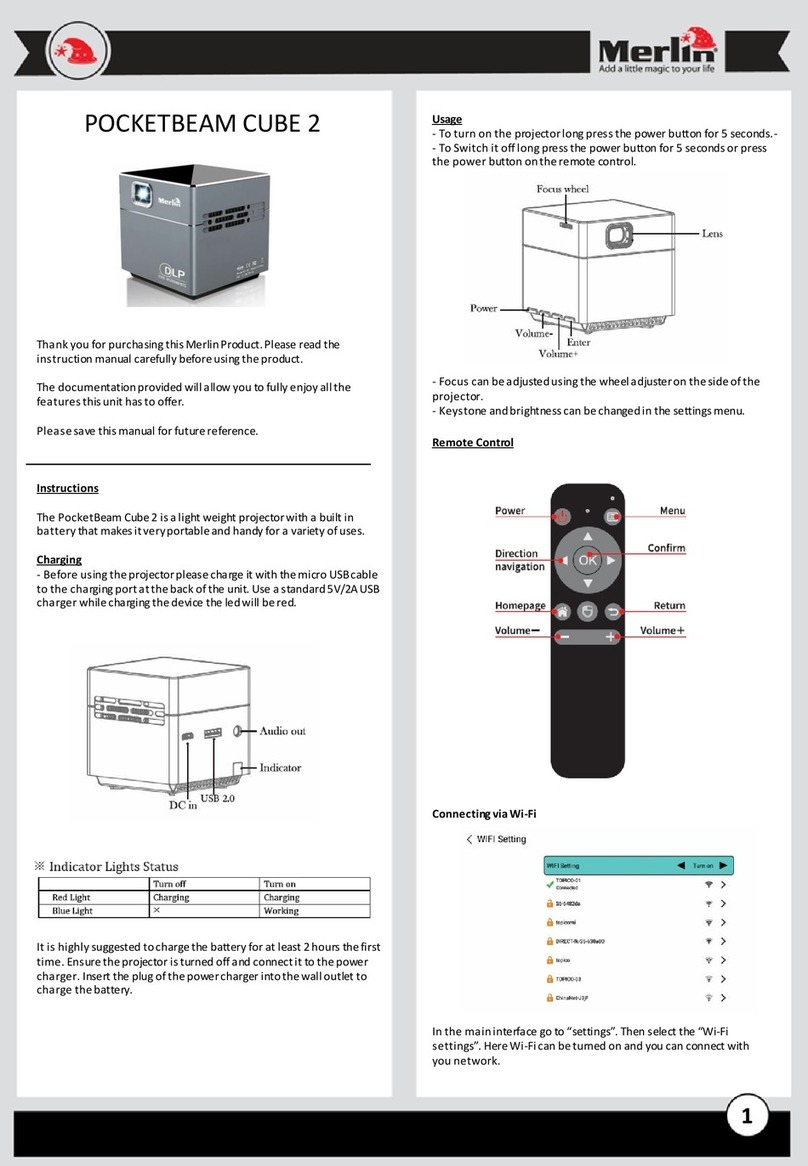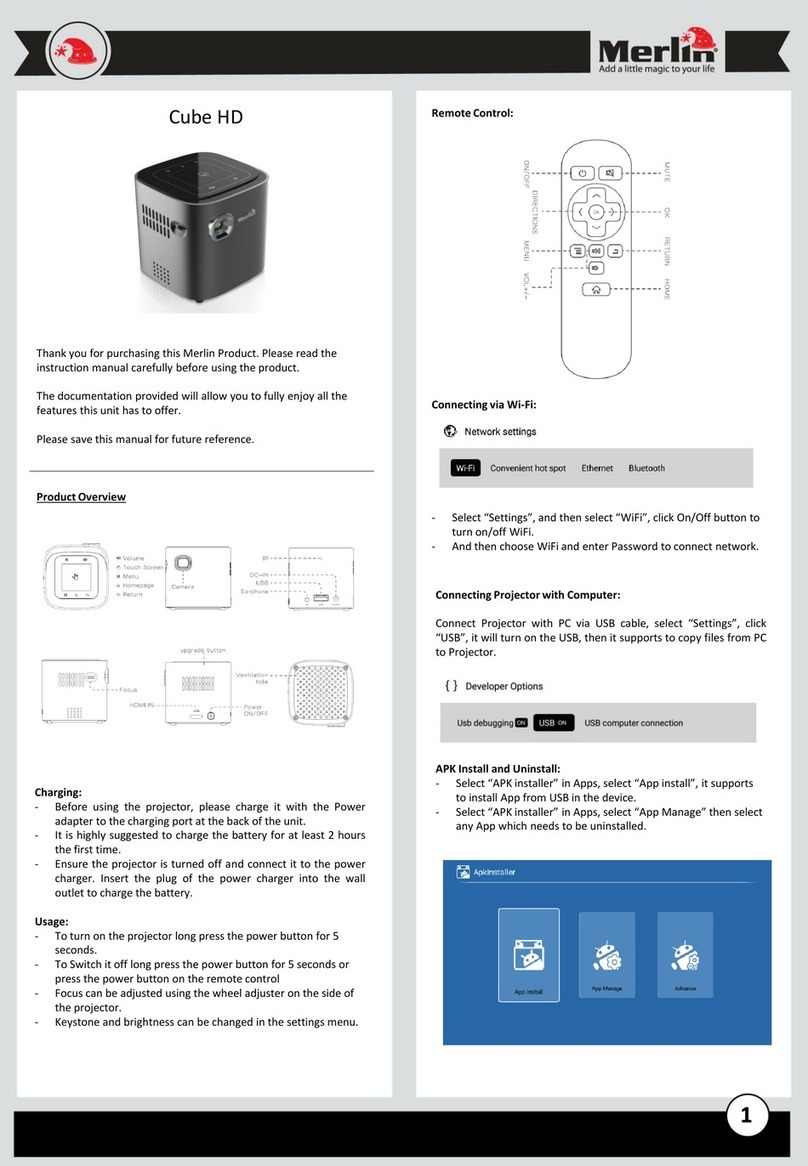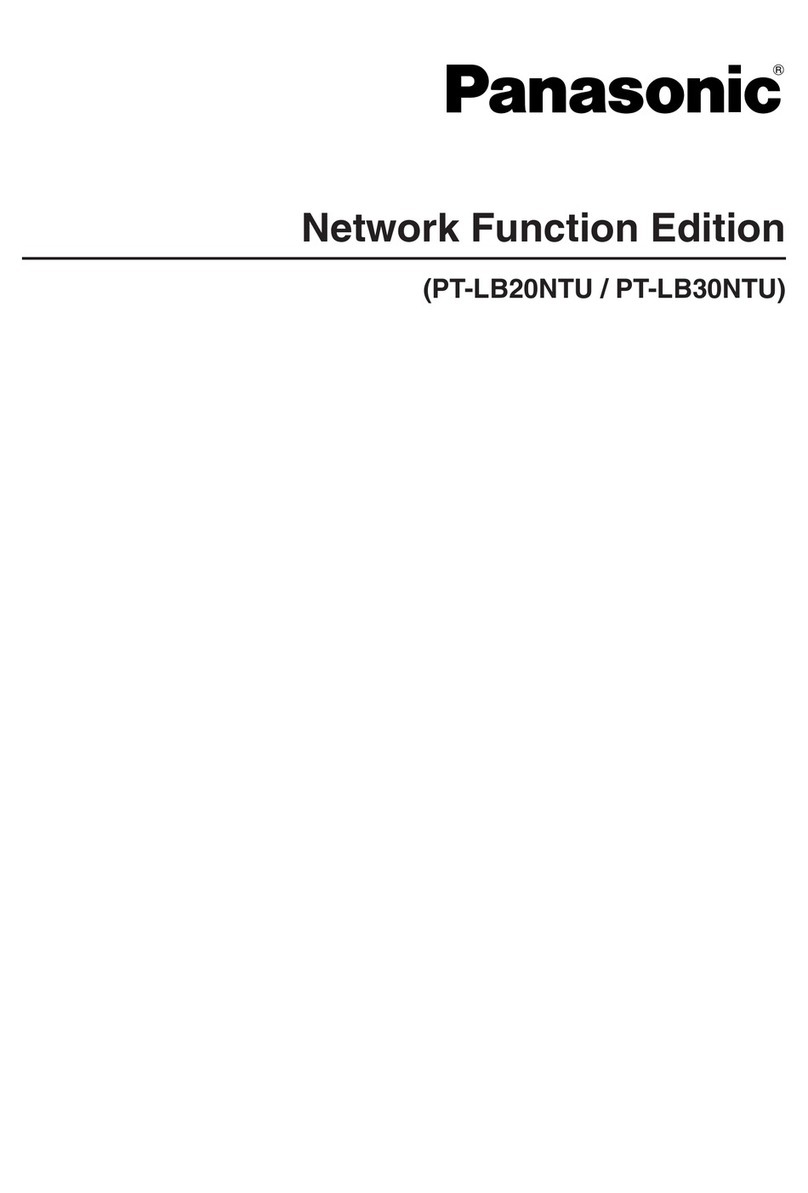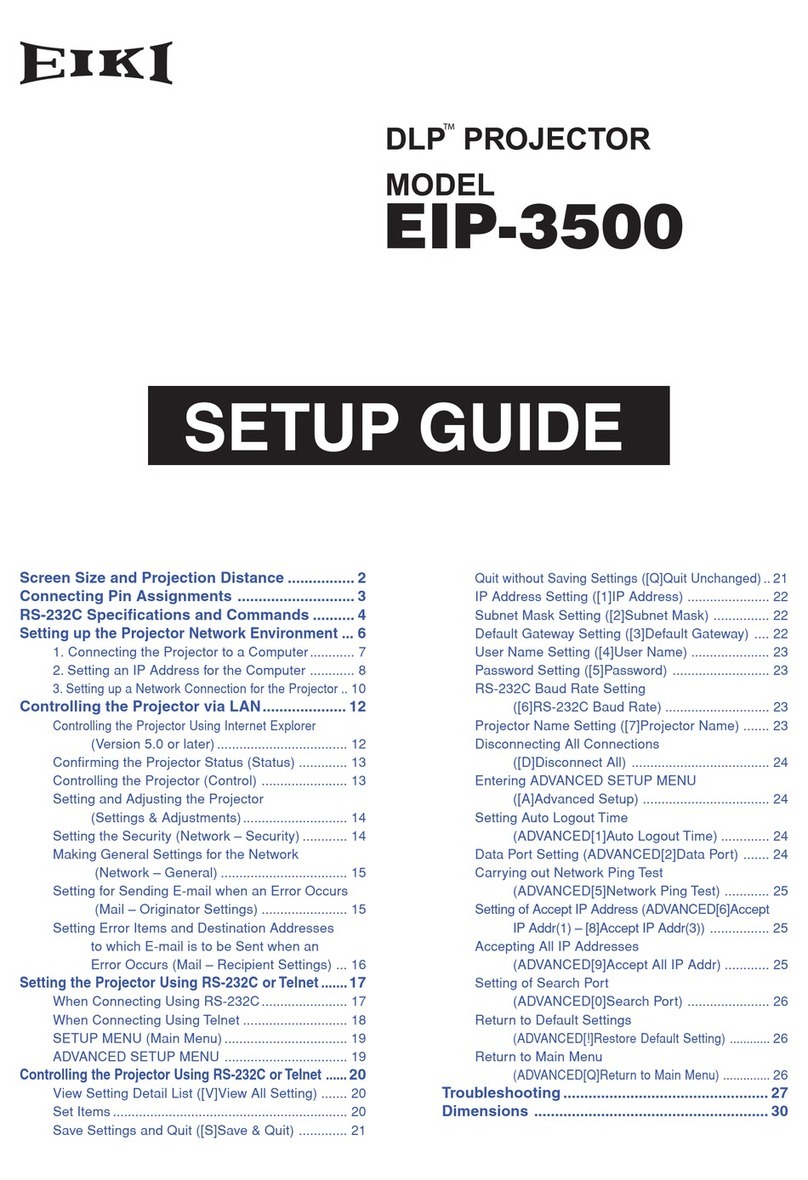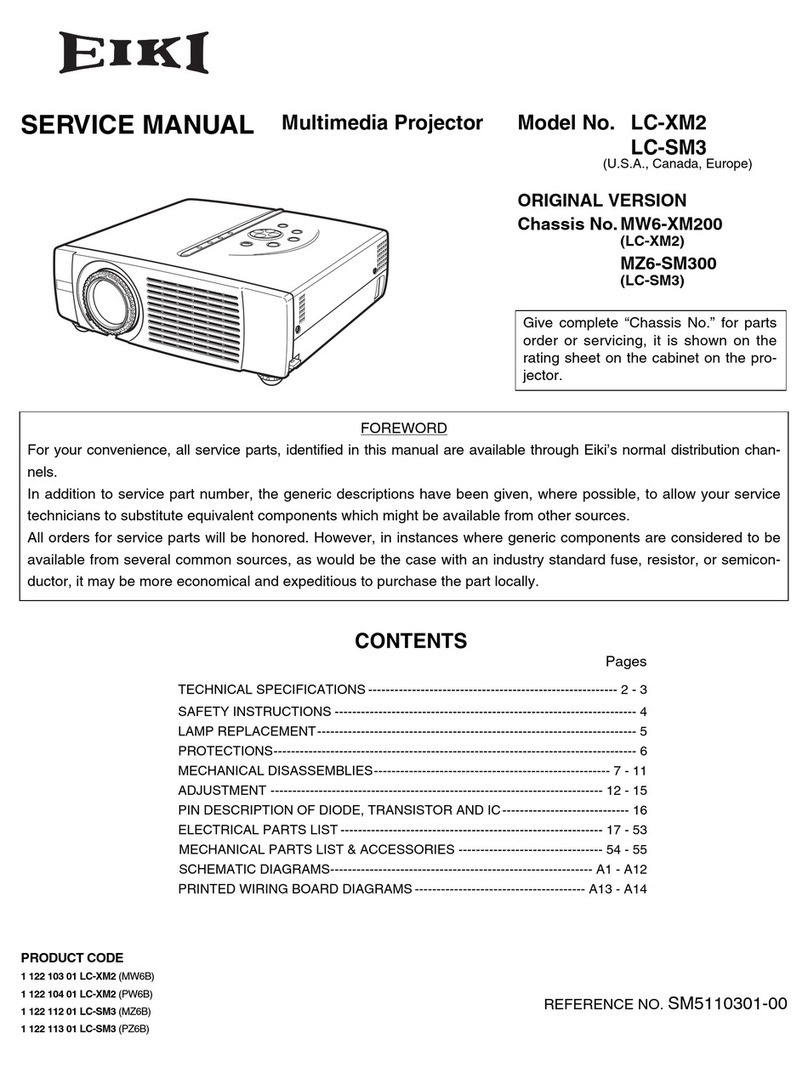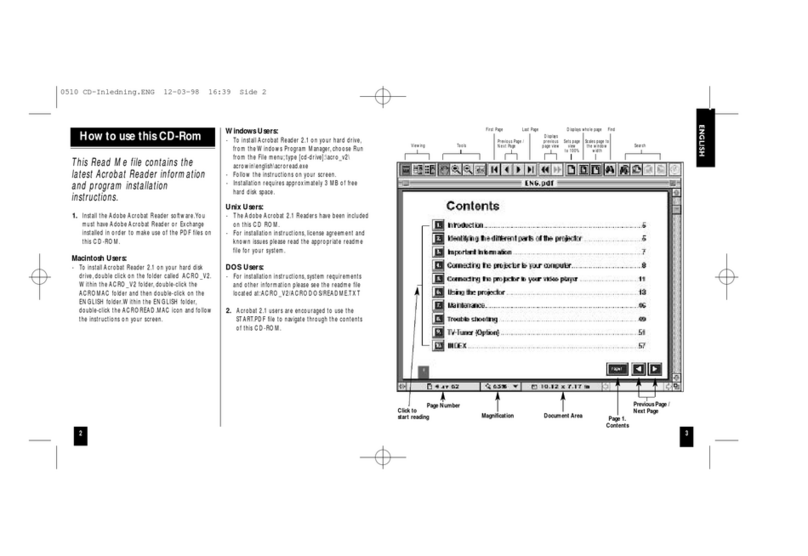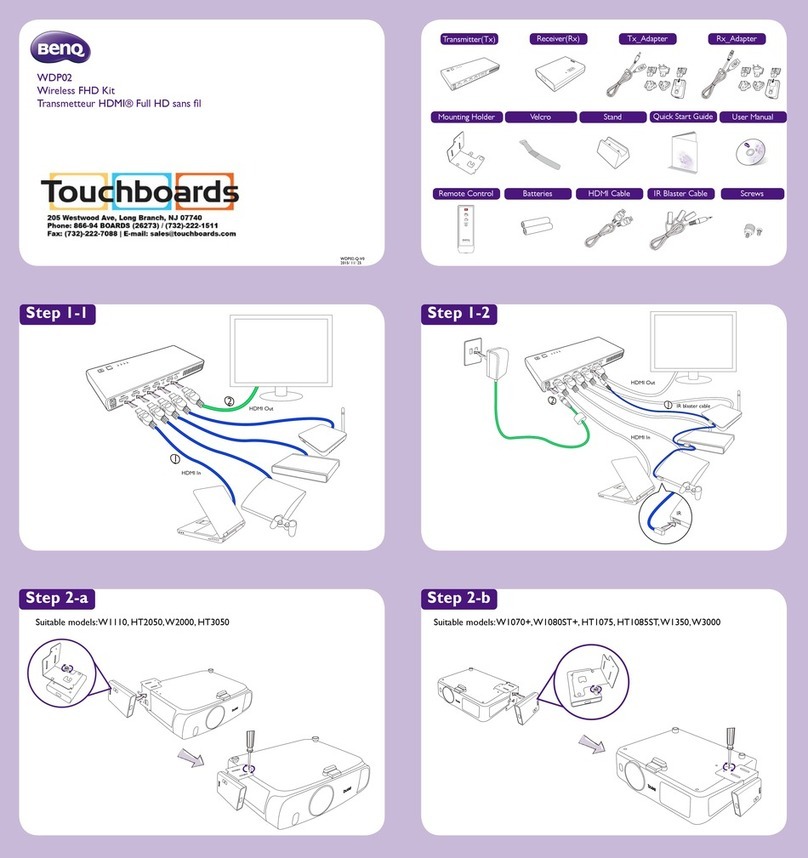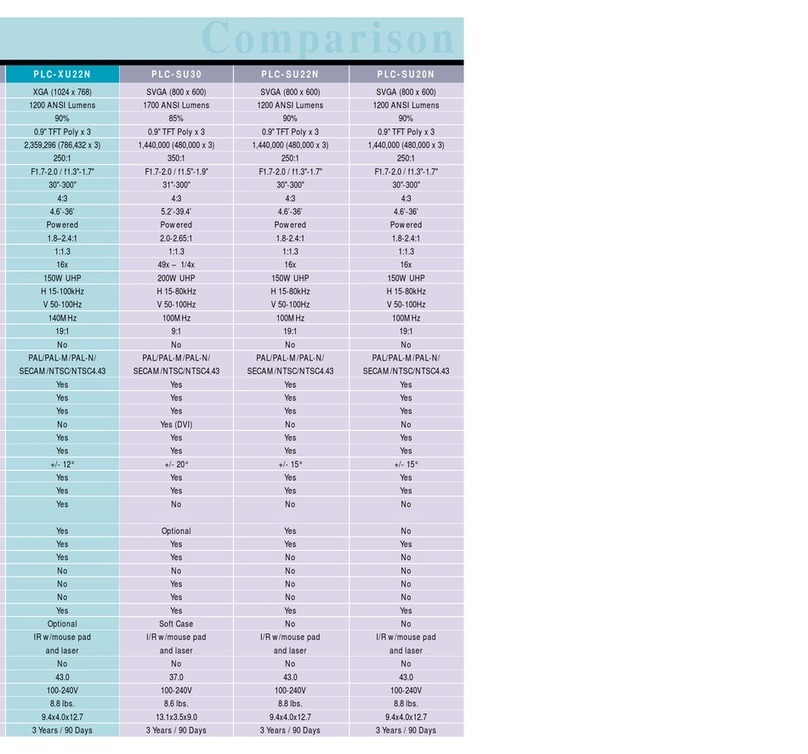1
Thank you for purchasing this Merlin Product. Please read the
instruction manual carefully before using the product.
The documentation provided will allow you to fully enjoy all the
features this unit has to offer.
Please save this manual for future reference.
The PocketBeam Cube is a light weight projector with a built in battery
that makes it very portable and handy for a variety of uses.
Charging:
- Before using the projector please charge it with the micro USB cable
to the charging port at the back of the unit. Use a standard 5V/2A USB
charger while charging the device the led will be red. The blue led will
light up when the unit is fully charged.
Usage:
- To turn on the projector long press the power button for 5
seconds.
- To Switch it off long press the power button for 5 seconds or press
the power button on the remote control.
- Focus can be adjusted using the wheel adjuster on the side of the
projector.
- Keystone and brightness can be changed in the settings menu.
Bluetooth remote control pairing:
-In the settings menu go to the “Bluetooth & peripheral” menu.
-On the remote press and “OK” and “volume +” key for 5
seconds to enter pairing mode. The light will flash slowly.
-In the menu select the “Scan and look for equipment” option.
This will pair the remote with projector.
Connecting via Wi-fi:
In the main interface go to “settings”. Then select the “Wi-Fi
settings”. Here Wi-Fi can be turned on and you can connect with
you network.
Mirroring and Casting mobile device:
The Pocketbeam Cube can be used to mirror your Android or iOS
device wired or wirelessly.
- Android Miracast (wireless):
- Make sure the projector and phone is on the same
Wi-Fi network.
- Select the “Miracast” option from the main screen
on the projector.
-On your phone open the screen mirror option and
select the Pocketbeam from the menu.
- iOS Airplay (Wireless):
- Make sure the projector and phone is on the same
Wi-Fi network.
- Select the “Airplay” option from the main screen on
the projector and then select “iPhone/MAC”.
-On the iPhone swipe up and select “Screen
Mirroring”.
- Select the Pocketbeam from the list to start the
mirroring.
-USB Mirroring (Wired): On the main screen select the “USB
Mirror” option. Then select “Android” or “iOS”.
-iOS devices will ask authentication. Select the
“trust” option to start mirroring.
- For Android devices choose between “DLNA” or
“Mirror” and follow the on screen prompts.
Applications:
The Pocketbeam Cube can be used to run most Android apps. Go to
the “Google Play” icon to install apps. Once installed the apps will
be available in the “All Apps” icon.