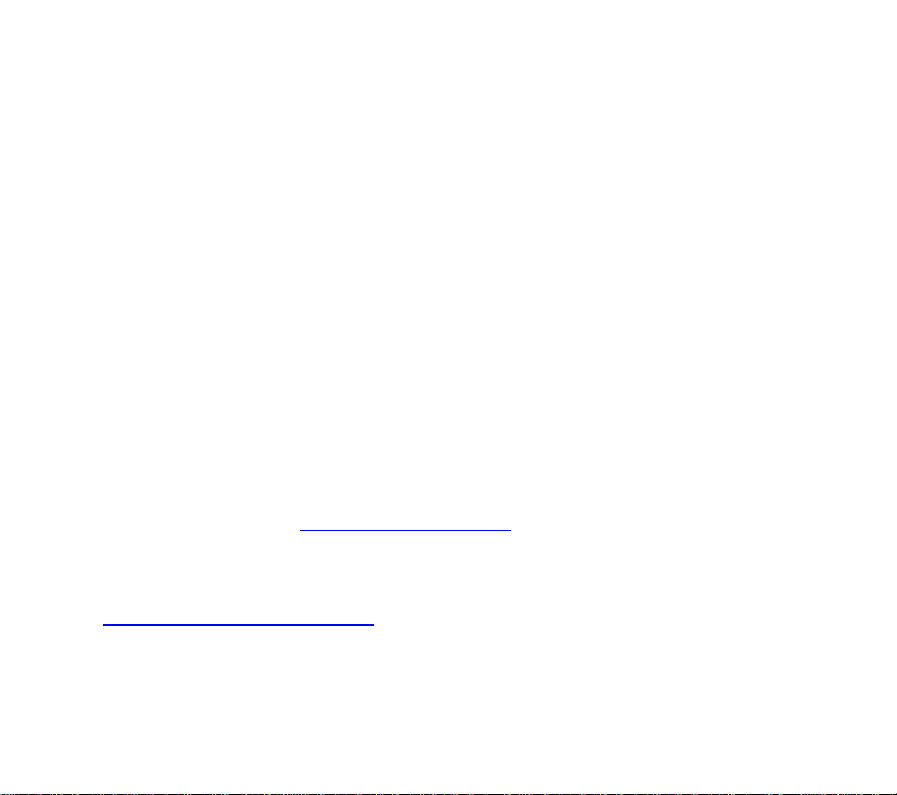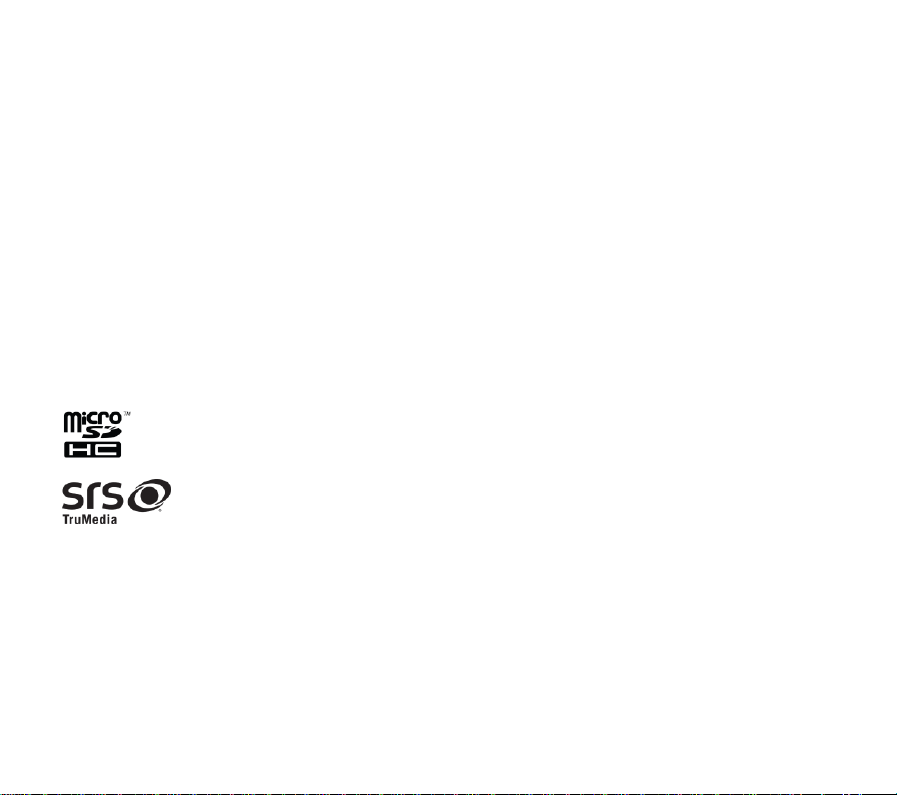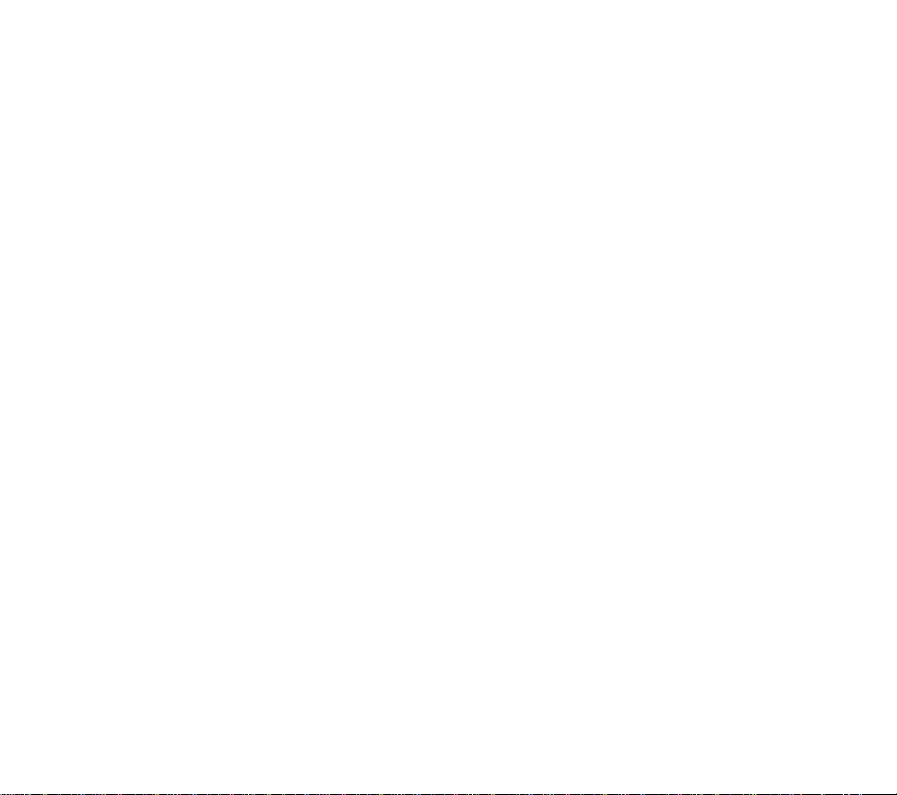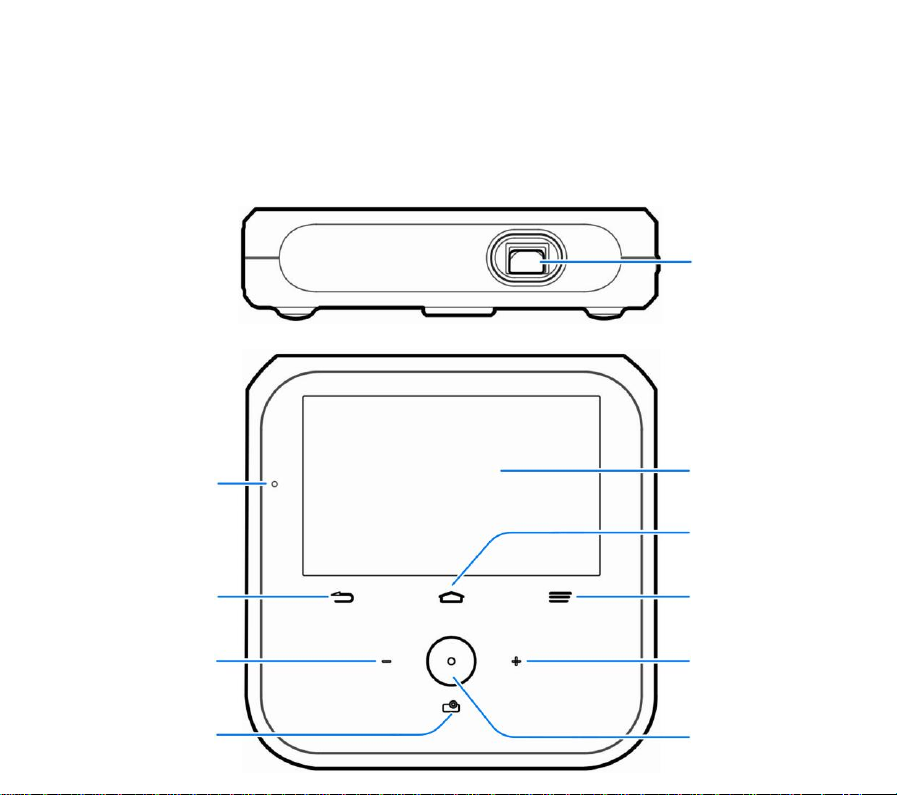3
ZTE Corporation expressly disclaims any liability for faults and damages
caused by unauthorized modifications of the software.
Images and screenshots used in this guide may differ from the actual
product. Content in this guide may differ from the actual product or
software.
Trademarks
ZTE and the ZTE logos are trademarks of the ZTE Corporation.
Google and Android are trademarks of Google, Inc.
The Bluetooth®trademark and logos are owned by the Bluetooth SIG, Inc.
and any use of such trademarks by ZTE Corporation is under license.
microSDHC Logo is a trademark of SD-3C, LLC.
is a trademark of SRS Labs, Inc. TruMedia technology is
incorporated under license from SRS Labs, Inc.
SRS TruMedia™, a feature-rich audio solution tuned specifically for
mobile devices, provides a cinema-like surround headphone performance
with deep, rich bass.
Other trademarks and trade names are the property of their respective
owners.