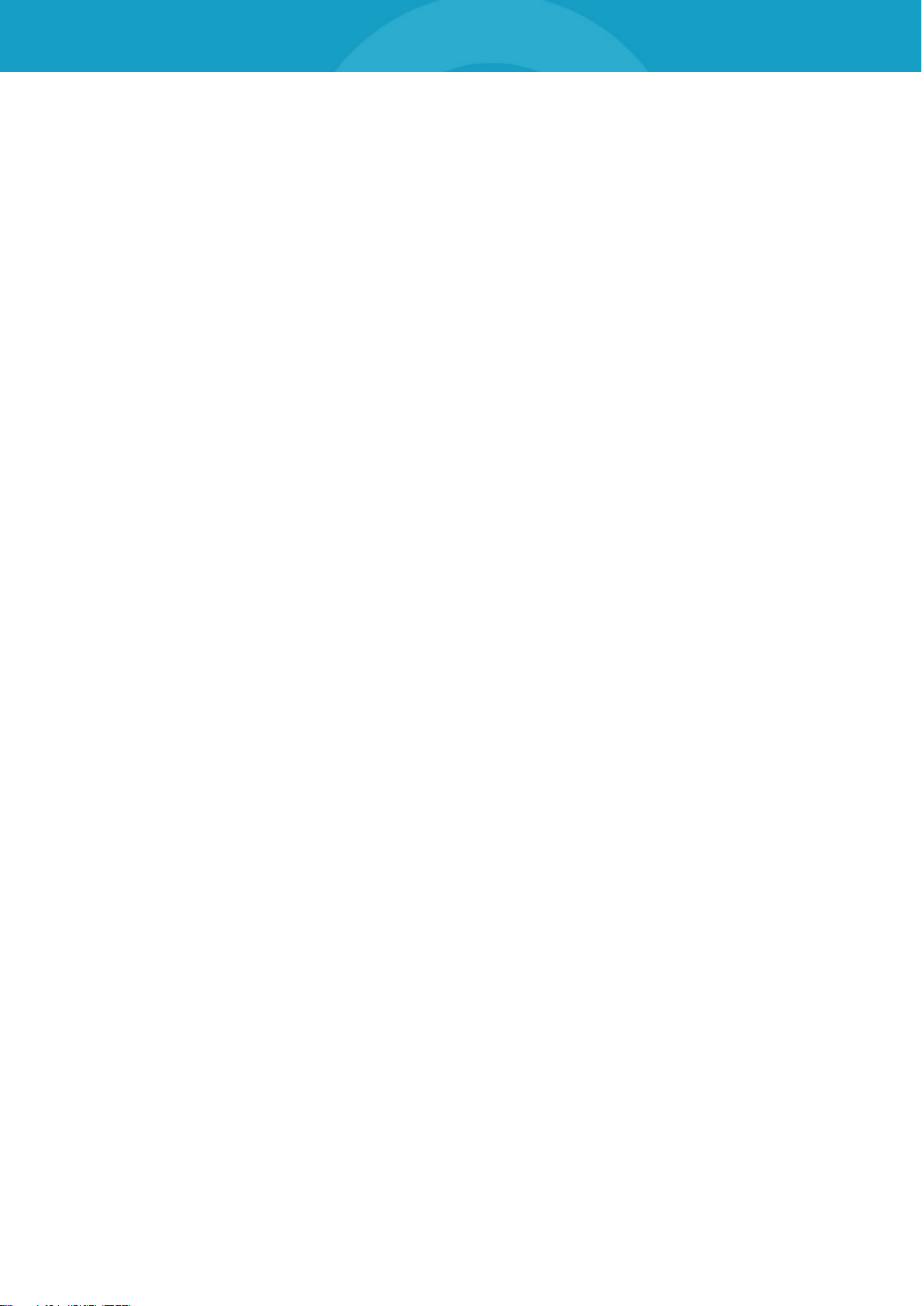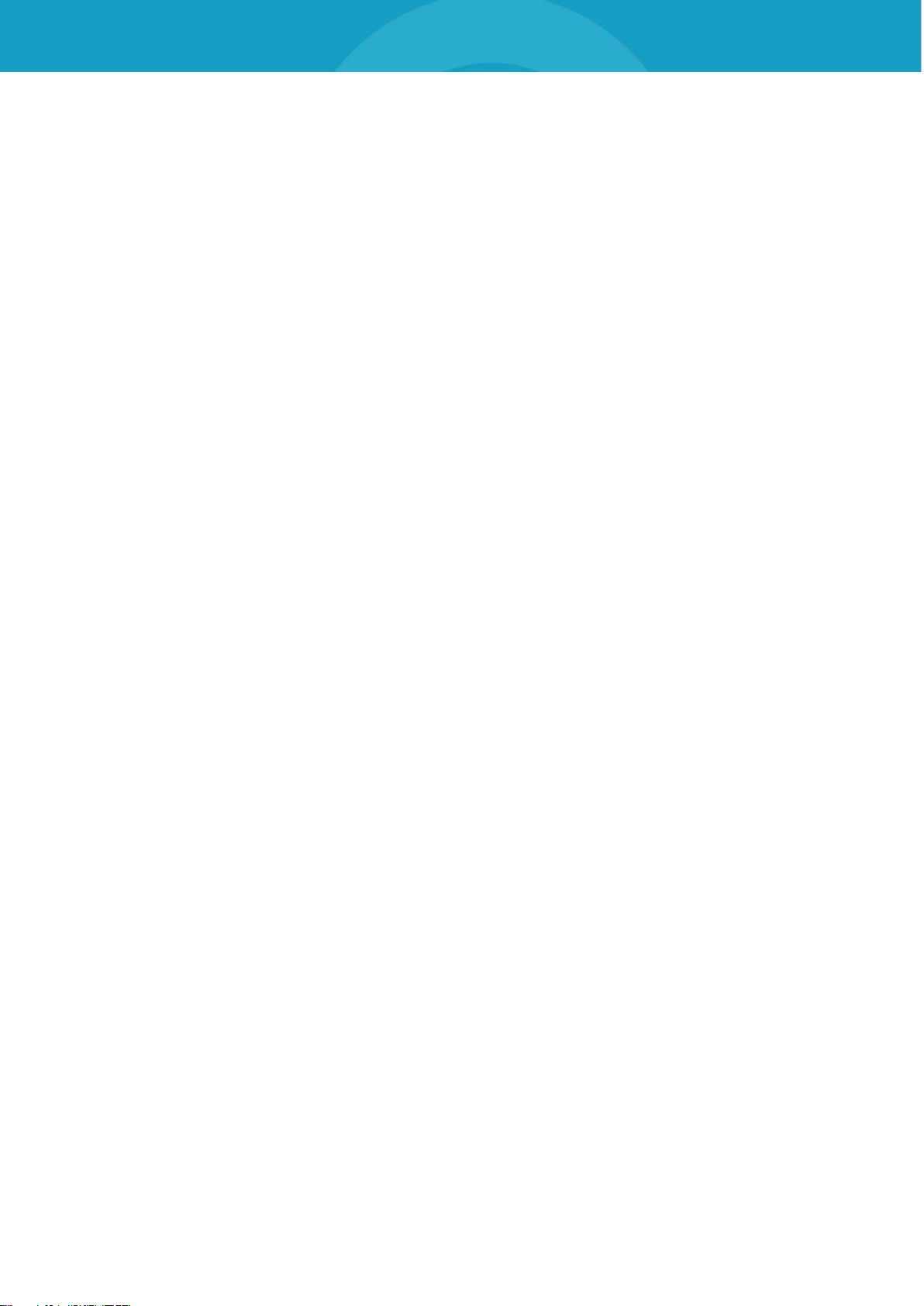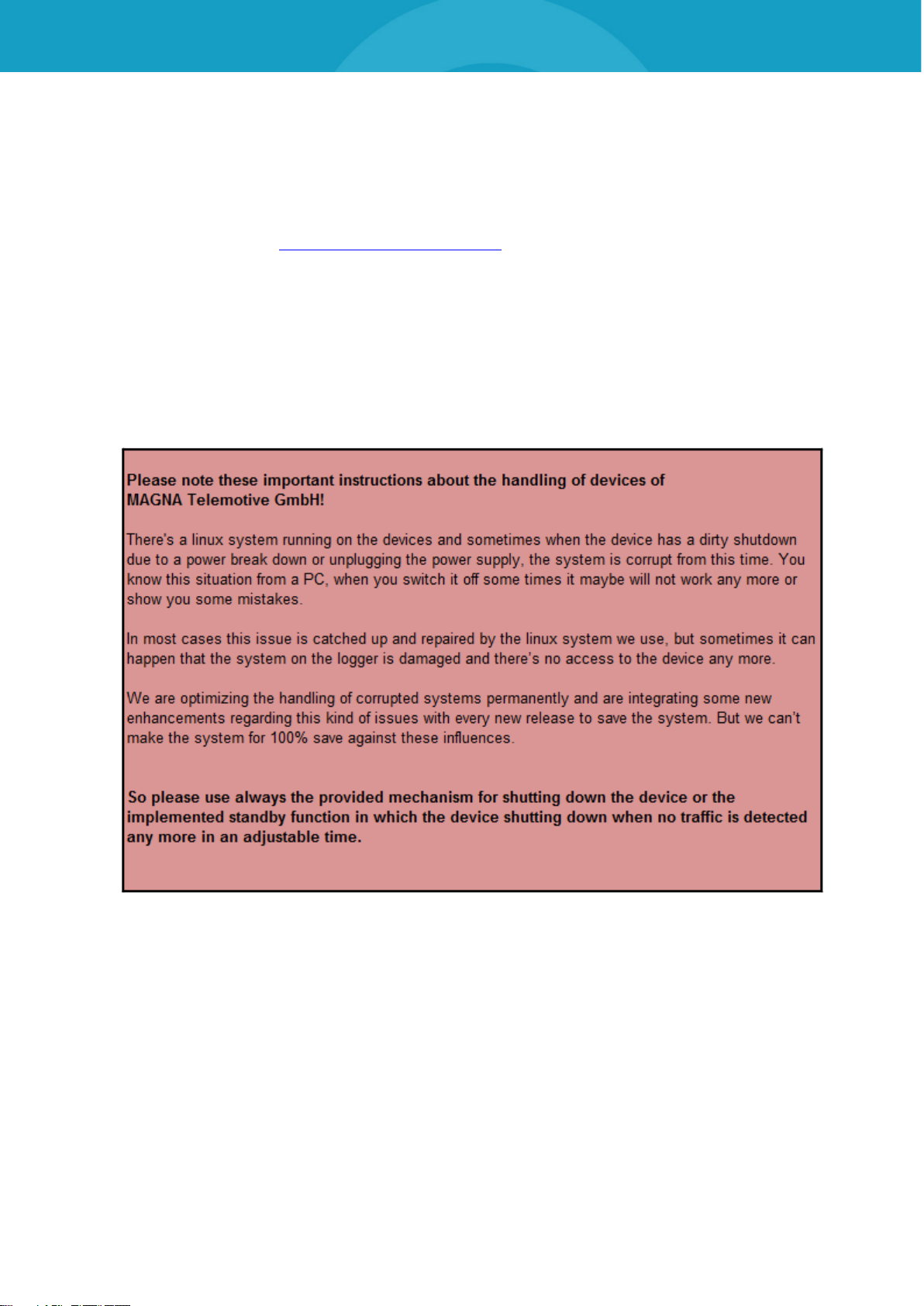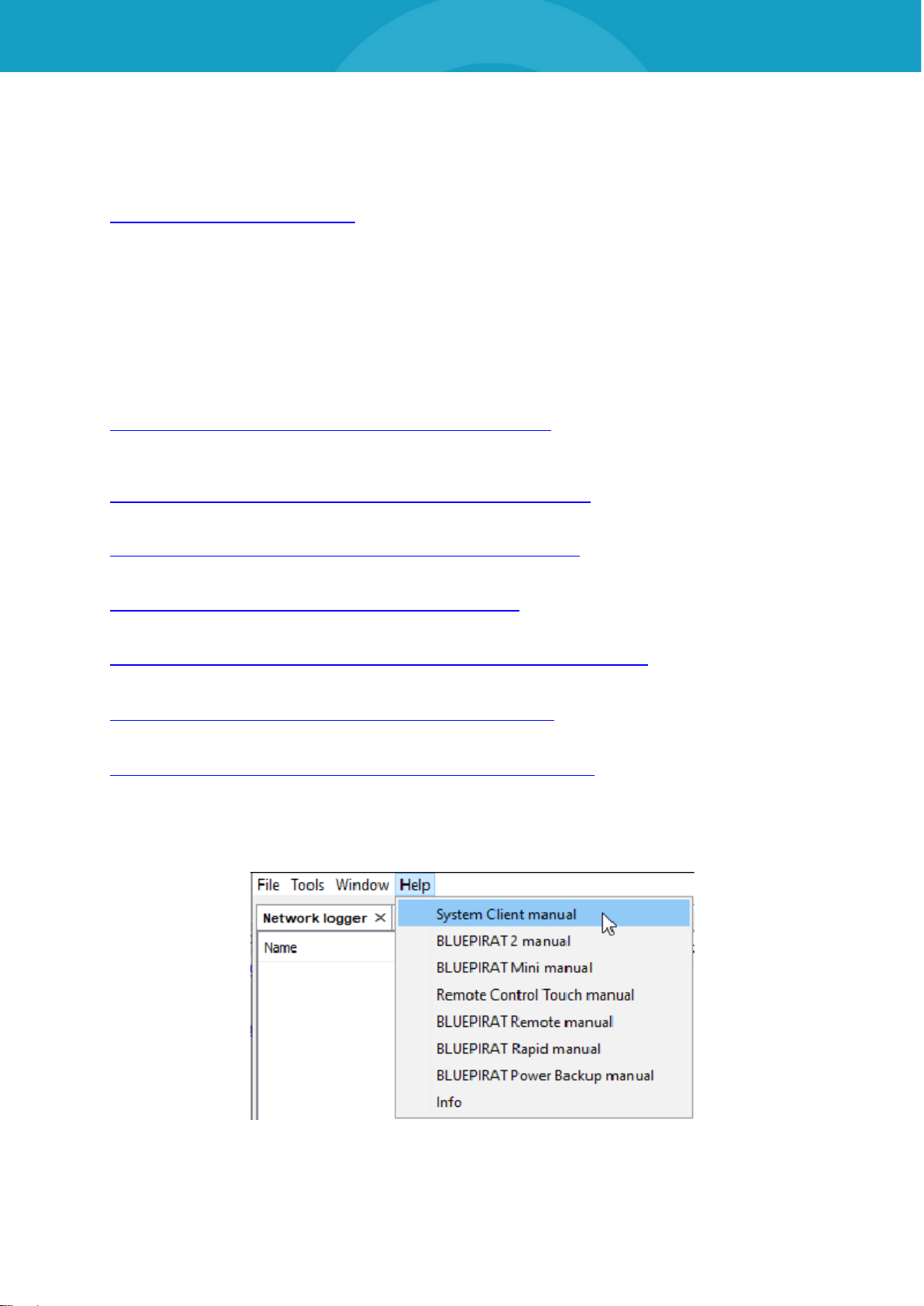Table of contents
1LICENSE AGREEMENT ...................................................................... 4
2PRODUCT LIABILITY.......................................................................... 5
2.1 Terms and Conditions of Sale and Delivery......................................................5
2.2 Important operating instructions........................................................................5
3Overview.............................................................................................. 6
4System requirements ......................................................................... 7
4.1 Accessing a connected camera / camera server ..............................................8
4.2 Further manuals................................................................................................9
4.3 Additional features by optional licenses..........................................................10
4.4 Firmware Care................................................................................................11
5Configuring the network camera AXIS F54..................................... 12
5.1 Connecting the network camera AXIS F54.....................................................12
5.2 Access to the network camera AXIS FA54.....................................................13
5.3 Creating the „admin“ user ...............................................................................15
5.4 Further system settings...................................................................................18
5.4.1 RTSP (Real-Time Streaming Protocol).................................................................18
5.4.2 Displaying the date and time in the video image...................................................19
5.4.3 Stream settings ....................................................................................................21
5.4.4 Audio setting ........................................................................................................22
5.5 System Maintenance ......................................................................................23
5.6 Reset to factory settings .................................................................................24
6Configuring the network camera AXIS F41/F44.............................. 25
6.1 Connecting the network camera AXIS F41/F44..............................................25
6.2 Access to the network camera AXIS F41/F44 ................................................26
6.3 Creating the user “admin” ...............................................................................29
6.4 Setting date and time......................................................................................30
6.5 Audio settings (FW 2.0.1 onwards).................................................................32
6.5.1 Adjusting audio source.........................................................................................32
6.5.2 Adjusting audio quality..........................................................................................33
6.6 IP configuration...............................................................................................34
6.7 Resetting configuration...................................................................................35
7Configuring the network camera AXIS P12xx................................. 36
7.1 Connecting the network camera AXIS P1204 / P1214 / P1224......................36
7.2 Access to the network camera AXIS P12xx....................................................37
7.3 Creating the user “admin” ...............................................................................39
7.4 Setting date and time......................................................................................40
7.5 IP configuration...............................................................................................42
7.6 Resetting configuration...................................................................................43
8Configuring the network camera AXIS 207/210/211....................... 44
8.1 Related manuals.............................................................................................44
8.2 Automatic configuration (recommended)........................................................44
8.2.1 Installing the camera template..............................................................................45
8.2.2 Creating the user “admin”.....................................................................................47
8.3 Manual configuration ......................................................................................48
8.3.1 Resetting configuration.........................................................................................48
8.3.2 IP configuration ....................................................................................................49
8.3.3 Creating the user “admin”.....................................................................................50
8.3.4 Setting date and time ...........................................................................................52
8.3.5 Setting MPEG-4 ...................................................................................................54