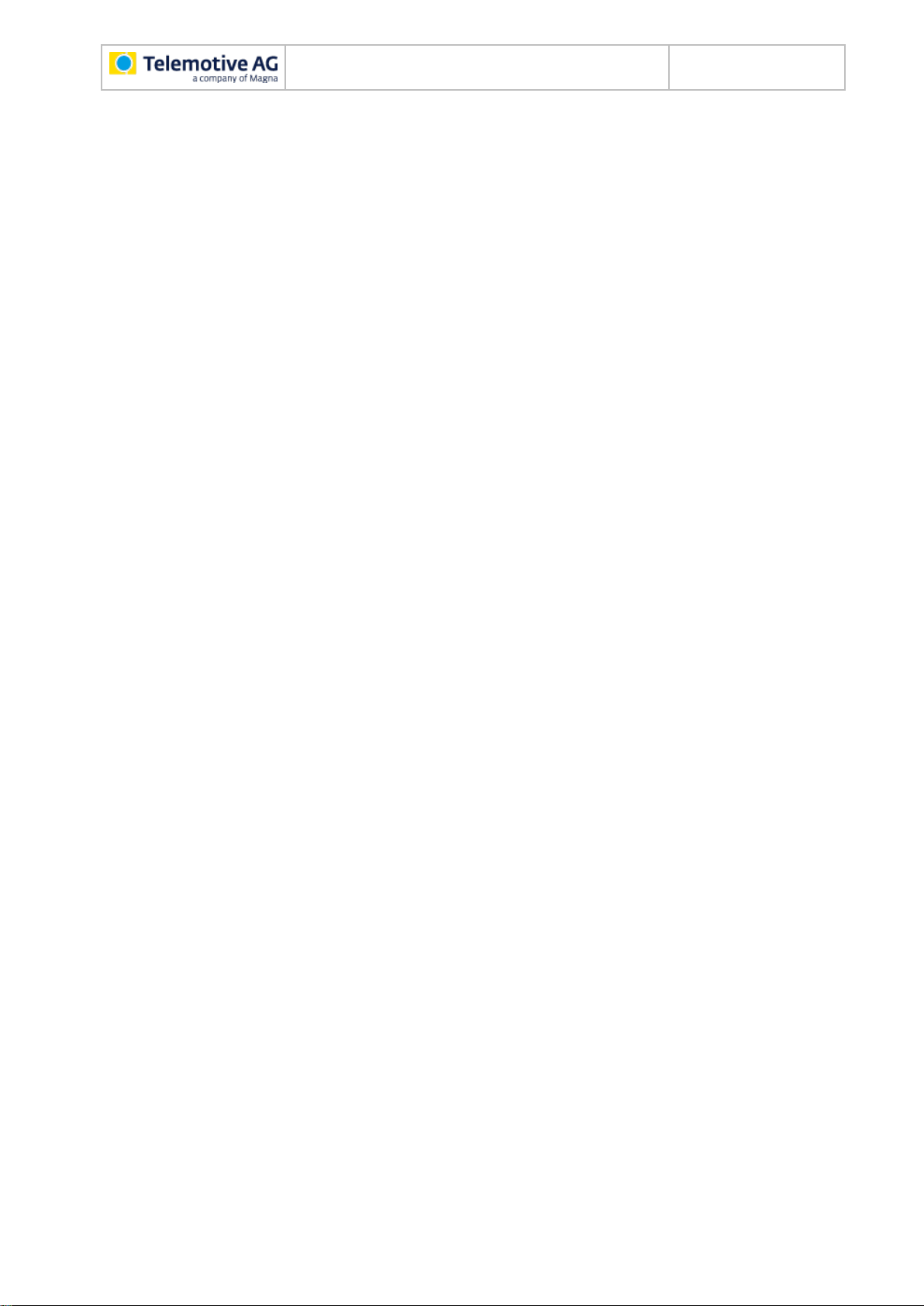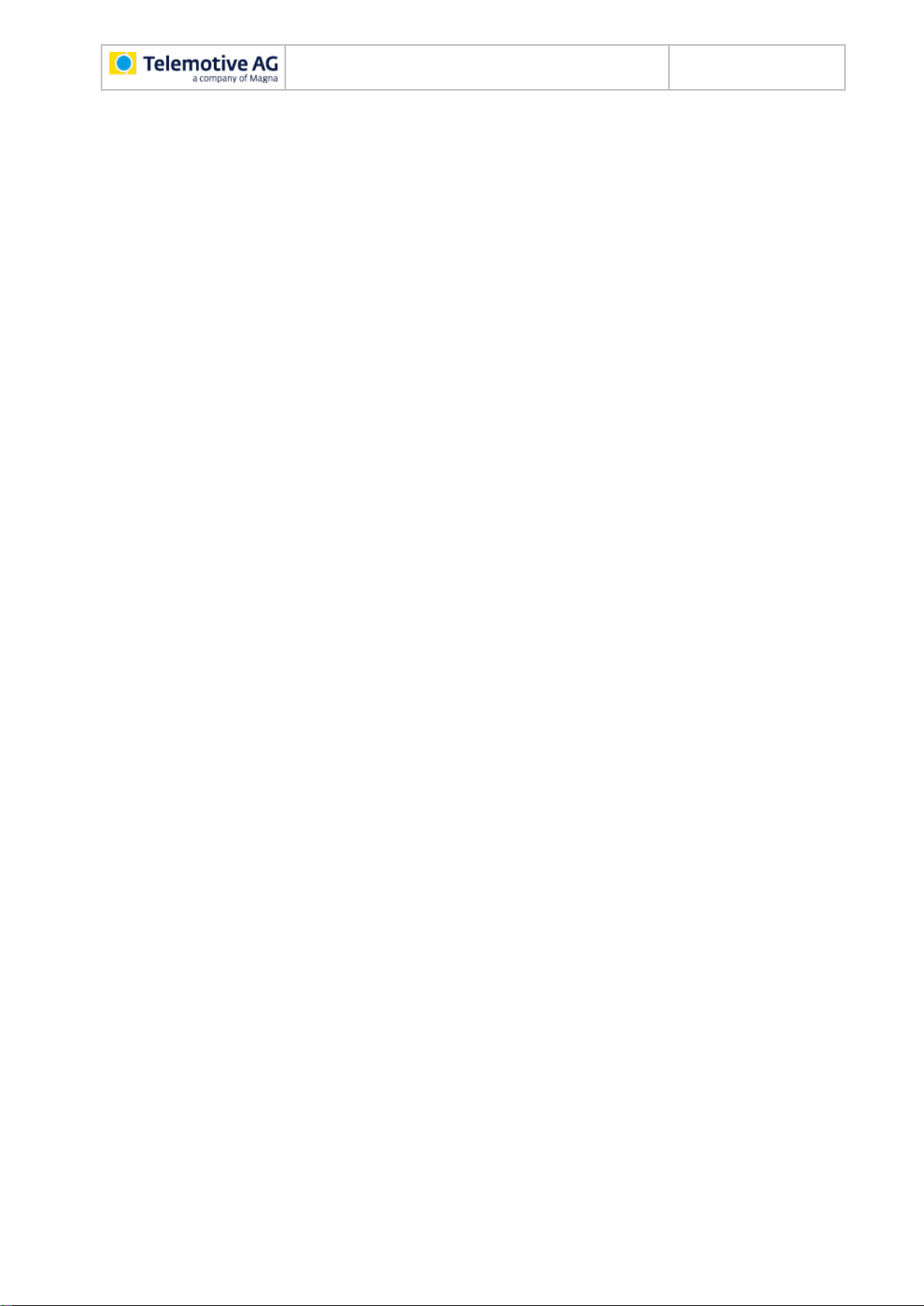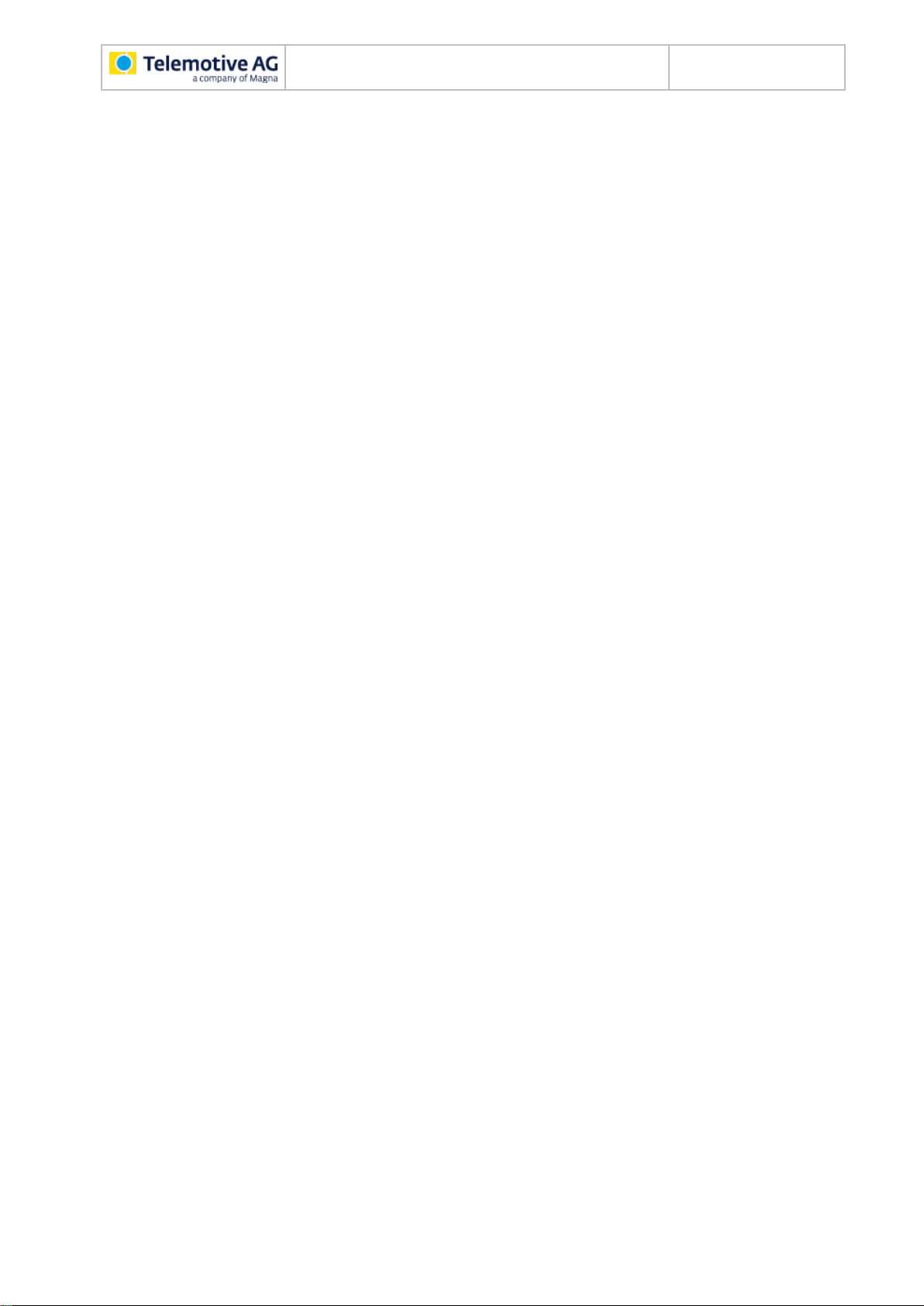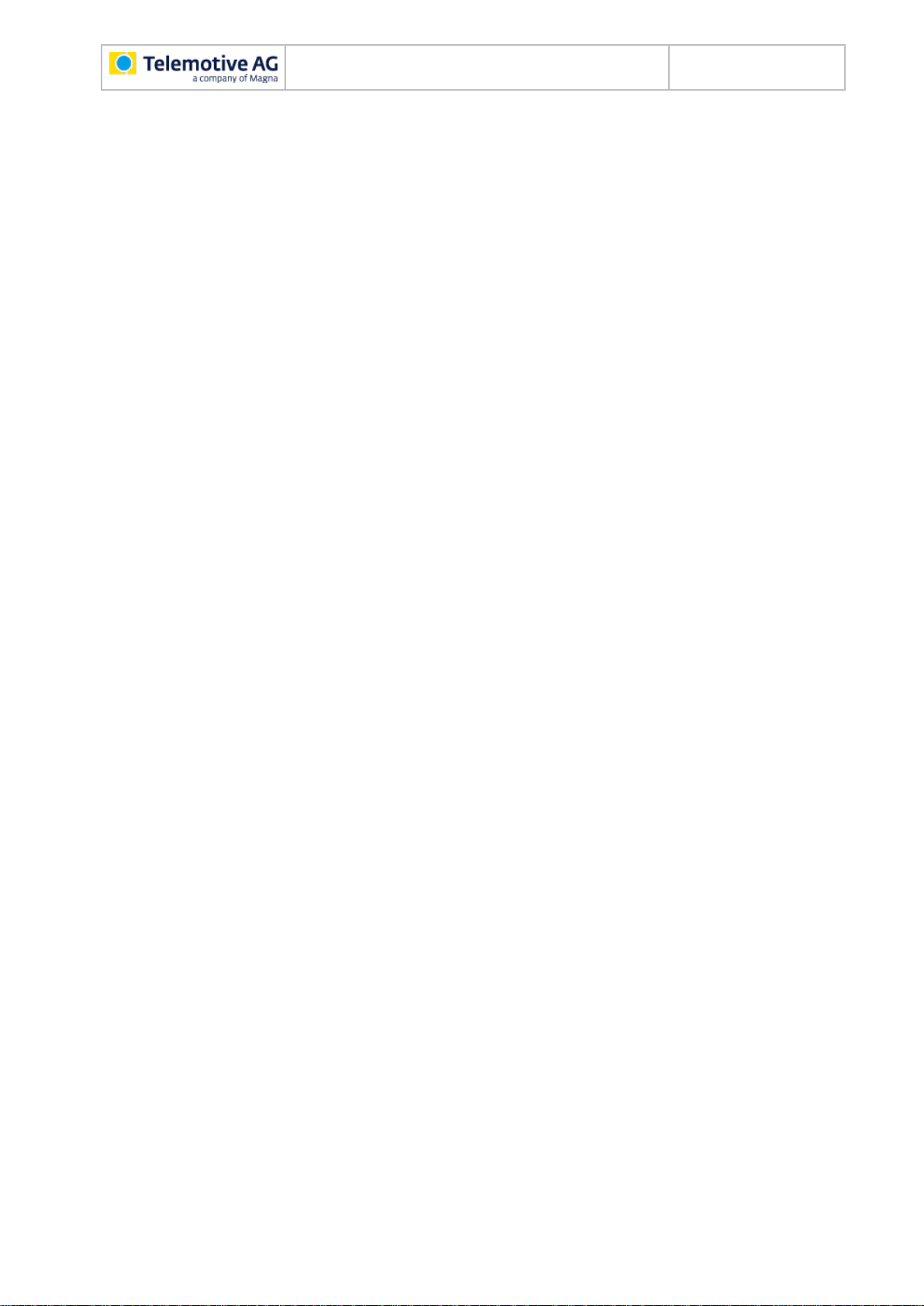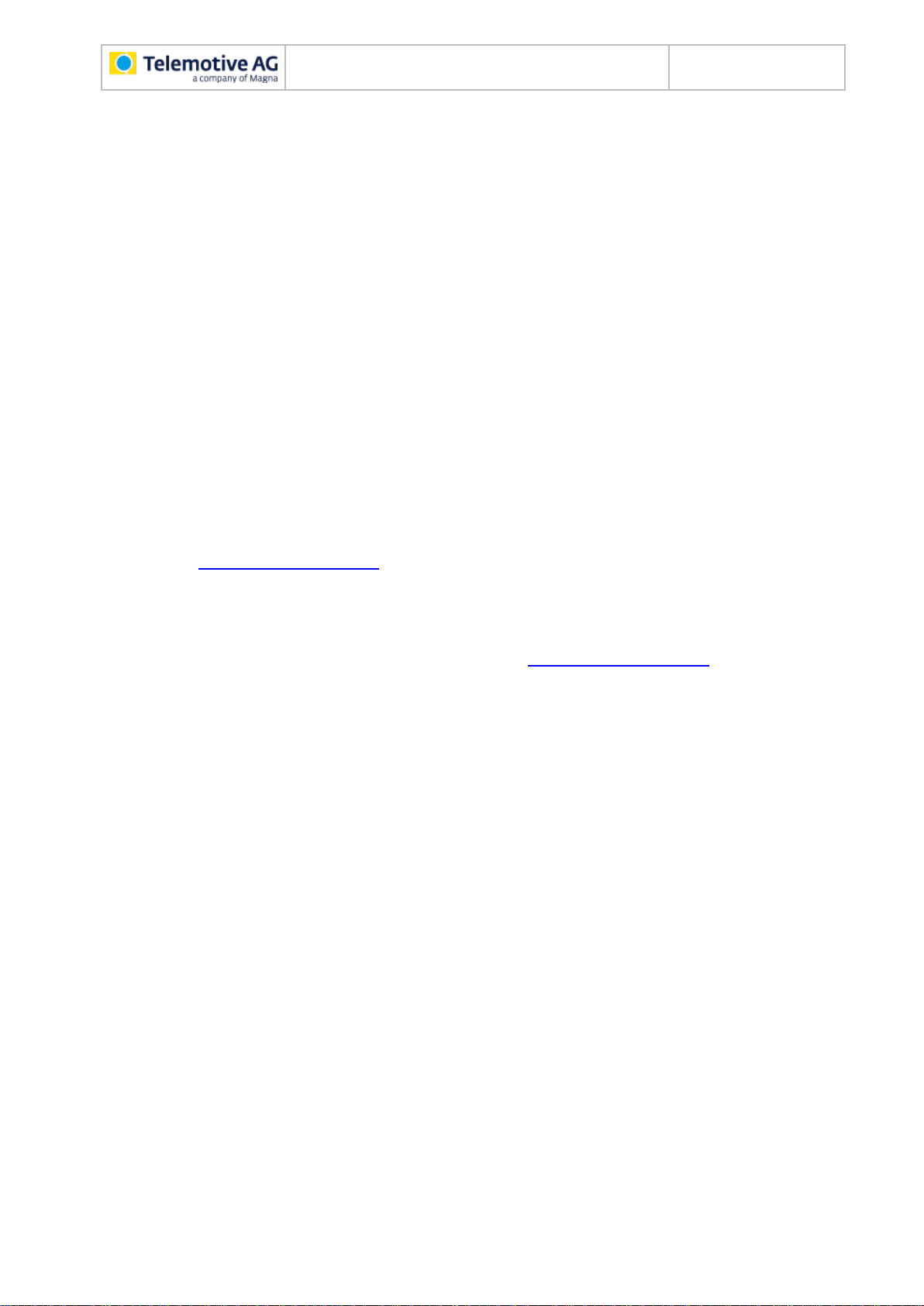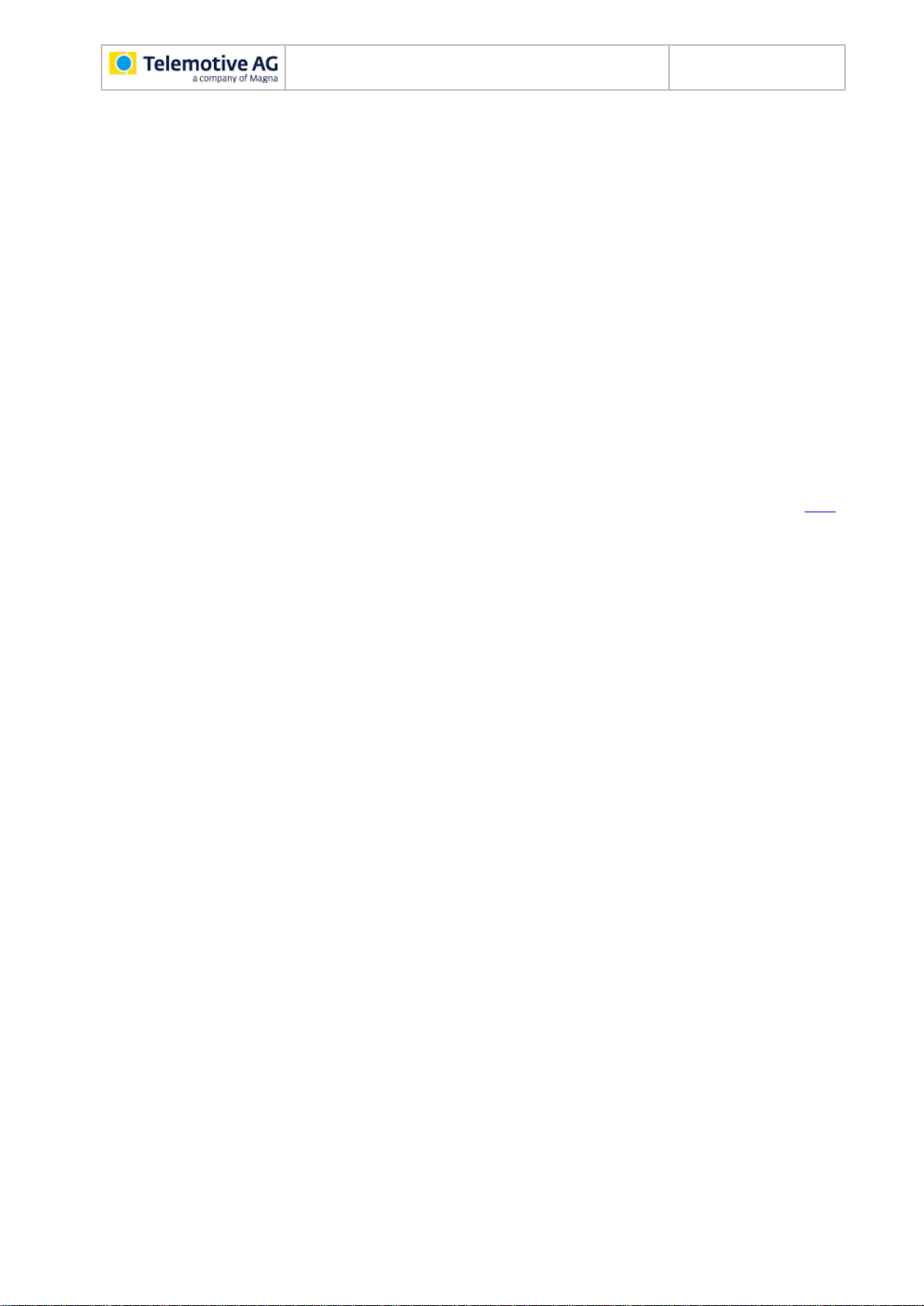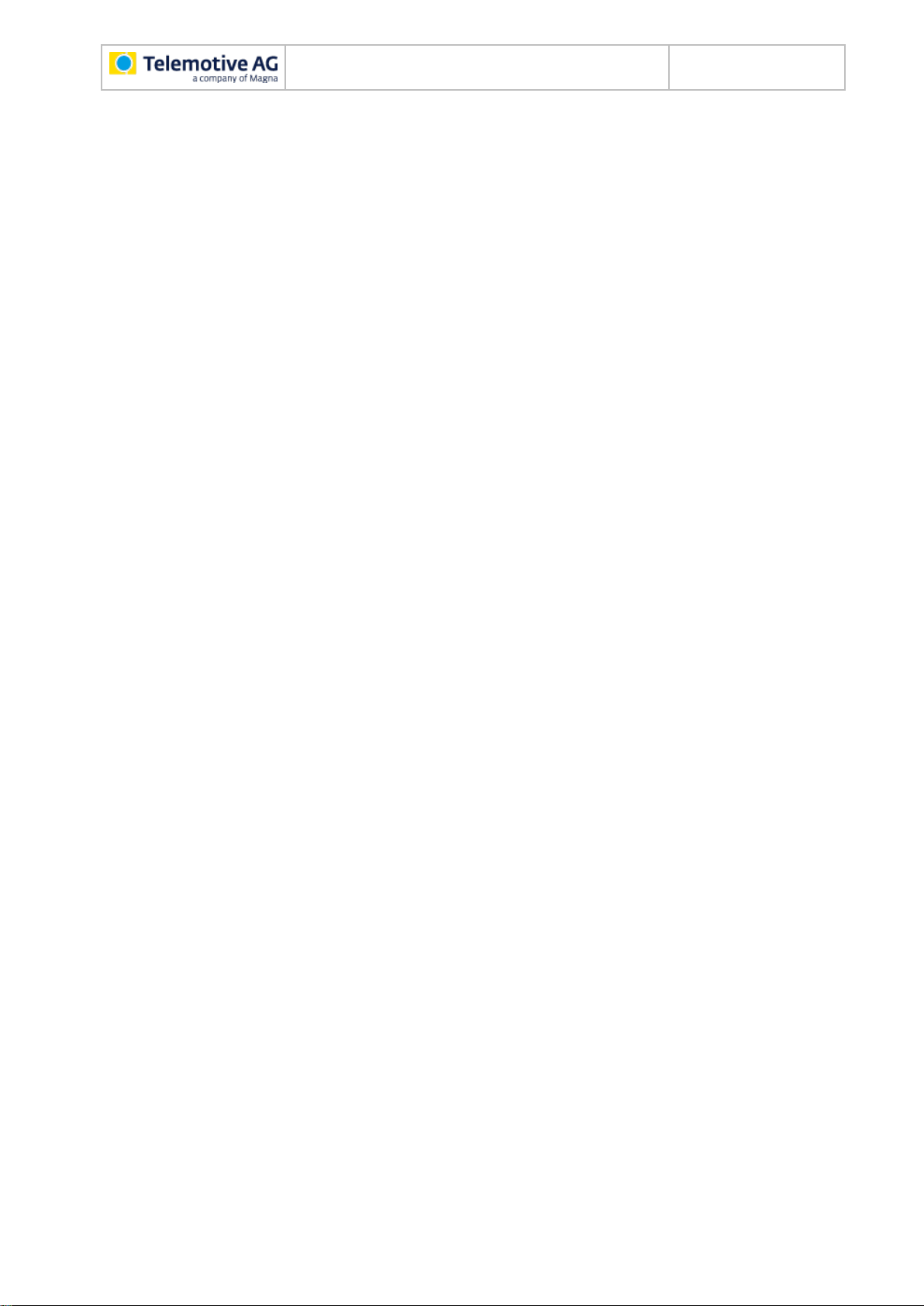
blue PiraT2 / 5E / Mini
Camera User Guide
Datum: 16.09.2016
Seite 2 von 77
bP2-Mini_Camera_UserGuide_V2.4.1.doc
Table of contents
1LICENSE AGREEMENT.....................................................................................................4
2PRODUCT LIABILITY.........................................................................................................5
3Overview ............................................................................................................................6
4System requirements........................................................................................................8
4.1 Further manuals.......................................................................................................10
5Configuring the network camera AXIS P12xx................................................................11
5.1 Connecting the network camera AXIS P1204 / P1214 / P1224.................................11
5.2 Access to the network camera AXIS P12xx..............................................................12
5.3 Creating the user “admin”.........................................................................................14
5.4 Setting date and time................................................................................................15
5.5 IP configuration ........................................................................................................17
5.6 Resetting configuration.............................................................................................18
6Configuring the network camera AXIS F41/F44.............................................................19
6.1 Connecting the network camera AXIS F41/F44........................................................19
6.2 Access to the network camera AXIS F41/F44...........................................................20
6.3 Creating the user “admin”.........................................................................................23
6.4 Setting date and time................................................................................................24
6.5 Audio settings (FW 2.0.1 onwards)...........................................................................27
6.5.1 Adjusting audio source....................................................................................27
6.5.2 Adjusting audio quality.....................................................................................28
6.6 IP configuration ........................................................................................................29
6.7 Resetting configuration.............................................................................................30
7Configuring the network camera AXIS 207/210/211......................................................31
7.1 Related manuals ......................................................................................................31
7.2 Automatic configuration (recommended)..................................................................31
7.2.1 Installing the camera template.........................................................................32
7.2.2 Creating the user “admin”................................................................................34
7.3 Manual configuration................................................................................................35
7.3.1 Resetting configuration....................................................................................35
7.3.2 IP configuration ...............................................................................................36
7.3.3 Creating the user “admin”................................................................................37
7.3.4 Setting date and time ......................................................................................39
7.3.5 Setting MPEG-4 ..............................................................................................41
8Configuring the Video Encoder AXIS Q7404 .................................................................42
8.1 Connecting the Video Encoder AXIS Q7404 ............................................................42
8.2 Access to the Video Encoder AXIS Q7404...............................................................43
8.3 Creating the user “admin”.........................................................................................45
8.4 Setting date and time................................................................................................46
8.5 IP configuration ........................................................................................................48
9Configuring the Video Encoder AXIS P7214..................................................................50
9.1 Connecting the Video Encoder AXIS P7214.............................................................50
9.2 Access to the Video Encoder AXIS P7214 ...............................................................51
9.3 Creating the user “admin”.........................................................................................53
9.4 Setting date and time................................................................................................54
9.5 IP configuration ........................................................................................................56
10 Save and restore the Video Encoder settings...............................................................58
11 Resetting the Video Encoder AXIS Q7404 / P7214........................................................61
12 Connecting video equipment to the data logger...........................................................62
13 Configuring the data logger............................................................................................63
13.1 General settings.......................................................................................................63
13.2 Camera settings.......................................................................................................64