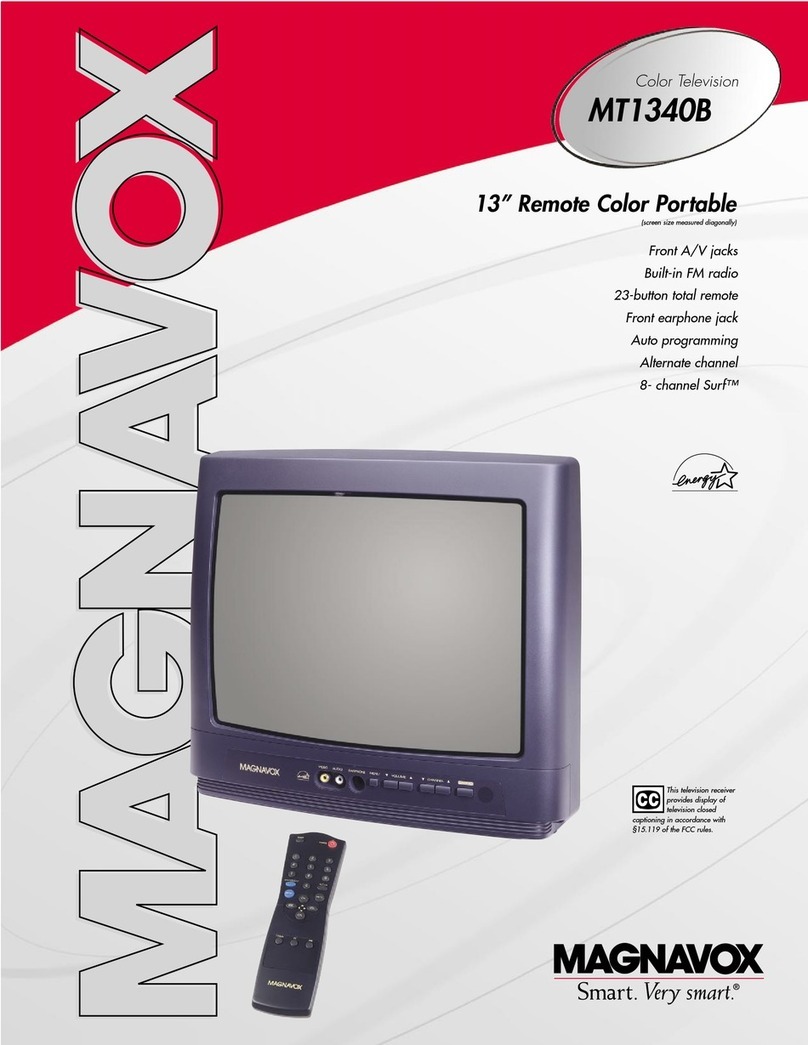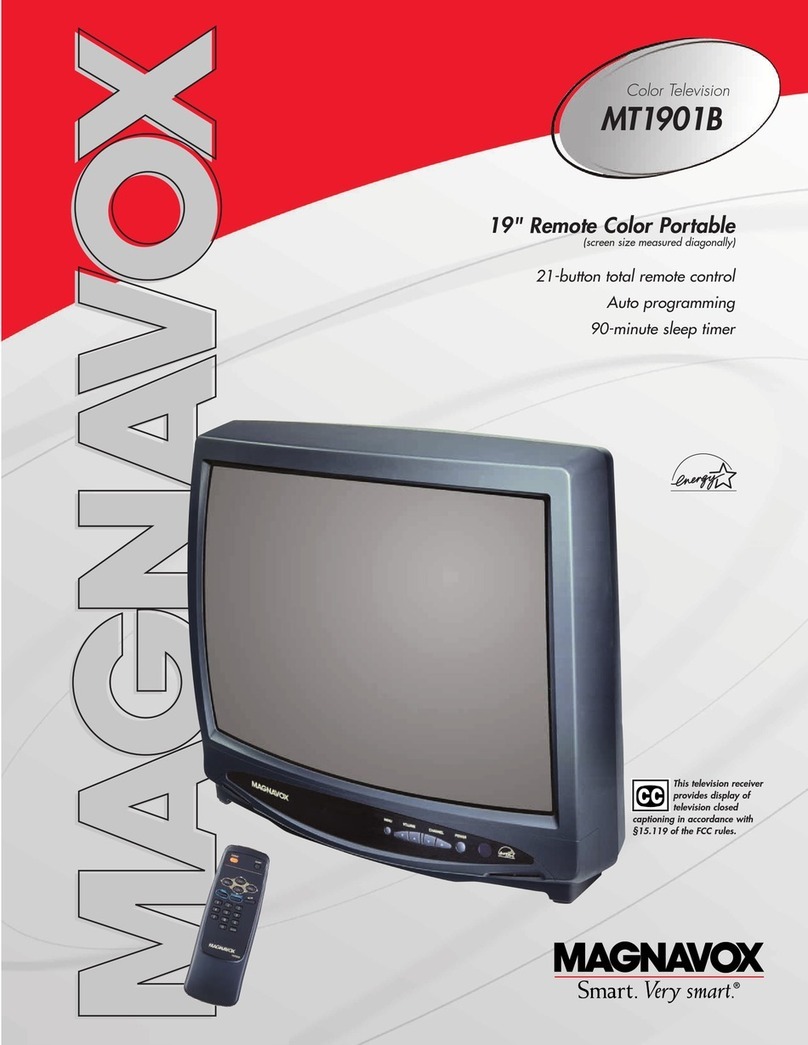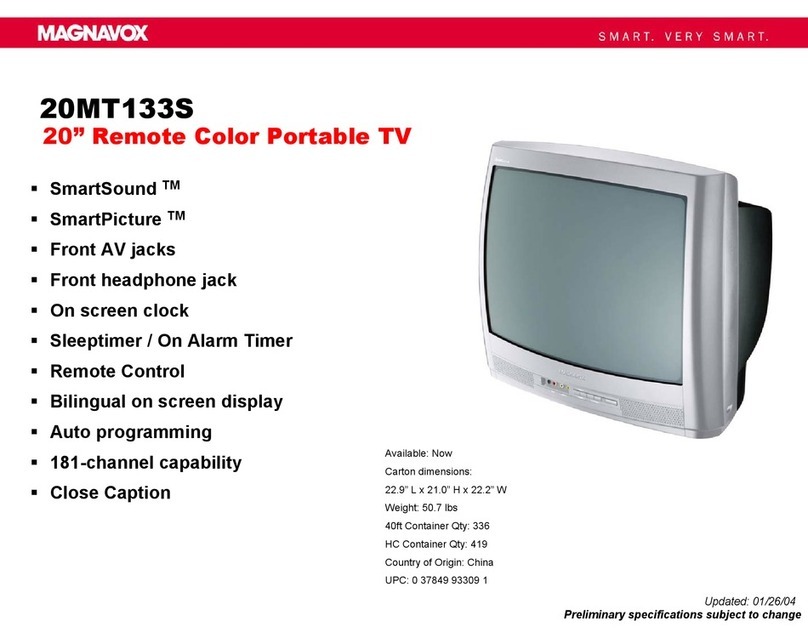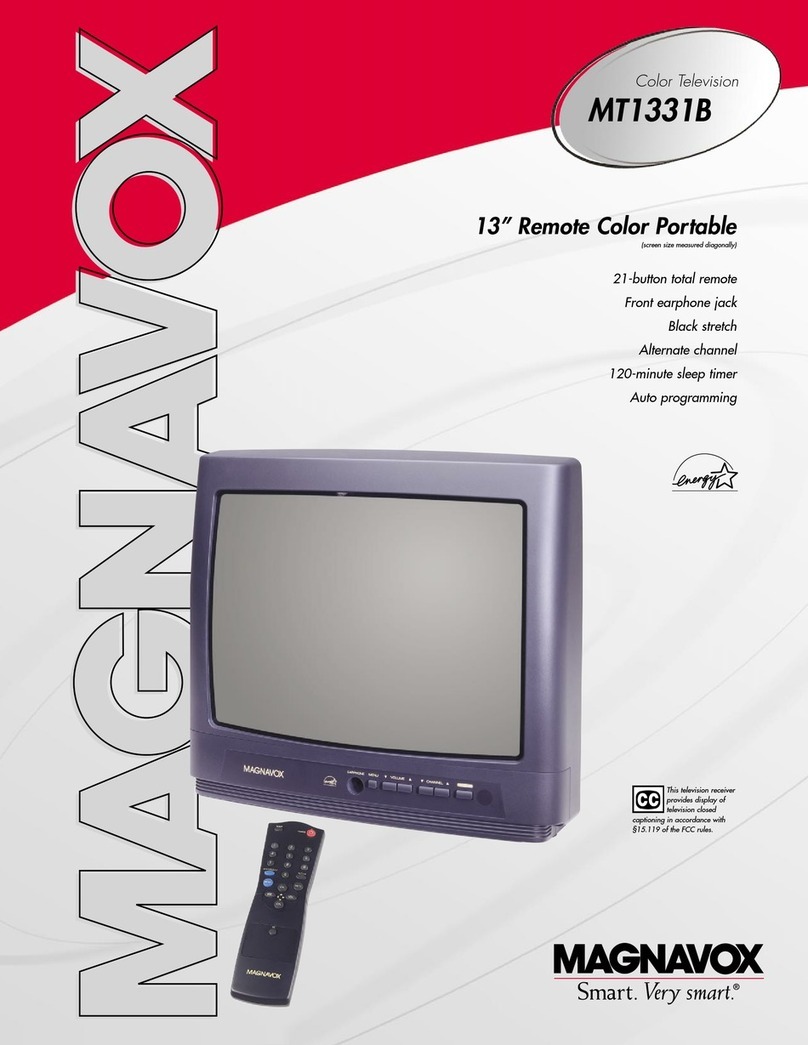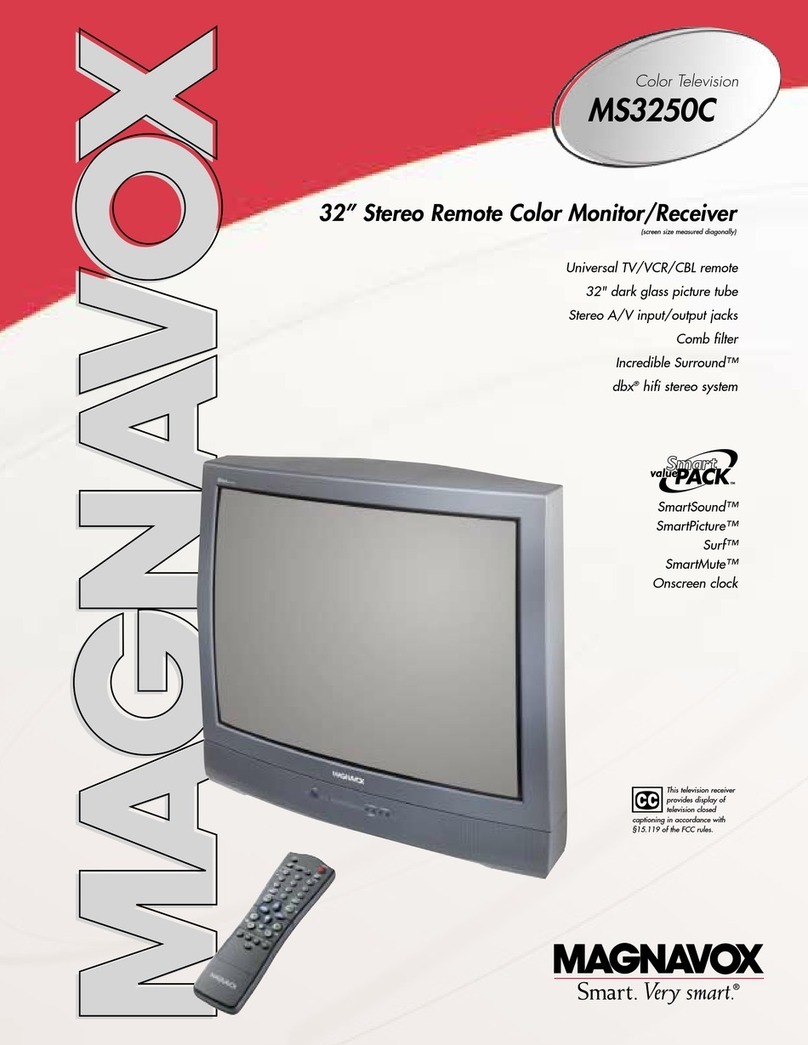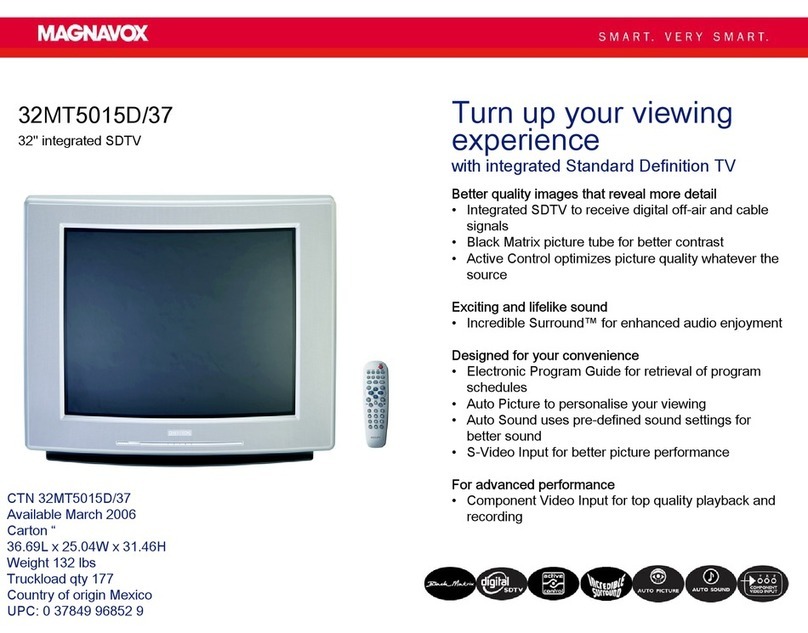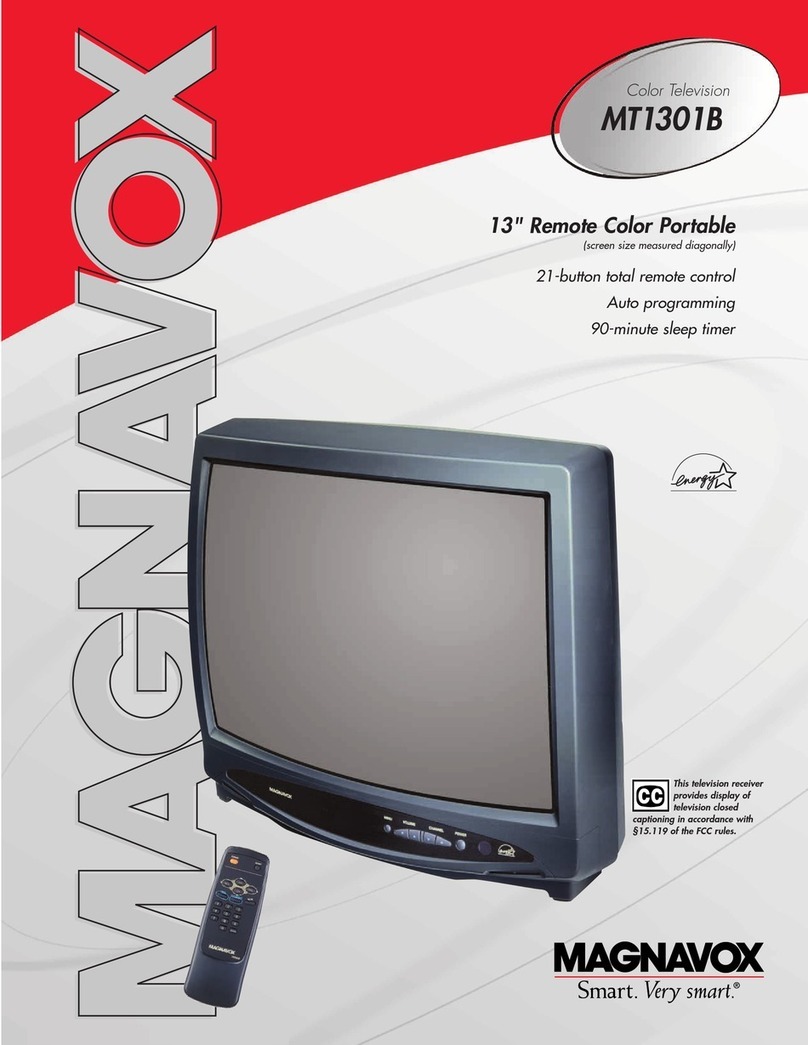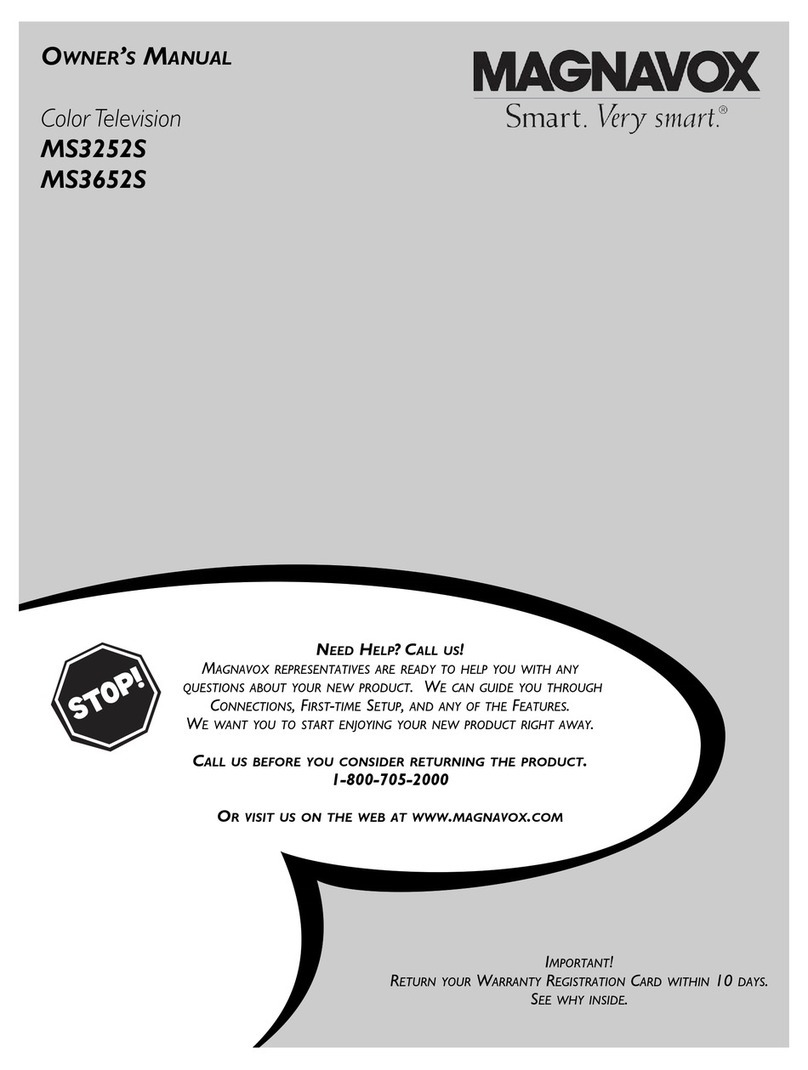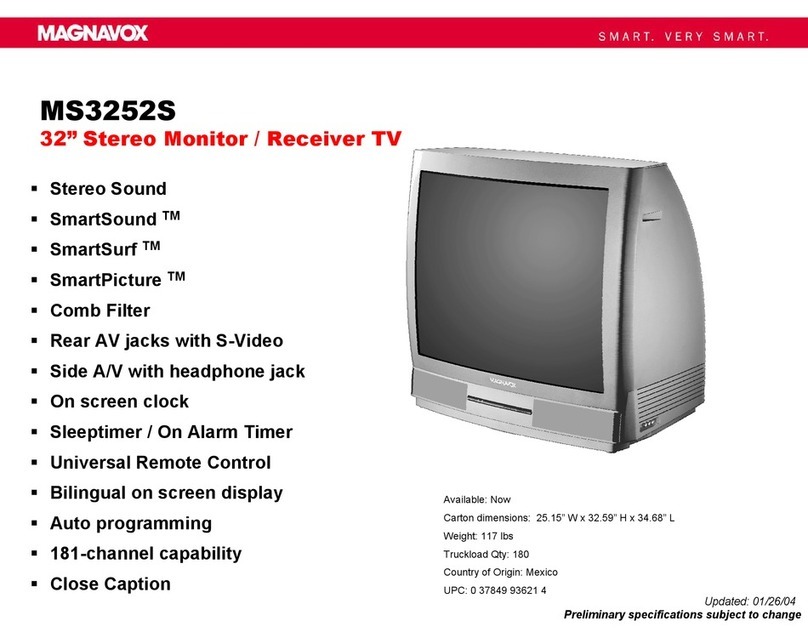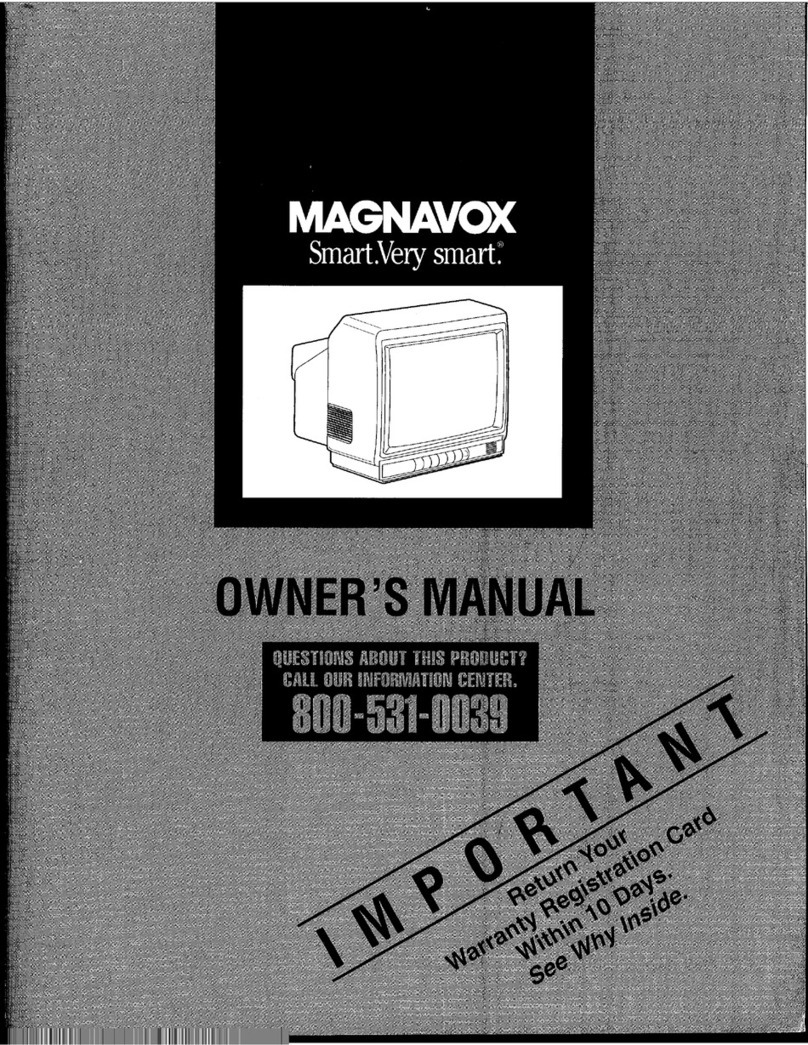BASIC TV AND REMOTE CONTROL OPERATION
TELEVISION
To load the supplied batteries into the remote:
1. Remove the battery compartment lid on the back
of the remote.
2. Place the batteries (2-AA) in the
remote. Be sure the (+) and (-) ends of the
batteries line up correctly (inside of
case is marked).
3. Reattach the battery lid.
Slide the TV/VCR/ACC Switch
on the remote control to the TV posi-
tion, then point the remote at the remote
sensor window when operating the TV with
the remote control.
Press the Power but-
ton to turn the TV ON. Press the Volume + or –
buttons to increase or decrease
the TV sound. Press both at the
same time to display the TV’s
on-screen menu
Press the CH ▼or ▲but-
tons to select TV channels.
These buttons can also be used to
make adjustments or selections
within the on-screen menu.
REMOTE - BATTERIES/OPERATION
You can press any
button on the front of
the TV to turn the TV ON.
The tuned channel number
will always briefly appear
when the TV is first turned
ON (and with channel
changes).
SMART HELP
The remote's TV/VCR/ACC
Switch controls how buttons
on the remote are used.
For example:
With the switch in the "TV"
position:
the Menu, CURSOR ©,
©©, §§ and ■buttons
are used to select and
adjust on-screen TV
features.
With the switch in the
"ACC" position:
the Power, Channel
Number, and Channel
Up (+) /Down (–) buttons
on the remote work with
Cable TV Converters.
With the switch in the
"VCR" position:
the Menu, CURSOR ©,
©©, §§ and ■buttons
on the remote work Stop,
Play, Fast Forward, and
other VCR features.
Note: For more details on
how the TV remote works
with VCRs and Cable
Converters, see the other
owner's manual supplied with
your TV.
TV/VCR/ACC MODE
SWITCH
Just a couple of
reminders about the
STATUS/EXIT button; you
can press the STATUS/EXIT
button (on the remote) to see
what channel the TV is ON,
what sound mode (stereo or
mono) is present or to
remove the on-screen menu
from the TV’s screen at any
time.
SMART HELP
Battery
Compartment
Lid
Power Button
Press to turn the TV (or select VCR/
Cable Converter) ON and OFF.
CC Button
Press to select Closed Caption options
within the menu. (Refer to the Owner’s
Manual for details.)
Clock-TV/VCR Button
When used in the TV mode, the
CLOCK-TV/VCR button will access the
Clock menu options.
Press while in the VCR mode (VCR
indicator on the front of the unit will
light) to view the playback of a tape.
Press again to place in the TV position
(VCR indicator light will go off) to view
one program while recording another
program.
Number Buttons
Press the number buttons to select TV
channels. When selecting single digit
channels, press the number of the desired
channel. The TV will pause for a few
seconds then tune to the selected chan-
nel. (Note: you can press "0", then the
number also.) For channels "100" and
above, first press "1" then the next two
numbers of the desired channel.
SmartPicture™ Button
Press to select from a list of
SmartPicture controls. (Factory preset
picture control levels set for different
types of viewing sources and pro-
grams.)
Surf Button
Press to select previously viewed chan-
nels. You can place up to 8 channels in
memory. Then by pressing the SURF but-
ton you can quickly view the select chan-
nels. See the “Surf" section (in your other
owner's manual) to see how to select a
series of channels using the Surf button.
When in the VCR mode, pressing this but-
ton will pause the playback of a video
tape.
Channel (+), (–) Buttons
Press to change the tuned channel.
Sleep Button
Press to set the TV to automatically turn
itself OFF. Also can be used as an Enter but-
ton when sending channel commands to
remote controlled cable converters or VCRs.
Status/Exit Button
Press to see the current channel number on the
TV screen. Also press to clear the TV screen
after control adjustments.
A/CH-Record Button
Press to toggle between the currently viewed
channel and the previously viewed channel.
When in the VCR mode, press to start the
recording of a video tape.
TV/VCR/ACC Mode Switch
Slide to TV position to control TV functions;
VCR to control VCR functions; andACC for
Cable Converter, DBS, DVD, etc. functions.
SmartSound™ Button
Press to select from a list of SmartSound
controls. (Factory preset sound control levels
set for different types of listening, based on
the type of programming being used.)
Menu Button
Press for the onscreen menu to appear.
Pressing the menu button after menu selec-
tions are made will eliminate the menu from
the display.
Cursor Buttons
Use these buttons to select and adjust the
TV's onscreen menu. Also used with a VCR
for PLAY, FAST FORWARD, REWIND, and
STOP.
Volume (+), (–) Buttons
Press to adjust the TV sound level.
Mute Button
Press to turn the sound OFF on the TV. Press
again to return the sound to its previous level.