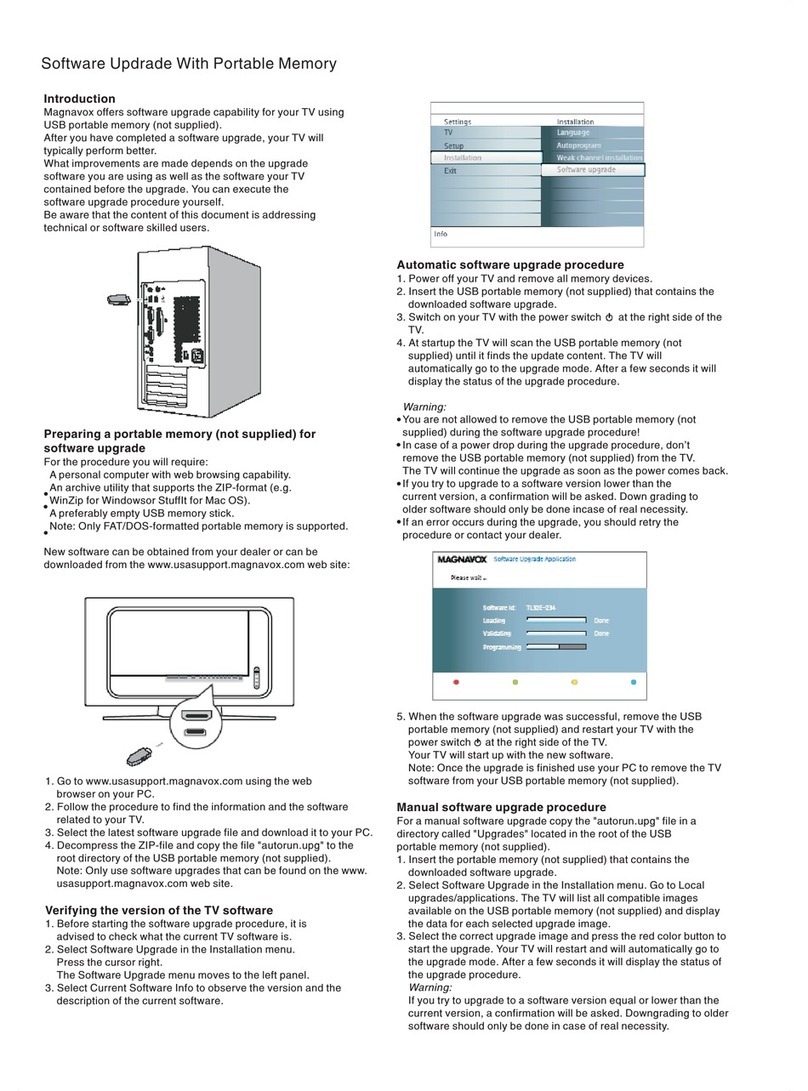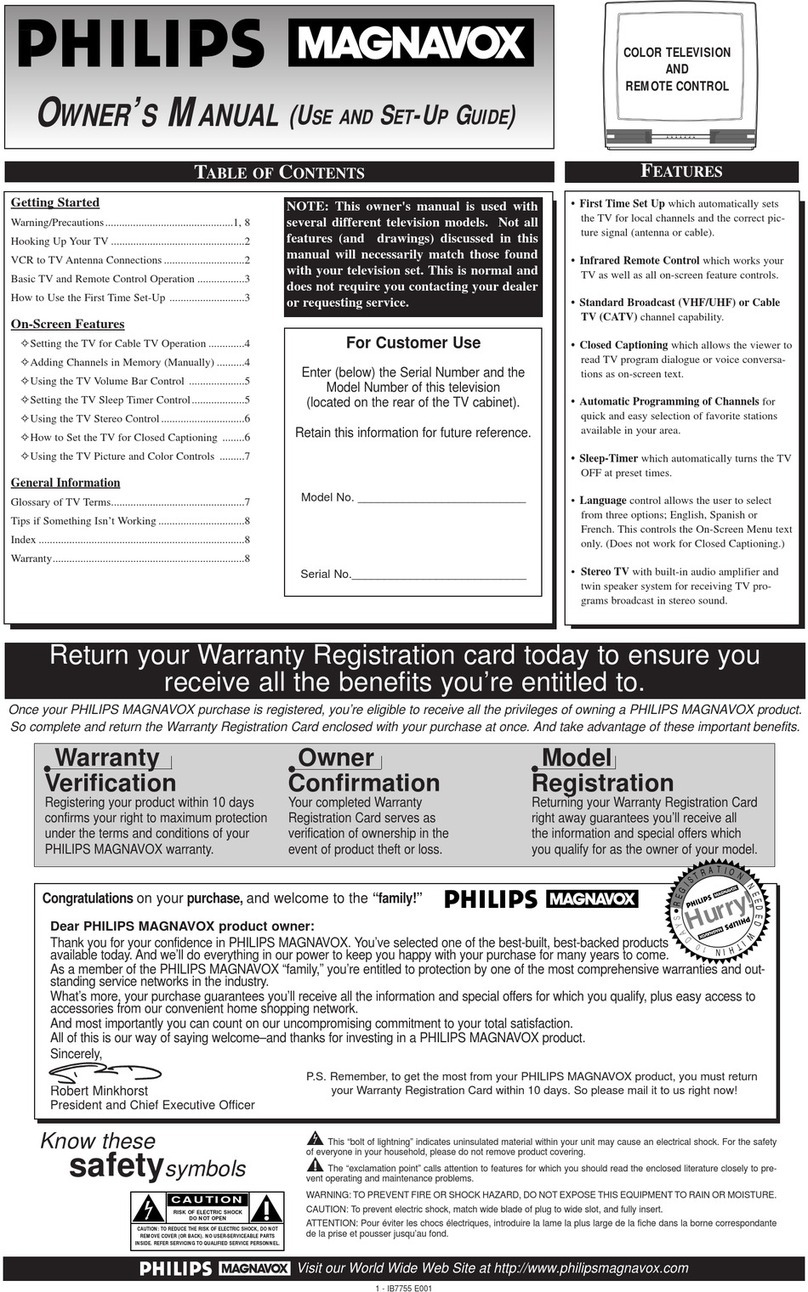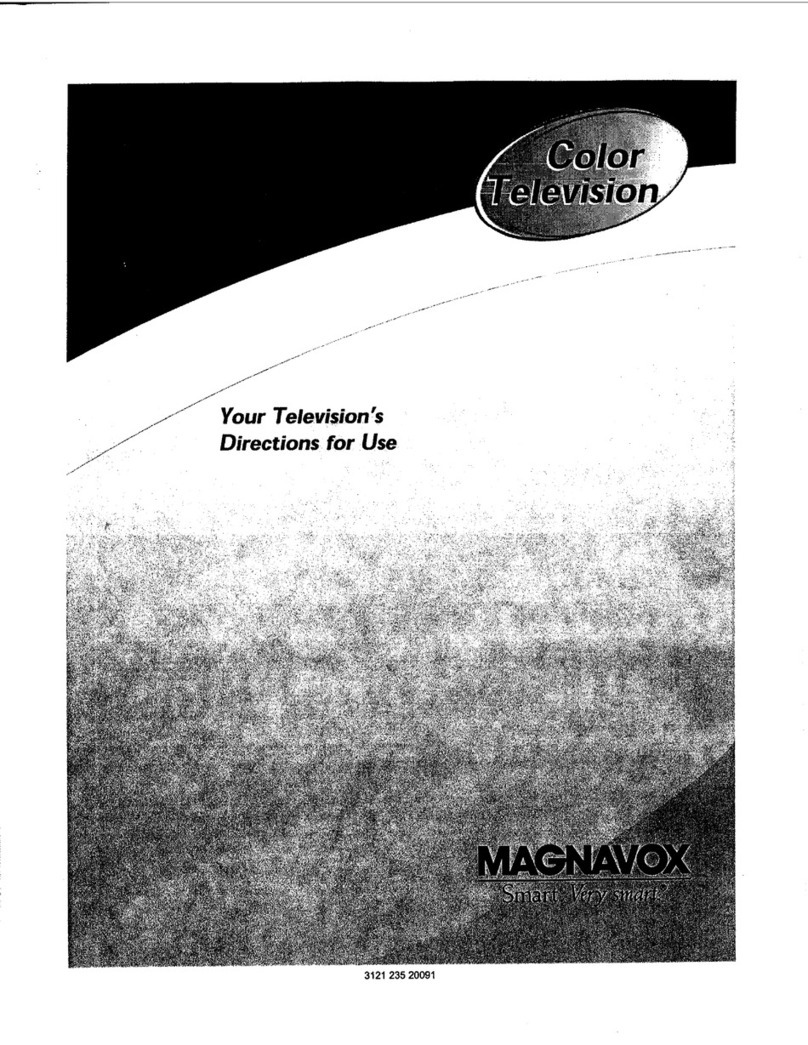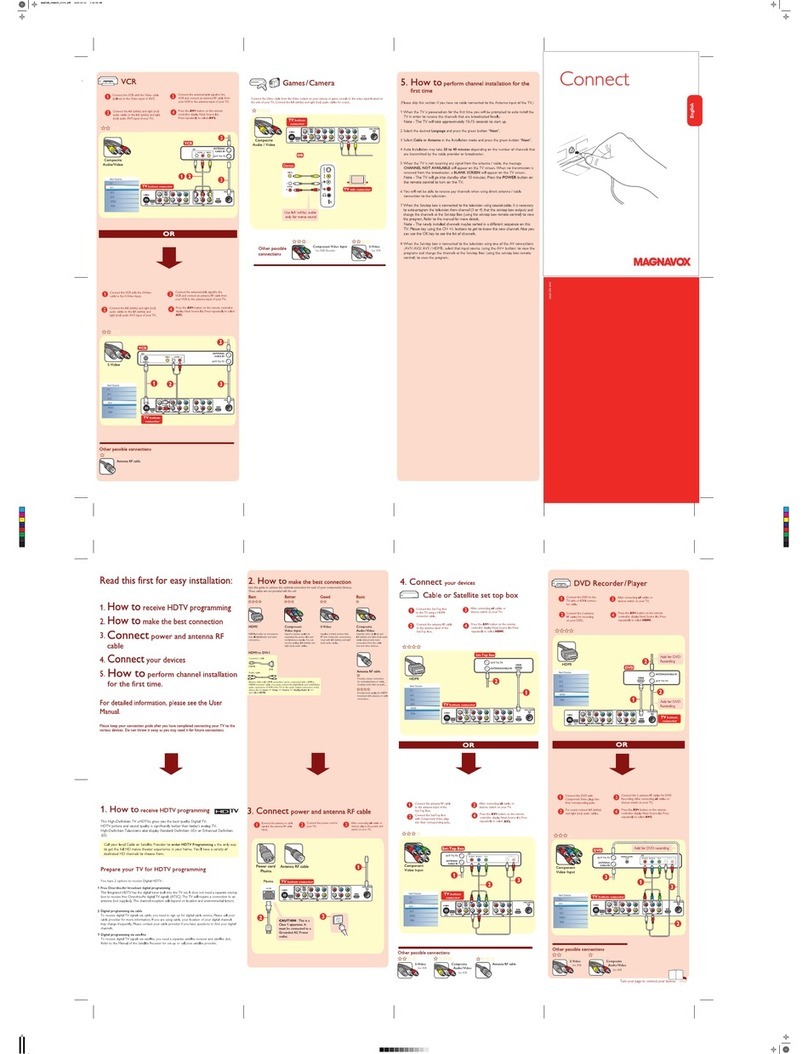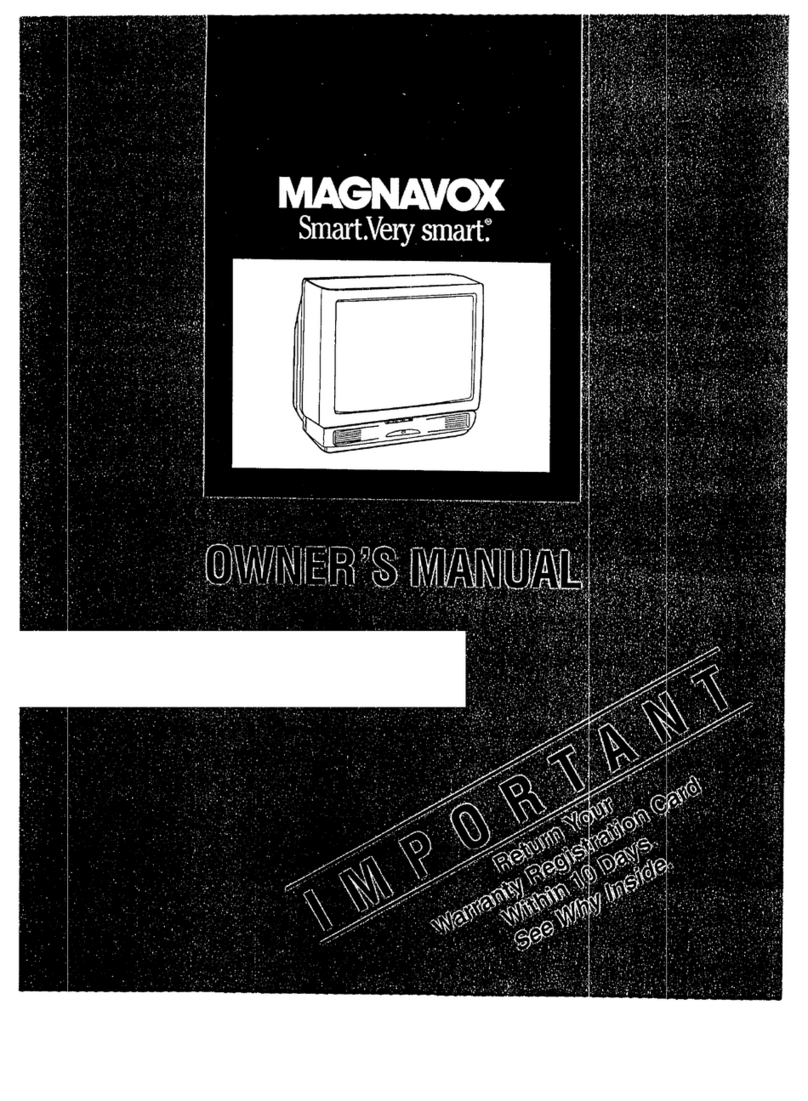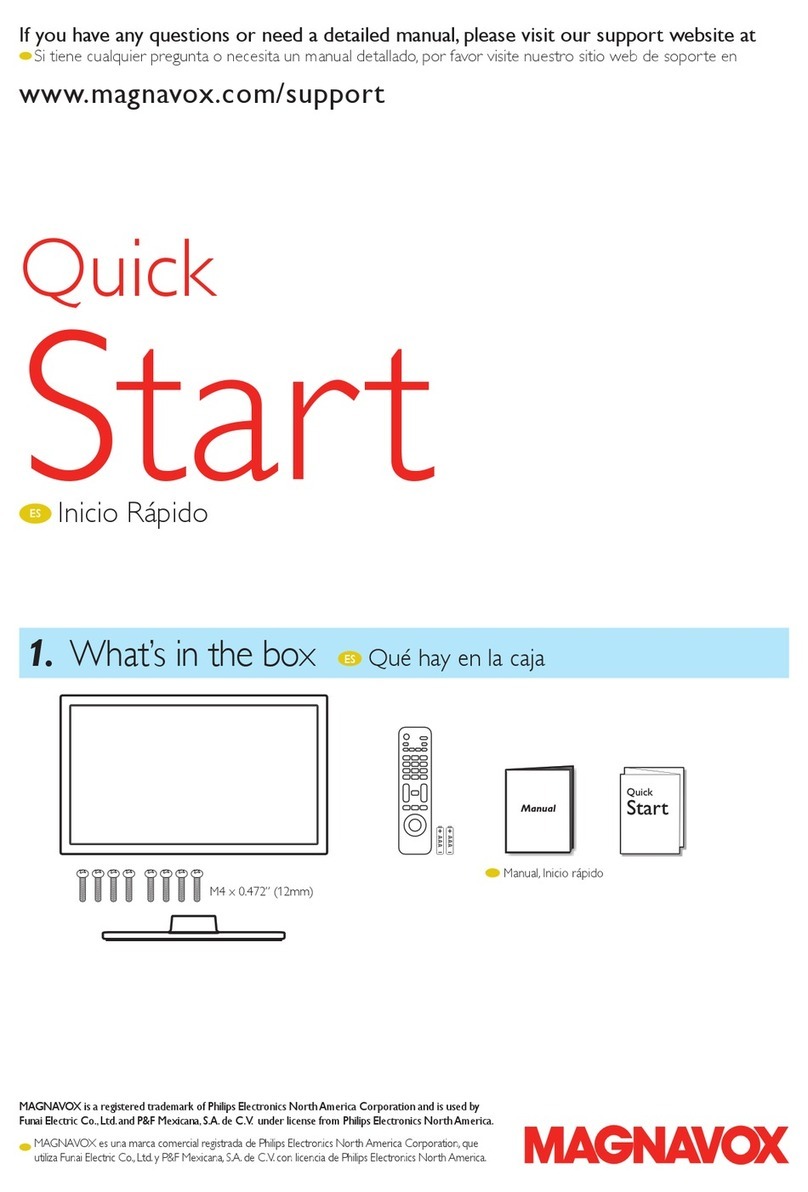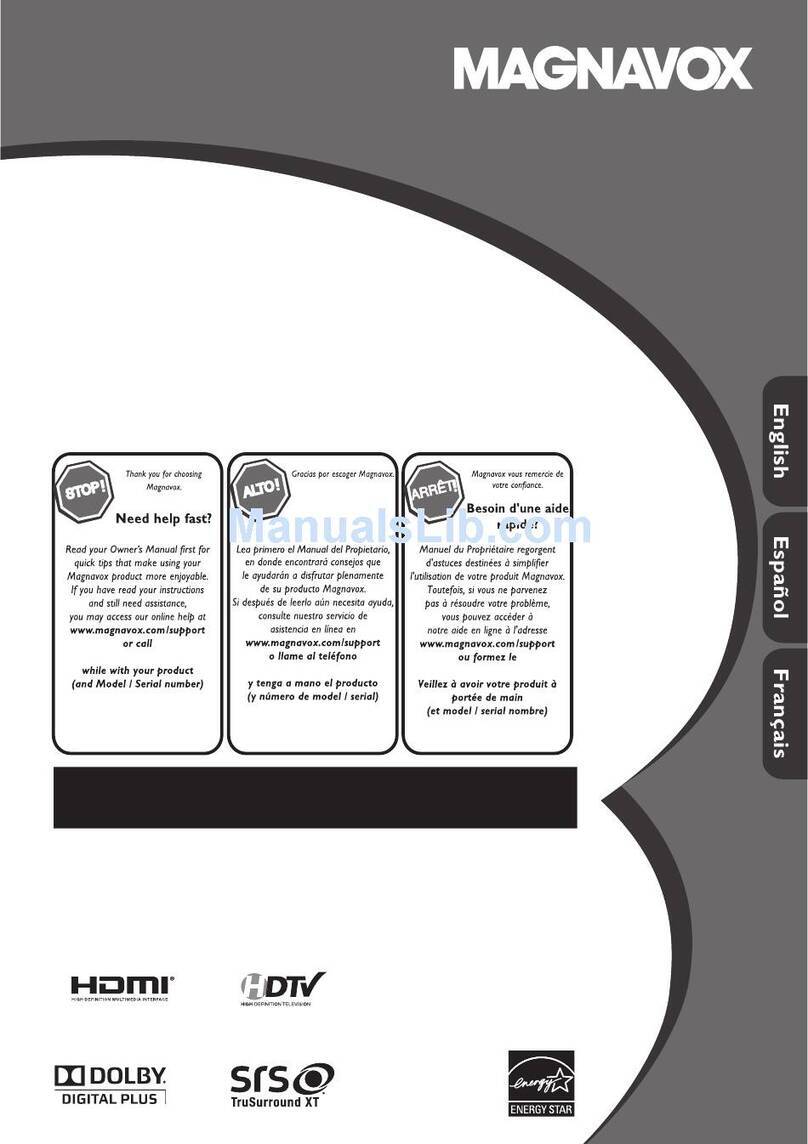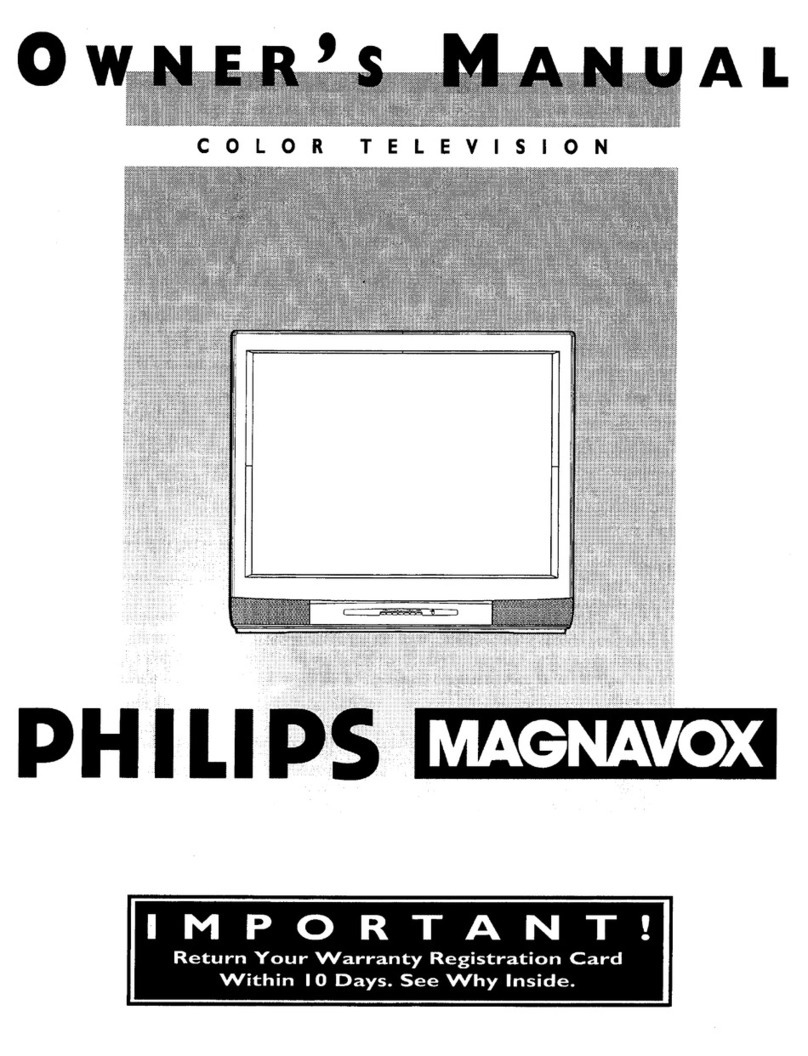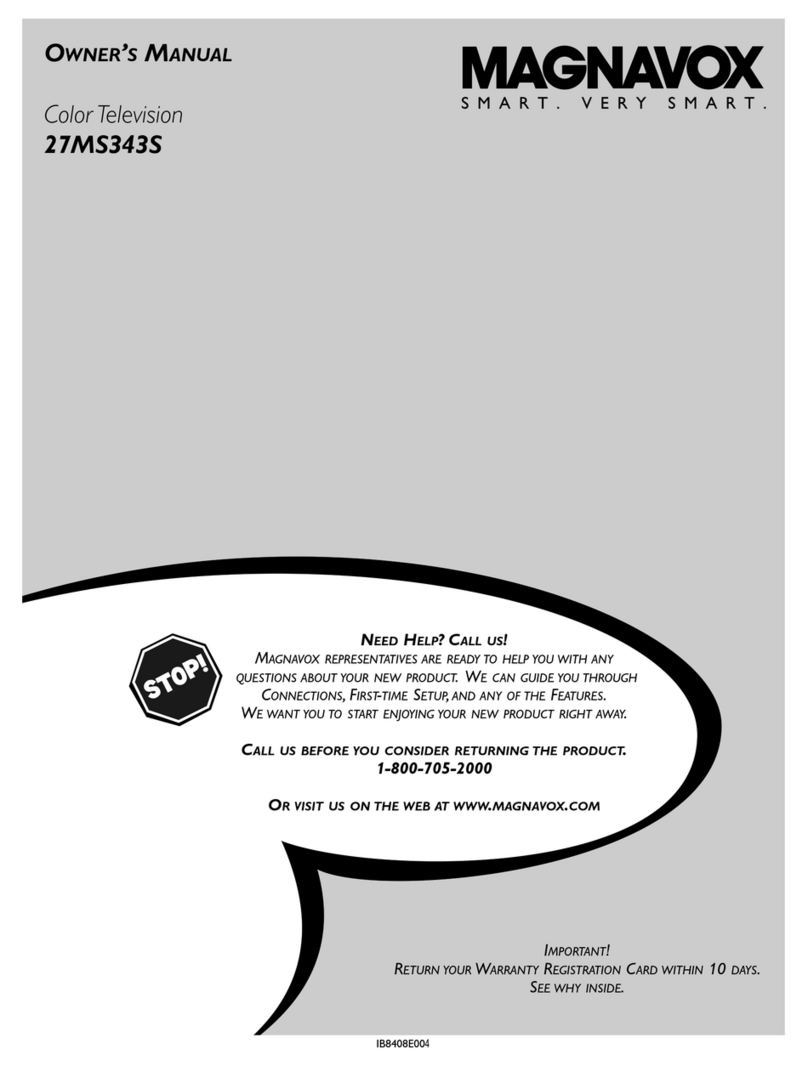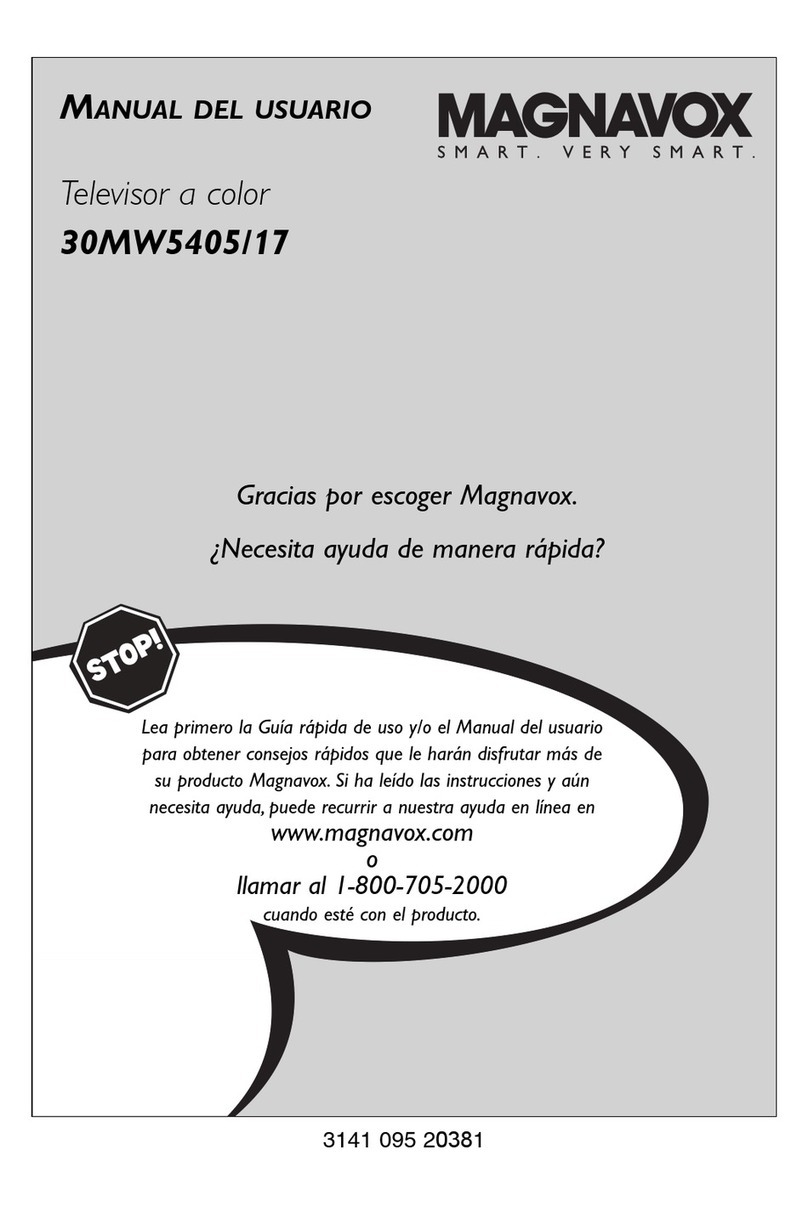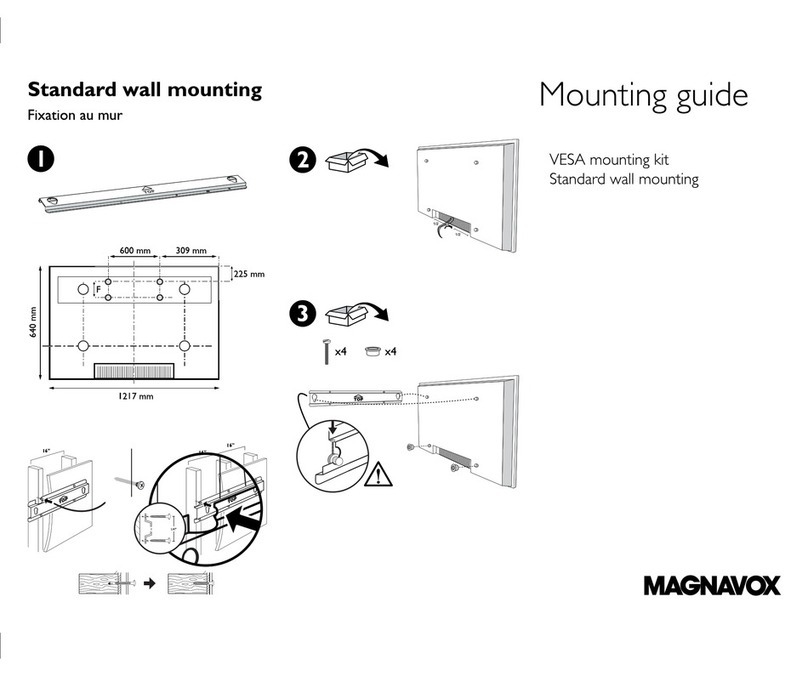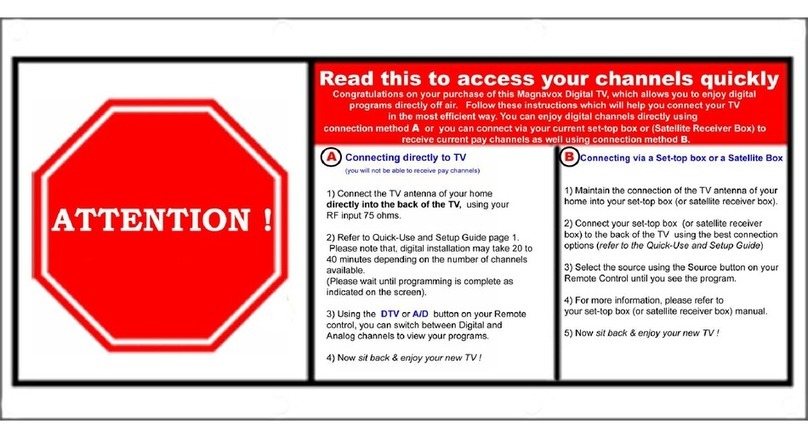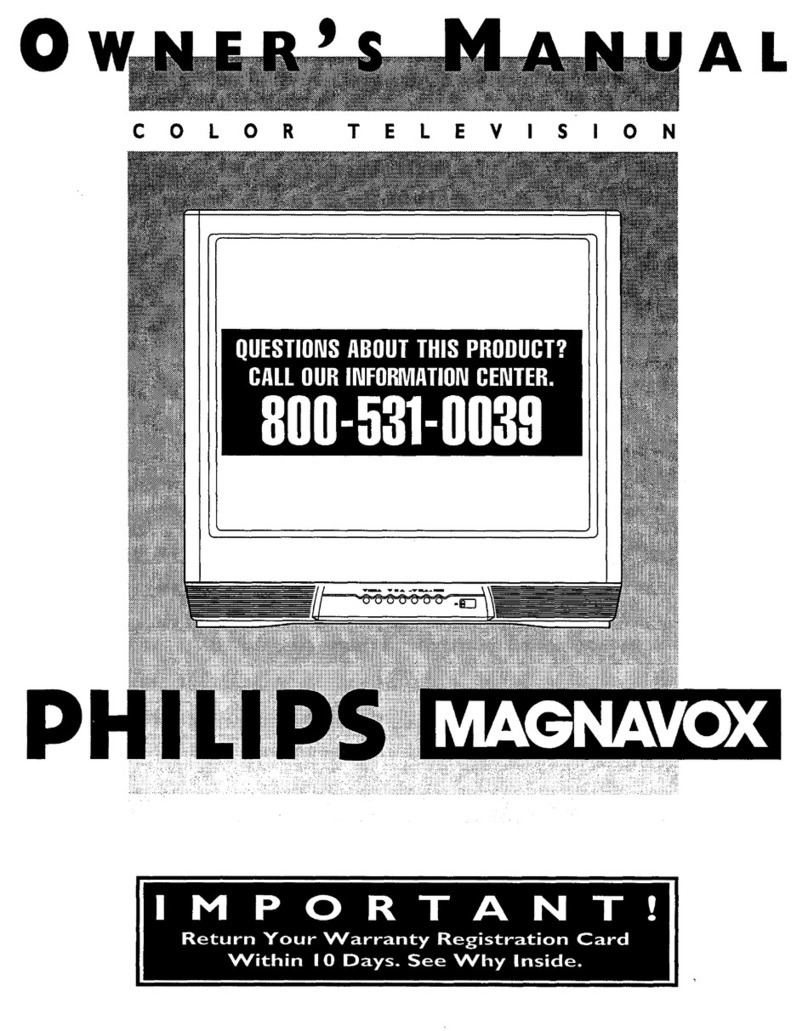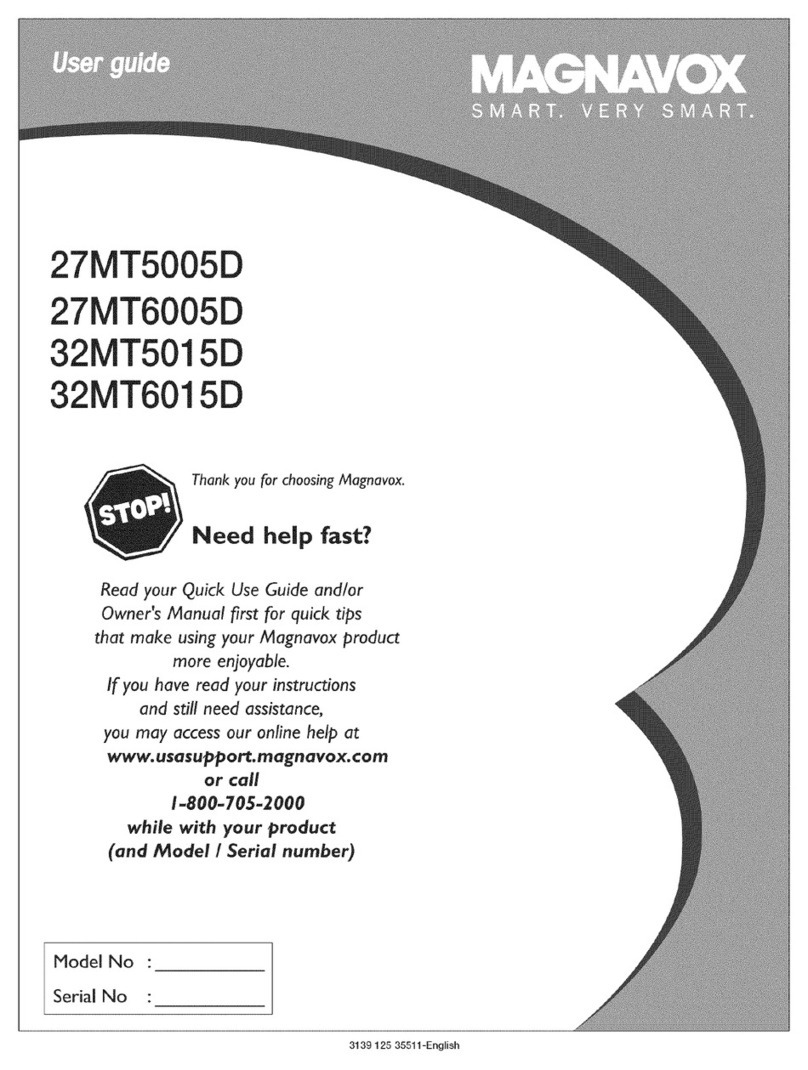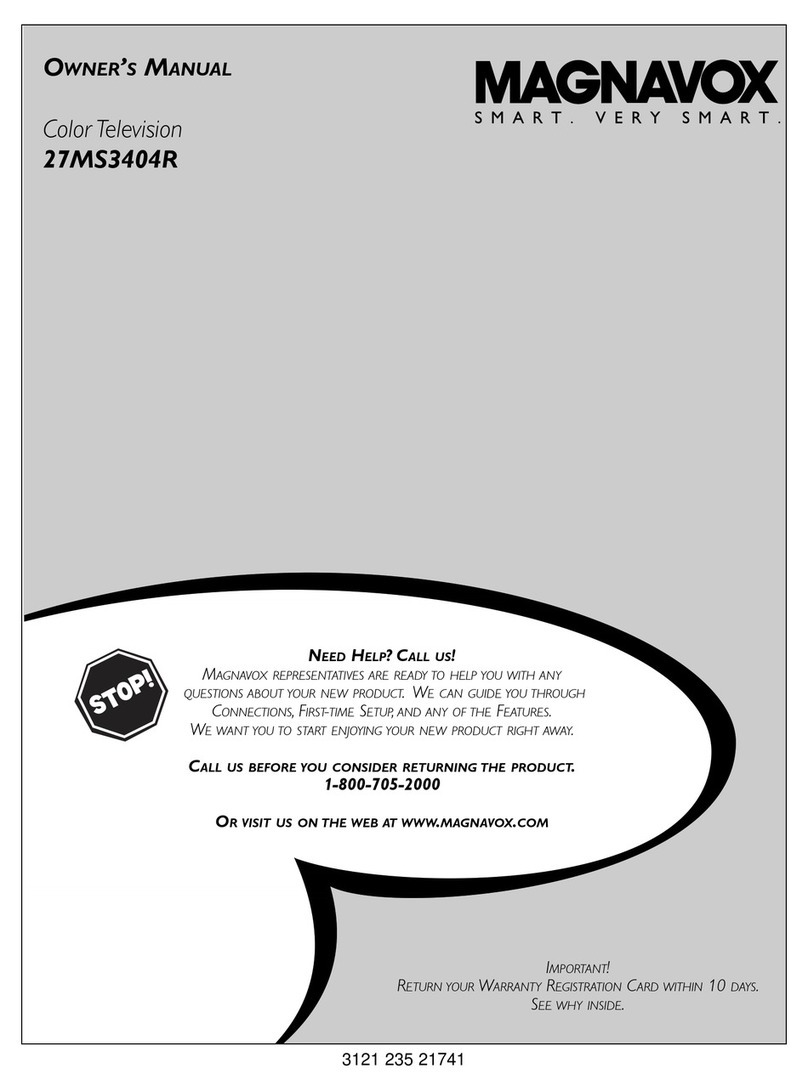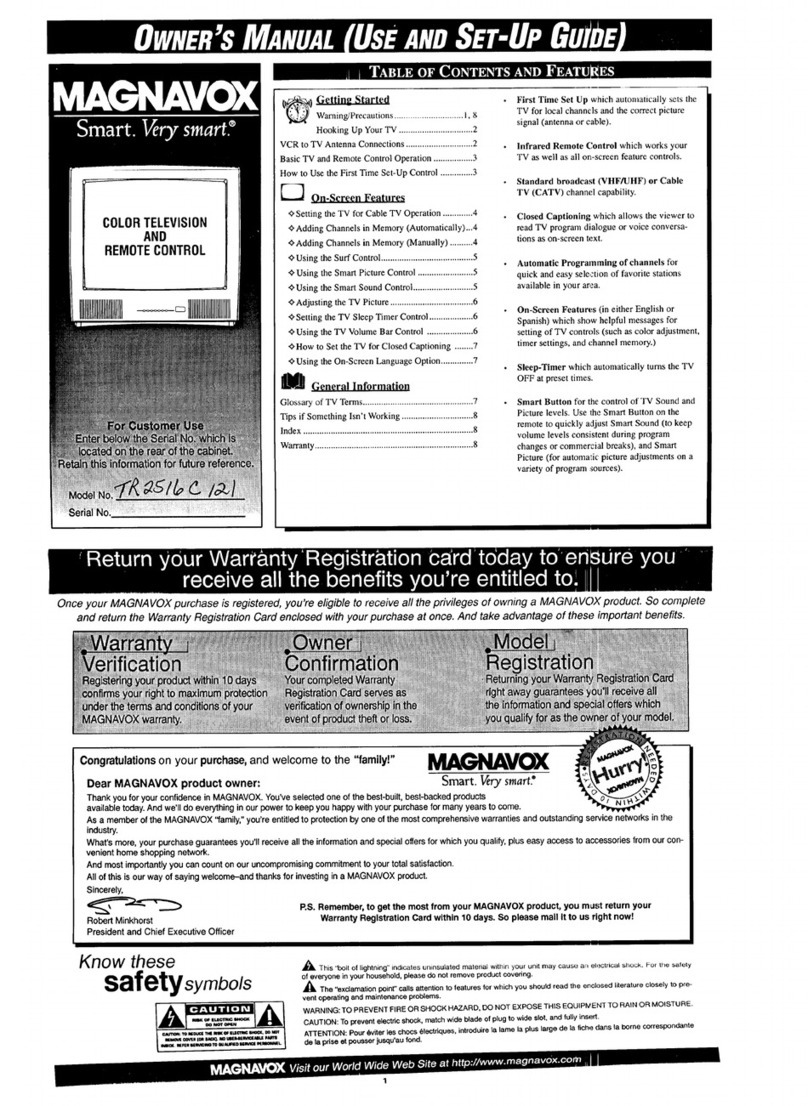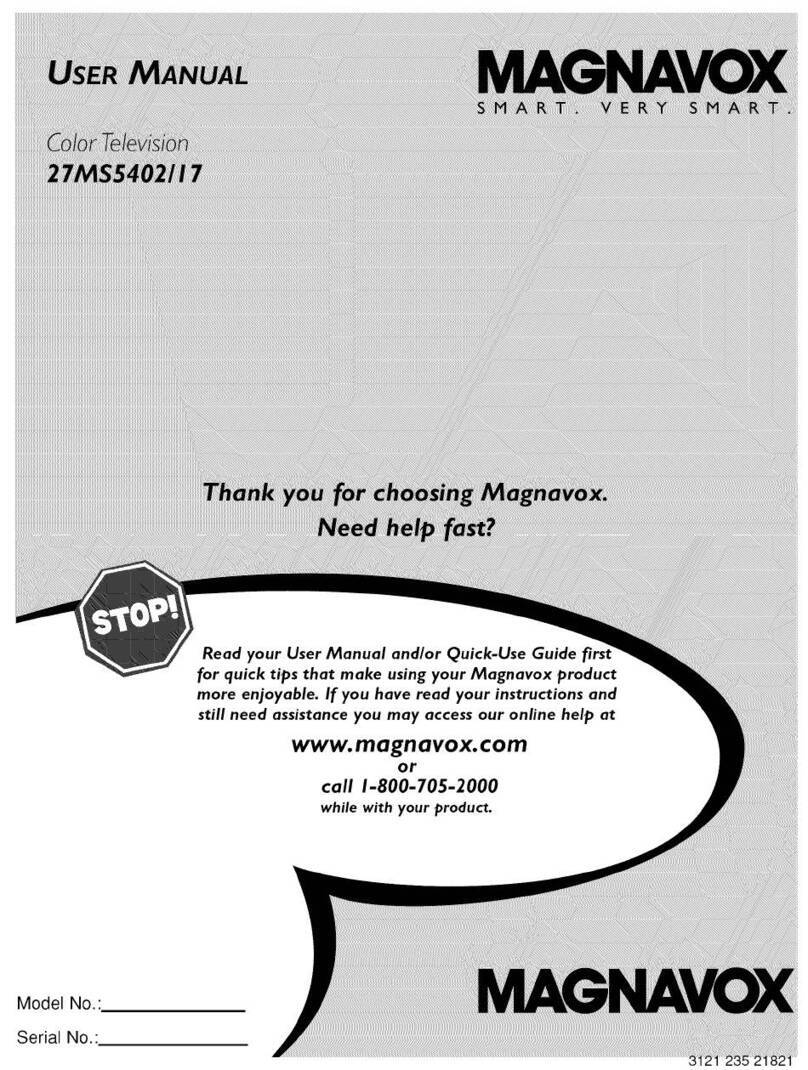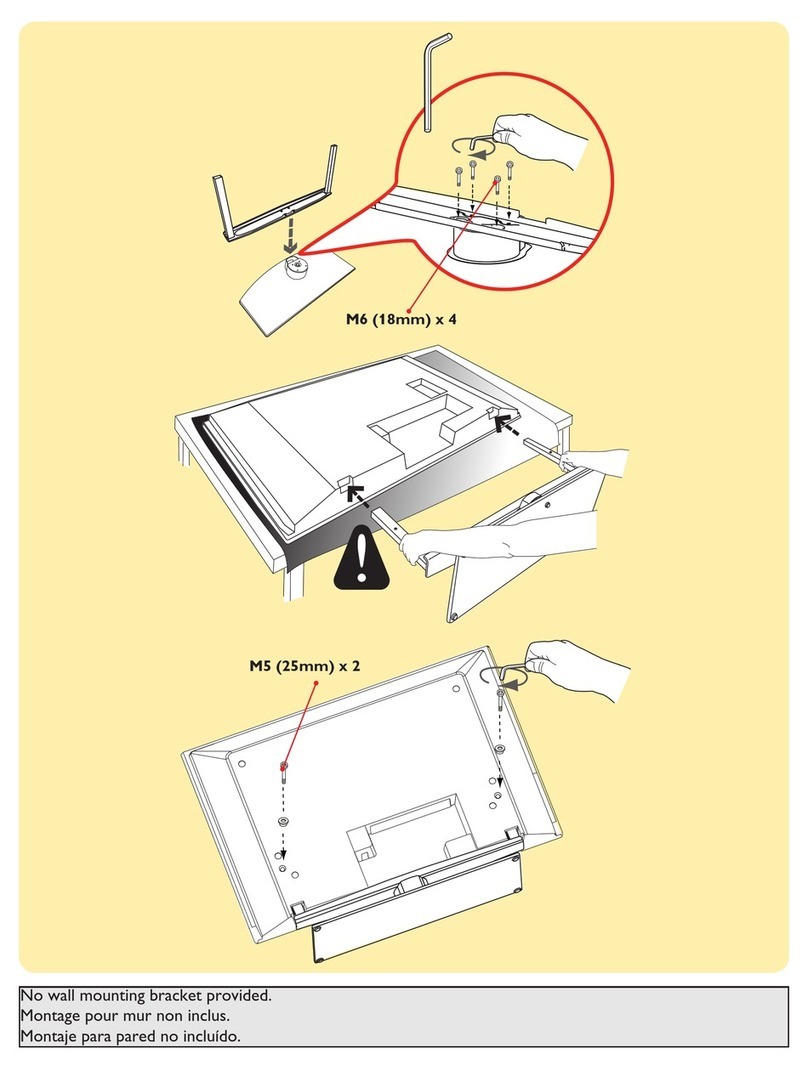SAFETYINSTRUCTIONS- Readbeforeoperatingequipment
Thisproductwasdesignedandmanufacturedtomeetstrictqualityand
safetystandards.Thereare, however,someinstallationandoperation
precautionswhichyoushouldbeparticularlyawareof.
1. ReadInstructions- Allthesafetyandoperatinginstructionsshould
bereadbeforetheapplianceisoperated.
2. RetainInstructions- Thesafetyandoperatinginstructionsshould
beretainedfor futurereference.
3. HeedWarnings- Allwarningsontheapplianceandintheoperating
instructionsshouldbeadheredto.
4. FollowInstructions- All operatinganduseinstructionsshouldbe
followed.
5. WaterandMoisture- Tt=eapplianceshouldnotbeusednearwater
-forexample,neara bathtub,washbowl,kitchensink,laundrytub,
inawetbasementornearaswimmingpool,etc.
6. CartsandStands- Theapplianceshouldbeusedonlywitha cartor
standthatisrecommendedbythemanufacturer.
6A. _An applianceandcartcombinationshouldbemoved
withcare. Quickstops,excessiveforce,anduneven
surfacesmaycausetheapplianceandcartcombination
tooverturn.
7. Wallor CeilingMounting- Theapplianceshouldbemountedtoa
wallorceilingonlyasrecommendedbythemanufacturer.
8. Ventilation- Theapplianceshouldbesituatedsothatitslocationor
positiondoesnotinterferewithitsproperventilation.Forexample,
theapplianceshouldnotbesituatedona bed,sofa,rug,orsimilar
surfacethatmayblocktheventilationopenings;or, placedin a
built-ininstallation,suchasa bookcaseorcabinetthatmayimpede
theflow ofairthroughtheventilationopenings.
9, Heat- Theapplianceshouldbesituatedawayfrom hearsources
suchas radiators, heatregisters,stoves,or otherappliances
(includingamplifiers)thatproduceheat.
10. PowerSources- Theapplianceshouldbeconnectedto a power
supplyonlyofthetypedescribedintheoperatinginstructionsoras
markedontheappliance.
11. Power-CordProtection-Powersupplycordsshouldberoutedso
thattheyarenotlikelyto bewalkedonorpinchedbyitemsplaced
uponor againstthem, payingparticularattentionto cordsand
plugs,conveniencereceptacles,andthepointwheretheyexitfrom
theappliance.
12. Cleaning- Theapplianceshouldbecleanedonlyas recommend_
bythemanufacturer.
13. PowerLines- Anoutdoorantennashouldbelocatedawayfrom
powerlines.
14. OutdoorAntennaGrounding- Ifanoutsideantennaisconnectedto
thereceiver,besurethe antennasystemis groundedsoasto
providesomeprotectionagainstvoltagesurgesand builtupstatic
charges.
Section810oftheNationalElectricCode,ANSI/NFPANo.70-1984,
providesinformationwith respectto propergroundingof themats
and supporting structure grounding of the lead-in wire to an
antennadischargeunit, sizeof Groundingconnectors,locationof
antenna-dischargeunit, connectionto grounding electrodesand
requirementsfor thegroundingelectrode.SeeFig.below.
15. Non-usePeriods - The power cordof the applianceshould be
unpluggedfrom theoutletwhenleft unusedfor a longperiodof
time.
16. ObjectandLiquid Entry- Careshouldbetakensothatobjectsdo
not fall andliquidsare notspilledintothe enclosurethrough
openings.
17. DamageRequiringService- Theapplianceshouldbeservicedby
qualifiedservicepersonnelwhen:
A. Thepowersupplycordortheplughasbeendamaged;or
B. Objects havefallen, or liquid hasbeen spilled into the
appliance;or
C. Theappliancehasbeenexposedtorain;or
D. Theappliancedoesnotappeartooperatenormallyorexhibits
amarkedchangeinperformance;or
E. Theappliancehasbeendropped,ortheenclosuredamaged.
18. Servicing- Theusershouldnotattempttoservicetheappliance
beyondthatdescribedin the operatinginstructions.Allother....
servicingshouldbereferredtoqualifiedservicepersonnel.
NotetotheCATVsysteminstaller:Thisreminderisprovidedtocallthe
CATVsysteminstaller'sattentionto Article820-40 ofthe NEC that
providesguidelinesforpropergroundingand,inparticular,specifiesthat
the cablegroundshallbeconnectedtothe groundingsystemof the
building,asclosetothepointofcableentryaspractical.
EXAMPLEOFANTENNAGROUNDINGASPERNATIONALELECTRICALCODE(NEC)
ExampleofAntennaGrounding
as perNEC- NationalElectricCode
ANTENNALEADIN WIRE
ANTENNADISCHARGEUNIT(NECSECTION810-20)
GROUNDINGCONDUCTORS(N_CSECTION810-21)
GROUNDCLAMPS
-----_"'-'_ POWERSERVICEGROUNDINGELECTRODESYSTEM(_ECART250,PARTH)
ELECTRICSERVICEEQUIPMENT
MAC3964