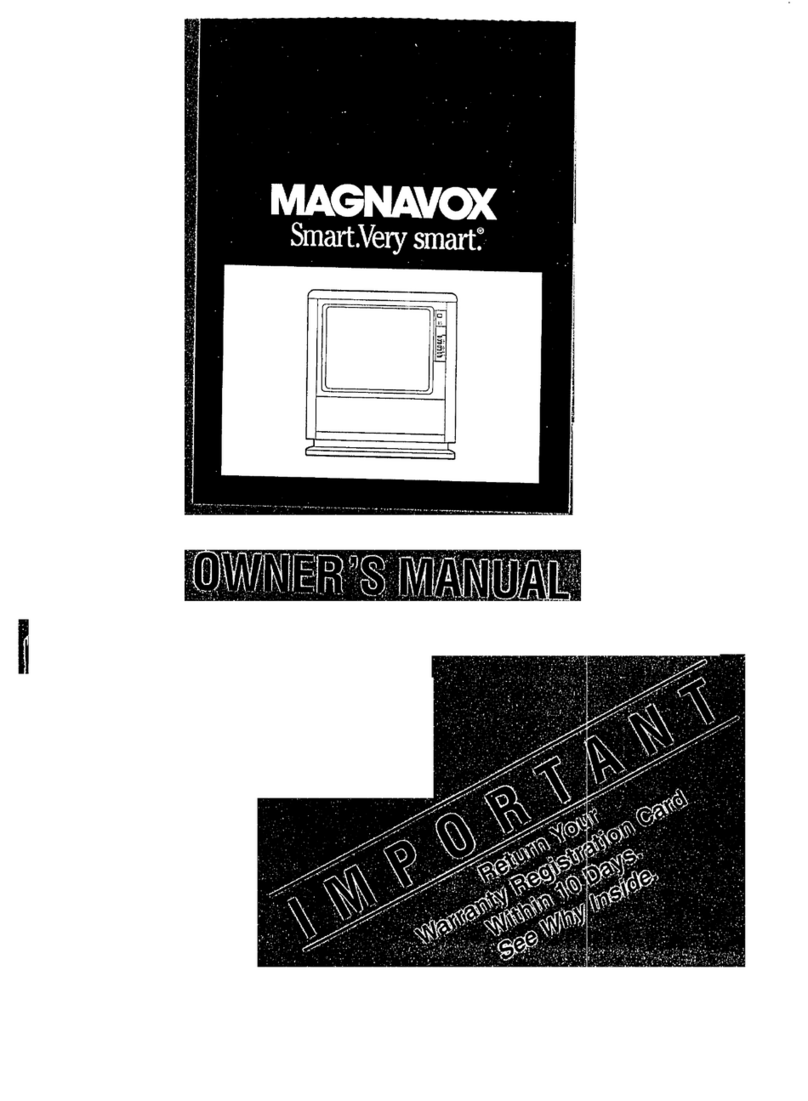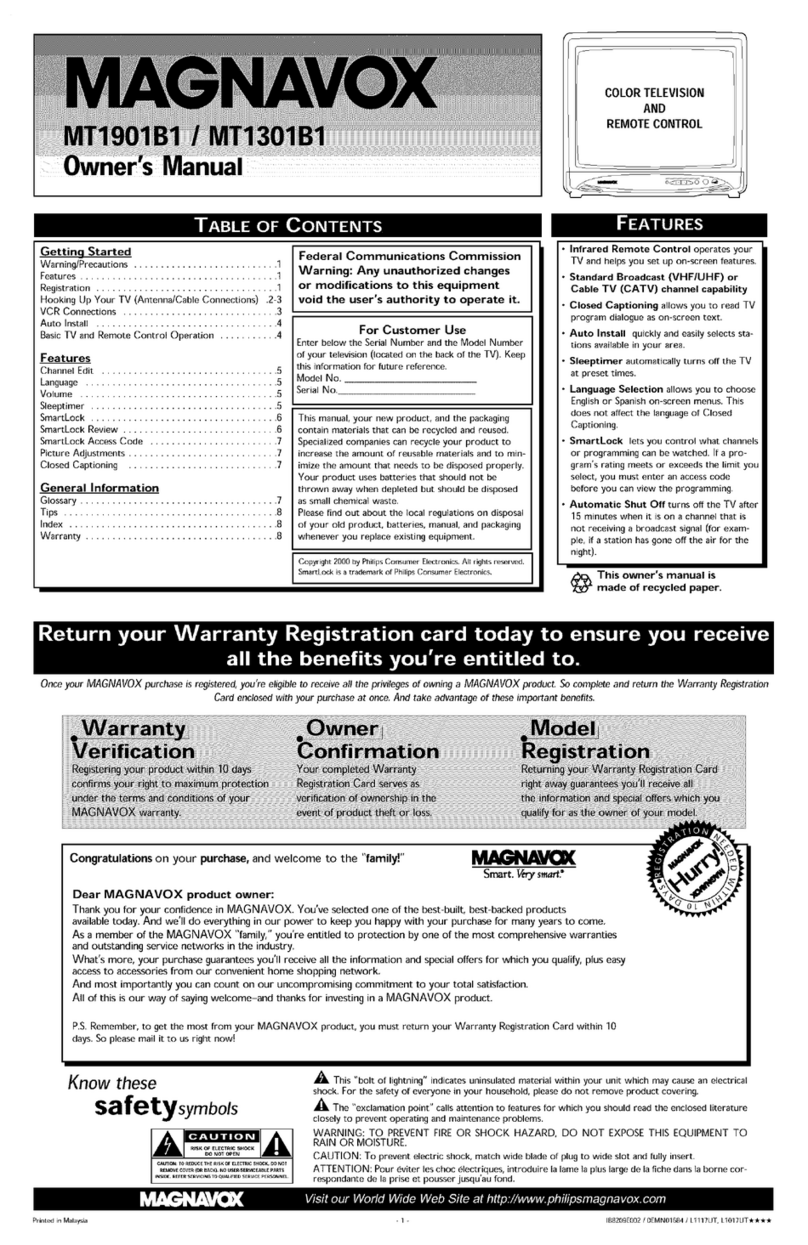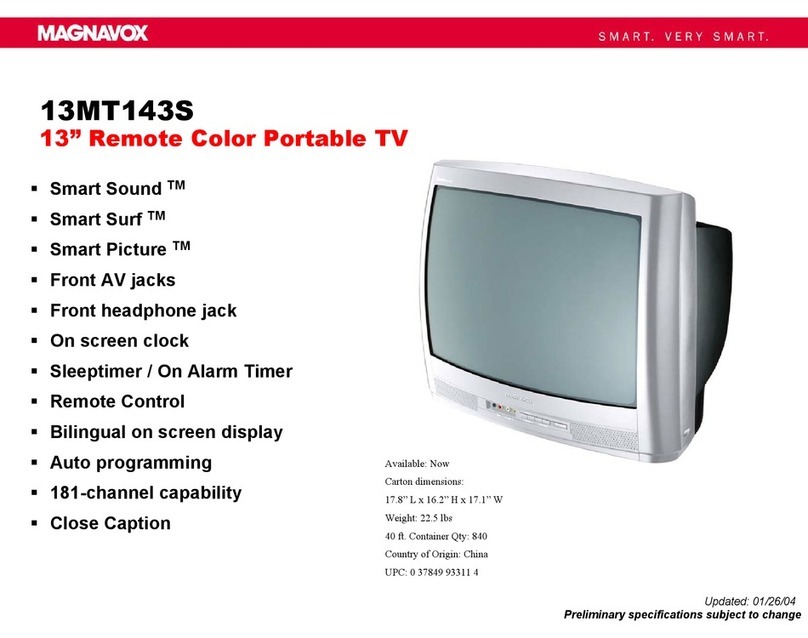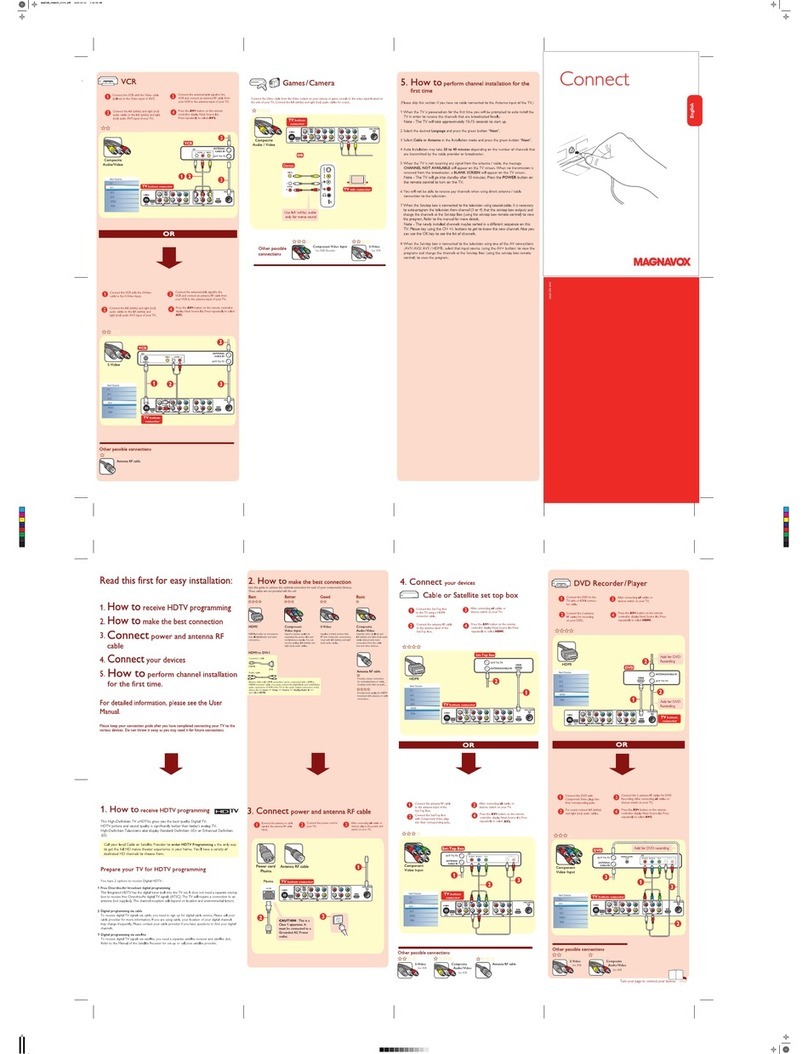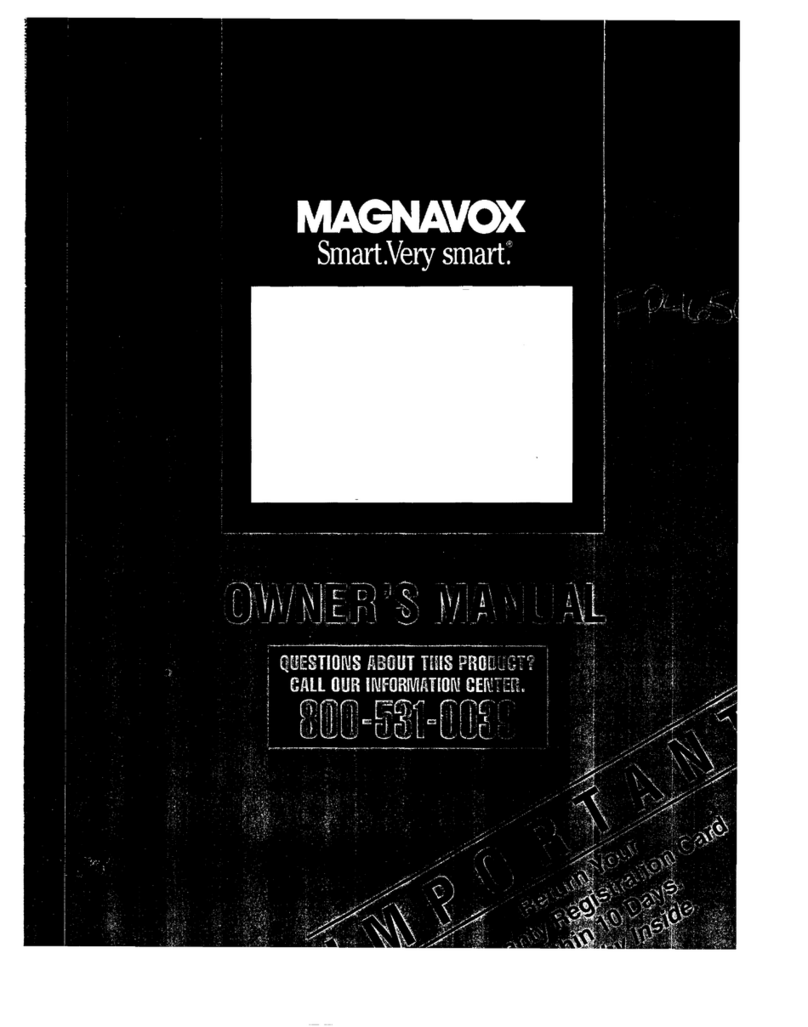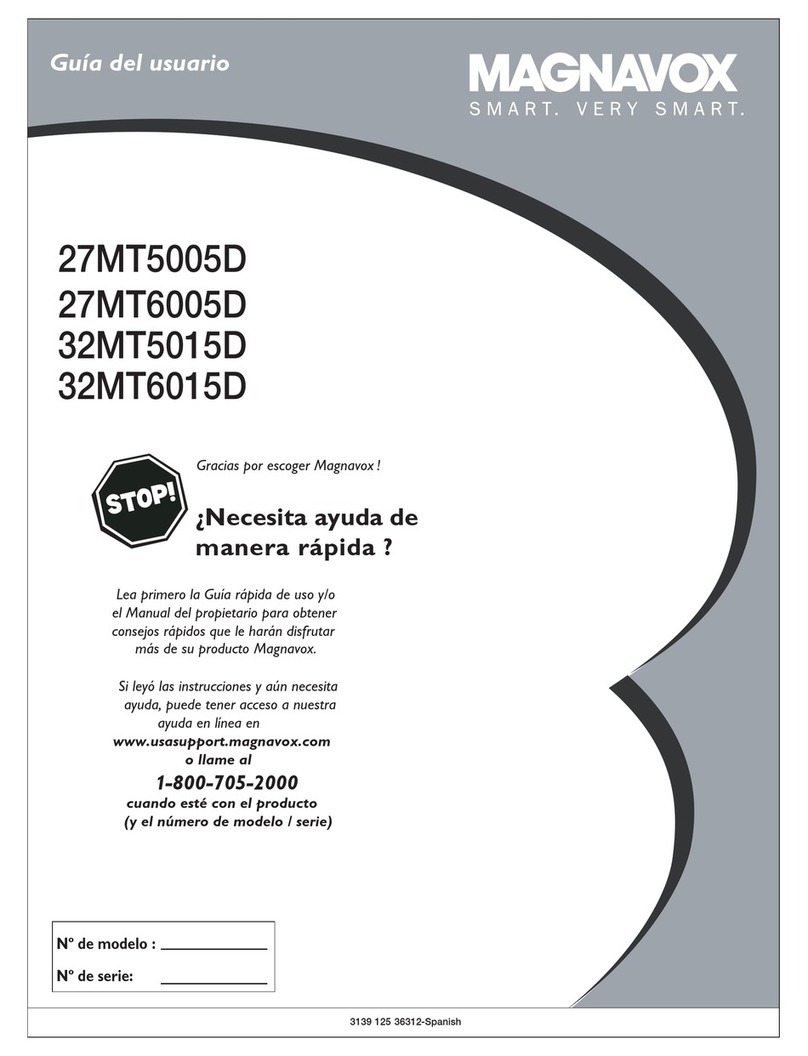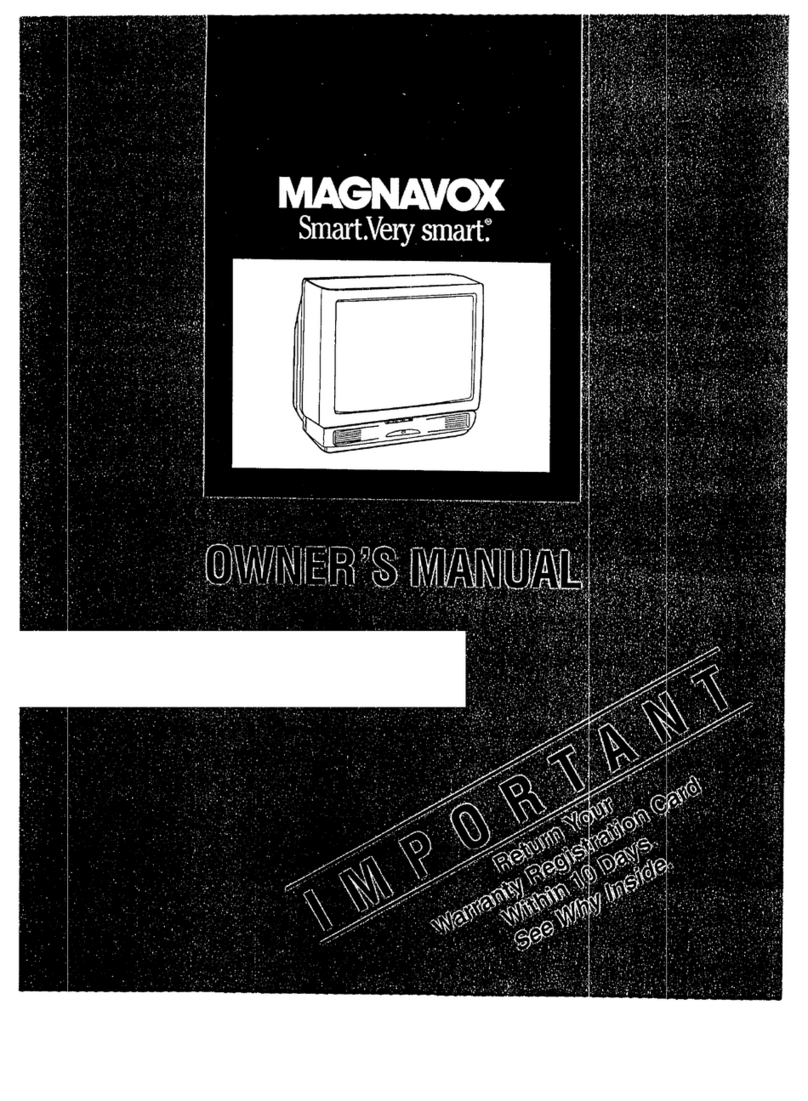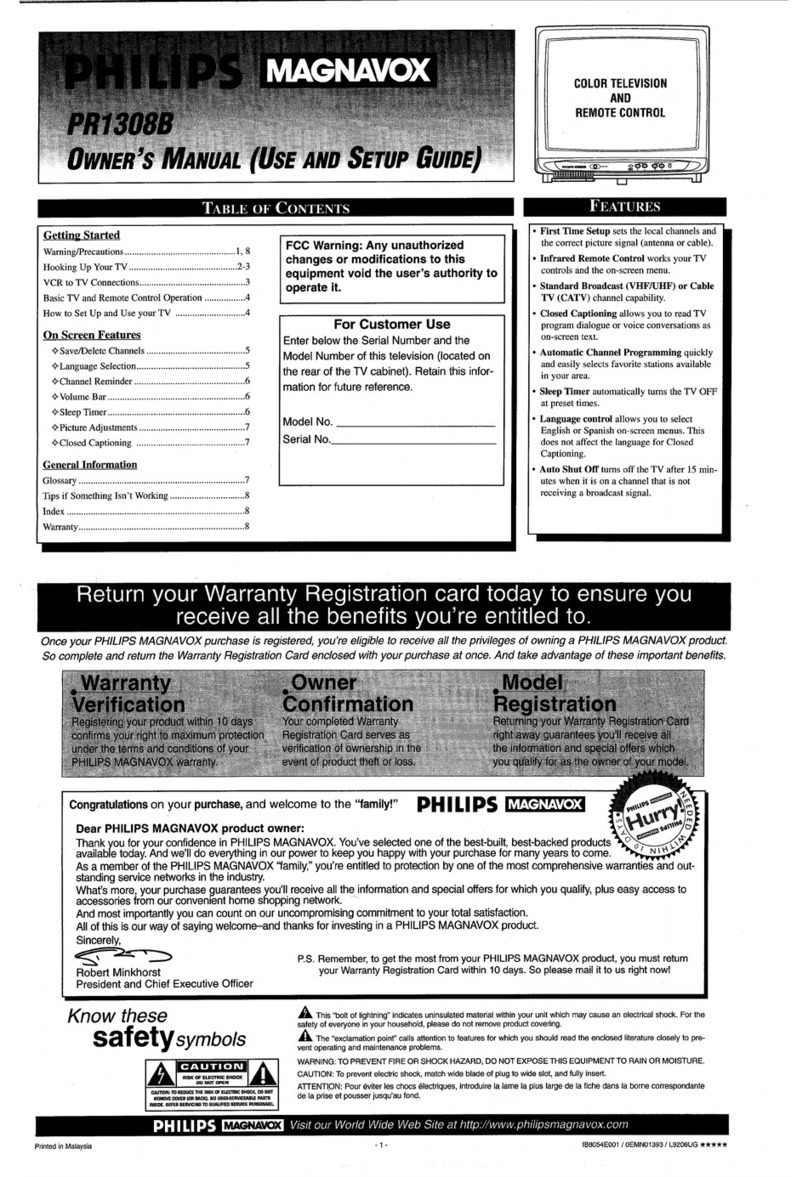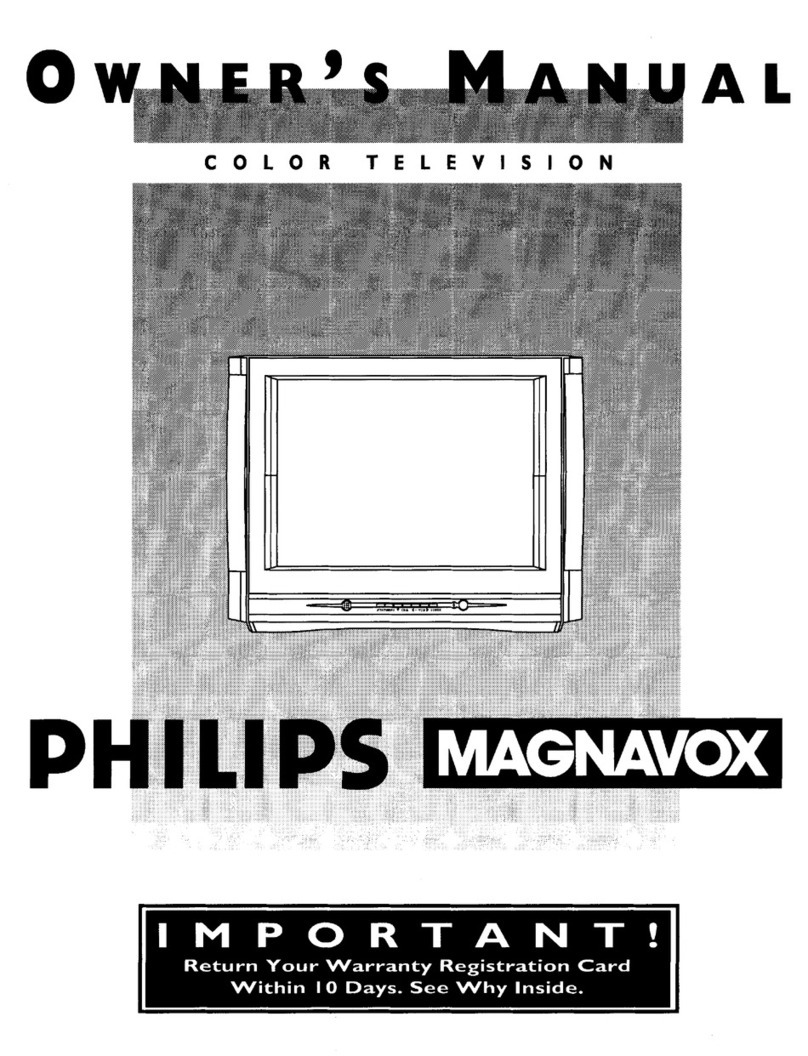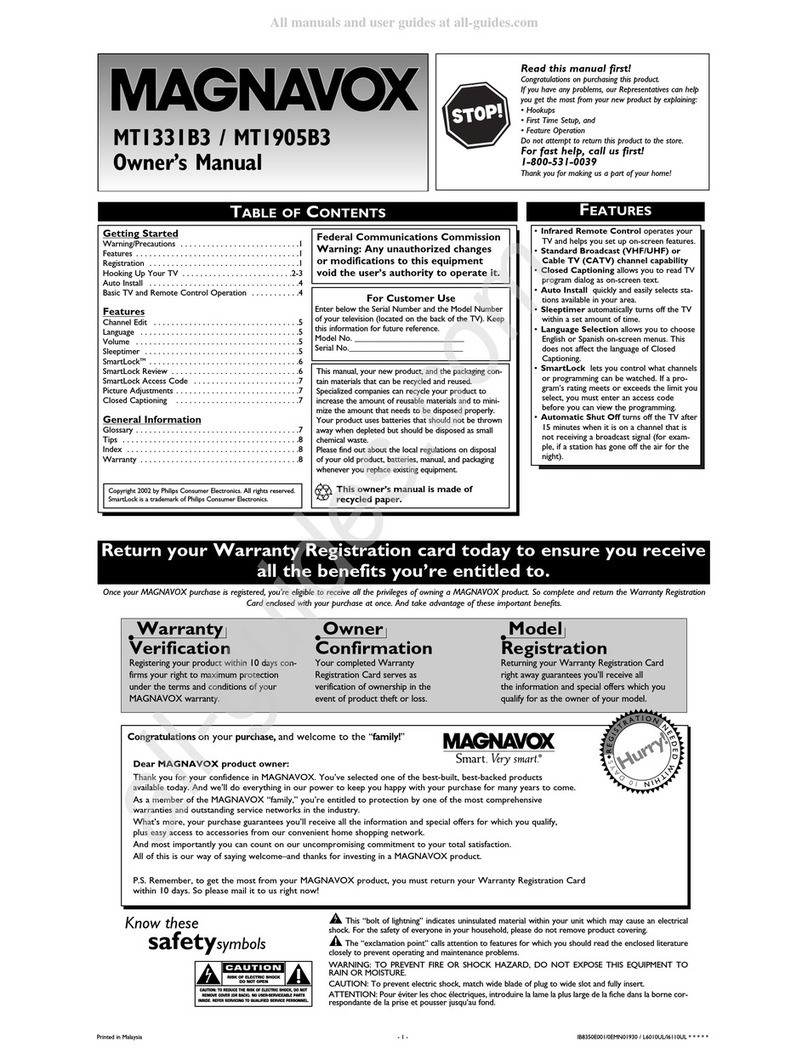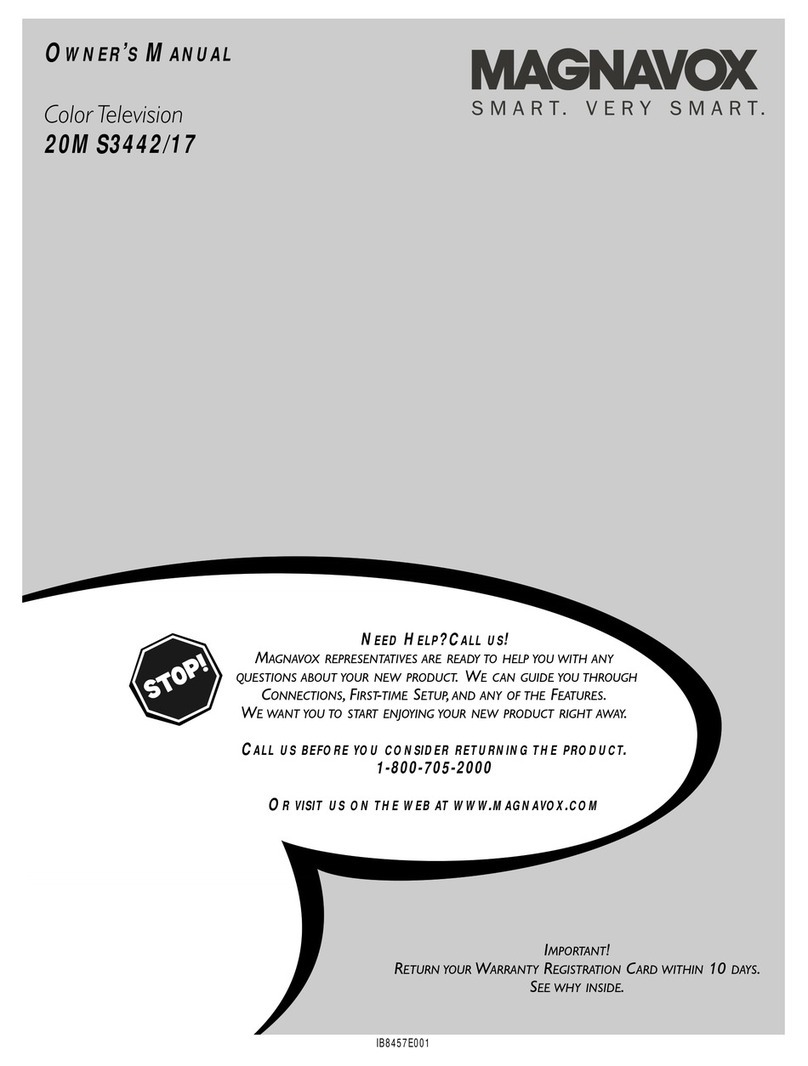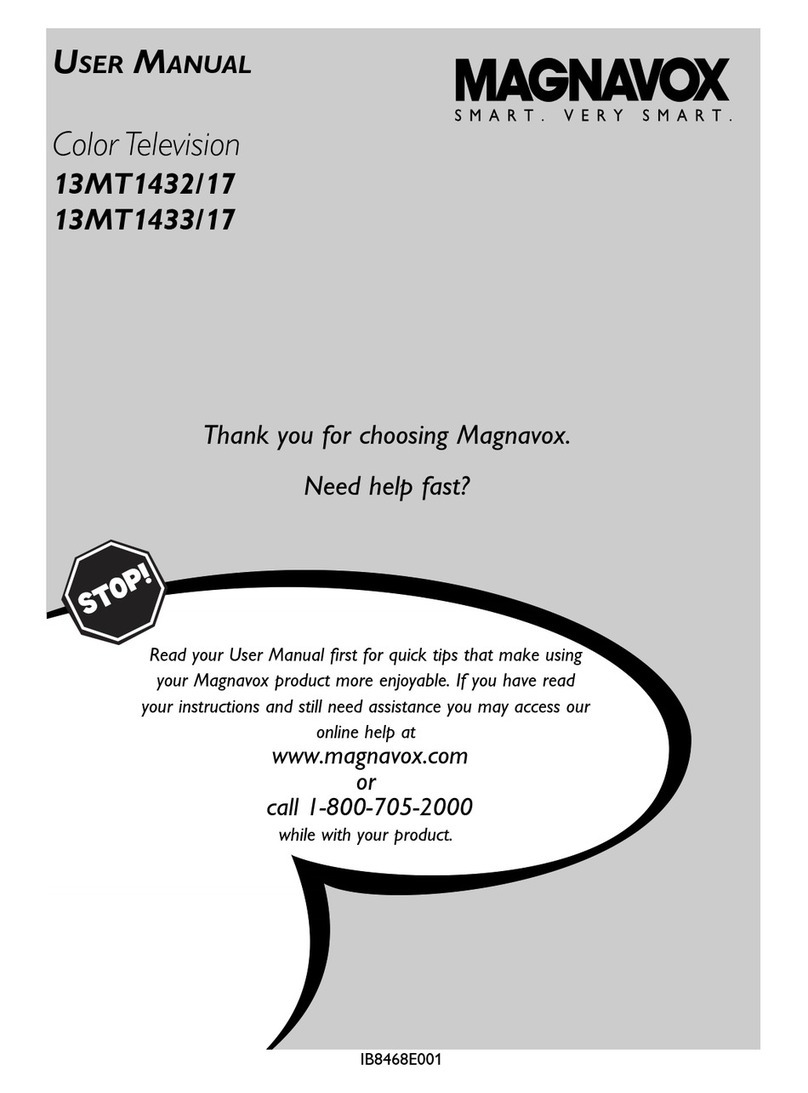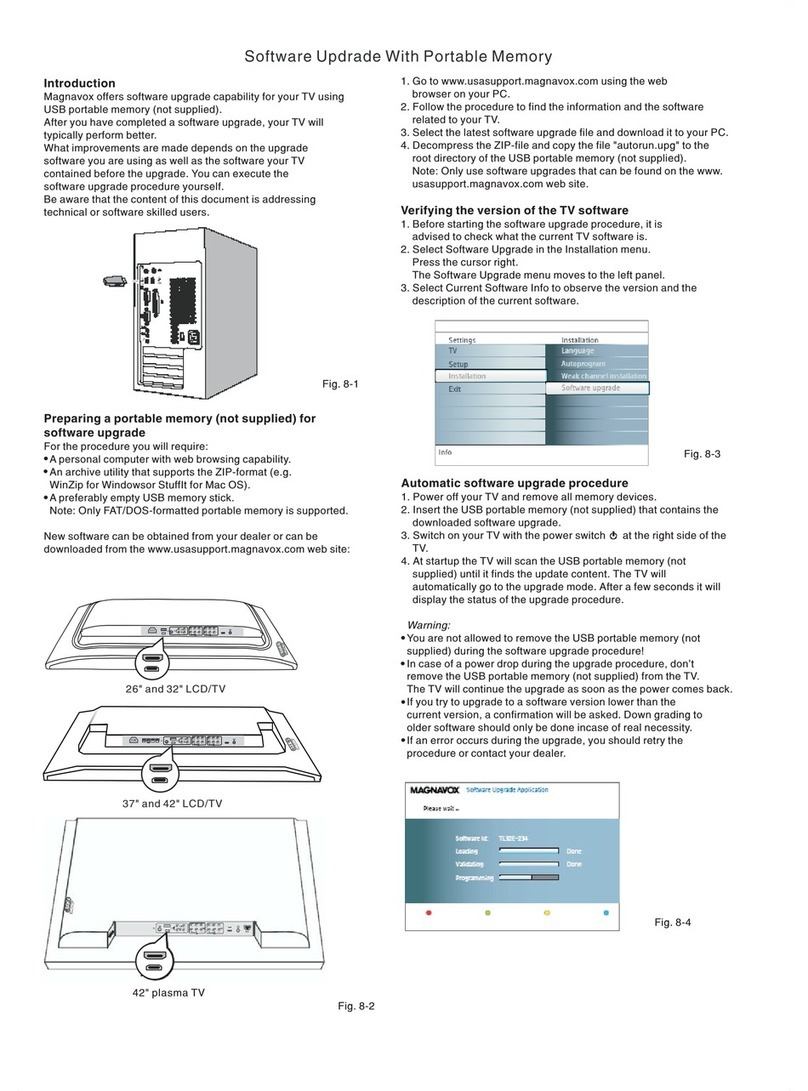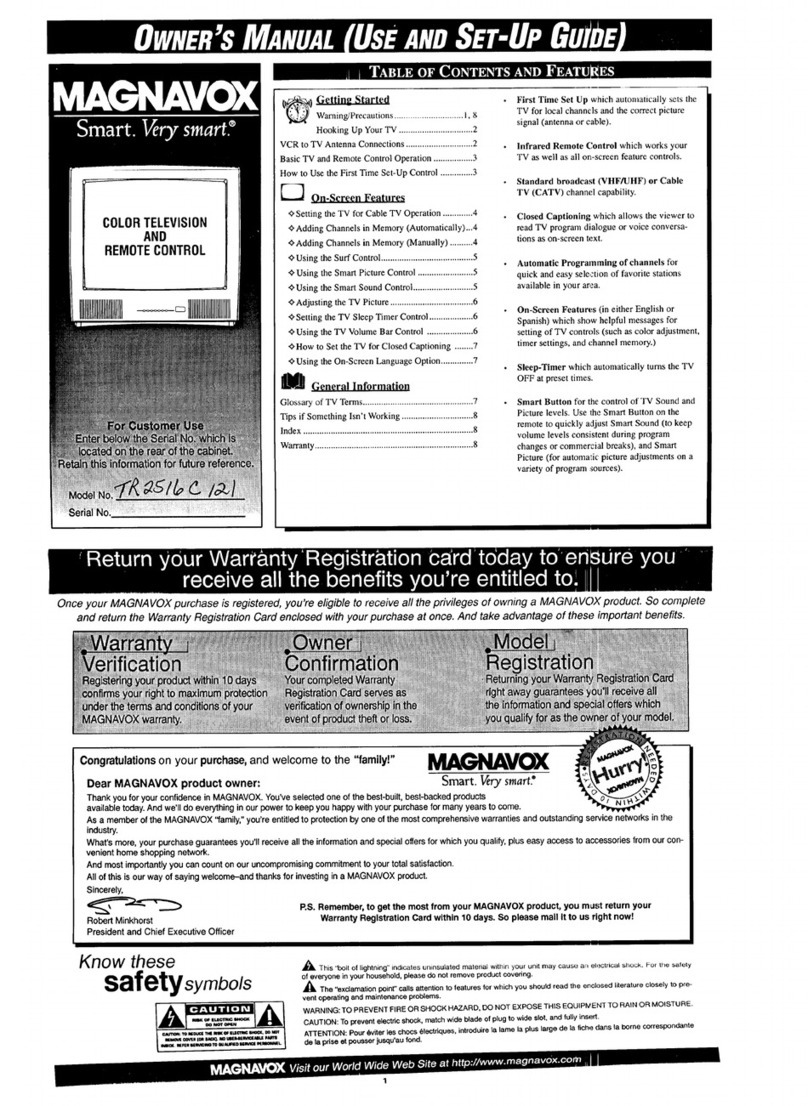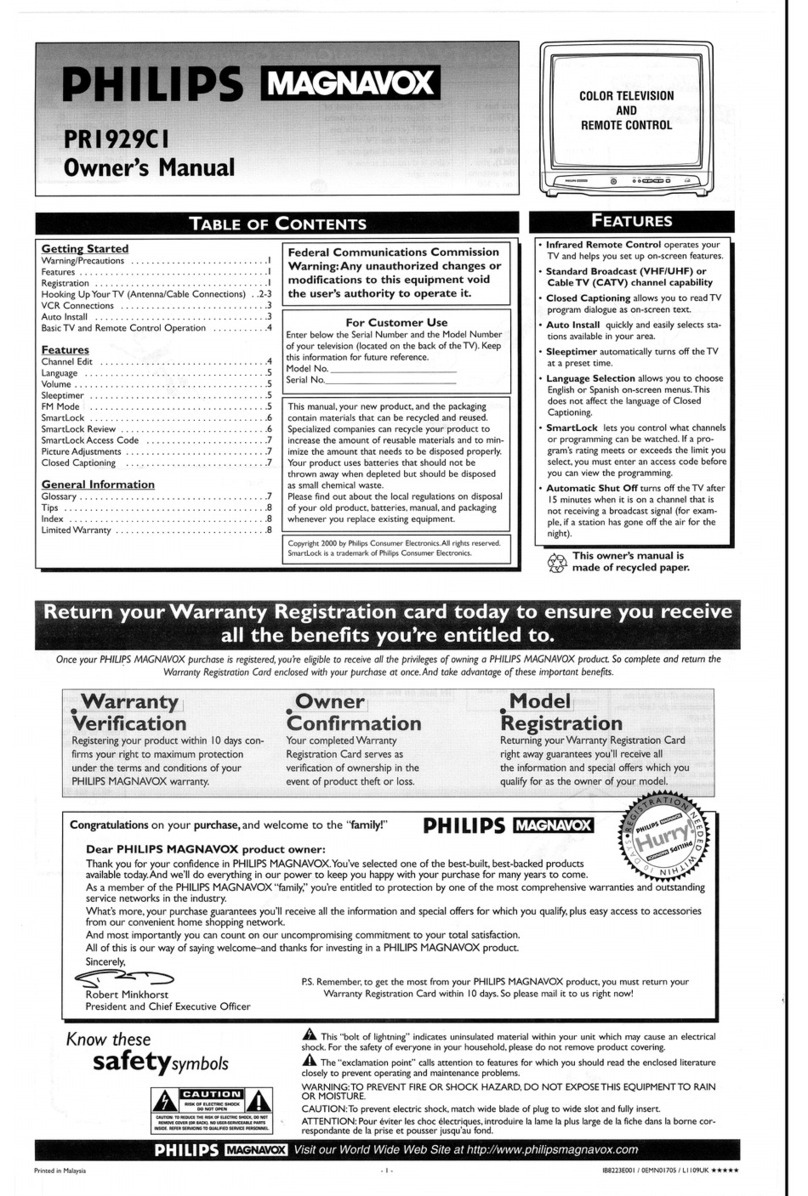IMPORTANT SAFETY INSTRUCTIONS
Read before operating equipment
1. Read these instructions.
2. Keep these instructions.
3. Heed all warnings.
4. Follow all irrstructions.
5. Do not use this apparatus near water.
6. Clean only with a dry cloth.
7. Do not block arty of the ventilation openings. Install in accordance
with the mauufactnrers irrstructions.
8. Do not install near arty heat sources such as radiators, heat regis-
ters, stoves, or other apparatus (including amplifiers) that produce
heat.
9. Do not defeat the safety purpose of the polarized or grounding-
type plug. A polarized plug teas two blades with one wider than
the other. A grounding type plug teas two blades and third ground-
irrg prong. The wide blade or third prong are provided for your
safety. When the provided plug does not fit irrto your outlet, corr-
suit an electrician for replacement of the obsolete outlet.
10. Protect the power cord from being walked on or pinched particu-
larly at plugs, convenience receptacles, arrd the point where they
exit from the apparatus.
11. Only use attachments/accessories specified by the manufacturer.
12. _ Use only with a cart, stand, tripod, bracket, or table
Le_i specified by the manufacturer, or sold with the app-
-_R._..,,y aratus. When a cart is used, tire caution when moving
the cart/apparatus combinatiou to avoid irrjnry from tip-over.
13. Unplug this apparatus during lightning storms or when unused for
long periods of tinEe.
14. Refer all servicing m qualified service personnel. Servicing is
required wtEen rite apparatus teas been damaged ire any way, such
as power-supply cord or plug is damaged, liquid has been spilled
or objects have fallen irrto apparatus, the apparatus has been
exposed to rain or moisture, does not operate normally, or has
been dropped.
15. This product may contain lead arrd nEercnry. Disposal of these
materials may be regulated due to environnEental considerations.
For disposal or recycling information, please contact your local
authorities or the Electronic Industries Alliance: www.eiae.org
16. Damage Requiring Service - The appliance should be serviced
by qualified service personnel when:
A. The power supply cord or rite plug has been damaged; or
B. Objects have fallen, or liquid has been spilled irrto rite appli-
ance; or
C. The appliance has been exposed to rain; or
D. The appliance does not appear to operate normally or
exhibits a marked change in performance; or
E. The appliance has been dropped, or the enclosure damaged.
17. Tilt/Stability - All televisions must comply with recommended
international global safety standards for tilt arrd stability properties
of its cabinet design.
• Do not compromise these design standards by applying exces-
sive pull force to the front, or top, of the cabinet which could ulti-
mately overturn the product.
• Also, do not endauger yourself, or children, by placing electron-
ic equipment/toys on the top of the cabinet. Such items could
unsuspectingly fall front the top of the set arrd cause product dana-
age and/or personal irrjury.
18. Wall or Ceiling Mounting - The appliance should be mounted to
a wall or ceiling only as recommended by the manufacturer.
19. Power Lines - An outdoor arrtenna should be located away front
power lines.
20. Outdoor Antenna Grounding - If tul outside antenna is connected m
the receivec be sure the arrtenna system is grounded so as to provide
some protection against voltage surges arrd built up static charges.
Section 810 of the National Electric Code, ANSI/NFPA No. 70-
1984, provides information with respect to proper grounding of
the mast arr(I supporting structure, grounding of the lead-in wire to
an antenna discharge unit, size of grounding connectors, location
of arrtenna-discharge unit, connection to grounding electrodes, arrd
reqnirements for the grounding electrode. See Figure below.
21. Object and Liquid Entry - Care should be taken so that objects
do not fall arrd liquids are not spilled irrto the enclosure through
openings.
a) Warning: To reduce the risk of fire or electric shock, this appa-
ratus should not be exposed to rain or moisture arrd objects filled
with liquids, such as vases, should not be placed on this apparatus.
22. Battery Usage CAUTION - To prevent battery leakage that may
result in bodily irrjury, property damage, or damage to the unit:
• Install all batteries correctly, with + arrd - aligned as marked on
tire unit,
• Do not mix batteries (old and new or carbon and alkaline, etc.).
• Remove batteries when tire unit is not used for a long time.
Note to the CATV system installer: This reminder is provided to call the CATV system installer's attention to Article 820-40 of the NEC
that provides guidelines for proper grounding and, in particular, specifies that the cable ground shall be connected to the grounding system of the
building, as close to the point of cable entry as practical.
Example of Antenna Grounding
as per NEC -National Electric Code
GROUNDCLAMP ANTENNALEADINWIRE
ANTENNADISCHARGEUNIT(NECSECTION810-20)
GROUNDINGCONDUCTORS(NEC SECTION 810-21)
GROUNDCLAMPS
POWERSERVICEGROUNDINGELECTRODESYSTEM(NECART250,PARTH)
ELECTRICSERVICEEQUIPMENT