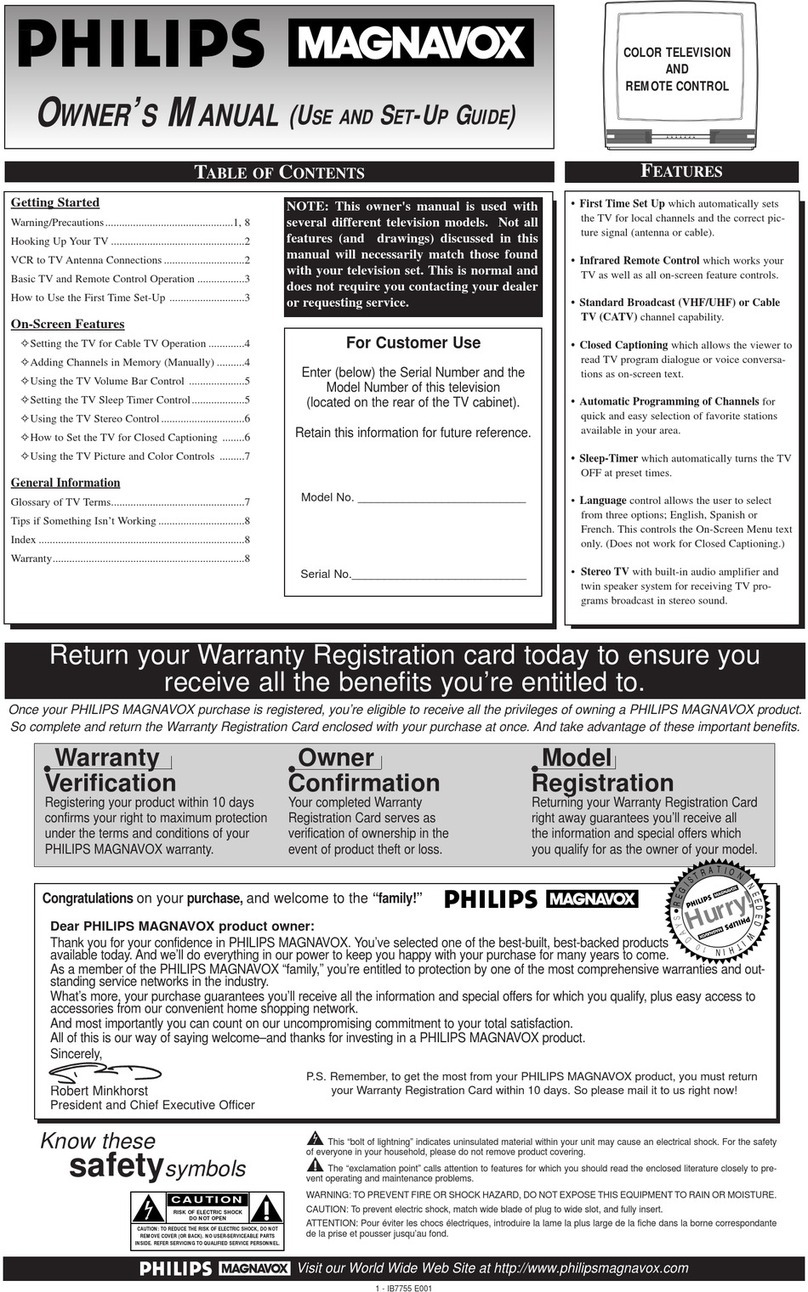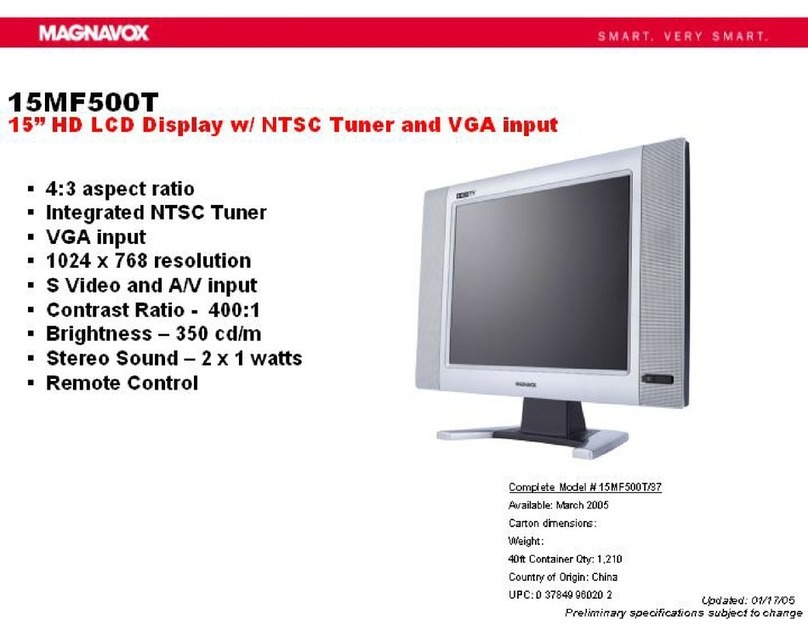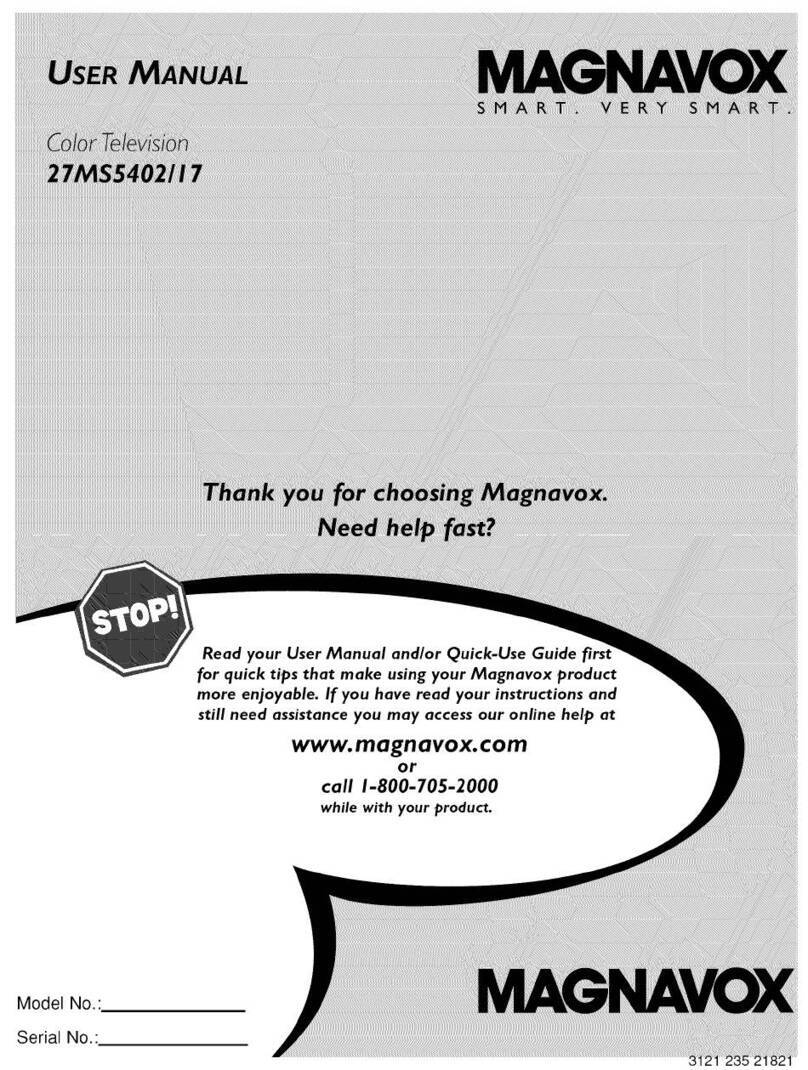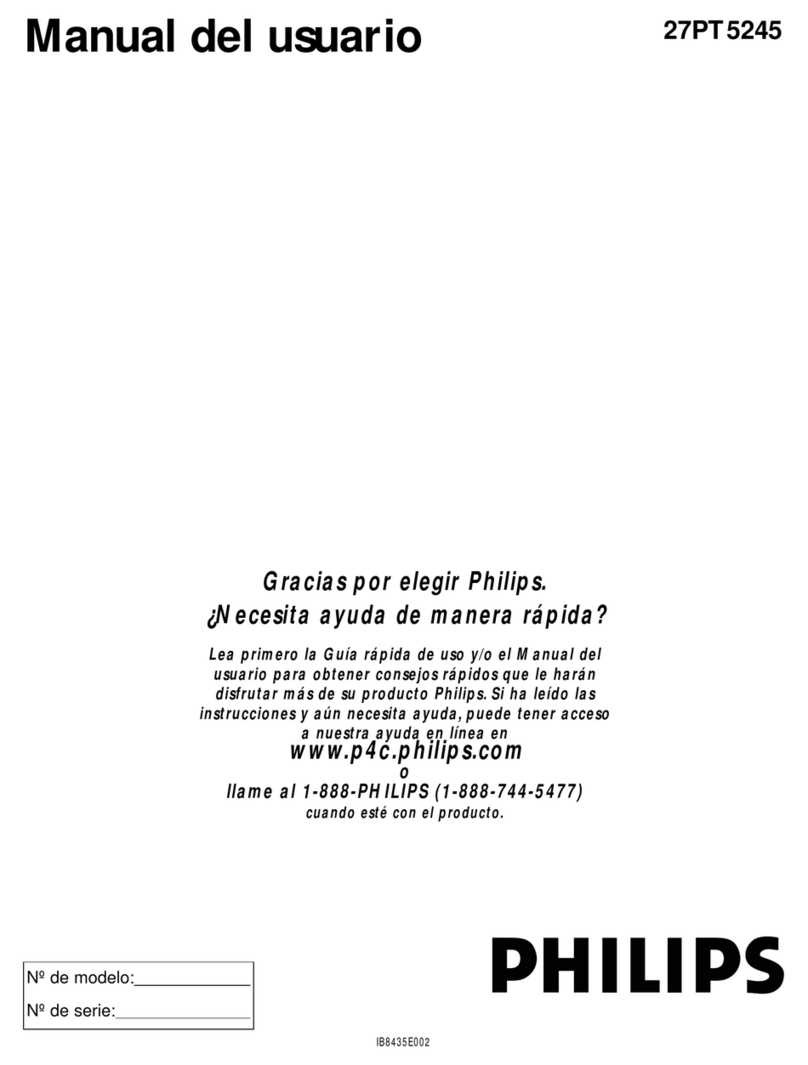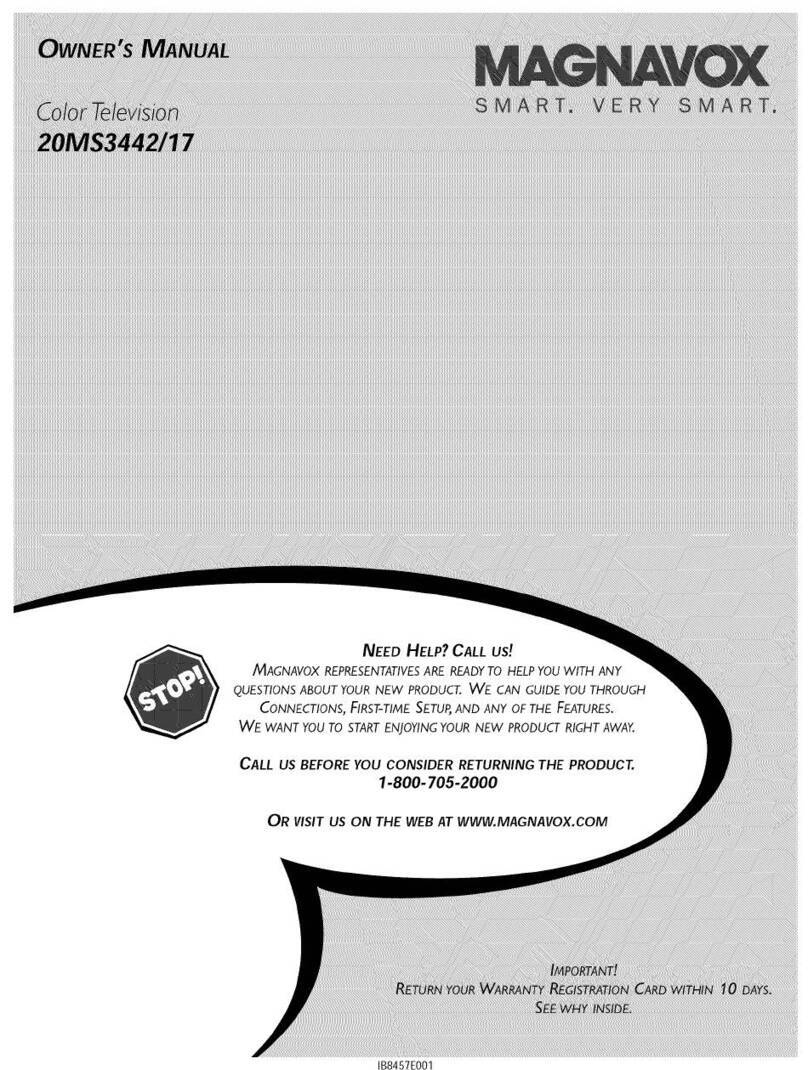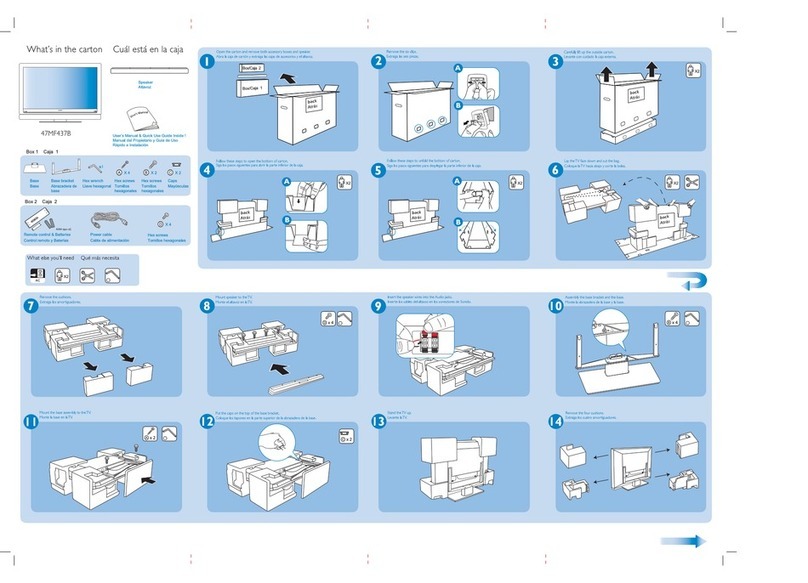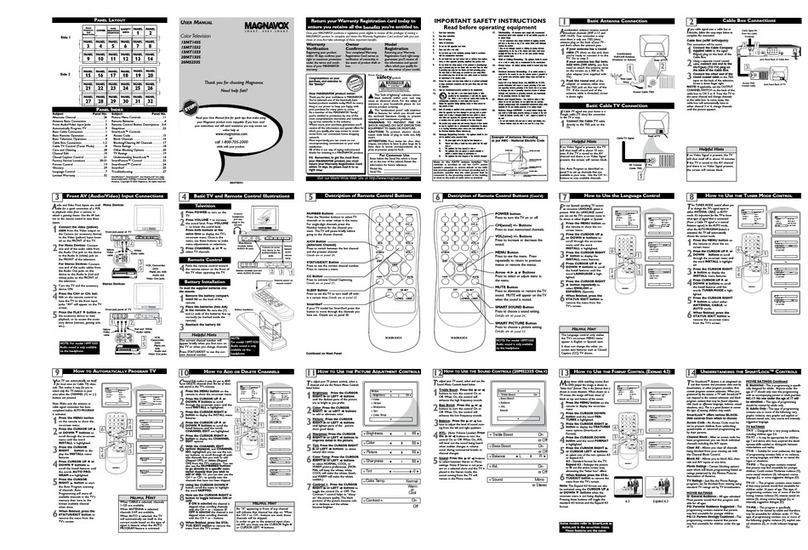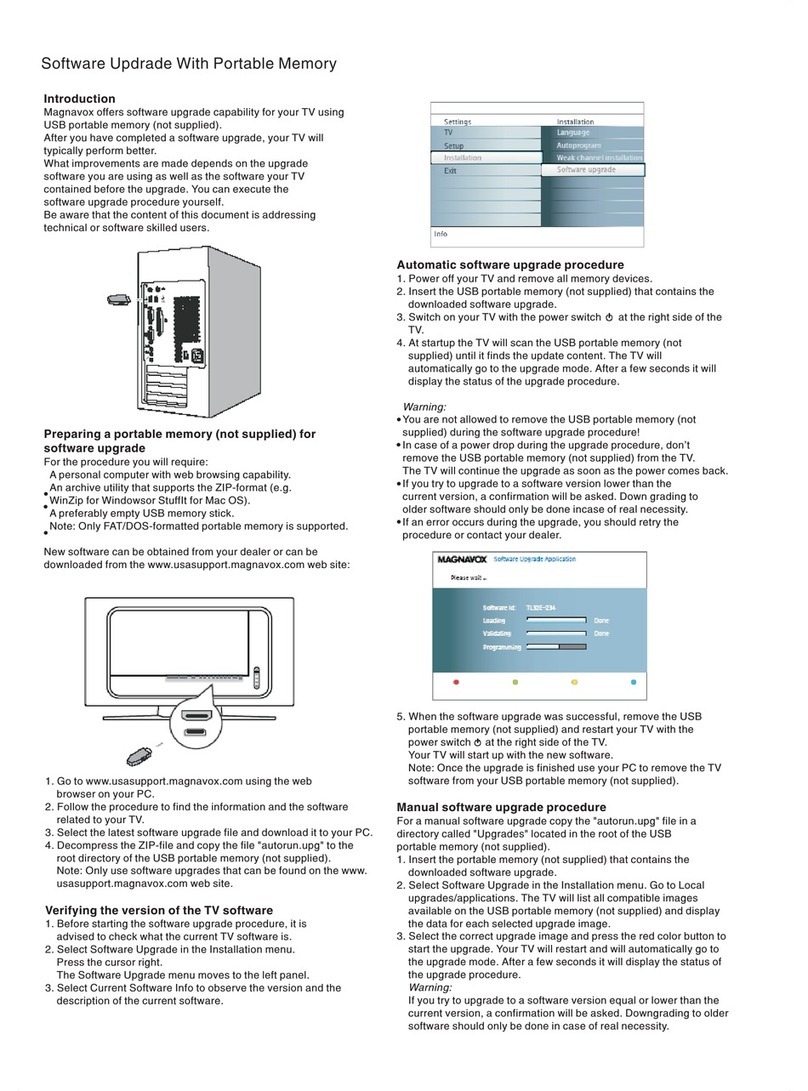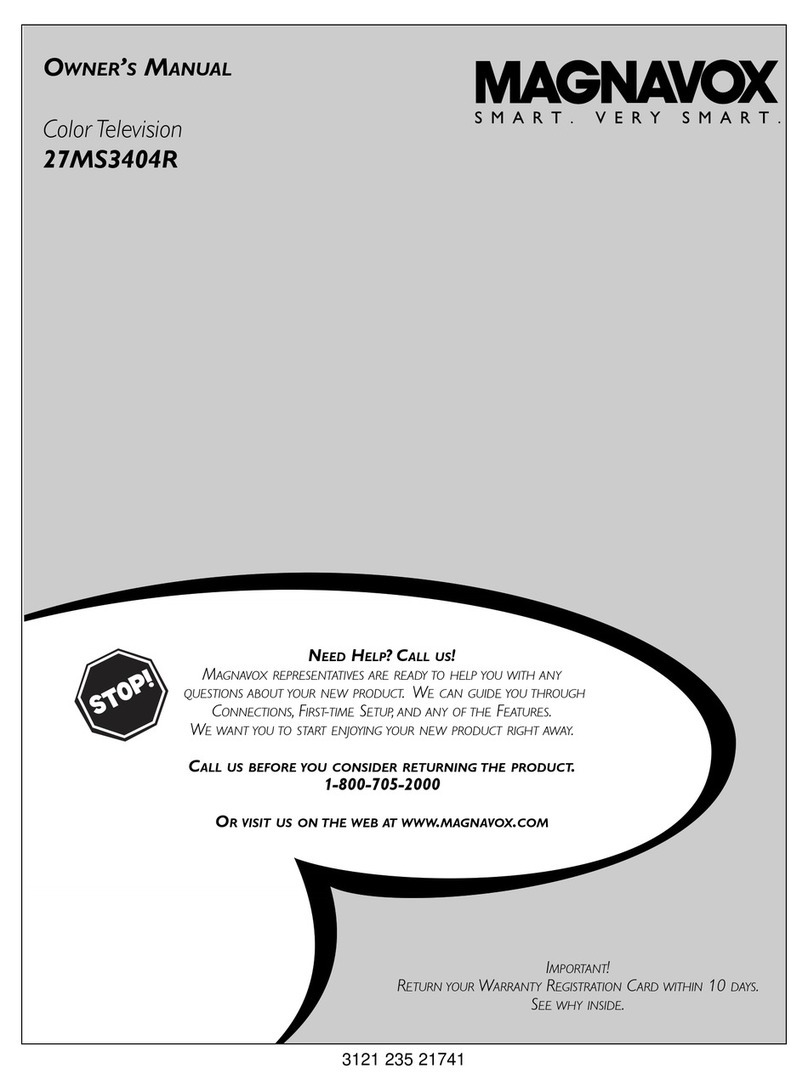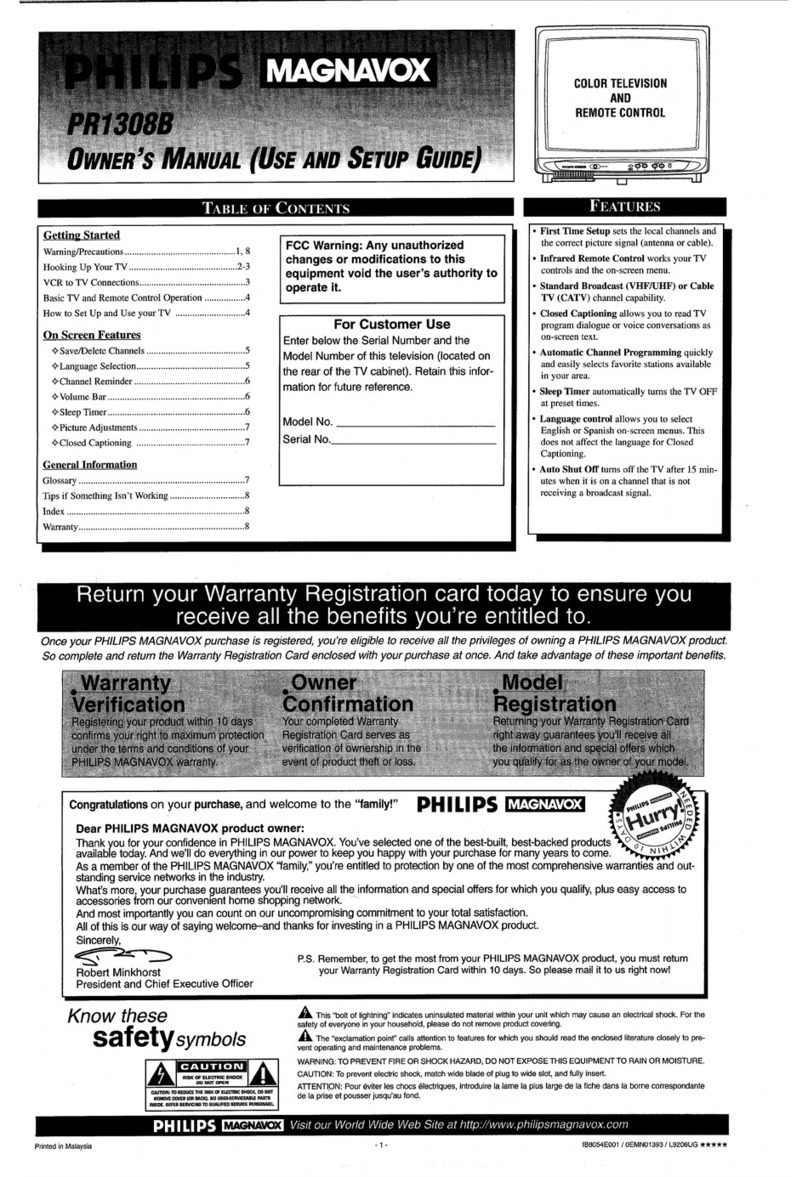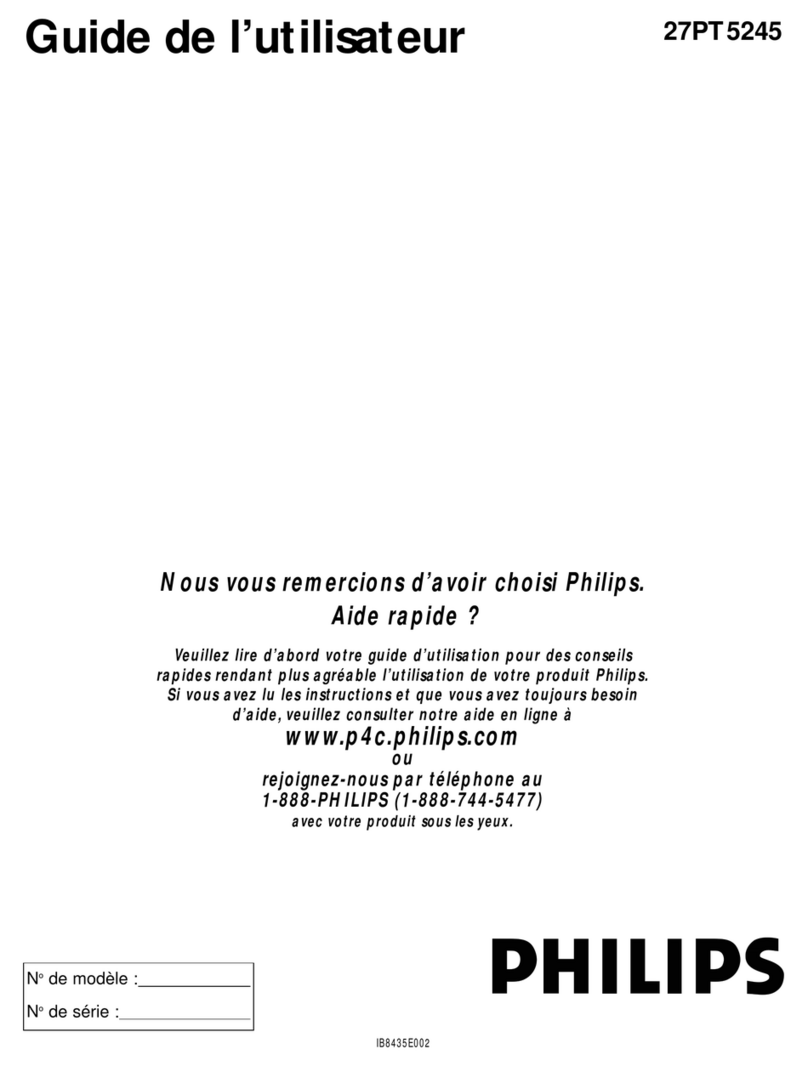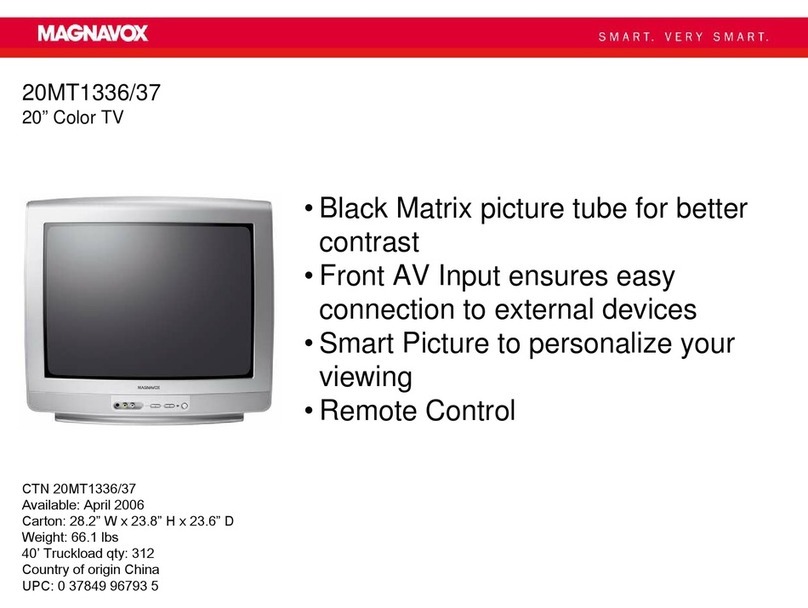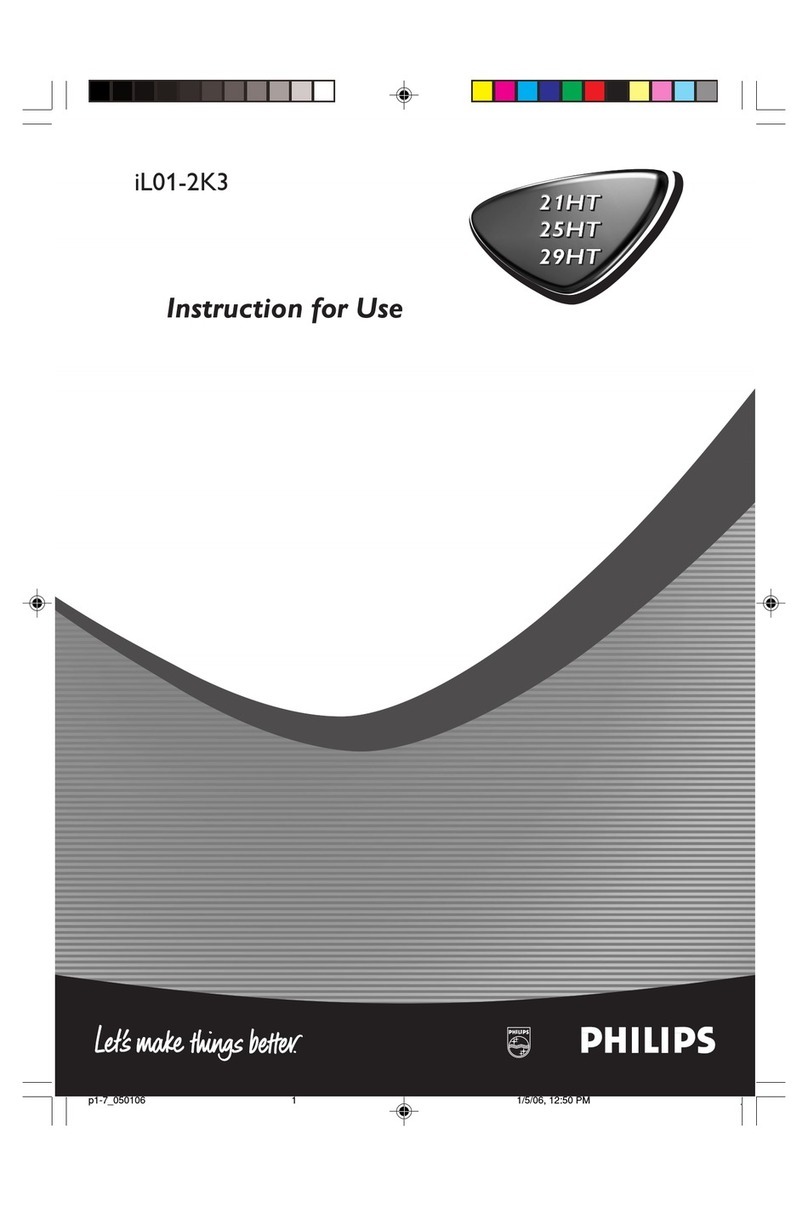SAFETYINSTRUCTIONS- Readbeforeoperatingequipment
This product was designedand manufactured to meet strict quality,and
safety standards. There are, however, some installation and operation
precautionswhich you should be particularly awareof.
1. Read Instructions -All the safety and operating instructions should
be read beforethe appliance isoperated.
2. Retain Instructions -The safety and operating instructions should
be retainedfor future reference.
3. Heed Warnings- All warningson theapplianceand in the operating
instructions should beadheredto.
4. Follow Instructions - All operating and use instructions should be
followed.
5. Water and Moisture - Tt:e appliance should not be used near water
- for example,neara bathtub, washbowl, kitchen sink, laundry tub,
in a wet basementor near a swimming pool,etc.
6. Cartsand Stands-The applianceshould beused only witha cart or
standthat is recommended bythe manufacturer.
6A. _ An applianceand cart, combination should be moved
with care. Quick stops, excessive force, and uneven
surfaces may cause the appliance and cart combination
to overturn.
7. Wall or Ceiling Mounting - The appliance should be mounted to a
wall or ceiling only as recommended bythe manufacturer.
8. Ventilation- Theappliance should besituated so that its location or
position does not interfere with its proper ventilation. For example,
the appliance should not be situated on a bed, sofa, rug, or simitar
surface that may block the ventilation openings; or, placed in a
built-in installation, such as a bookcaseor cabinet thatmay impede
the flow of air through the ventilation openings.
9. Heat -The appliance should be situated away from hear sources
such as radiators, heat registers, stoves, or other appliances
(including amplifiers) that produce heat.
10. Power Sources - The appliance should be connected to a power
supply only of the type described in the operating instructions or as
markedon the appliance.
11. Power-Cord Protection - Power supply cords should be routed so
that they are not likely to be walked on or pinched by items placed
upon or against them, paying particuiar attention to cords and
plugs, convenience receptacles, and the point where they exit from
the appliance.
12. Cleaning- The appliance should be cleaned only as recommended
bythe manufacturer.
13. Power Lines - An outdoor antenna should be located away from
power lines.
14. OutdoorAntennaGrounding- If an outside antenna is conne_ed to
the receiver, be sure the antenna system is grounded so as to
provide some protection against voltage surges and built up static
charges.
Section 810 of the NationalElectric Code,ANSI/NFPANo.70-1984,
provides informationwith respect to proper grounding of the mats
and supporting structure grounding of the lead-in wire to an
antenna discharge unit, size of grounding connectors,location of
antenna-discharge unit. connection to grounding electrodes and
requirements for the grounding electrode. See Fig. below.
15. Non-use Periods - The power cord of the appliance should be
unplugged from the outlet when left unused for a long period of
time.
16. Objectand Liquid Entry - Care should be taken so that objects do
not fall and liquids are not spilled into the enclosure through
openings.
17. Damage Requiring Service- The appliance should be serviced by
qualified service personnel when:
A. The power supply cord or theplug has beendamaged;or
B. Objects have fallen, or liquid has been spilled into the
appliance;or
C. Theappliance has beenexposedto rain; or
D. The appliance does not appear to operate normally or exhibits
a markedchange in performance;or
EThe appliance hasbeen dropped, orthe enclosuredamaged.
18. Servicing - The user should not attempt to service the appliance
beyond that described in the operating instructions. All other
servicing shouid be referred to qualified service personnel.
NotetotheCATVsysteminstaller:Thisreminderisprovidedtocallthe
CATVsysteminstallersattention1oArticle 820-40 of theNEC that
providesguidelinesfor propergroundingand,in particular,specifiesthat
the cableground shall be connectedto the groundingsystemof the
building,asclosetothepointof cableentryaspractical.
EXAMPLE OF ANTENNA GROUNDING AS PER NATIONAL ELECTRICAL CODE (NEC)
ExampleofAntennaGrounding
as perNEC-National ElectricCode
ANTENNALEADINWIRE
ANTENNADISCHARGEUNIT(NECSet.ONs_O-_)
GROUNDINGCONDUCTORS(_ SE_tOealo-Zlt
GROUNDCLAMPS
]
---'-__POWERSERVICEGROUNDINGELECTRODESYSTEM(N{c_z,Jo,PARTH)
ELECTRICSERVICEEQUIPMENT
3