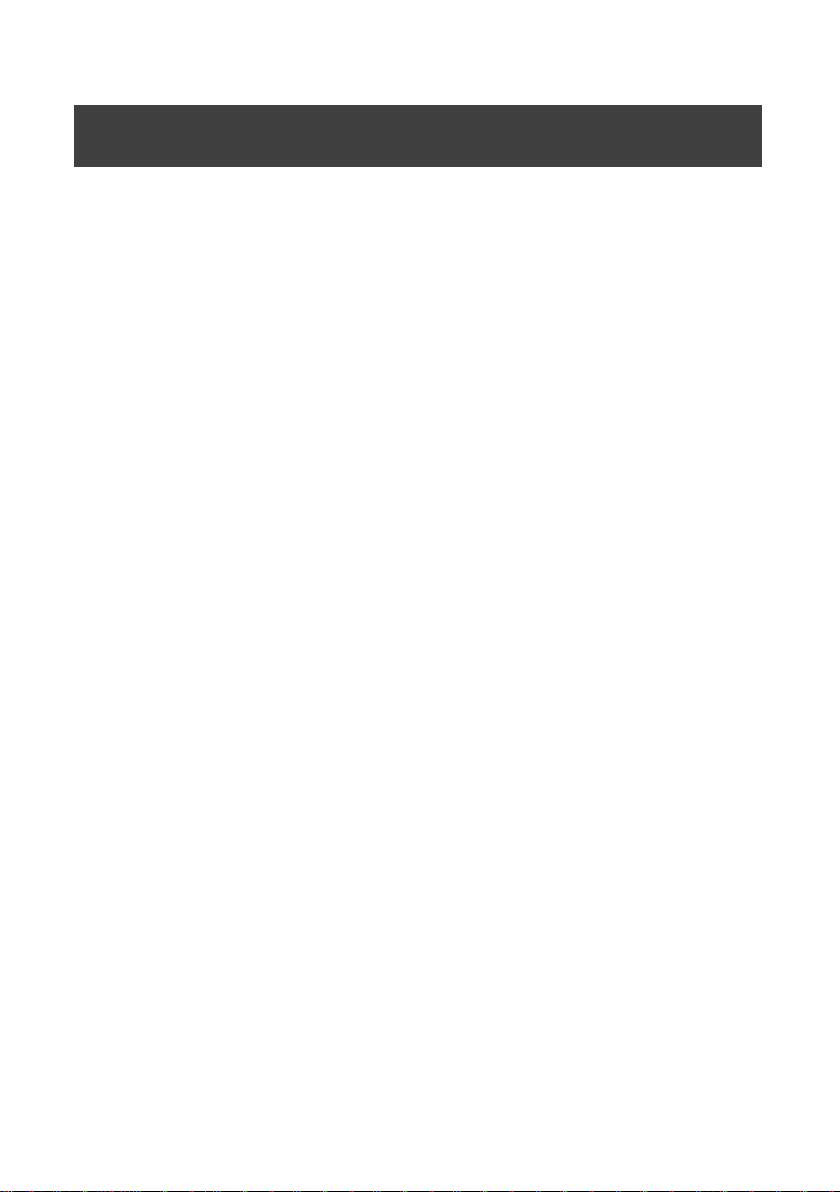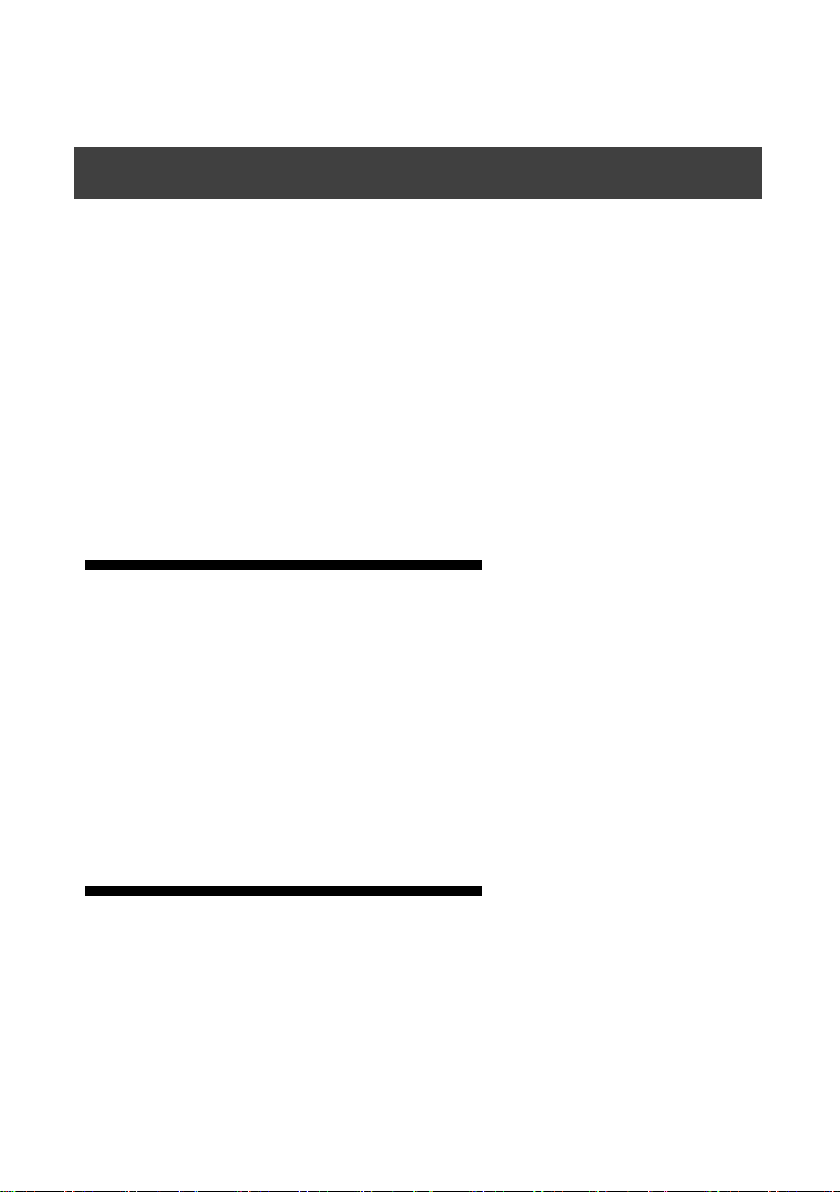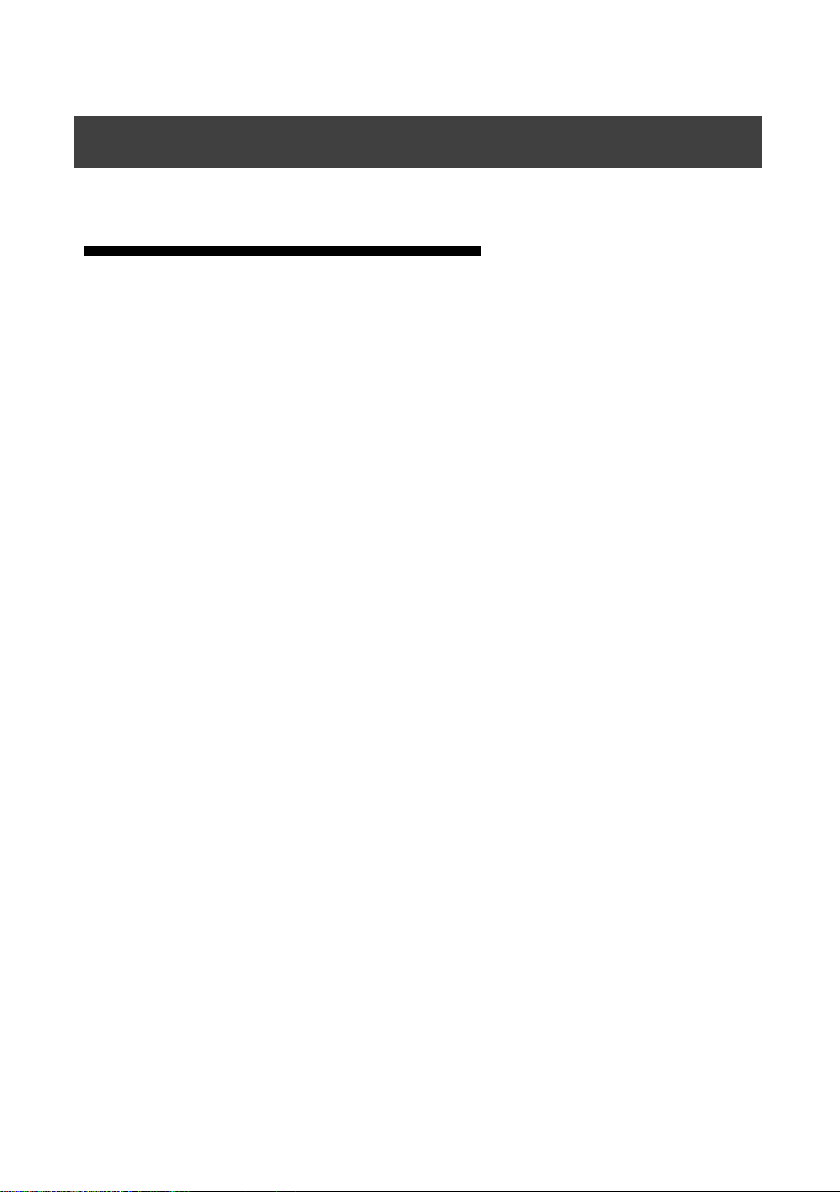1
BRIEFS ····························································································································· 2
TRADEMARK CREDIT ················································································································· 2
ABOUT SOFTWARE ··················································································································· 2
FEATURES ······························································································································ 3
USING DIRECTIONS ·········································································································· 4
INCLUDED ACCESSORIES ····························································································· 4
SAFETY INSTRUCTIONS ······························································································· 5
FUNCTION INTRODUCTION ·················································································6
BRIEF ····················································································································· 6
BACK PANEL GRAPHIC FIGURE···················································································· 7
FRONT PANEL FIGURE ······························································································ 8
TECHNICAL SPECIFICATION ························································································································ 9
USING MENU ····································································································10
HOW TO USE THE BUTTONS······················································································· 10
MENU ············································································································· 10
CONTROL ········································································································ 11
INPUTS ··········································································································· 11
TRANSITION···································································································· 11
DEFAULT STATE INTRODUCTION ·················································································· 12
MAIN MENU INTRODUCTION ····················································································· 14
Main menu ····································································································· 15
Picture quality adjust sub menu ····································································· 16
Picture Crop sub menu ··················································································· 19
Picture switching sub menu············································································ 20
Picture switching sub menu············································································ 21
Test picture sub menu
················································································· 22
Function setting sub menu ············································································· 23
Dual image sub menu····················································································· 24
Time and task·································································································26
Menu language submenu
············································································27
Shortcuts menu ·······························································································27
INPUT SIGNAL HOT BACKUP·············································································· 30
FAQ ···················································································································31