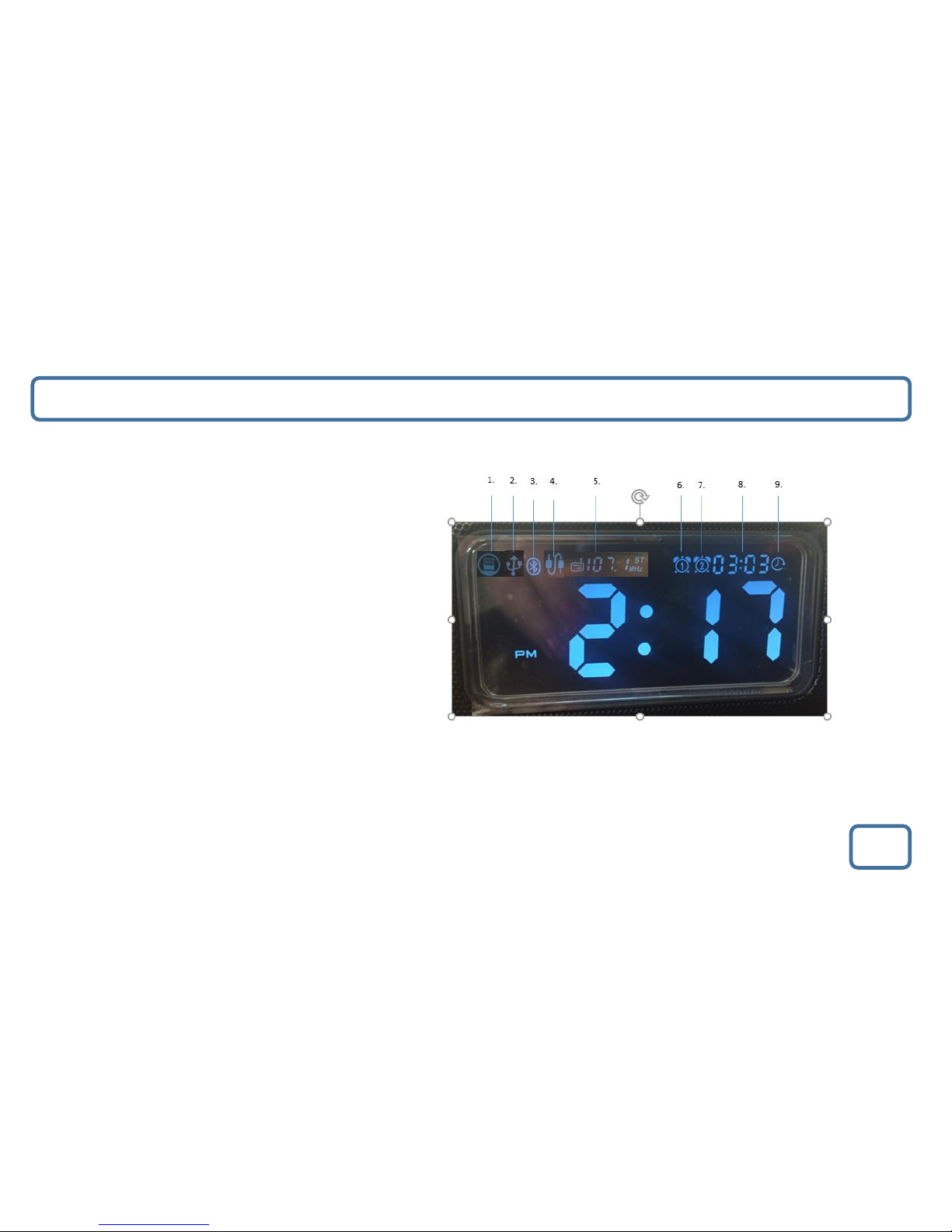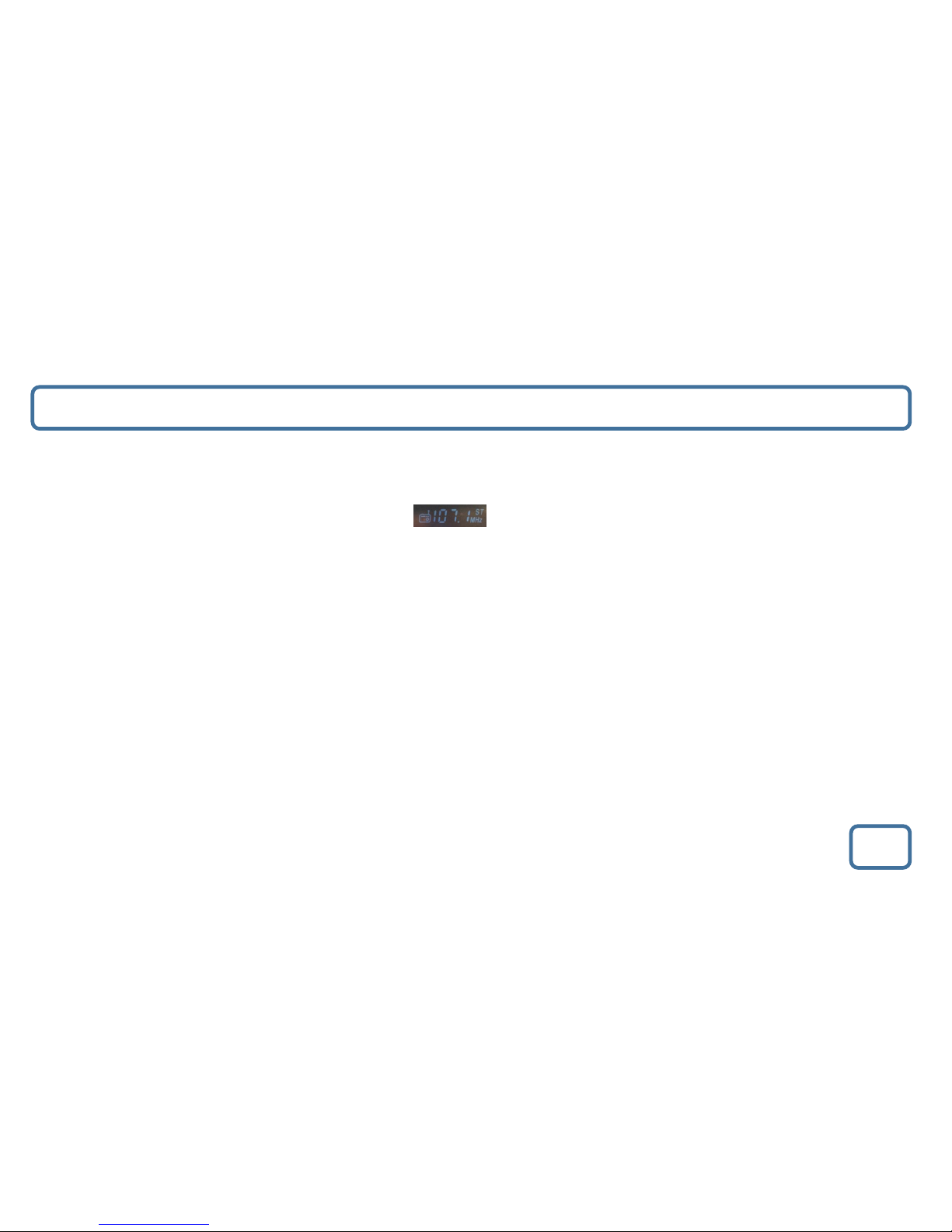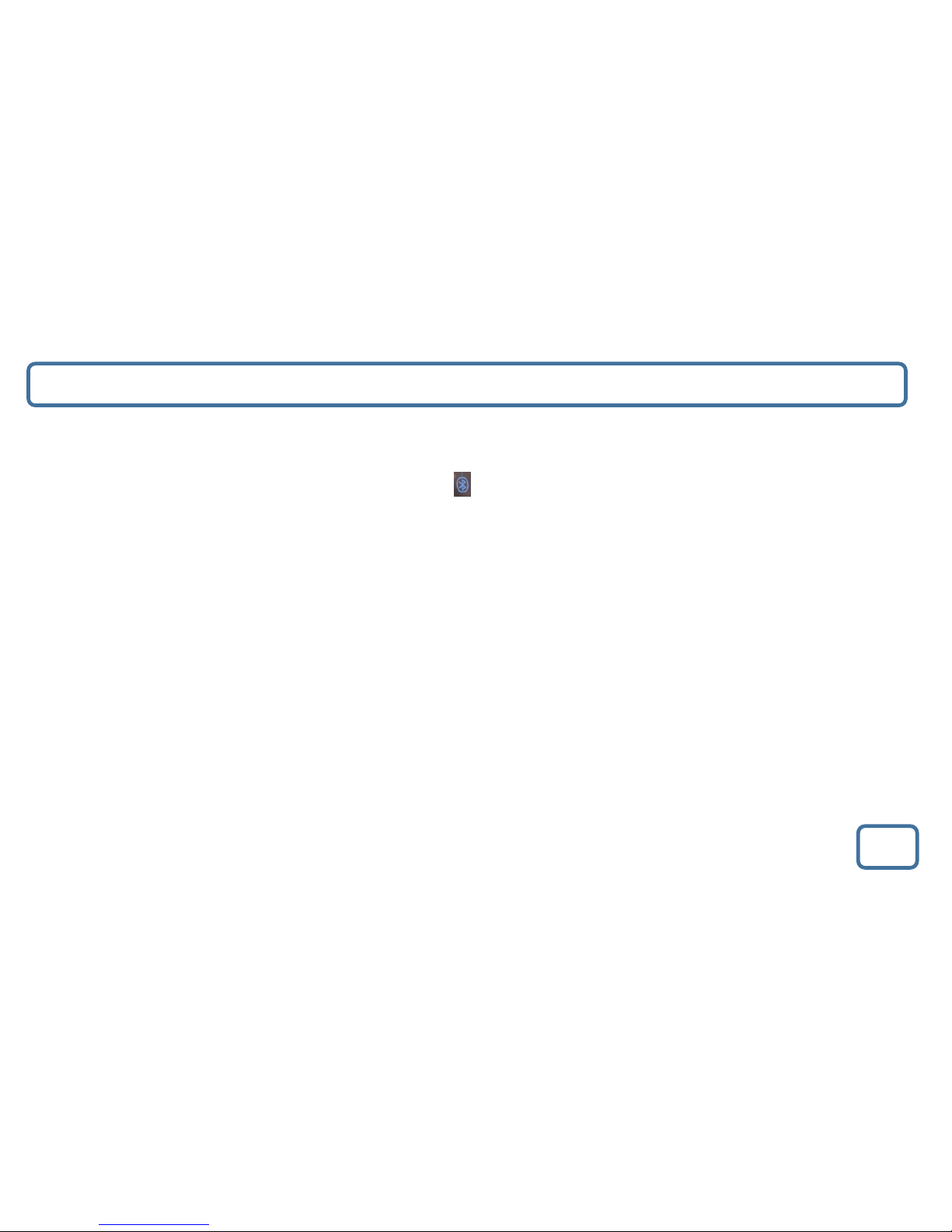IMPORTANT
Clock and Sleep Timer Setting
9
The time will automatically set once you have docked your iPhone into the unit and will show when system is in Standby. To manually
set, follow the below instructions:
Manually setting the time
•Press and hold the ‘Time’ button (No. 16) for 1 second to display options.
•Select your option using the ‘-’ (Ref.4) and ‘+’ buttons (Ref.8).
•Using the ‘-’ (Ref.4) and ‘+’ (Ref.8) buttons, select <12 HOUR / 24 HOUR> , then press the ‘Time’ button to confirm your option.
•The hour will flash and you can change it using the ‘-’ (Ref.4) and ‘+’(Ref.8) buttons, then press the ‘Time’ button to confirm your
option.
•Then the minutes will flash and you can change them using the ‘-’ (Ref.4) and ‘+’(Ref.8) buttons. Press the ‘Time’ button to confirm
your option. The time is now set.
Sleep Setting
Sleep Setting enables you to programme the music system to switch off at a set time –up to 90 minutes.
•Press the ‘Sleep’ button (Ref.10).
•Select your time option by pressing the ‘Sleep’ button (Ref.10) multiple times.
The options are ‘90/80/70/60/50/40/30/20/10 or Off’.
•The sleep icon will appear in the top right of the display screen. To see how many minutes you have left before the unit
automatically switches off press the ‘Sleep’ button (Ref.10).
•To turn the function off, follow the above instructions and choose “OFF”.