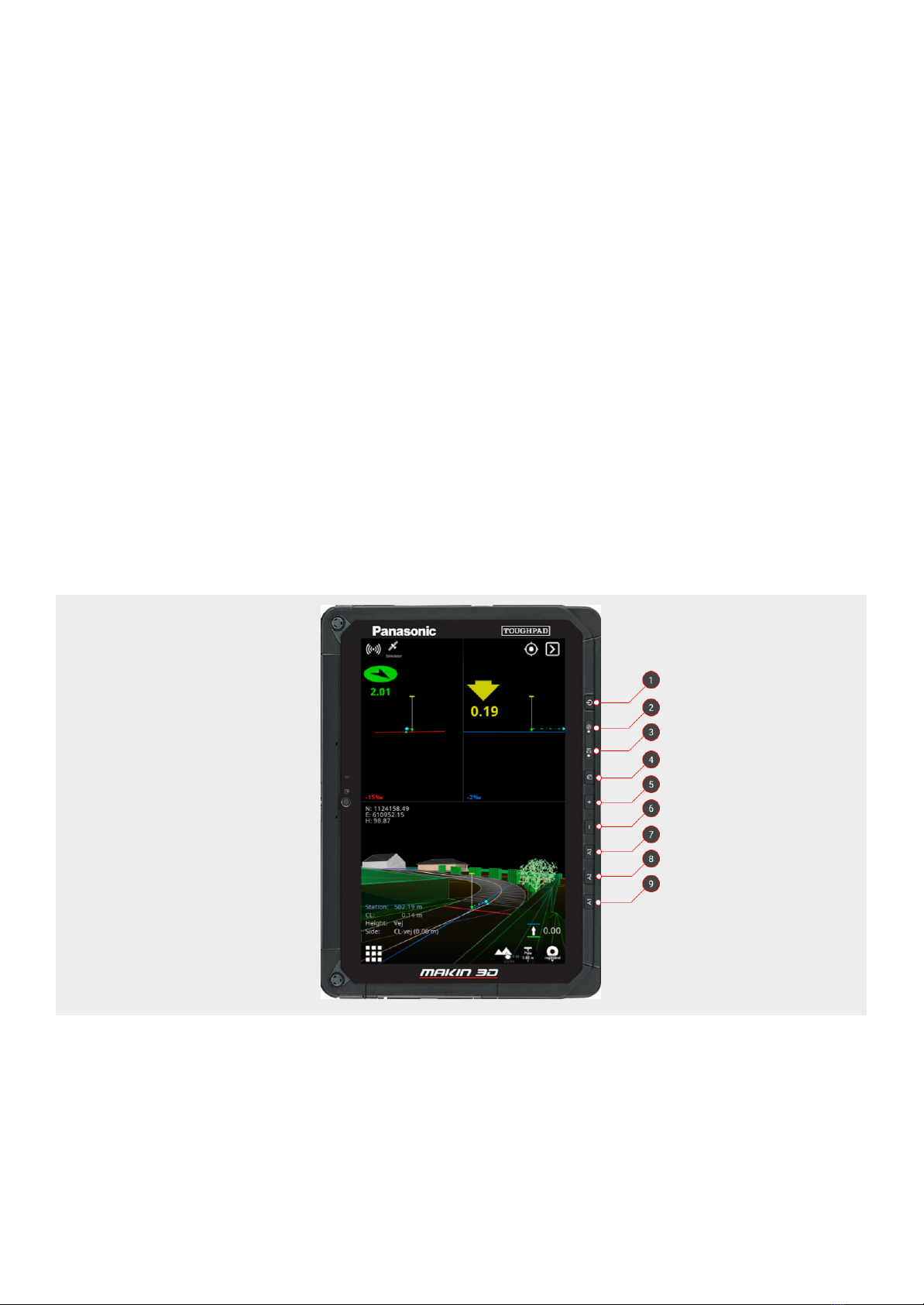2. Responsibility
2.1. Installation
All installation and main calibration of the system must be carried out by Makin-approved
technical personnel. Failure caused by unauthorized installation or repair could cause a void of
warranty.
It is important to follow the machine manufacturer's instructions for installing the Makin machine
control system to avoid violating any machine supplier's warranty regulations.
The user is responsible for the product being used in accordance with the given instructions. The
user is also responsible for ensuring that the reference models used are correct and that the
bucket is properly calibrated and controlled.
Broken cables on the system may cause short circuits, system errors, and cause defective
components. Ensure that no cables have external damage, damage must be repaired immediately
before further use.
Errors in measurement results may occur if the equipment has been subject to impact, abuse,
modification, or transport damage. Control of the system after such events is important to ensure
an optimum result.
Warranty: For further details visit www.Makin3D.com for more information.
2.2. Limitations
The product is intended as a control tool for machine operators and any use beyond this is not
permitted. The supplier or manufacturer cannot be held responsible for any use that goes beyond
the given limits.
2.3. End-user license agreement
License: The system is preloaded with software, this can also be downloaded with permission
from Makin. The software is protected by copyright and other laws. The use of the software is
governed by the license agreement entered into the Makin’ 3D system when purchasing the
product.
For further legal terms and conditions, including but not limited to the applicable End User License
Agreement between you and Makin, we refer you to visit Makin website, www.Makin3D.com.
2.4 Warranty disclaimer
Makin provides this documentation without warranty, term, or condition of any kind, either implied
or expressed, including, but not limited to, the implied warranties, terms or conditions of
merchantability, satisfactory quality, and fitness for a particular purpose.
Makin' 3D User guide 2.18, 1st edition, May 2022 © Copyright 2021, Makin AS 7