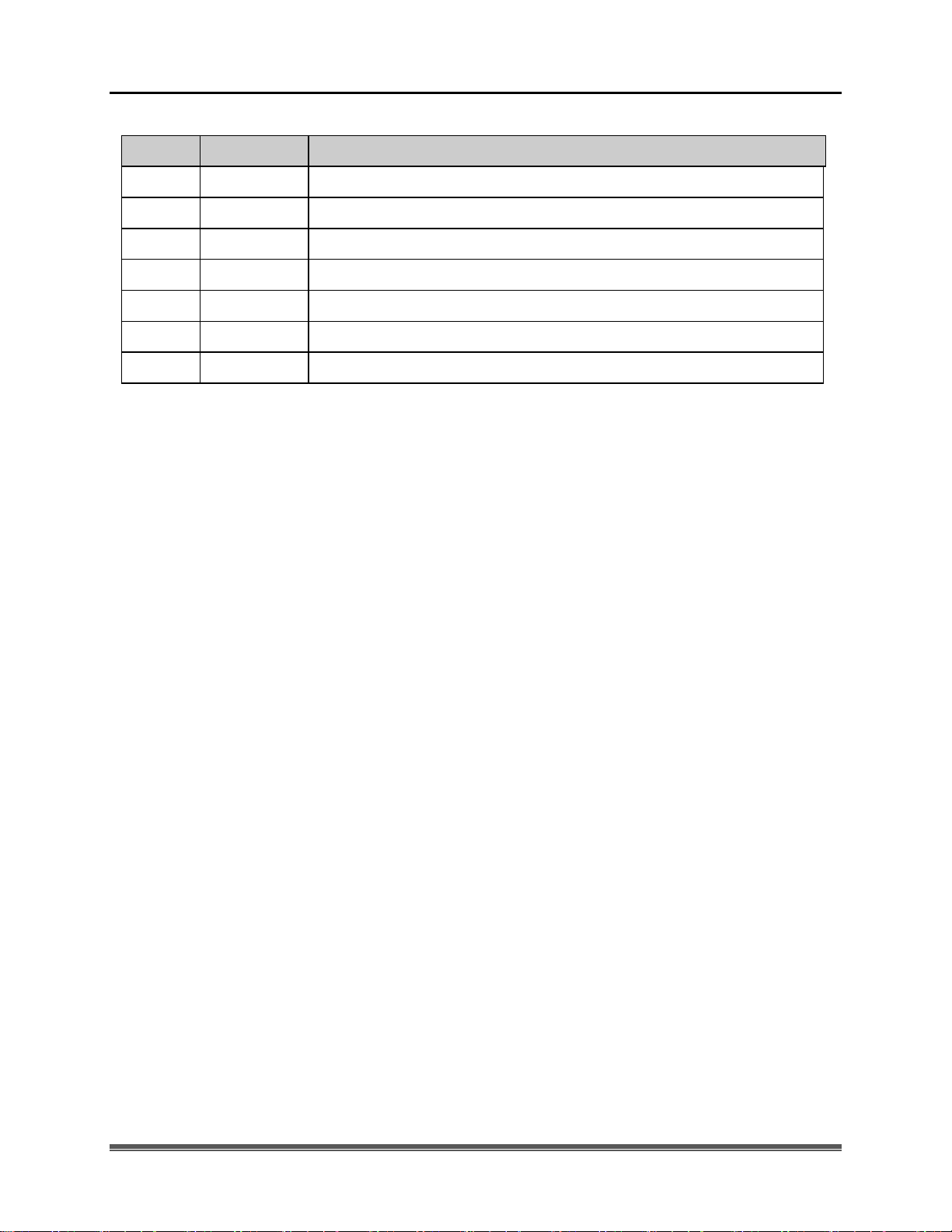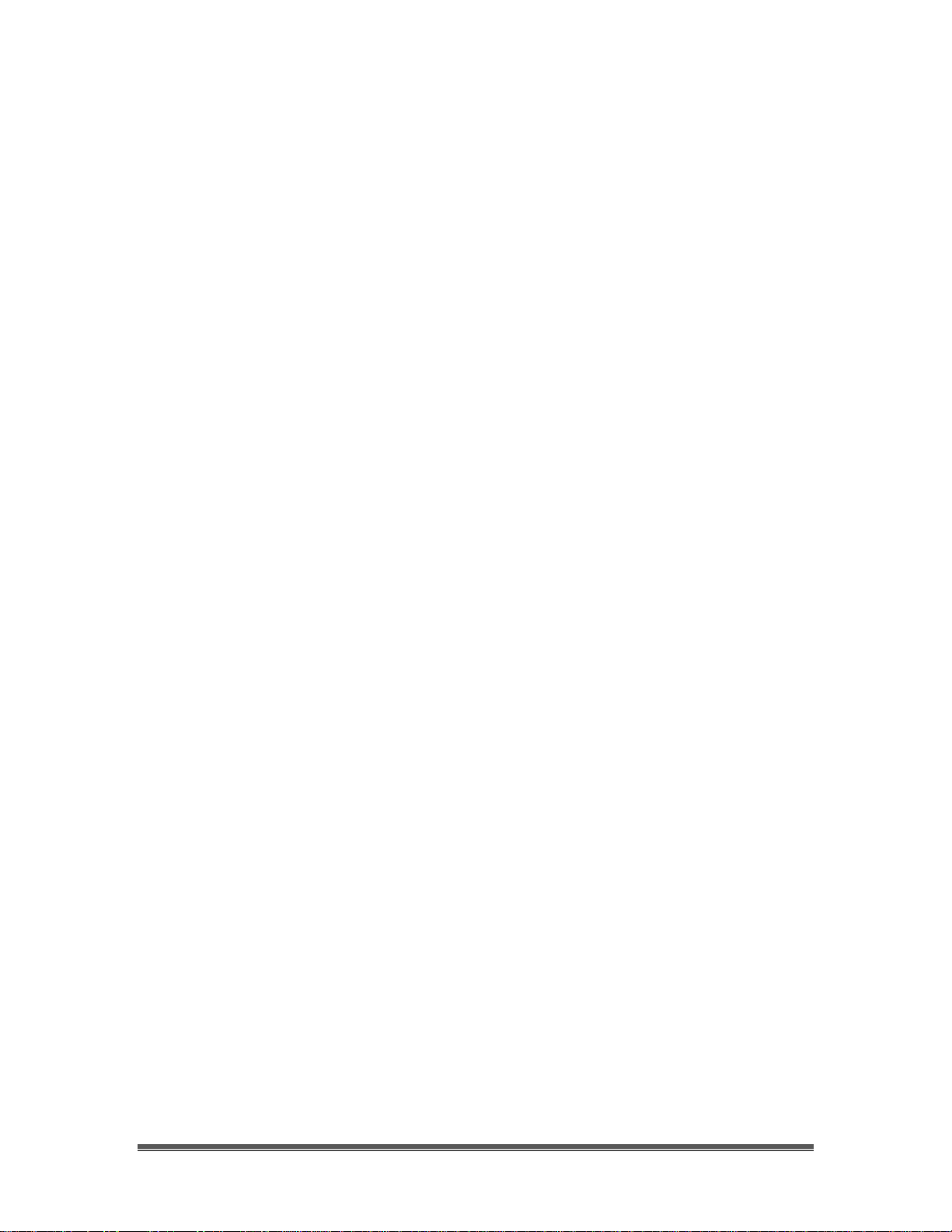SkyRaider DS10 User Manual July 14, 2018
SkyRaider DS10 User Manual Page 3
Image ...................................................................................................................................................73
Mode ................................................................................................................................................73
Adjust...............................................................................................................................................74
Rotate ...............................................................................................................................................79
Crop..................................................................................................................................................80
Scale… .............................................................................................................................................81
Histogram.........................................................................................................................................82
Process.................................................................................................................................................84
Image Stacking.................................................................................................................................87
Options.................................................................................................................................................89
Window................................................................................................................................................95
Activate Video Window...................................................................................................................95
Close All...........................................................................................................................................95
Reset Window Layout......................................................................................................................95
Windows… ......................................................................................................................................96
About ...................................................................................................................................................96
MallincamSky Toolbar............................................................................................................97
Open.....................................................................................................................................................97
Save......................................................................................................................................................98
Browse.................................................................................................................................................98
Thumbnail ..........................................................................................................................................99
Target ..............................................................................................................................................99
Image Type .......................................................................................................................................100
Auto Capture......................................................................................................................................100
Batch Record......................................................................................................................................100
Pause Video Capture..........................................................................................................................100
Open Video Folder.............................................................................................................................101
Zoom..................................................................................................................................................101
Image Select.......................................................................................................................................101
Track..................................................................................................................................................101
Histogram...........................................................................................................................................102
Reticle................................................................................................................................................102
ST4 Test ........................................................................................................................................103
Advance/Reverse ...............................................................................................................................104
Stitch .............................................................................................................................................104
Panorama Straighten: .....................................................................................................................106
Projection Type:.............................................................................................................................106
Seam Finder: ..................................................................................................................................106
Exposure Compensation:................................................................................................................106
Bundle Adjust:................................................................................................................................106
Preferences.........................................................................................................................................109
6. Controlling the SkyRaider..................................................................................................110
Camera List............................................................................................................................110
Capture and Resolution.........................................................................................................111
Resolution..........................................................................................................................................111
Snap ...................................................................................................................................................111
Record................................................................................................................................................112
Gain....................................................................................................................................................113
Exposures...........................................................................................................................................113
Video Mode....................................................................................................................................113
Trigger Mode..................................................................................................................................116
Bit Depth.................................................................................................................................118
Color Balance.........................................................................................................................118
White Balance....................................................................................................................................119