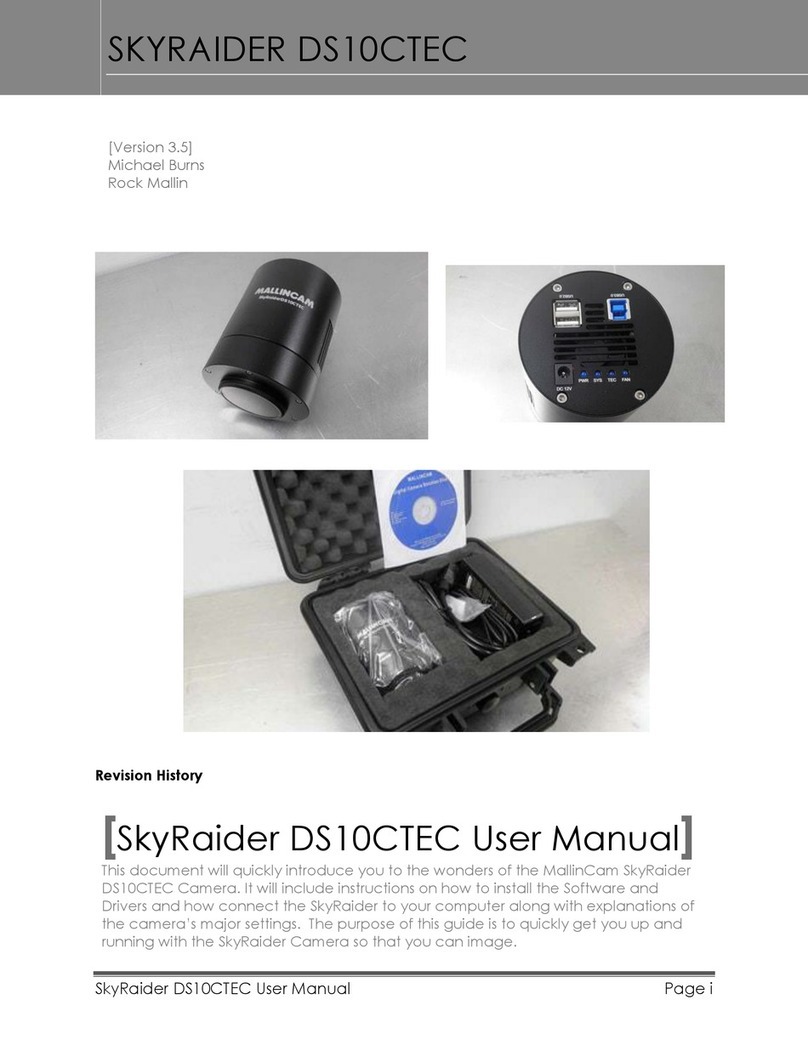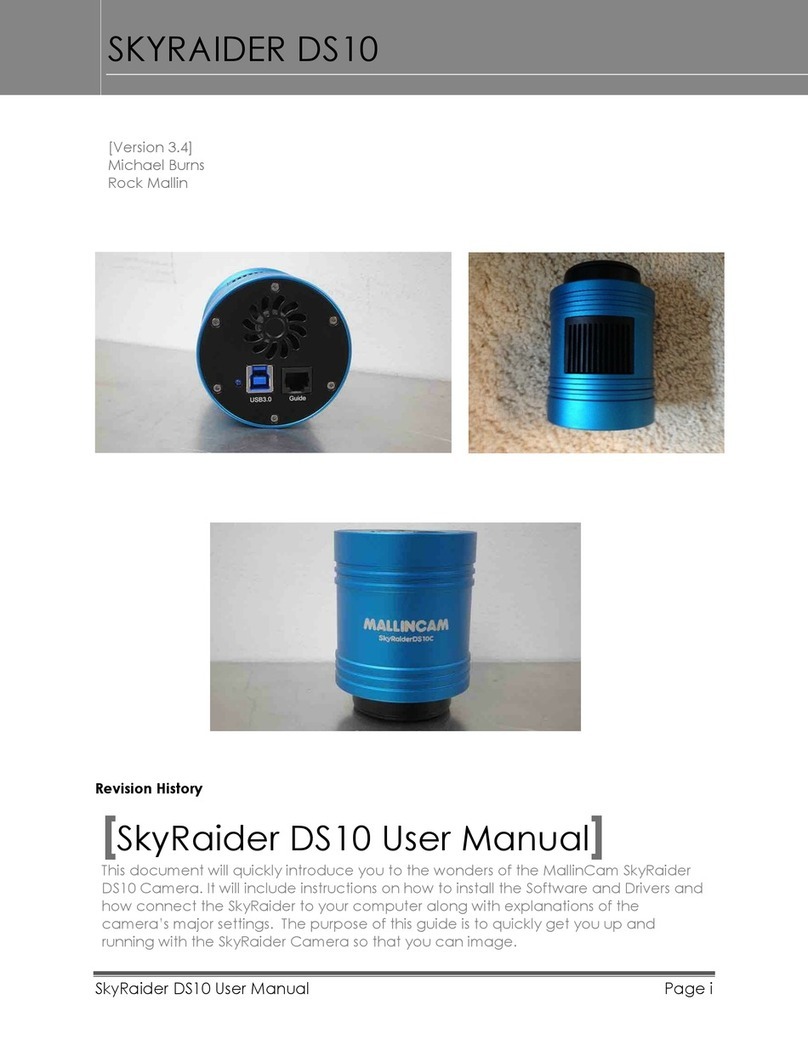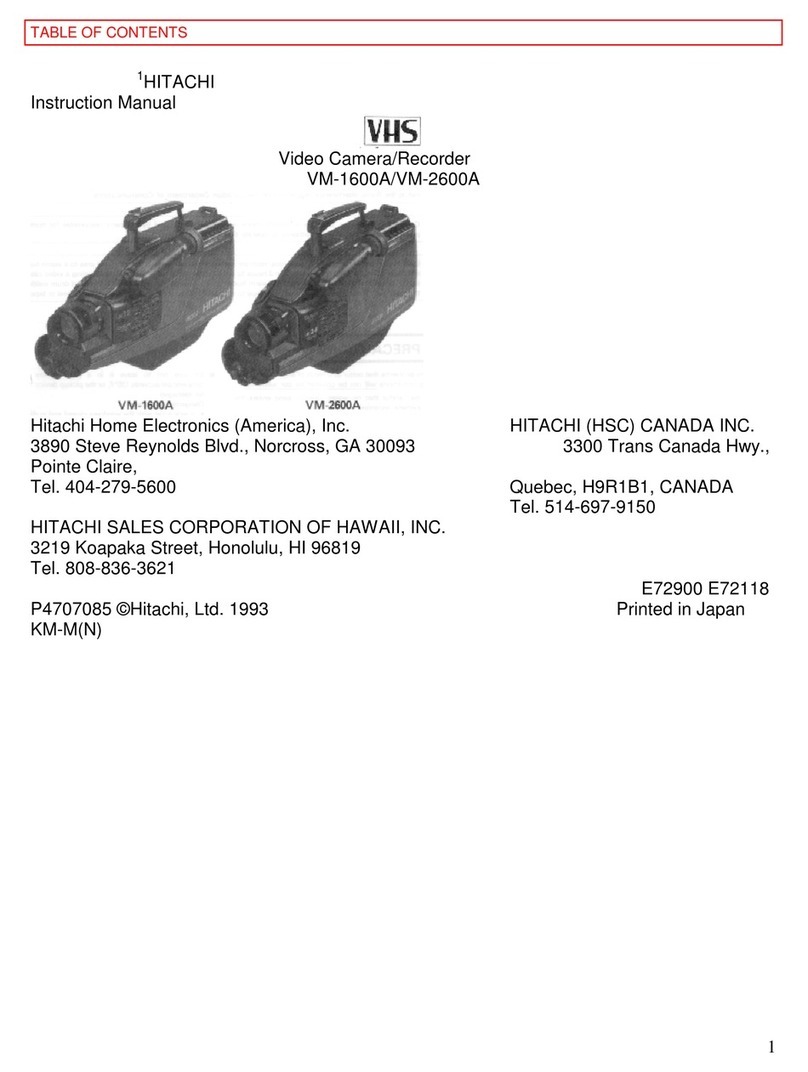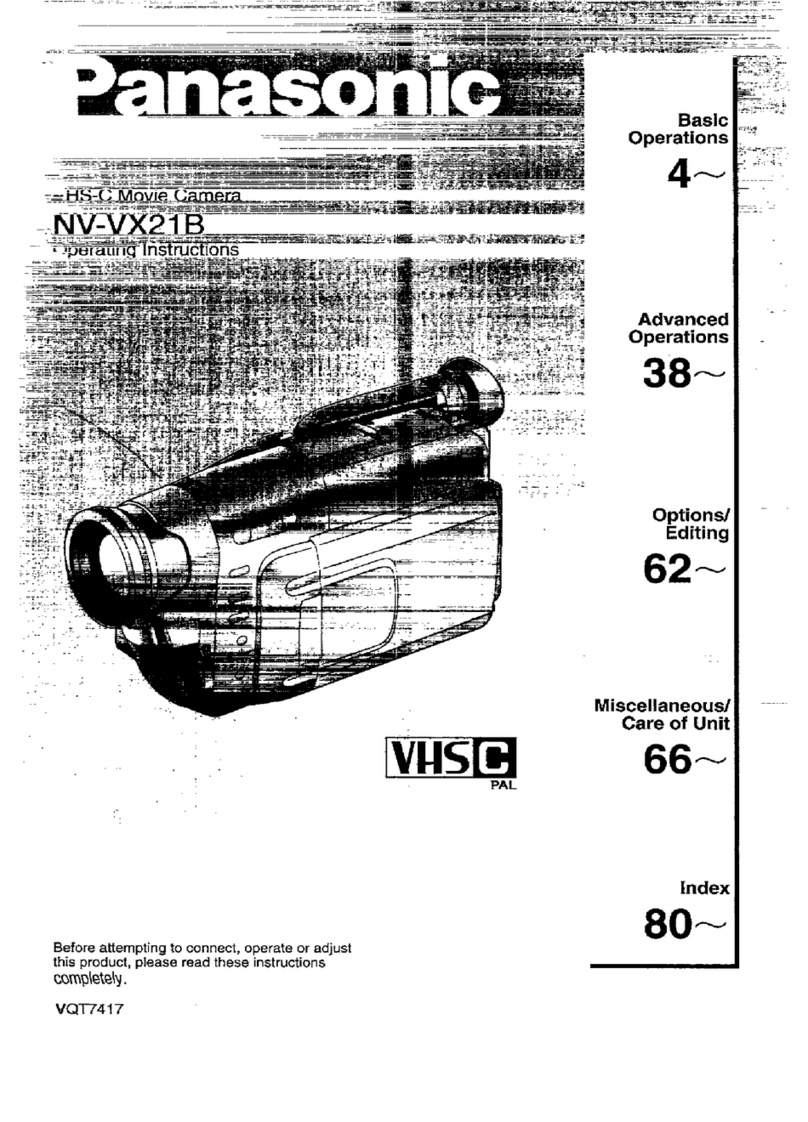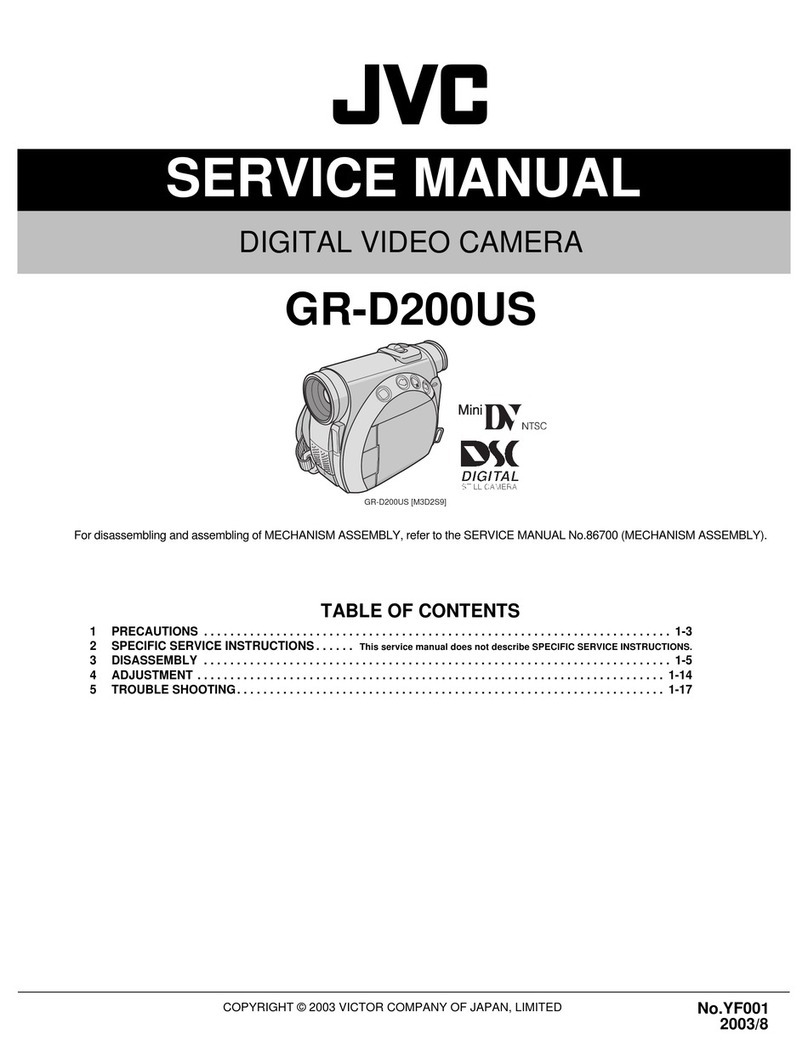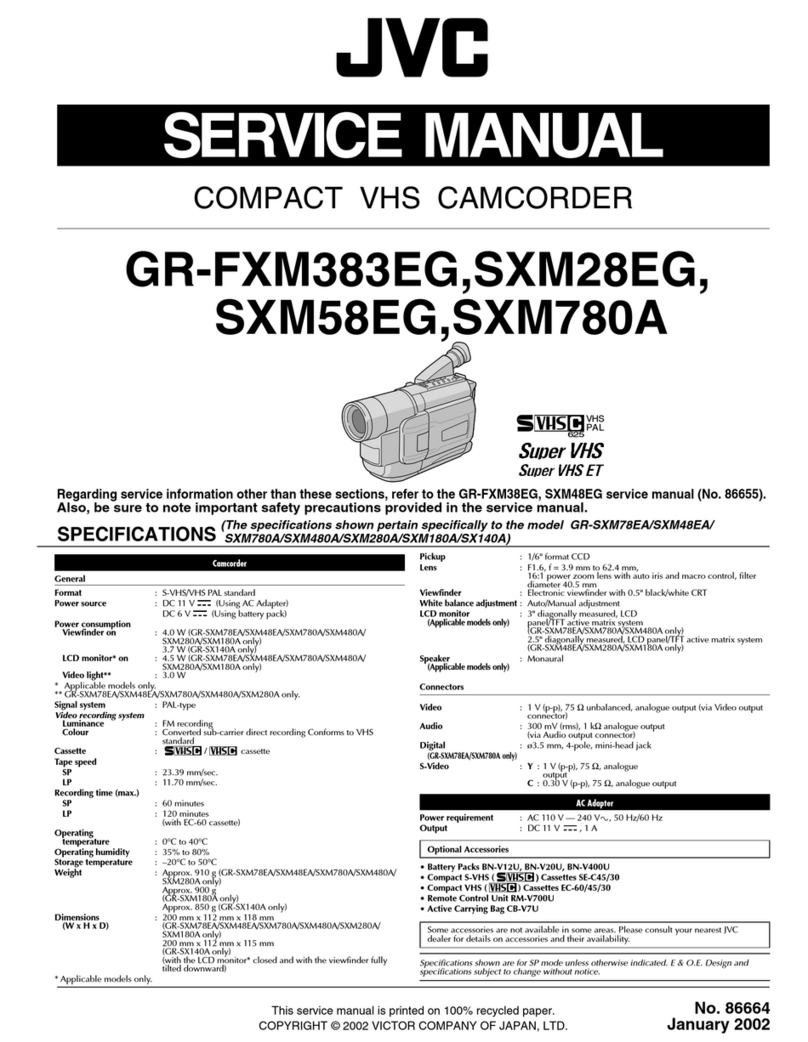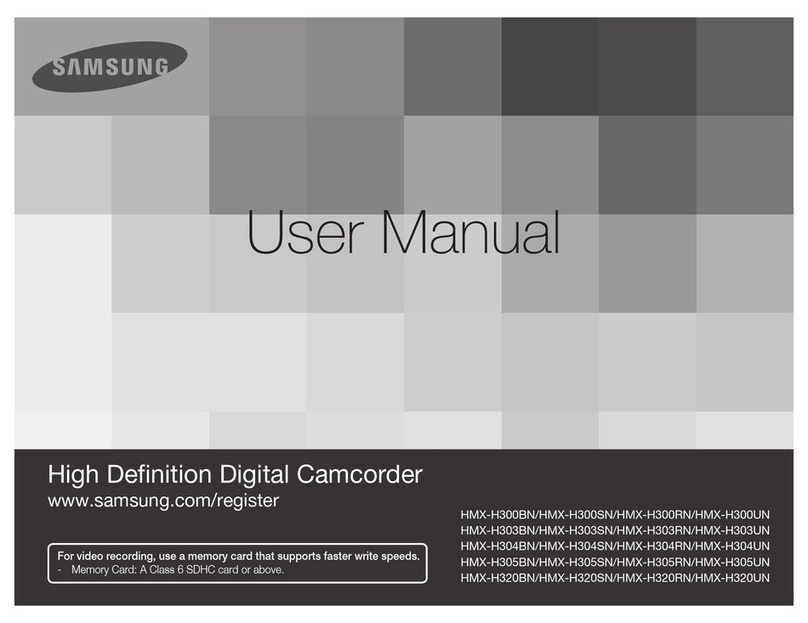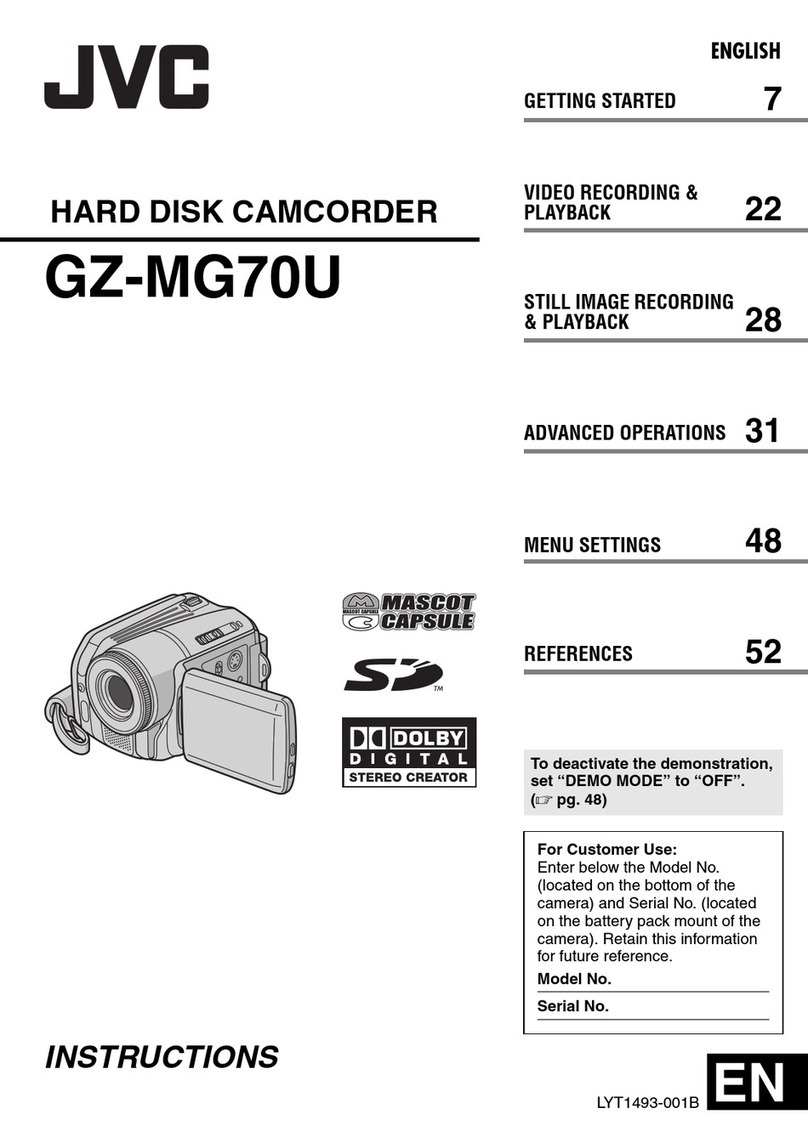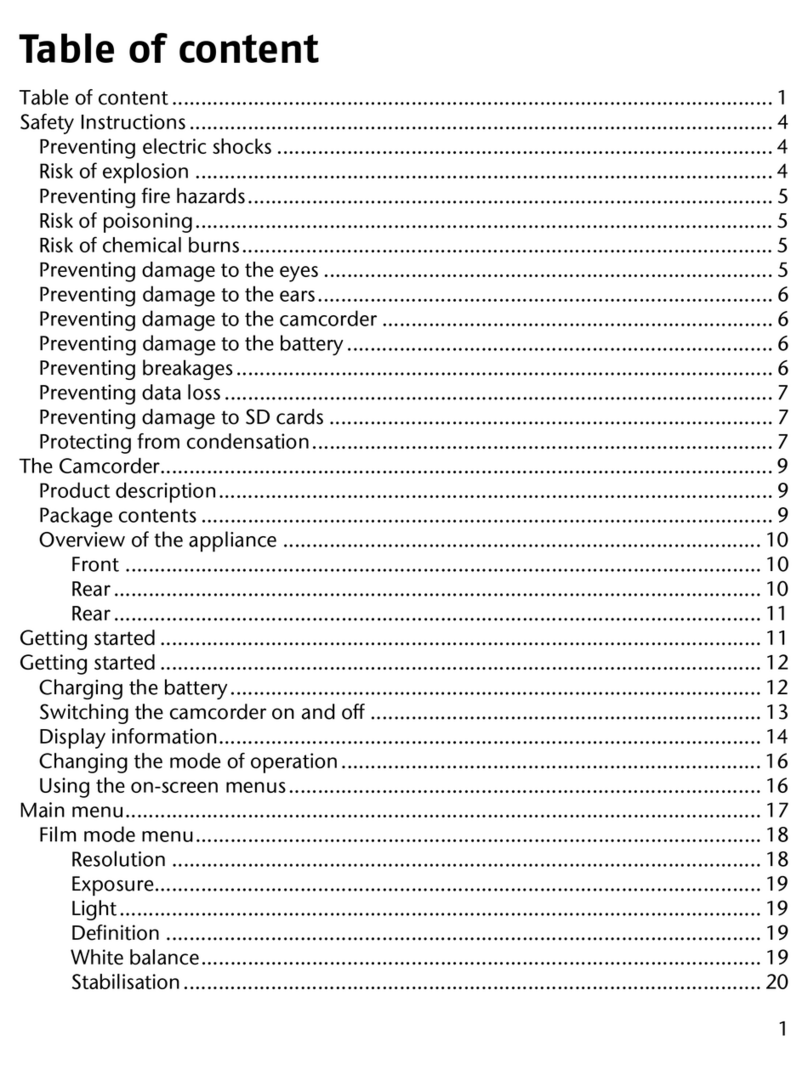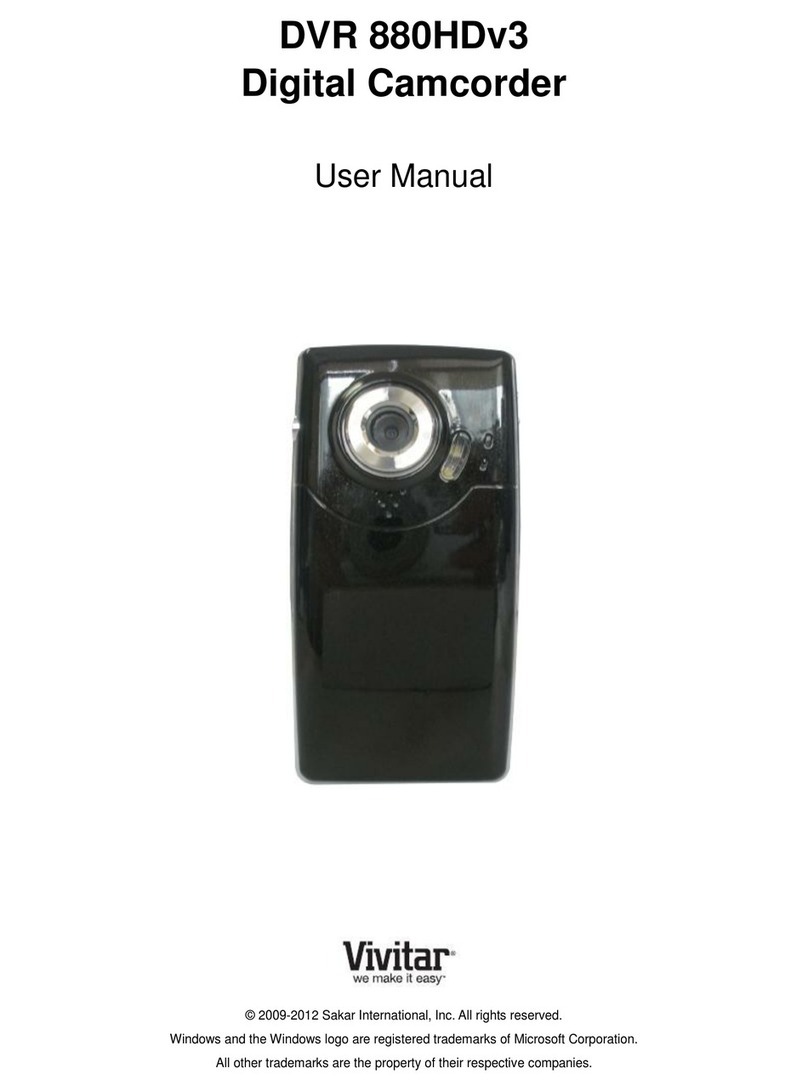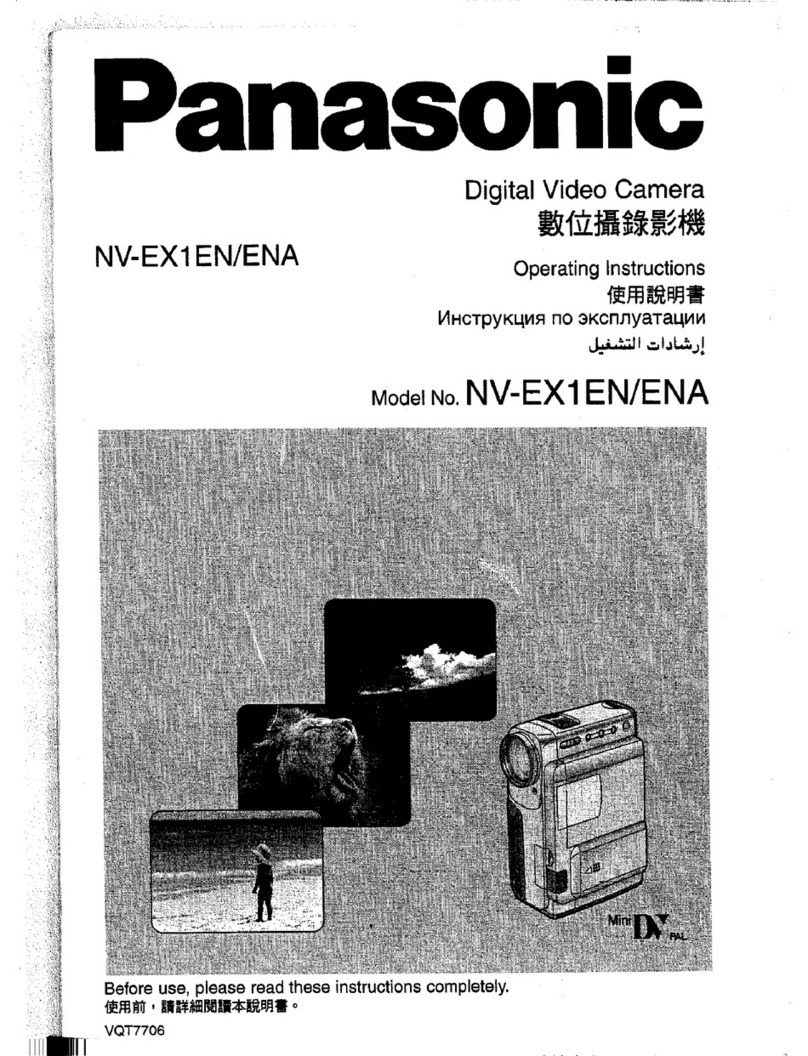MallinCam Signature User manual

Revision Sheet
Signature User Manual Page i
Signature Camera
[Version 1.2]
Michael Burns
[Signature User Manual]
This document will introduce you to the wonders of the Mallincam Signature Camera.
It will include instructions on how to connect the Signature to your computer along
with explanations of the camera’s various settings. Imaging techniques with the
various hardware and software options will be covered. Both the standard CVBS
video output and SDI video output will be discussed along with hints and suggestions
on how to resolve any problems that you encounter with this camera. Enjoy the
adventure with Rock Mallin’s professional SDI video camera, this his Signature
masterpiece.

Revision Sheet
Signature User Manual Page ii
Revision History
Version
Date
Revision Description
1.0
3/22/2014
Template Creation
1.1
3/23/2014
Typo’s
1.2
3/24/2014
Added Appendix F specifically for RS485 Adapters

Table of Contents
Contents
Revision History ................................................................................................................................... ii
Table of Contents
..........................................................................................................................0
1.
Introduction
............................................................................................................................3
The Contents of the Signature Package................................................................................3
You purchase will include the following items:......................................................................3
The Camera (Just the Facts)...................................................................................................4
The Camera (its Anatomy).......................................................................................................5
The Camera (Connection Diagram) .......................................................................................7
The Camera (RS-485 Connection).........................................................................................7
Hooking up Hardware............................................................................................................................8
Software.................................................................................................................................................9
2.
Overview
.................................................................................................................................9
Functional Description ..............................................................................................................9
HD-SDI......................................................................................................................................10
CVBS.........................................................................................................................................11
3.
Instructions
...........................................................................................................................13
Connecting Signature to Computer (CVBS)........................................................................13
Connecting Signature to Computer (HD-SDI).....................................................................14
Controlling Signature using the Buttons ..............................................................................15
Using “Signature with Buttons” Software.............................................................................19
Requirements:......................................................................................................................................19
Procedure .............................................................................................................................................20
Using “Signature Application Software”...............................................................................24
4.
Reference
.............................................................................................................................28

Signature User Manual March 23, 2014
Signature User Manual Page 1
Appendix A –OSD Menu .......................................................................................................28
LUMINANCE MENU1 (1/4)..............................................................................................................28
ALC .....................................................................................................................................................28
AES......................................................................................................................................................28
FIX SHUTTER....................................................................................................................................29
PEAK AVERAGE...............................................................................................................................29
BACK LIGHT .....................................................................................................................................29
XDR.....................................................................................................................................................30
GAMMA..............................................................................................................................................30
LUMINANCE MENU2 (2/4)..............................................................................................................30
AGC.....................................................................................................................................................31
SLOW SHUTTER ...............................................................................................................................31
DNR.....................................................................................................................................................31
DAY/NIGHT .......................................................................................................................................31
FOG REDUCTION .............................................................................................................................32
ECLIPSE..............................................................................................................................................32
ENHANCE ..........................................................................................................................................32
COLOR MENU (3/4) ..........................................................................................................................33
COLOR MODE ...................................................................................................................................33
WHITE BALANCE.............................................................................................................................33
UV MATRIX.......................................................................................................................................34
COLOR GAIN.....................................................................................................................................34
COLOR TONE ....................................................................................................................................34
SETUP MENU (4/4)............................................................................................................................35
LANGUAGE .......................................................................................................................................35
TITLE ..................................................................................................................................................35
DEFAULT ...........................................................................................................................................35
SPECIAL FUNCTIONS (1/2) .............................................................................................................36
PRIORITY...........................................................................................................................................36
MOTION DETECT.............................................................................................................................36
DIGITAL ZOOM.................................................................................................................................36
H/V REVERSE....................................................................................................................................36
DISPLAY MODE................................................................................................................................37
SPECIAL FUNCTIONS (1/2) .............................................................................................................37
PRIVACY MASK ...............................................................................................................................37
CROSS LINE.......................................................................................................................................37
FREEZE...............................................................................................................................................38
POSI/NEGA.........................................................................................................................................38
COMM ID............................................................................................................................................38
Appendix B –Special Button Power Sequences................................................................39
Appendix C –Trouble Shooting Procedures.......................................................................41
The Back LED doesn’t light up ........................................................................................................41
No Video Image from any output port.............................................................................................41
The OSD screen is frozen ..................................................................................................................41
Appendix D –Installing MCV.................................................................................................43
Appendix E –Installing Blackmagic UltraStudio.................................................................46
Requirements:......................................................................................................................................46
Procedure:............................................................................................................................................46
Getting SDI Video Images...................................................................................................................49
Using other Software ...........................................................................................................................51

Signature User Manual March 23, 2014
Signature User Manual Page 2
Appendix F –RS485 Connection Options...........................................................................53
US Converters RS485/422 cable converter Model Number XS890 ...............................................53
Connecting Hardware ..........................................................................................................................53
Installing Driver Software....................................................................................................................54
US Converters RS232 -RS485 Converter Model Number XS201A...............................................55
Connecting Hardware ..........................................................................................................................55
Appendix G –Signature Setting Example Sheets..............................................................56
Appendix H –Notes ................................................................................................................57

Signature User Manual March 23, 2014
Signature User Manual Page 3
1. Introduction
Welcome to the world of the Mallincam Signature Camera. Your purchase will provide
you with years of discovery and adventure as you view, record, share, and broadcast the
wonders of the Solar System. The Signature is a professional video camera that can
provide broadcast quality live images in the HD-SDI format along with standard quality
video for non-broadcast needs. This document will guide you in the connection options
of the Signature to your computer, along with recommendations on configuring the
camera for specific Solar System objects. Many special thanks to Rock, Jack, Bob,
Bryan, Shevill and others whose advice and techniques are incorporated in this manual.
This manual is based on the RED LED version of a NTSC Signature Camera which also
includes RS485 control capabilities.
The Contents of the Signature Package
You purchase will include the following items:
Signature Camera in Box
c-adapter to 1.25” eyepiece holder
120V AC to DC adapter
25ft dual cable power/video (BNC male /RCA male)
Signature RS485 Port connector
These accessories will provide you with the ability to connect the Signature camera to
your telescope, Power the Signature while connecting it to a 120V AC power source,
and displaying your image on any device that accepts analog video via a RCA
connection.

Signature User Manual March 23, 2014
Signature User Manual Page 4
The Camera (Just the Facts)
The Mallincam Signature Camera is the ultimate Solar, Lunar, and Planetary Video
Camera ever made. This scientific instrument contains the following specifications:
Image Sensor
sCMOS
CCD Pixels:
1384(H) by 1076(V) with 3.25
m Pixel size for a total of
1.49 Mega Pixels
CCD Size:
1/3“
Lux:
0.1
Video Output Format:
NTSC/PAL
Multi Format Video
Output
Image Aspect:
Full/Normal
HDV: 16:9, SDV: 4:3/16:9
720p60, 1080p30,720p30,1080i60
720p50, 1080p25,720p25,1080i50
Analog Video Out
CVBS
Digital Video Out
HD-SDI
HD-SDI Bit Rate
1.485 GBits/sec
Gain Control:
Auto/Manual
Exposure Control:
Auto/Manual/Iris Priority
Auto Iris:
AES (Rolling Shutter), ALC
Fix Shutter (s)
1/30, 1/50, 1/100, 1/120, 1/180, 1/350, 1/500, 1/750,
1/1000, 1/2000, 1/4000, 1/10000
Slow Shutter (s)
1/15, 1/8, 1/4, 1/2, 1, 2, 4, 8
S/N Ratio:
48dB
Gamma Correction
0.45/0.7/1.0
Digital Zoom
4 times
Communication Protocol
RS484 (Red LED Version only)
Operating Temperature
-20oC to 50oC ( -4oF to 122oF
Power Supply
12±1V DC at 3000mA

Signature User Manual March 23, 2014
Signature User Manual Page 5
The Camera (its Anatomy)
The Signature camera is 4.5” x 2” x 2” and weighs in at about 1 lb

Signature User Manual March 23, 2014
Signature User Manual Page 6
The Signature Camera also comes with comes with 120 Volts AC Power Supply, 1.25"
Eyepiece Adapter, 25 foot Power / Video (analog) Combination Cable and RS485
connection cable.

Signature User Manual March 23, 2014
Signature User Manual Page 7
The Camera (Connection Diagram)
The Camera (RS-485 Connection)
The Signature communicates via a 3 pip RS485 port on the back of the camera
Note: Only the Red LED Version of the Signature has communication capabilities.
R+
R-
Ground

Signature User Manual March 23, 2014
Signature User Manual Page 8
Hooking up Hardware
To control the camera through the Signature RS485 Port you will require a USB to
RS485 Adapter Cable. I have had great success with the US Converters RS485/422
cable converter Model XS890 (other users also have had success with US Converters
RS485 to RS232 converter Model XS201A).
See Appendix F for detailed instructions of how to attach the Signature Camera to
Specific RS485 Adapters.
Your RS485 adapter must come with a means to connect it to the wires from the
Mallincam RS485 Port Connector.You need to connect the Mallincam RS485 Port
Connector to the back of the Signature Camera and then connect the three cables to the
green thingy (this is the technical term we use in the industry) that came with your
purchased “RS485 Adapter”. Make sure you match the cables in the correct order.
After you have connected the pieces on your RS485 Cable and secured them together
to insure the 3 wires from the Mallincam RS485 Port connector cannot come loose from
the Green Thingy (I used electrical tape to wrap them together). All you should need to
do next is plug the cable into a free USB Port on your computer. Windows should
automatically download and install the correct drivers from internet that are needed to
run the converter.
RS485 Port Connector
US Converter RS485 Cable
Connector

Signature User Manual March 23, 2014
Signature User Manual Page 9
Software
There are two free programs that are available to you to use:
1. Buttons Control with Protocol –this program allows you to control the Signature by
using the OSD menu just as if you are pressing the
buttons on the back of the Signature (There is a non-
protocol version of this program).
2. Signature Application with Protocol- this program provides menus that allow you to
connect to and control most of the functions of
the Signature by clicking on choices of moving
sliders.
These Software programs are located in Folder named Signature Camera
Applications and Documentation. The folder is located at http://sdrv.ms/Lb3wV3
See below in Chapter 3 on how to install and use these two programs.
2. Overview
The Signature Camera was designed for imaging Solar System Objects. The Fixed
Shutter ranges from 1/30s to 1/1000s which allows you to capture images of the bright
Solar System objects (major planets, Sun and Moon). The Signature does provide a
Slow Shutter capability that allows longer exposures from 1/15s to 8s to capture those
dimmer objects. The Signature was not designed for Deep Sky Objects, but that is still
not out of its capabilities with the end user’s expertise.
Functional Description
The Signature provides two BNC video outputs ports. One is labelled HD-SDI which
produces a true digital SDI output, while the other is labelled CVBS OUT and this
produces an analog signal.

Signature User Manual March 23, 2014
Signature User Manual Page 10
HD-SDI
Serial digital interface (SDI) is a family of digital video interfaces first standardized
by SMPTE (The Society of Motion Picture and Television Engineers) and is used
for broadcast-grade video. High-definition serial digital interface (HD-SDI), was also
standardized in SMPTE; this provides a nominal data rate of 1.485 Gbit/s.
The display and capture of a HD-SDI signal requires the use of a specialized BNC
ended cable that meets the SMPTE standards and a HD-SDI capture device.
A Google search can find various lengths of specific HD-SDI cable from many
broadcasting vendors. I purchased mine form Markertek.com.
To capture or display the HD-SDI video signal requires the use of both a HD-SDI capture
device and a very fast computer. Since the signal standard is about 1.5 Gbit/s the
capture devices will either be an internal computer card, or a box that connects to the
computer using either a USB 3.0 or Thunderbolt connection. One of the major players in
this arena is a company called Blackmagic. They provide a variety of capture/display
devices which will match your requirements.

Signature User Manual March 23, 2014
Signature User Manual Page 11
For those of you need to just display the output on a HDMI monitor, Sewell provides a
very inexpensive SDI-HDMI converter called the Spector that will do the job for you.
CVBS
The CVBS OUT BNC connector on the back of the Signature Camera produces an
analog signal that can be captured by any analog capture device such as the Mallincam
MCV video capture device. CVBS stands for Composite Video, Blanking and Sync and
is nothing more than the standard composite signal and thus requires the use of a
composite video cable with a BNC male connector at one end and a RCA male
connector at the other end. When you purchased the Signature camera, Rock will have
provided you with a 25 foot Power/Video dual cable for you to use with the camera. The
video portion of this cable is for the analog (CVBS) port on the back of the camera.

Signature User Manual March 23, 2014
Signature User Manual Page 12
For those of you who want to display the analog signal from the Signature on a HDMI
monitor, Mallincam provides an analog to HDMI upscaler.
This device Up-Scales Composite Video, S-Video, and HDMI to 720p/1080p
(selectable) HDMI. It provides Motion Compensated 3D Wavelet Video Coding
Technology is applied to make the converted picture rich in color and more vivid. Input
video systems - NTSC and PAL is automatically detected and adjusted and it provides a
built-in Time Base Correction (T.B.C) for signal synchronization.

Signature User Manual March 23, 2014
Signature User Manual Page 13
3. Instructions
Connecting Signature to Computer (CVBS)
Requirements:
Computer with video display software such as AMCAP
USB Video capture adapter such as Mallincam MCV
Mallincam dual power/video cable
Signature AC to DC power adapter
Signature camera
Procedure:
1. Power on your computer.
2. Connect Signature Camera to Telescope and connect Video cable (BNC end) to
the CVBS video jack on the back of the Mallincam (do not power Signature).
Keep lens cap on Telescope.
3. Connect the USB Video Adapter to computer (see Installing MCV in the
Appendix for instructions on how to install the Mallincam MCV Video adapter).
4. Connect other end of Video cable (RCA) to the Video Capture Device (MCV).
5. Power the Signature (plug in the AC to DC adapter and connect to the
Signature).
6. Start the video display software (AMCAP).
7. Choose the Video Source for the software (USB 2828x Device for the MCV).
8. If necessary select Crossbar from AMCAP to choose the RCA connection on
MCV rather than the S-video.
9. Hold down the Centre button on the back of the Signature for about 2 seconds
(release when you see OSD menu on your Video Display Software)
10. Using the back buttons on the Signature, ensure that Signature is using Fix
Shutter at a reasonable setting (see Appendix A –OSD Menu for instructions).
11. Remove Lens cap from Telescope.
12. Adjust settings using the OSD menu to match viewing object

Signature User Manual March 23, 2014
Signature User Manual Page 14
Connecting Signature to Computer (HD-SDI)
Requirements:
Compatible Computer with software to display a SDI image (Blackmagic Media
Express which is included free with the purchase of the UltraStudio SDI from
Blackmagic)
Signature Camera
Power Supply for Signature Camera
SDI Video Capture Device (Blackmagic UltraStudio SDI)
HD-SDI Cable (SD59-BB50 - dual BNC connectors)
Procedure:
1. Power on your computer.
2. Connect the Signature Camera to Telescope and connect Video Cable (BNC
end) to the SDI-HD video jack on the back of the Mallincam (do not power
Signature). Keep lens cap on Telescope.
3. Connect SDI Video Adapter to computer (see Installing Blackmagic Ultrastudio
in the Appendix for detailed instructions on how to install and connect to the
Blackmagic Ultrastudio Video adapter).
4. Connect other end of SDI Video cable to the Video Capture Device (Blackmagic
Ultrastudio).
5. Power the Signature (plug in the AC to DC adapter and connect to the
Signature).
6. Start the Video Display Software (Blackmagic Media Express).
7. Choose the Video source for the software (Blackmagic Ultrastudio).
8. Ensure all resolutions match from the Signature camera to the Video Capture
Device to the Video Display Software (1030p).
9. Hold down the Centre button on the back of the Signature for about 2 seconds
(release when you see OSD menu on your video display software)
10. Using the back buttons on the Signature, ensure that Signature is using Fix
Shutter at a reasonable setting (see Appendix A –OSD Menu for instructions).
11. Remove Lens cap from Telescope.
12. Adjust settings using the OSD menu to match viewing object

Signature User Manual March 23, 2014
Signature User Manual Page 15
Controlling Signature using the Buttons
The Signature Camera has an OSD (On Screen
Display) menu system that allows you to control
every aspect of the camera. You activate the
OSD by holding down the Centre Button for 2 to 3
seconds. When activated the following screen
overlay will be presented.
You control the arrow (see beside the ALC setting on the image above) by using
the UP and DOWN Arrow Buttons on the back of the camera and you select an
option by pressing the CENTRE (ENTER) Button. The LEFT and RIGHT Buttons
take you other related screens. For example, with the LUMINANCE MENU1 (1/4)
displayed press the RIGHT Button and you will see LUMINANCE MENU2 (2/4),
Hit the RIGHT Button again and it will display the COLOR MENU (3/4) and
finally hit RIGHT Button one more time to display the SETUP MENU (4/4). To
can use the LEFT and RIGHT Buttons to cycle through the Main Menu screens.
When the OSD is activated and NO Button activity has been detected by the
Signature Camera for about a minute, the Signature will EXIT the OSD screen
automatically.

Signature User Manual March 23, 2014
Signature User Manual Page 16
To close the OSD, look for an EXIT option at the Bottom of a Main Menu, move
the arrow to EXIT and press the CENTRE Button.
Some Menu options may have its own SUB MENU (for example SPECIAL
FUNCTIONS on the SETUP MENU (4/4)), when you are inside the SUB MENU
you choose the RETURN option to return to MAIN MENU that called the SUB
MENU. Again you can uses the LEFT and RIGHT Buttons to move from one
SUB MENU to another if multiple SUB MENU’s are available.
As an example to become familiar with the operation and use of the Buttons, we
fill activate the FIX SHUTTER option from the LUMINANCE MENU1 and will set
it to 1/2000.
If the OSD is not activated, then activate it by holding down the CENTRE Button.

Signature User Manual March 23, 2014
Signature User Manual Page 17
Using the DOWN Button move the
Arrow so it is next to the FIX
SHUTTER Option on the
LUMINANCE MENU 1
Press the CENTRE Button to select
this Option. The OSD will display
the FIX SHUTTER Menu.
Press the CENTRE Button and the arrow will jump to the OFF or ON
Option (depending upon what the Signature is set to). Using the UP
or DOWN Button select ON and hit the CENTRE Button to select it.
The arrow should be pointing to the SHUTTER SPEED selection.
Use the UP and DOWN Buttons keys to scroll through the Speed
options, (Play and get familiar how to change the SHUTTER SPEED
option. Stop when you had 1/2000 SEC displayed in the OSD
window.
Press the LEFT Button to step back into the ON OFF options
Press the LEFT Button to step back to the FIX SHUTTER option
Step 1
Step 2
Step 3
Step 4
Step 6
Step 5
Table of contents
Other MallinCam Camcorder manuals